This article describes the old Selzy email builder. You can find information about key features of the new email builder in the overview article available in English.
If you need help with the functionality described in this article but in the new builder and can’t find it in the overview article, please contact our Support Team.
Selzy Support Team is available for all users 24/7.
There are two ways you can insert a GIF into your email campaign:
- Upload a GIF as a regular image (see How to add an image to an email);
- Choose a ready-made GIF from the Giphy library.
To insert an animated GIF from Giphy, first add a row to hold the GIF. Next, select the GIFS block in the left-pane menu and drag it to the block you want to work with.
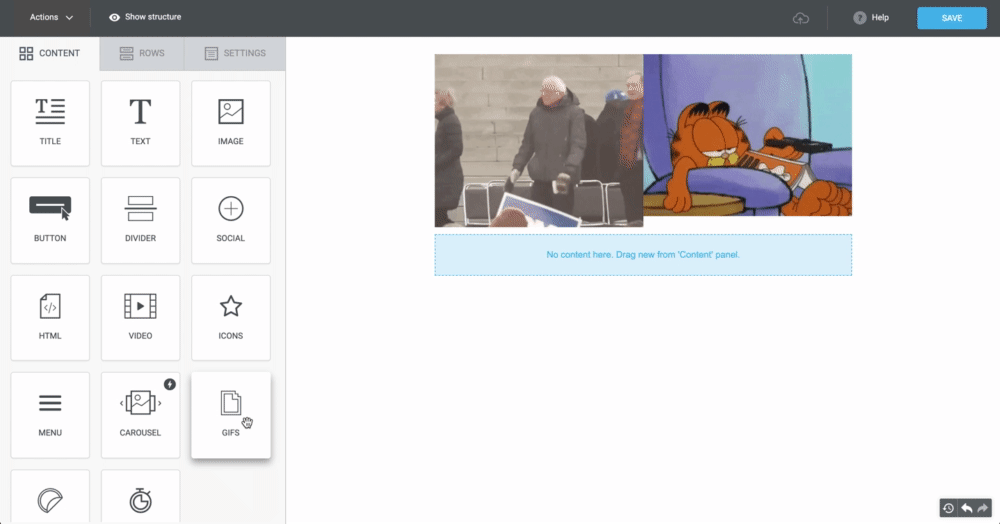
Customize the block:
- set the width property for the GIF in the block,
- add alternative text to the image,
- add a URL to make your GIF a link.

1 — add an animated image using Giphy, 2 — set up image width, 3 — add alt text, 4 — add an URL
To add a GIF, click the Search for gifs with Giphy button in the left pane or in the GIF block in your email. A pop-up window will appear where you can browse trending GIFs in the Giphy library or type in a keyword in the search box to find a specific GIF. Сlick the GIF to add it to your email design.
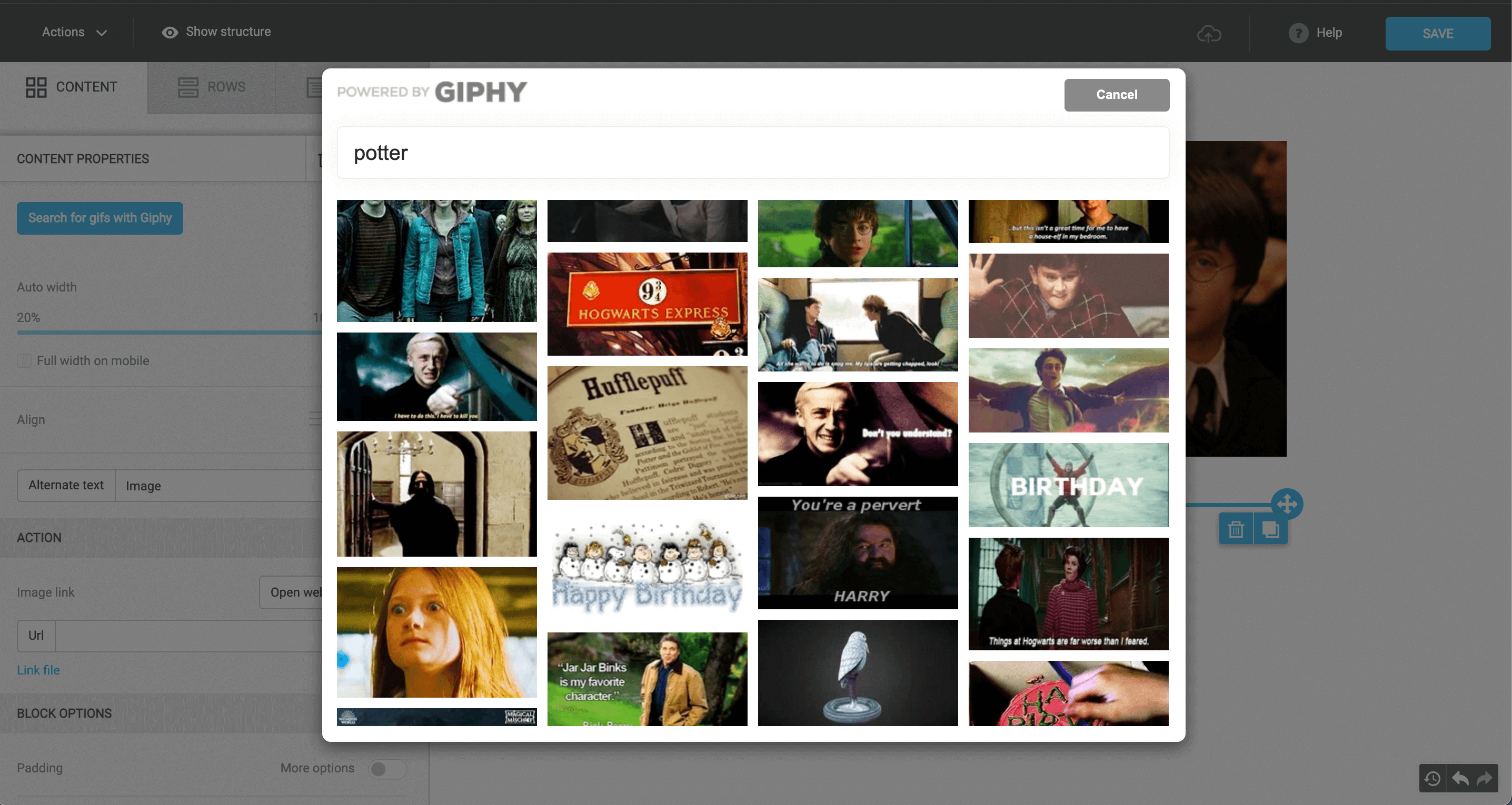
Finding a GIF image
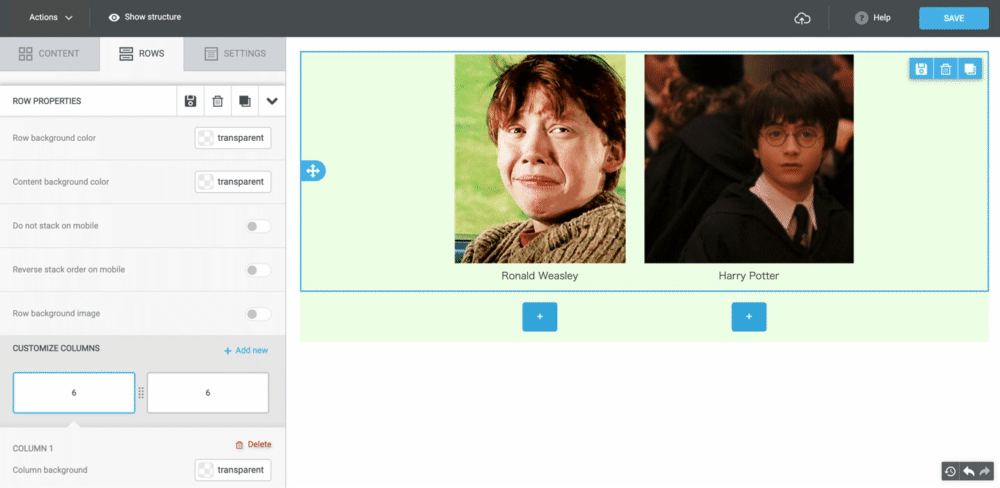
Here’s an example of an email survey created with animated GIFs from Giphy
Useful links:
Key Features of the Selzy Builder
Customize Fonts and Colors in Your Email
Build a Layout Using Rows
Add and Edit Text, Insert Link
Insert an Image
Add Links to Social Media Websites
Embed a Video
Embed a Gif Image
Add a Preheader
Preview Emails Before Sending