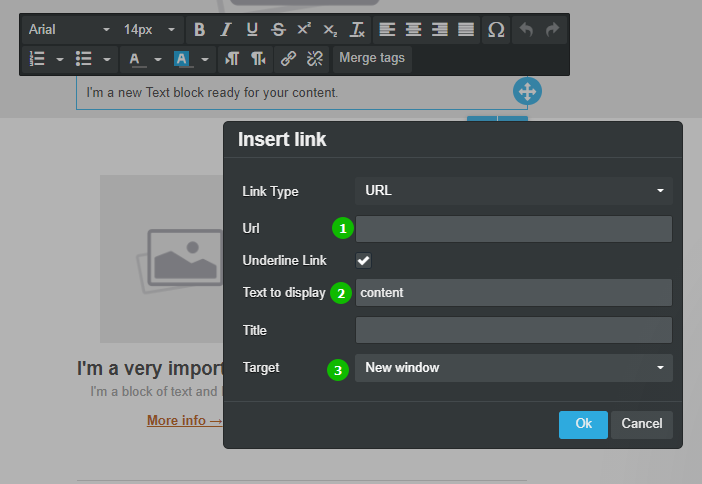This article describes the old Selzy email builder. You can find information about key features of the new email builder in the overview article available in English.
If you need help with the functionality described in this article but in the new builder and can’t find it in the overview article, please contact our Support Team.
Selzy Support Team is available for all users 24/7.
In the email builder, you can add text to the newsletter template using the Header and Text blocks.
To add a header to an email or a particular section, drag the relevant block to the appropriate row in the layout. You can also add a plain text block in the same way.
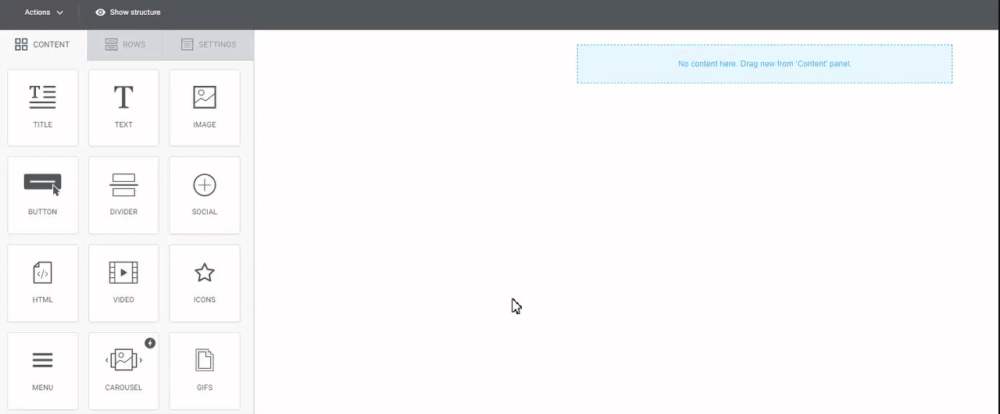
In settings for the Header block, you can choose the header level: H1, H2 or H3, which corresponds to the text size 24, 18 and 16. he Text block does not have this particular setting.
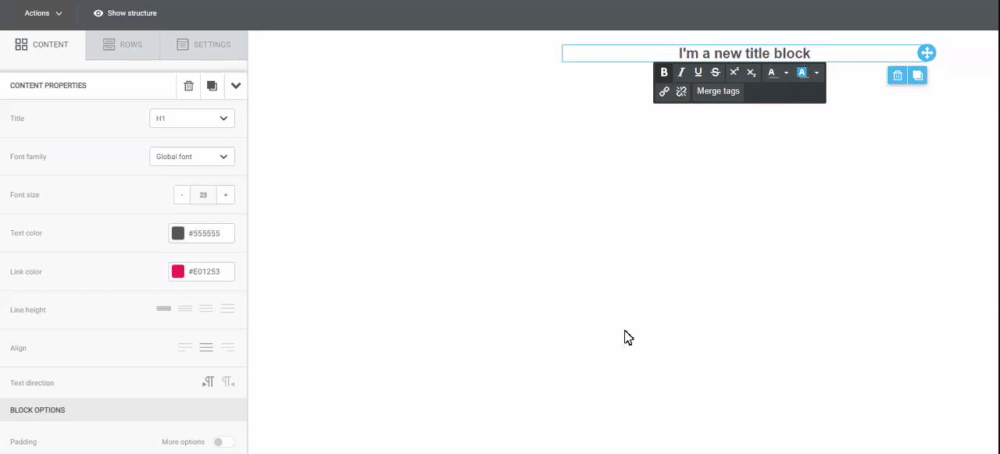
In addition, in settings for the Header and Text blocks, you can:
- change the color of text and links;
- format line spacing;
- customize indentation;
- hide the blocks on your mobile or PC.
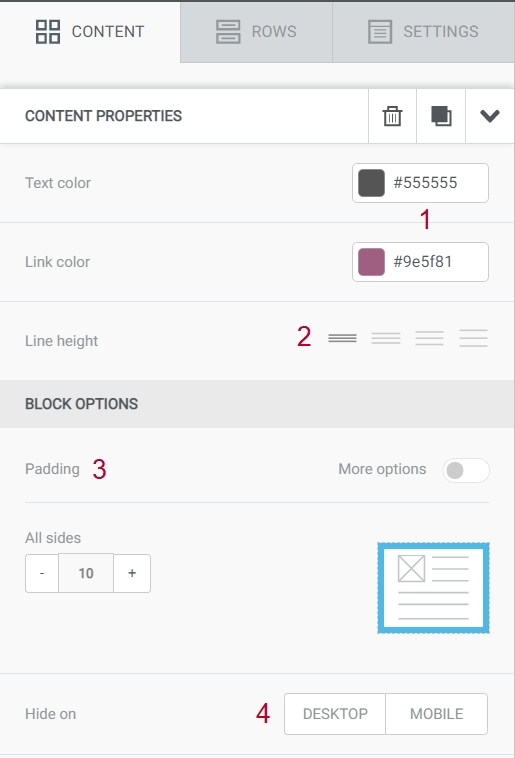
To edit text inside a block, click on it. After that, a tab with font settings and text layout options as in a regular text editor will drop down.
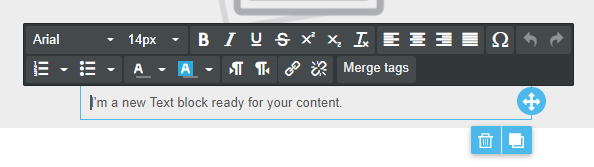
You may often need to add a link to the text. To do this, select the text and click on the link icon in the menu. You can add a link to the website page or to send a message to your email address (mailto:[email protected]).
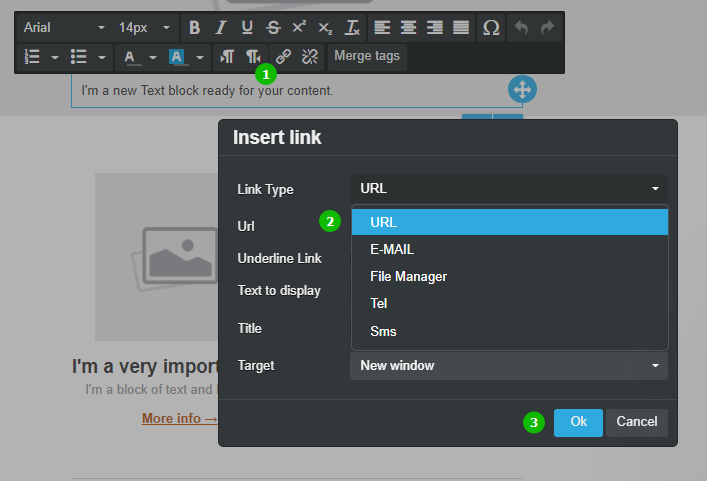
Insert the link, customize link text if needed, and specify it to open in a new window using the target attribute.