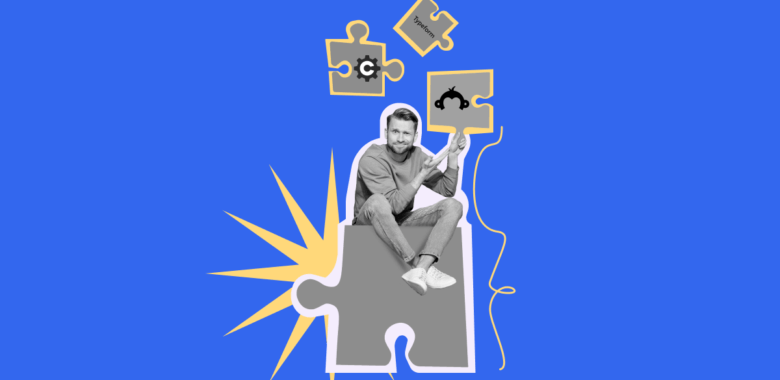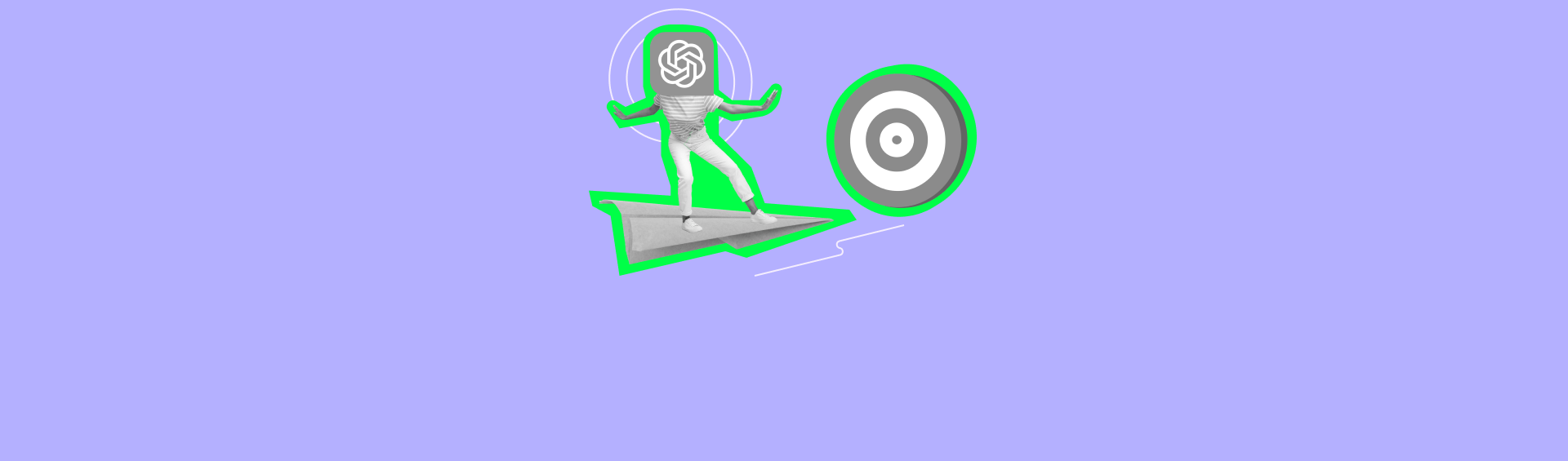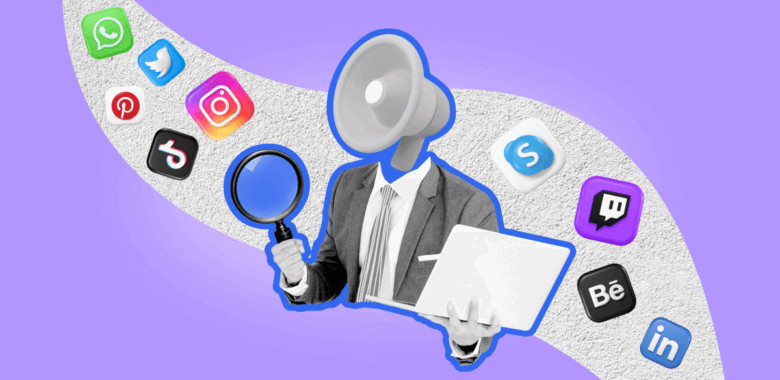This article describes the old Selzy email builder. You can find information about key features of the new email builder in the overview article available in English.
If you need help with the functionality described in this article but in the new builder and can’t find it in the overview article, please contact our Support Team.
Selzy Support Team is available for all users 24/7.
Stickers have long been an integral part of our everyday life. We use stickers when communicating with relatives, discussing work tasks, and we even receive stickers in responses from bank technical support services. It's time to add stickers to our emails as well.
In the newsletter, stickers help to draw the attention of readers. You can use them to set the tone for the entire email. For example, to create a feeling of comfort.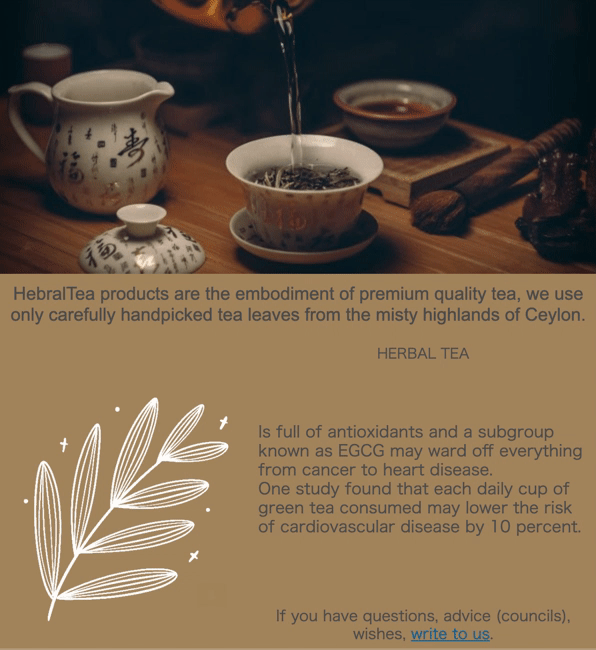
Adding stickers in the email
There are two ways to add stickers to your email:
- Upload the desired sticker as a picture and insert it into the email using the Image Block.
- Use the Stickers block and select a sticker in the Giphy service.
Life hack: If you can not find the desired sticker in Giphy, you can upload your own one to the service..
The second way is more convenient, so we will tell you more about it.
In the email builder, select the Content tab and drag the block with stickers to the email layout.
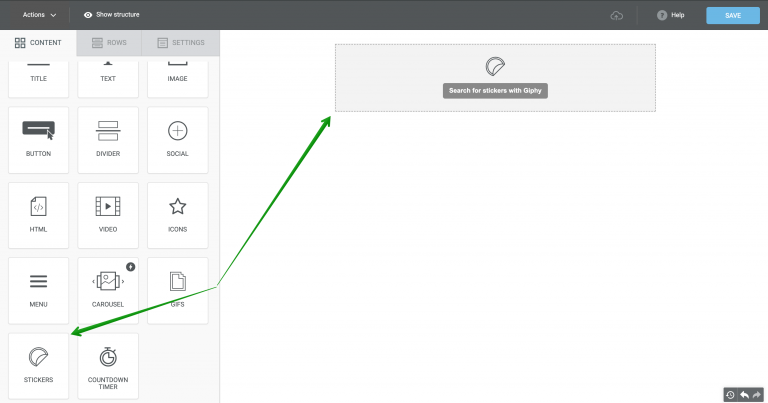
Click on "Search for stickers with Giphy" and select the desired sticker from stickers suggested in the service. For a more extensive and more successful search, it is better to enter the query in English.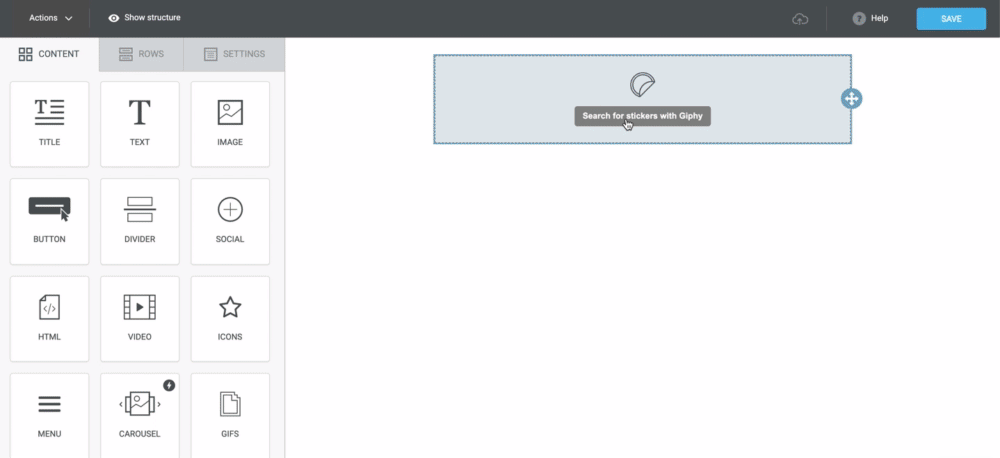
Setting up stickers
To go to the sticker settings, click on the block. Properties will open in the left sidebar menu.
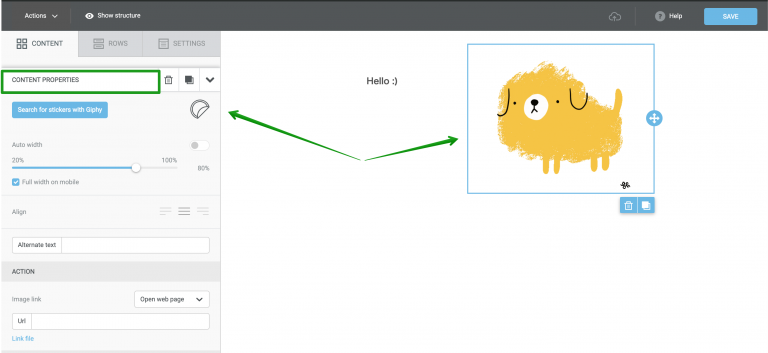
Let's look at each setting in more detail.
If you want to copy or delete a sticker, click on the icons at the very top of the menu.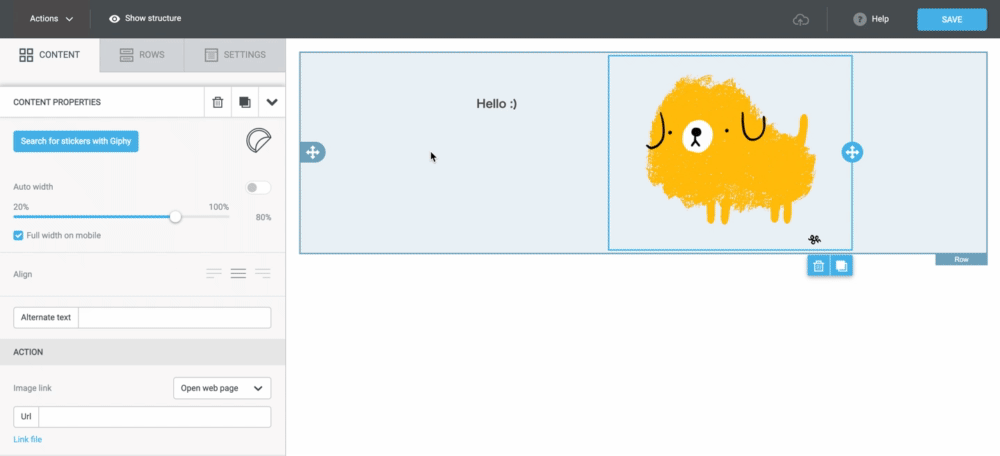
To change the width of the block, move the slider, but before do not forget to disable the adaptation to mobile devices.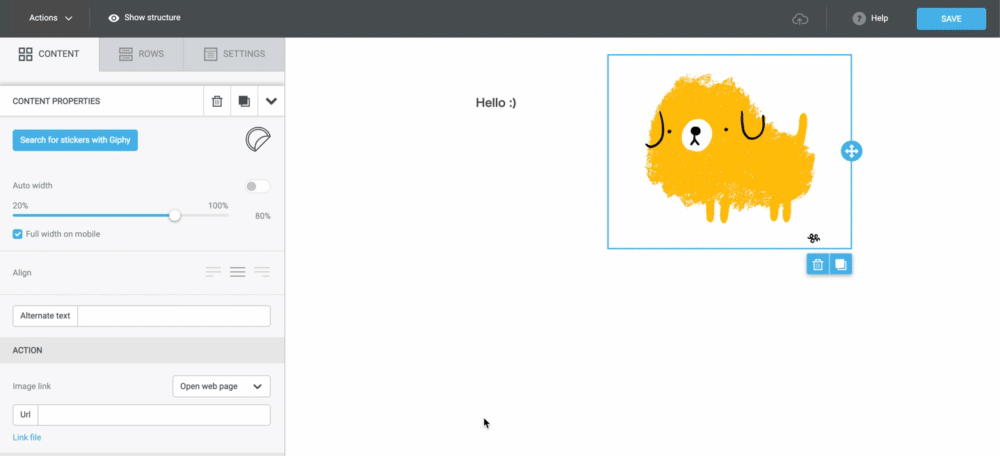
You can also align the sticker relative to the entire email: place it in the center or move it to the left or right side. In addition to the block alignment , you can set the margins, which will allow you to place the sticker in the email more accurately.
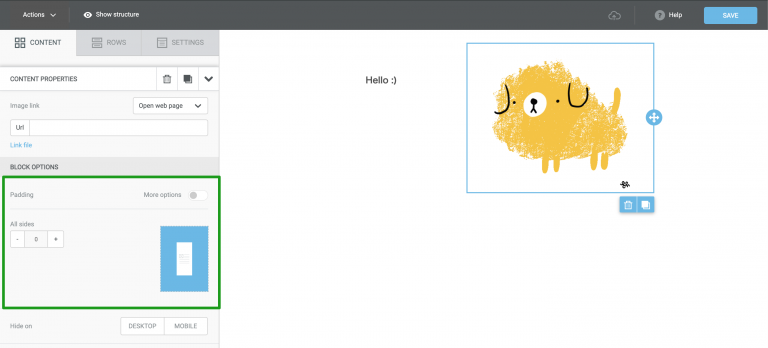
In addition to the sticker, you can add a link and its alternative text: this is the text that the subscriber will see in the email if the sticker does not load (this might happen if the subscriber has disabled the display of image files).
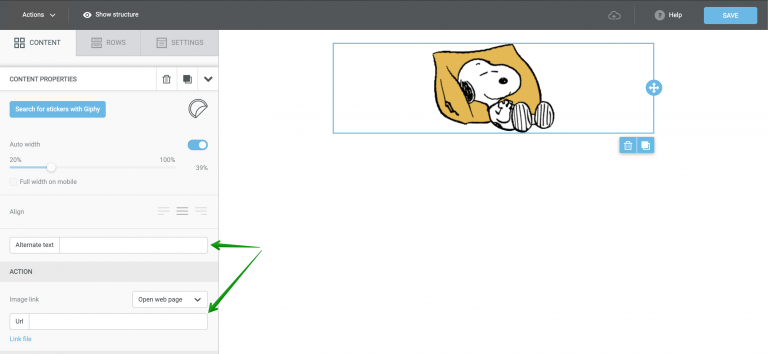
You can hide the sticker on PC or mobile device if you don't want users of one of the platforms to see it.
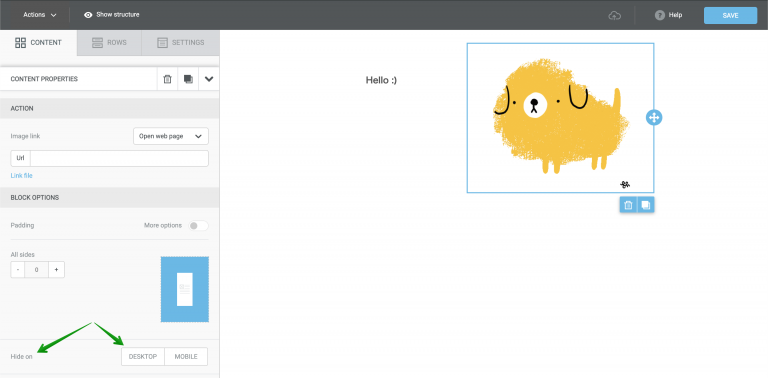
All blocks in the email builder are placed inside rows. Therefore, you can work not only with the block settings, but also with settings of the row in which it is placed.
In the row settings, you can change the background for the entire row or for a sticker in particular, change the size of the blocks or adjust the adaptability.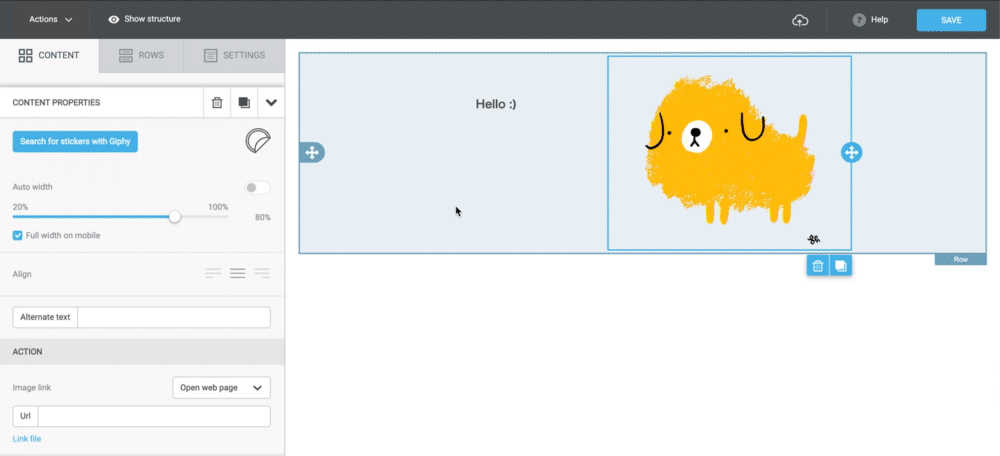
Useful links:
Key Features of the Selzy Builder
Customize Fonts and Colors in Your Email
Build a Layout Using Rows
Add and Edit Text, Insert Link
Insert an Image
Add Links to Social Media Websites
Embed a Video
Embed a Gif Image
Add a Preheader
Preview Emails Before Sending