This article describes the old Selzy email builder. You can find information about key features of the new email builder in the overview article available in English.
If you need help with the functionality described in this article but in the new builder and can’t find it in the overview article, please contact our Support Team.
Selzy Support Team is available for all users 24/7.
To add an image, click the Browse button in the Image content block.
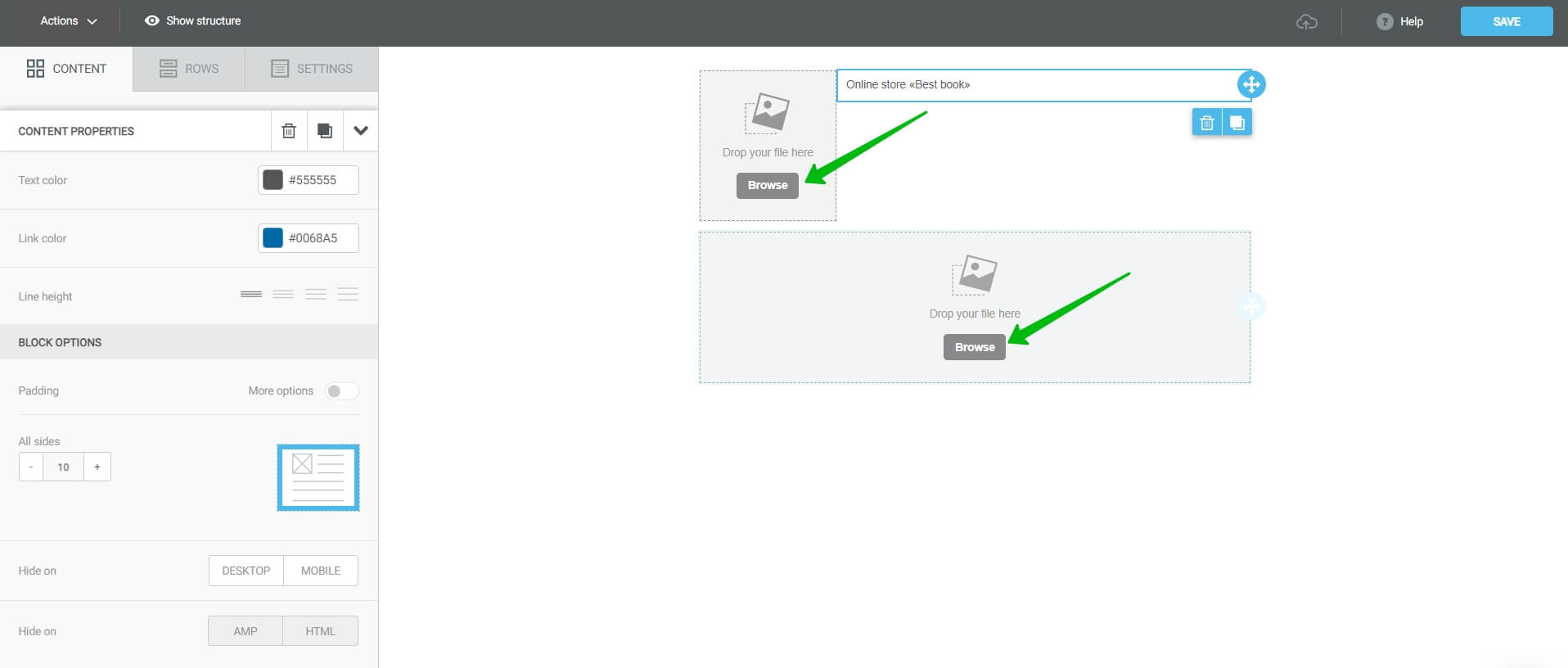
This will take you to the File manager interface of the email builder. To add an image to the file manager, click Upload and choose the image on your device.
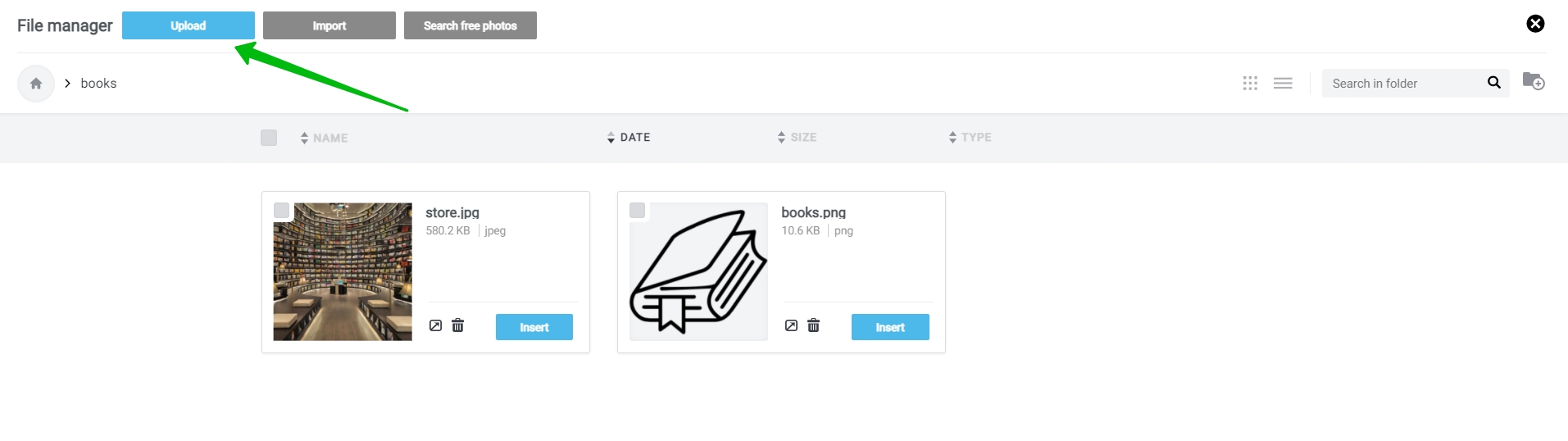
Next, click the Insert button next to the image.
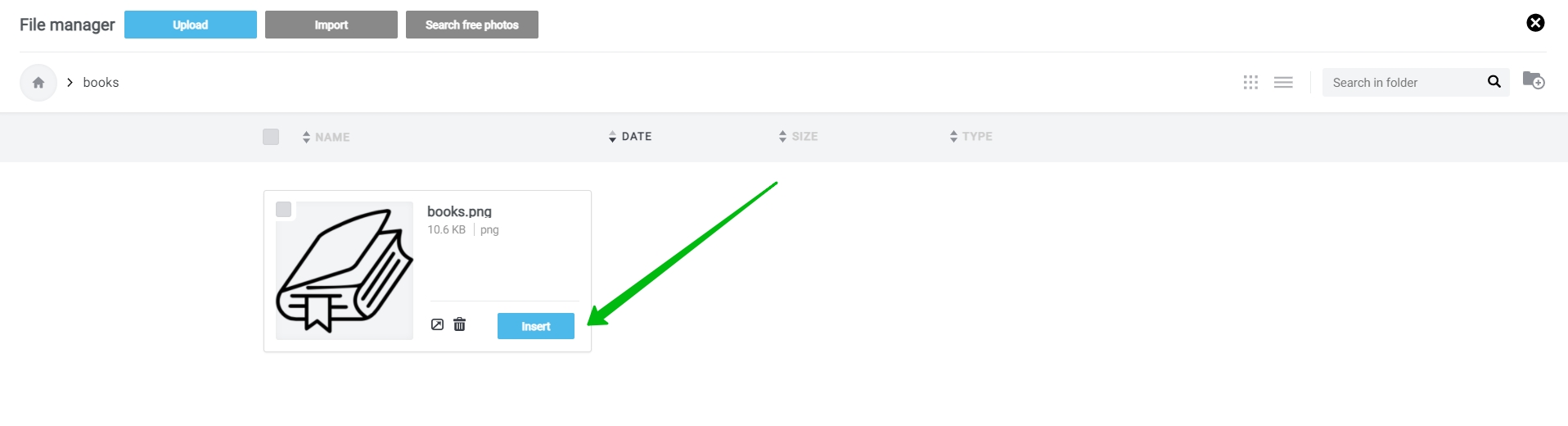
Make sure to add alt text to each image. If a subscriber can't see an image for whatever reason (for example, some browsers block images by default), the alt text will describe it for them. Emails with alternative texts are less likely to end up in a spam folder. What's even more important, alt text makes the email more accessible to visually impaired users.
To add alt text, click the Alternative text field in the Content tab while selecting the image in the email.
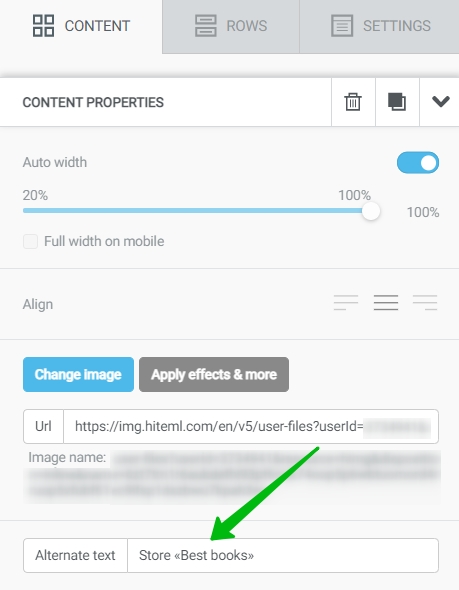
By default, all images have their width parameter set to Auto. This way, an image will auto-scale to fit the width of the column. This ensures that the image will always adjust to different screen sizes. You can turn off this option and set the image size manually.
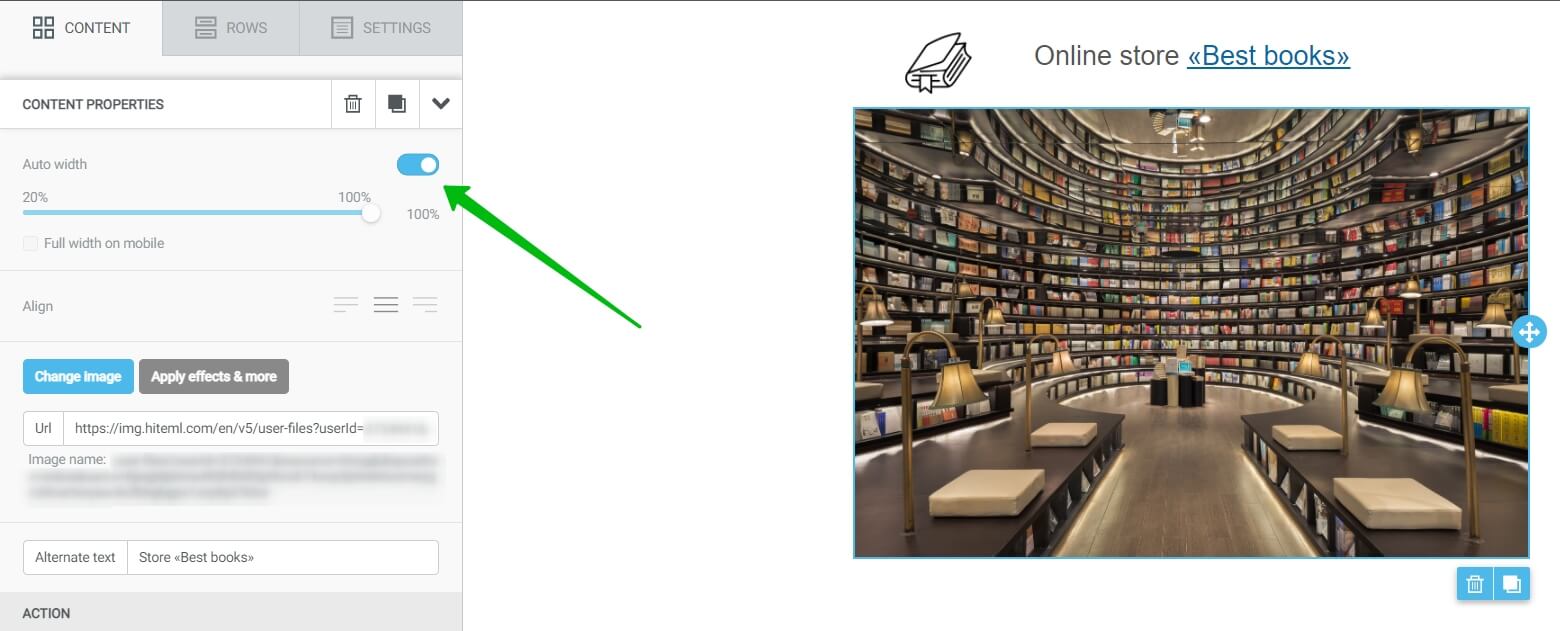
Use paddings to position the text and the image next to each other so that the design looks nicer. To do this, toggle on the More options switch under Block Options in the menu.
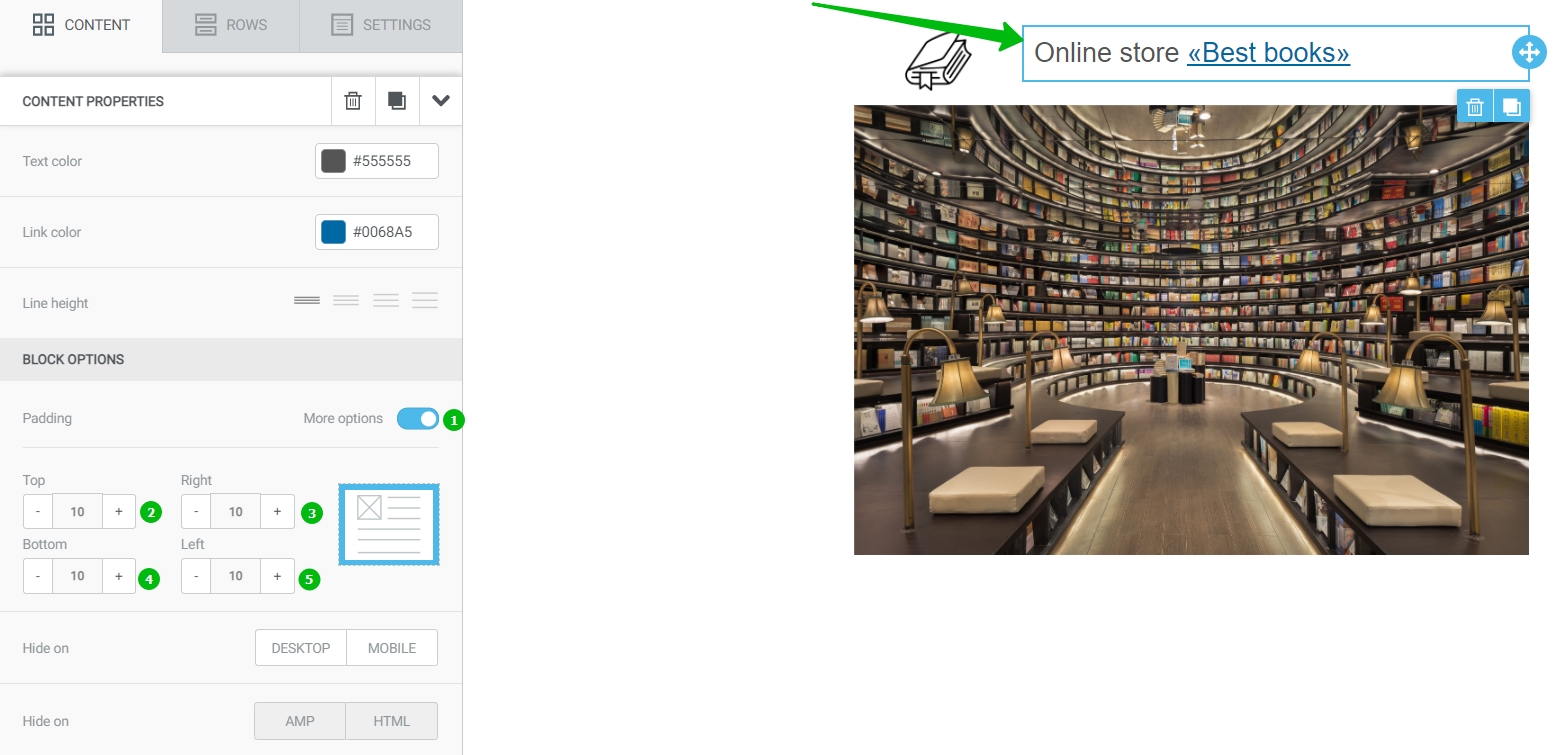
You can add a link to each image. To do this, add a target URL and choose an Open web page action under Action in the menu.
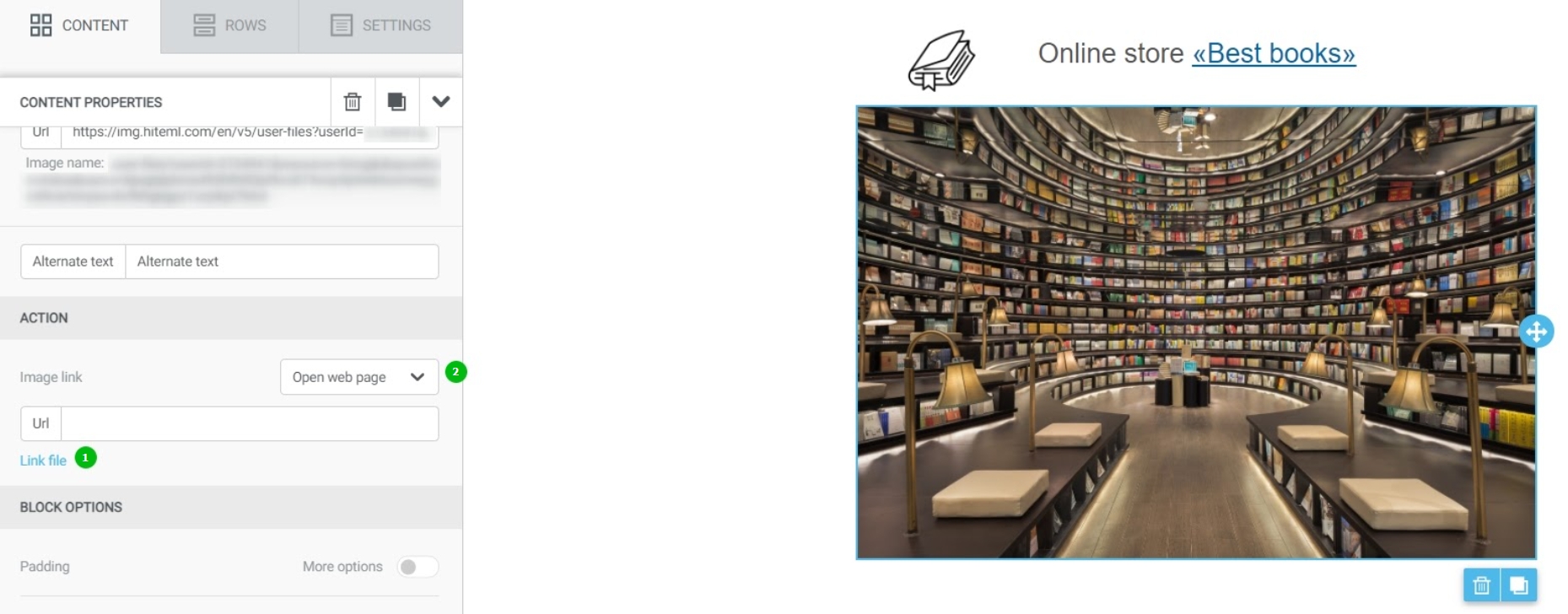
Useful links:
Key Features of the Selzy Builder
Customize Fonts and Colors in Your Email
Build a Layout Using Rows
Add and Edit Text, Insert Link
Add a Button
Add Links to Social Media Websites
Embed a Video
Embed a Gif Image
Add a Preheader
Preview Emails Before Sending



