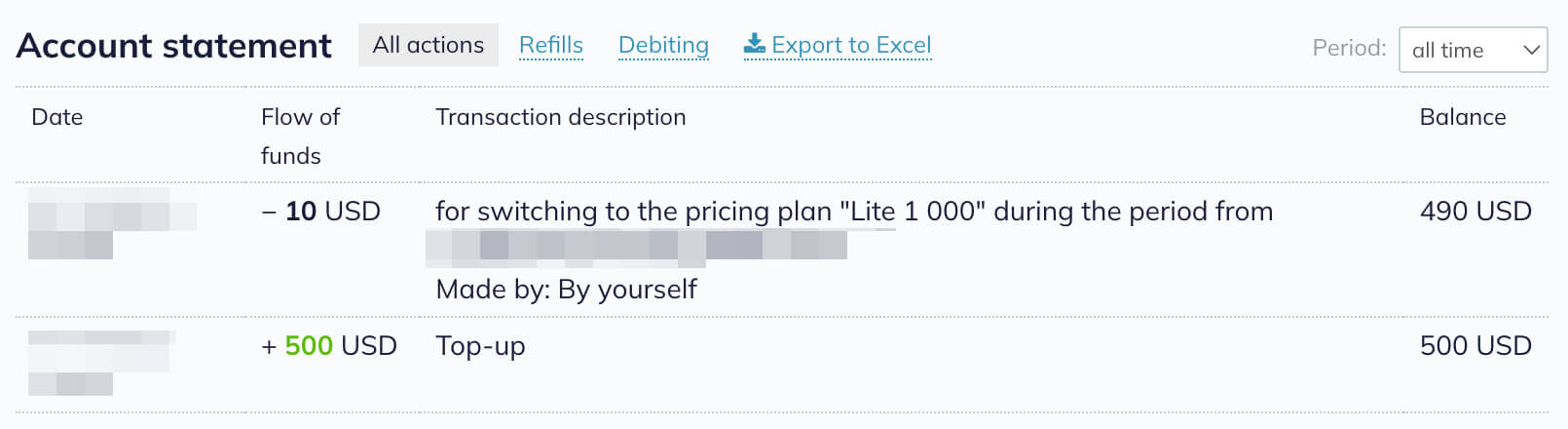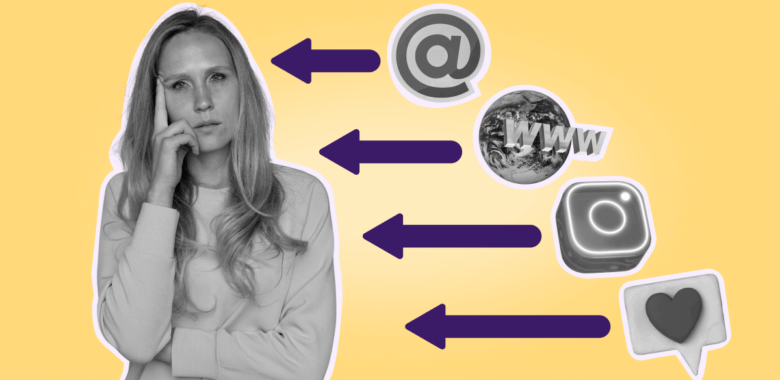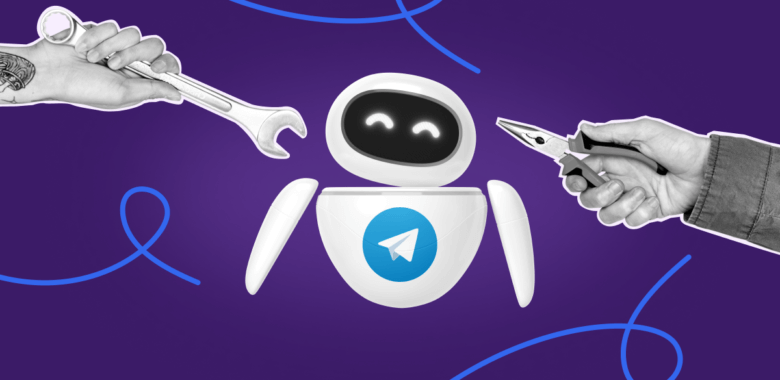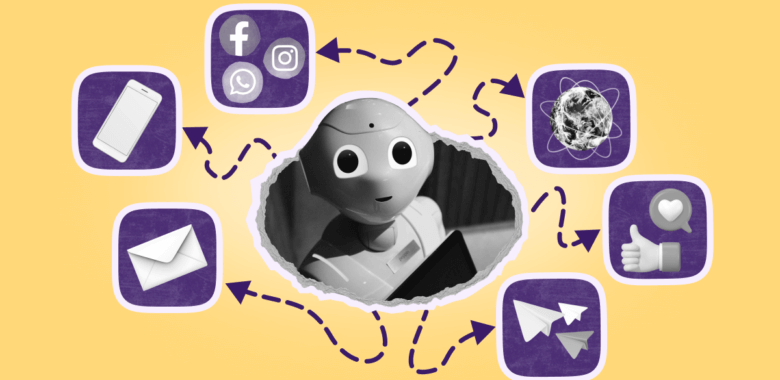To optimize expenses for your campaigns, it is important to choose an appropriate pricing plan that suits your goals and objectives.
When you choose your pricing plan, take into account 2 main things:
- The size of your contact list
- The frequency of your campaigns
In Selzy we have pricing plans based either on the number of emails or the number of contacts.
The Free plan is automatically activated for every user after registration. With this plan, you get to know the service and its capabilities. It is perfect for sending emails to a contact list of up to 100 addresses.
The Lite and Standard plans are only limited by the number of contacts to which any amount of emails can be sent. These plans are ideal for sending a high volume of emails to a consistent contact list.
The Prepaid credits plan includes a specific package of emails that must be used up by the end of a billing period. This plan is suitable for sending a a high volume of emails to an irregular contact base.
All Selzy plans have fine presets to help you quickly choose the plan that fits your needs. However, if you would like to have more contacts or send more emails than these presets offer, you can always reach out to our Support team and we will offer you a custom plan.
Check out the pricing plans options available in Selzy. More on the pricing and plans in Selzy’s Help Center.
Free plan
The Free plan includes core Selzy features with email and contact limits. You can send up to 1,500 emails per month to a maximum of 100 recipients.
If your total contacts exceed 100, you can still send emails as long as each recipient list remains within the 100-contact limit.
On the Free plan, there will be a Powered by Selzy logo at the bottom of each email you send. On any of the paid plans the logo will not be added to the emails.
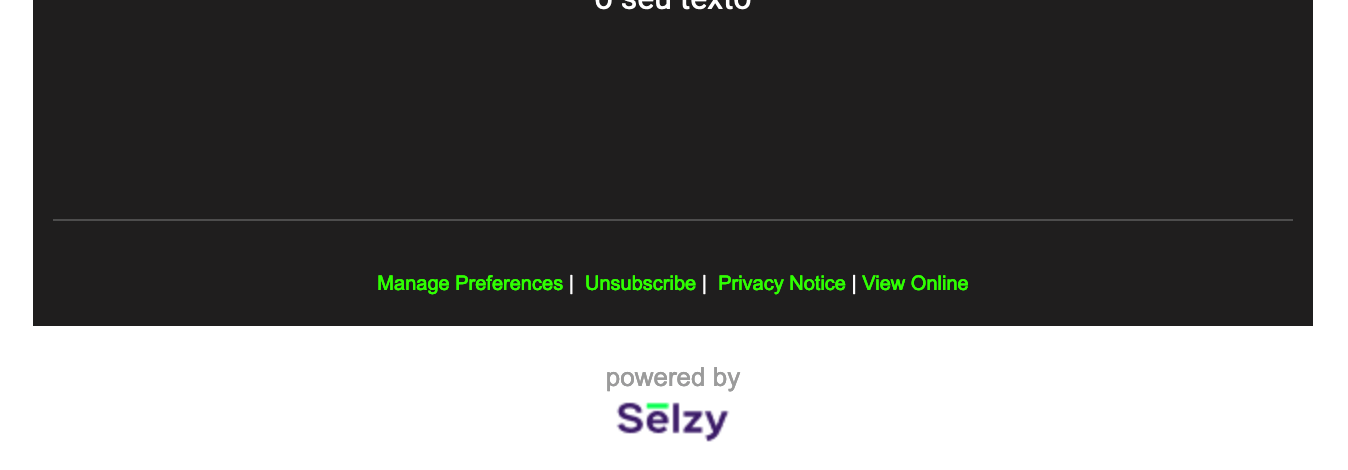
This plan is activated for 1 month and is prolonged unless you choose another plan.
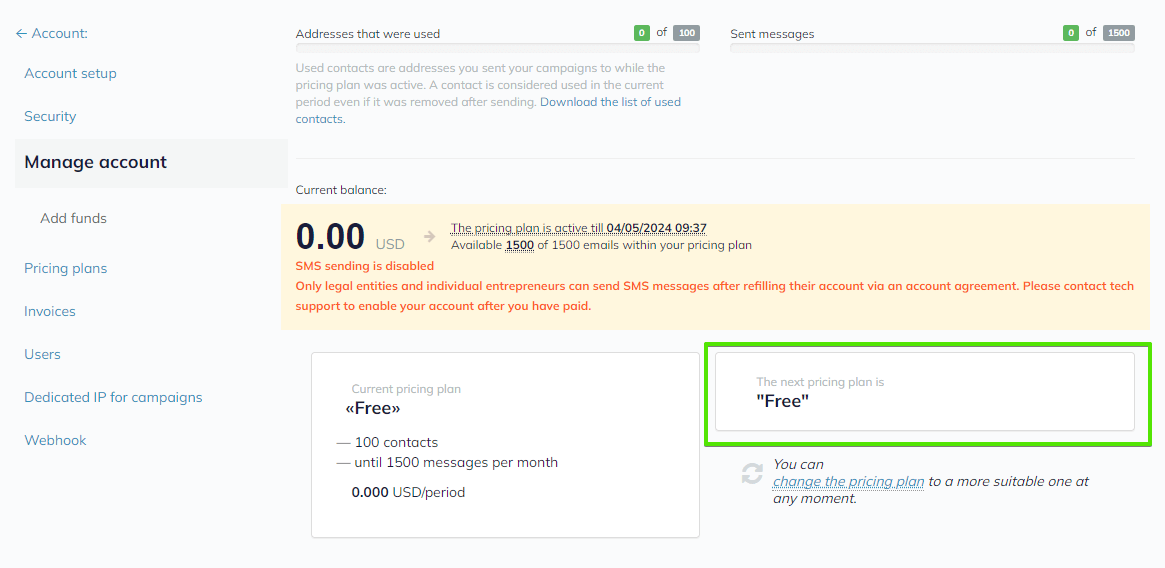
The Free Plan is given as the pricing plan for the upcoming period and will be automatically activated by the system after the current one expires
Lite plan
The Lite plan includes a limited number of contacts, whereas the number of emails during the billing period (a month or a year) is unlimited.
This plan is the best choice if you create frequent and regular campaigns to the same contact list (more than four campaigns to the same contacts per month).
After you subscribe to the plan on the Manage account page, your plan limit counter with the number of contacts will be enabled.

It’s important to note that on the Lite plan, you can not replace the contacts that have already been counted toward the plan limit. If you create campaigns for multiple contact lists, we advise you to choose the Prepaid credits plan since it has no contact limits.
On the Lite plan, once you have added contacts and sent them emails, they will be counted toward the limit until the end of the billing period even if you delete them from all contacts lists. You will not be able to to replace the contacts counted toward the limit.
For example, if you upload 1,000 contacts on the Lite plan and send a campaign to them, these contacts will be counted toward your plan limit. You can send any number of emails, however if you try to replace them, the system will notify you that your plan limit is exceeded and will offer you either to upgrade your plan or to pay an additional charge for each email.
If there are not enough funds on your balance to pay extra charges for the exceeded Lite plan, your campaign will be put on hold. The system will advise you to activate a different plan or to top up your balance to be able to send emails.
Standard plan
The Standard plan includes everything from the Lite plan, as well as the built-in recommendations feature (anti-spam email check, email size check, and authentication check), a free inactive contacts check-up, and a lifetime access to the Selzy’s Email Marketing 101 course.
This plan is ideal if you are just starting email marketing and would like to avoid the most common mistakes when creating a campaign and minimize the risk of your emails getting to the spam folder.
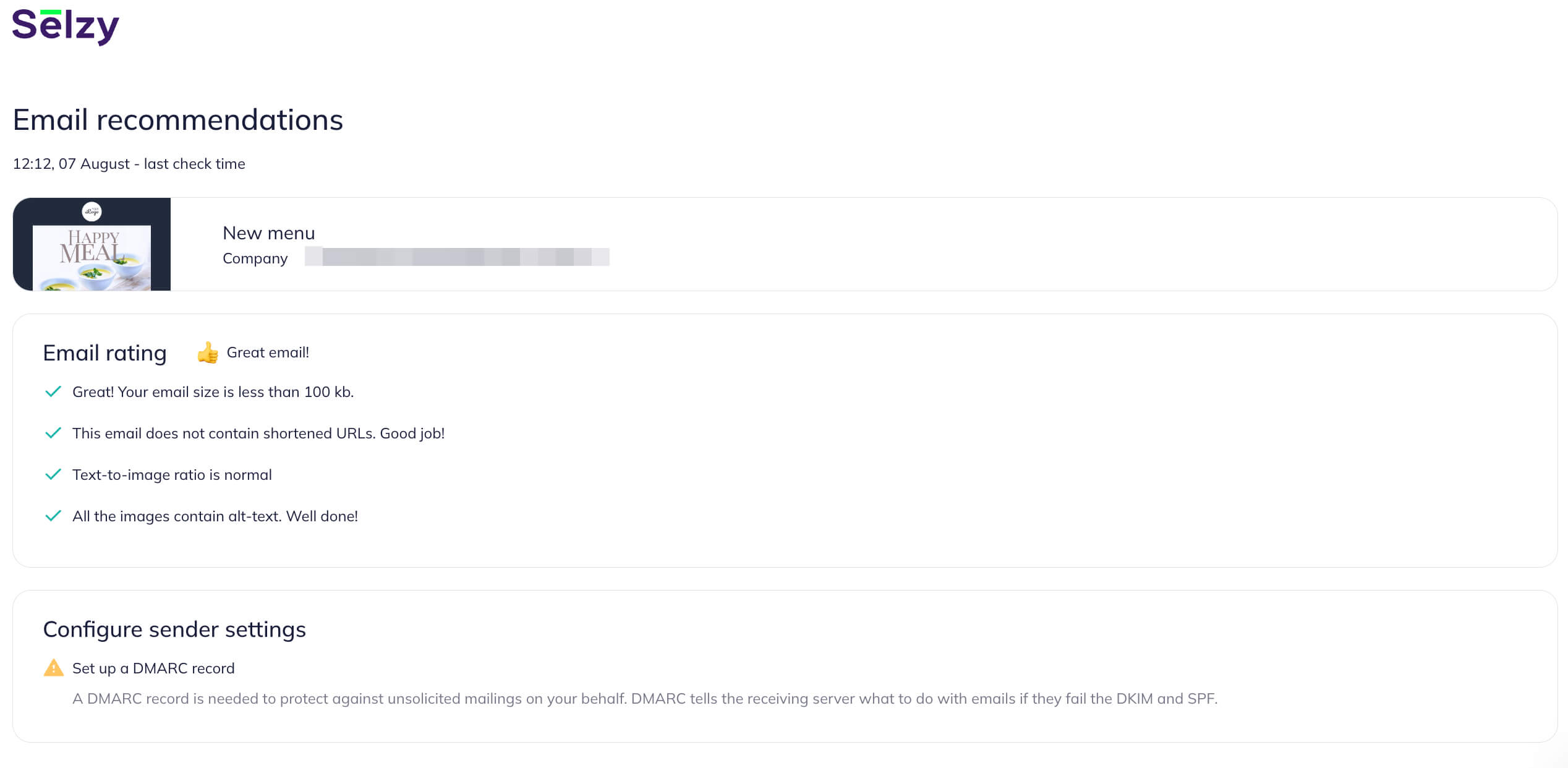 For more details about the features of the Standard plan, read the Pricing and Plans article.
For more details about the features of the Standard plan, read the Pricing and Plans article.
Prepaid credits plan
This plan includes a particular number of emails that you can send within a given period of time to any number of contacts.
This plan is best if you know the number of emails you intend to send. With this plan, there is no contact limit in the lists, that’s why it can also suit you if you send campaigns to a large number of contacts infrequently.
After you subscribe to the plan, you will see the maximum number of emails available to you (as well as the number of emails you have already sent on the plan) on the Manage account page.
 You can subscribe to the Prepaid сredits plan for a month or a year. When you choose this plan for a month, the given limit for emails is available to you for 30 days starting from the subscription date. If you opt for the year-long plan, it will expire on the subscription date next year.
You can subscribe to the Prepaid сredits plan for a month or a year. When you choose this plan for a month, the given limit for emails is available to you for 30 days starting from the subscription date. If you opt for the year-long plan, it will expire on the subscription date next year.
Each email exceeding the limit should be paid for separately. The cost depends on your location and currency.
The payment is deducted from your account balance when the email is sent. The information on payment deduction can be found under Other payments in your Account settings or by clicking your Account ID and selecting Statements.
When you send your campaign, the system always warns you about the plan overdraft and the sum charged for extra emails.
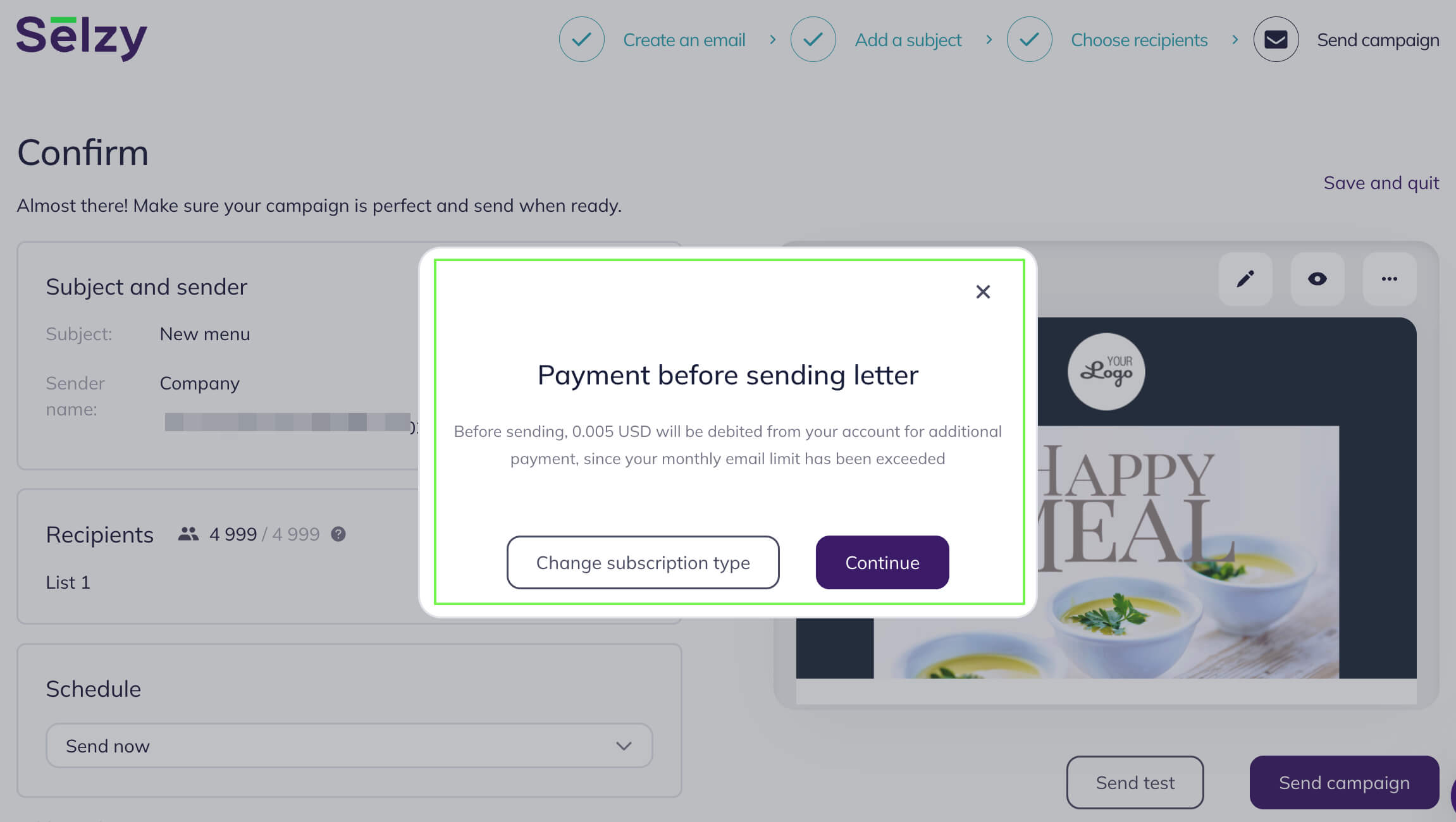
If there is not enough money on your balance for the extra charge, your campaign is put on hold and you are notified to buy extra credit to top up your account.
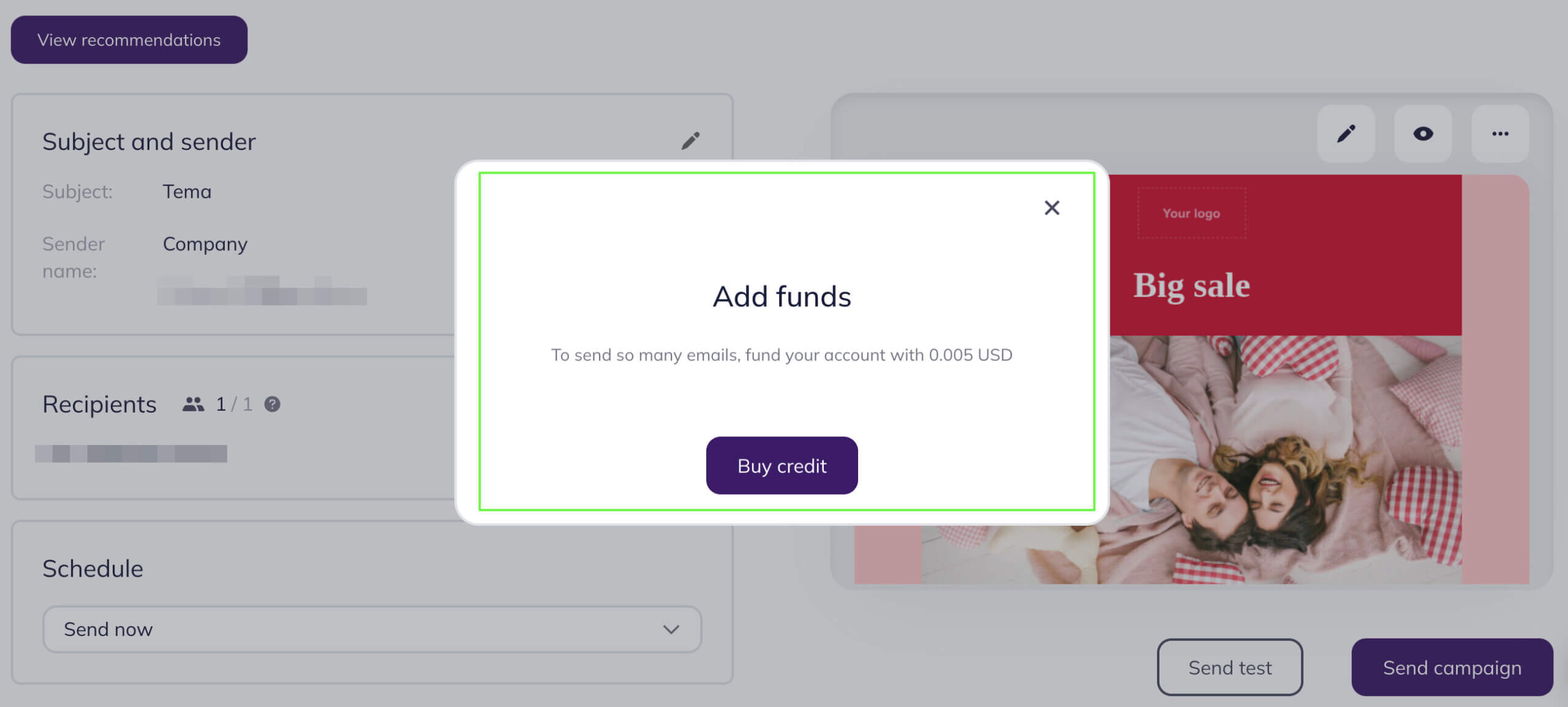
How to pay for the plan you chose
To make a payment for the plan, click on your Account ID and then click the Upgrade button.
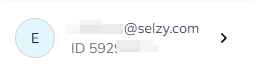
When the Payments page opens, choose the appropriate plan and billing period, the number of emails if you opt for the Prepaid сredits plan, or the number of contacts if you opt for the Lite or the Standard plan. Click Continue.
The system will offer you several payment methods to choose from, depending on your location.
Choose your preferred payment method, click on the Pay button, and follow the instructions on the screen.
How to make a payment in Selzy
After your payment arrives, the chosen plan will be automatically activated.
Before you start creating campaigns, make sure that the plan has been successfully activated.
If you have successfully activated the plan, you will see a respective transaction description on the Manage account page in the Account statement section.
If you already have a paid plan activated, but would like to switch to a different one, can easily do that as long as you follow our switching plan policy.
Plan auto-renewal
All Selzy plans are subscription-based and support auto-renewal.
Auto-renewal guarantees uninterrupted access to your plan's features and saves you from missed due dates and manual payments.
To enable auto-renewal, choose card or PayPal as your payment method, and leave the “Set up future payments” box checked. Auto-renewal activates after the first payment is processed. Future payments will be automatically deducted at the end of each billing period.
When you switch plans with auto-renewal activated, your payment method will be charged according to the new plan starting the next billing period.
To delete your payment method, go to the Manage account section and click Stop plan and remove payment method. This will automatically stop auto-renewal. If you want to stop auto-renewal without deleting your payment method, schedule the Free plan for the next billing period.
Common questions
Can I replace contacts on the Free plan, the Lite plan, and the Standard plan?
In the mentioned plans, there are limits on the contact count. You can find the details on the Manage account page.
All contacts that you sent at least one email to in the current billing period are counted toward the plan contact limit and can’t be replaced until the end of the current billing period.
You can check which contacts have been counted toward the plan limit by downloading the list of user email addresses. To do this, in your account go to the Manage account section and click on Download the list of used contacts.
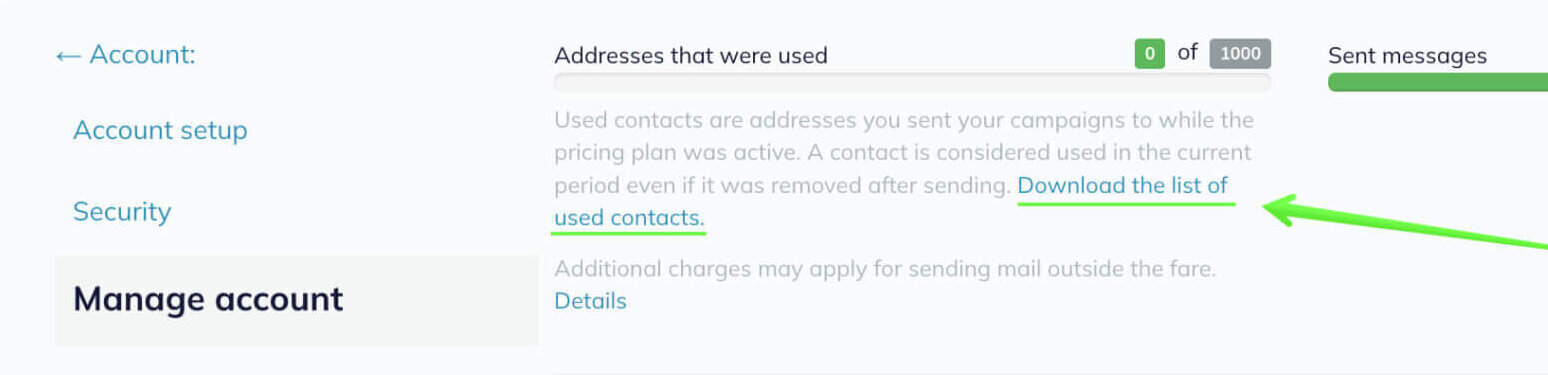
How to schedule a different plan for the next billing period?
To schedule a different plan for the next billing period, go to the Pricing plans section, choose your next plan and click Schedule.
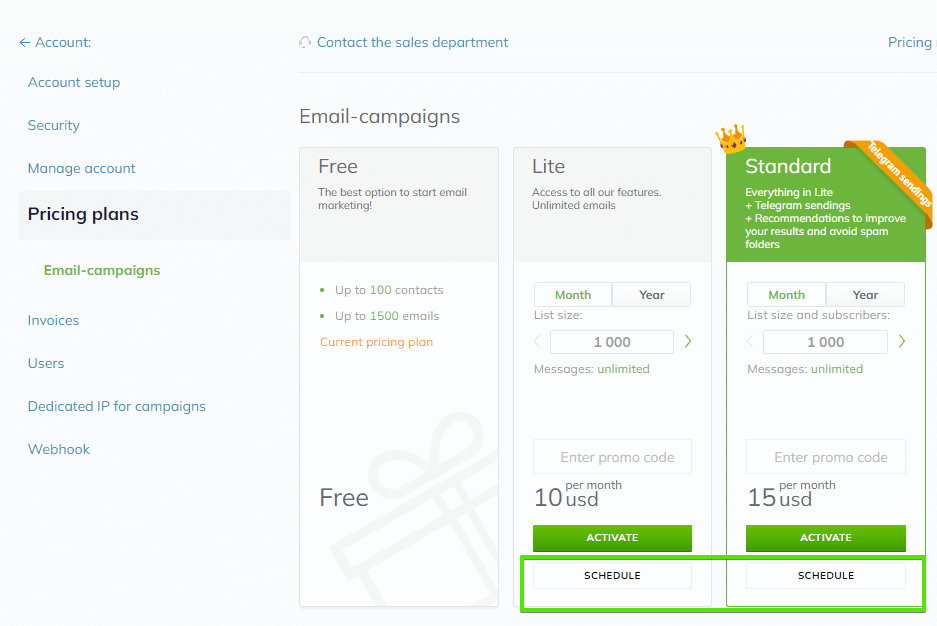
Useful links
How to remove the inactive contacts