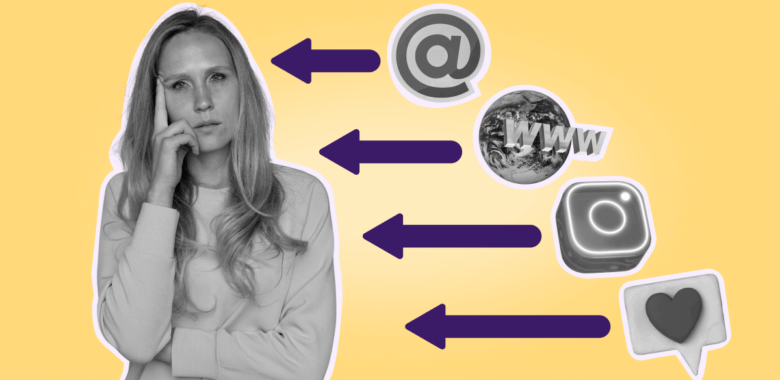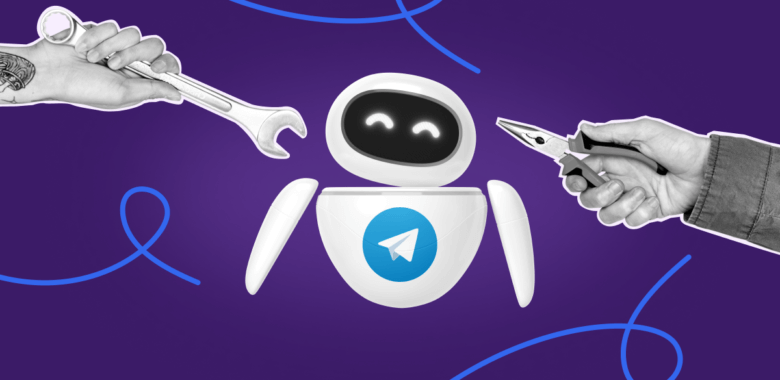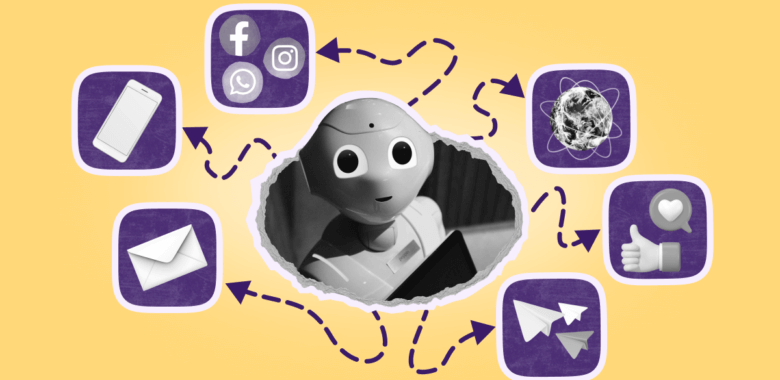To create your account, please navigate to the Selzy signup page.
Choose the most suitable registration method and then follow the instructions:
Sign up with email
Type in the email that you check up often. You may choose your corporate email or a personal email.
You can provide an email address to be associated with your campaigns later when it is convenient.
Before proceeding, make sure to review and agree to our Terms of Service and Privacy Notice to continue with your registration. As an added bonus, you can opt-in to Selzy's email marketing digest and get the Foolproof Guide To Email List Building.
Click the Continue button.
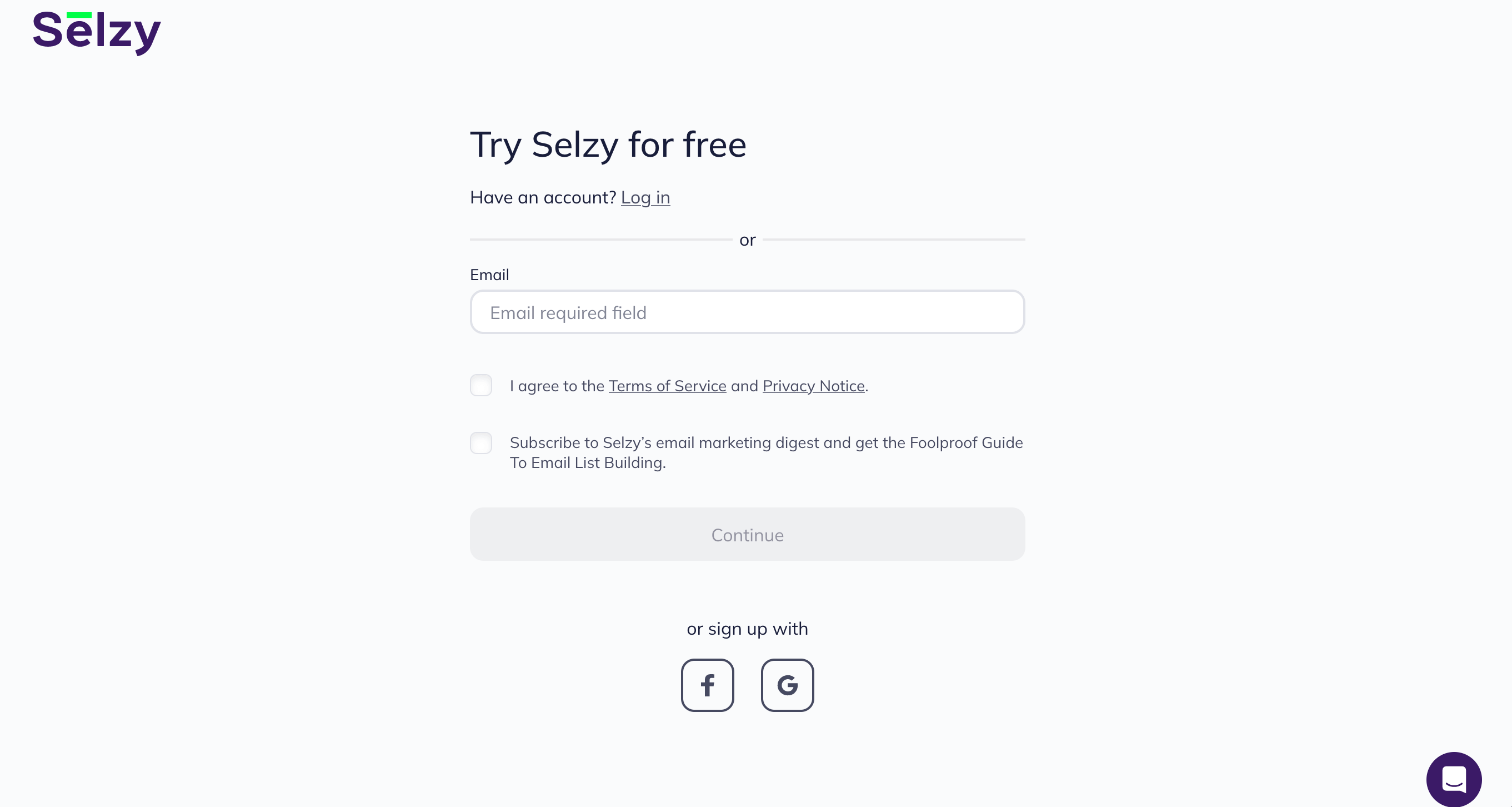
Then, make up and type in a password that you will use to log in, as well as to get access to Selzy's important instruments (such as the API key, which is accessible on a password basis only). Memorize and save the password.
Click on Sign Up.
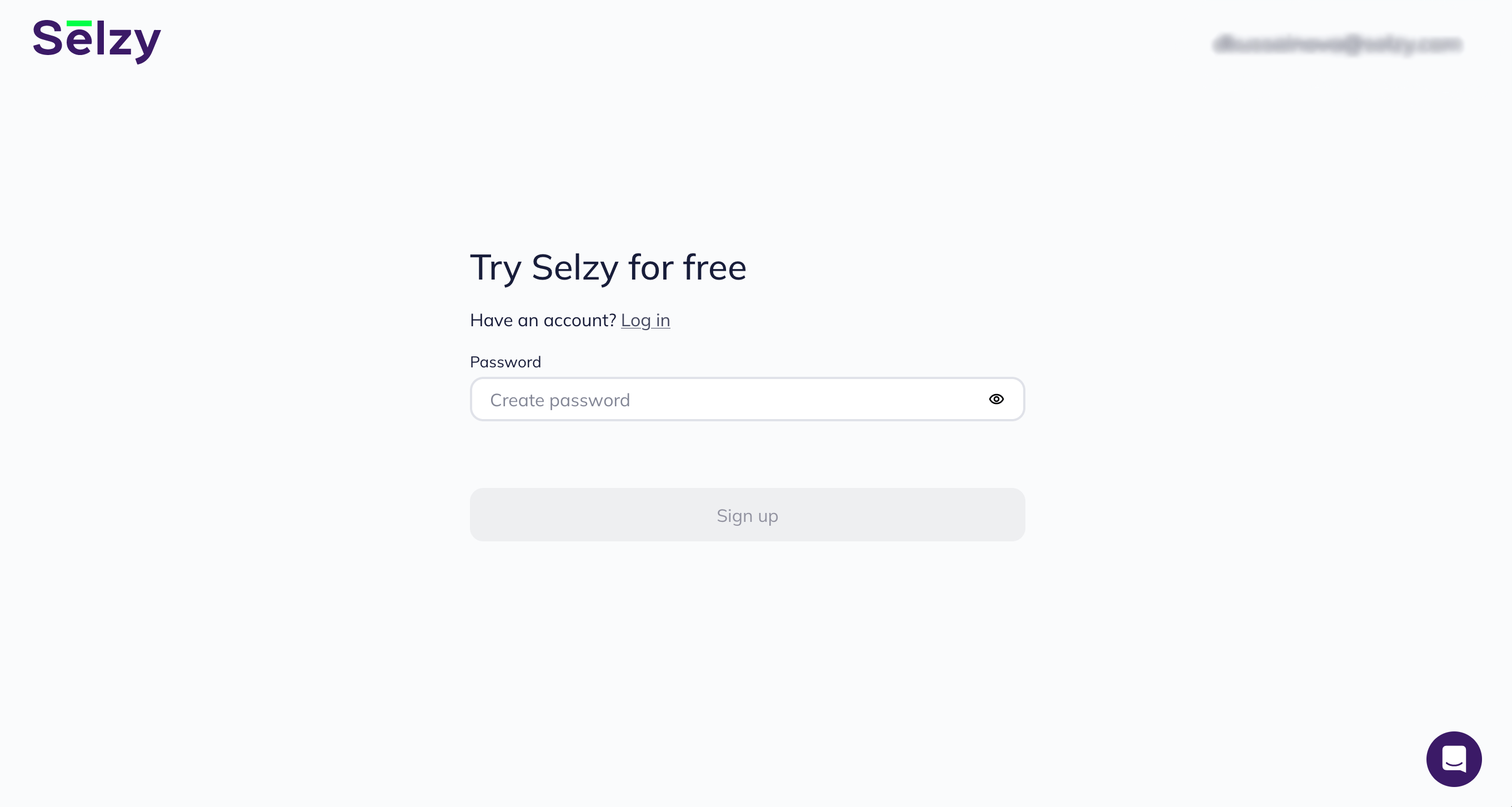
To complete your account setup, you will need to confirm your email address.
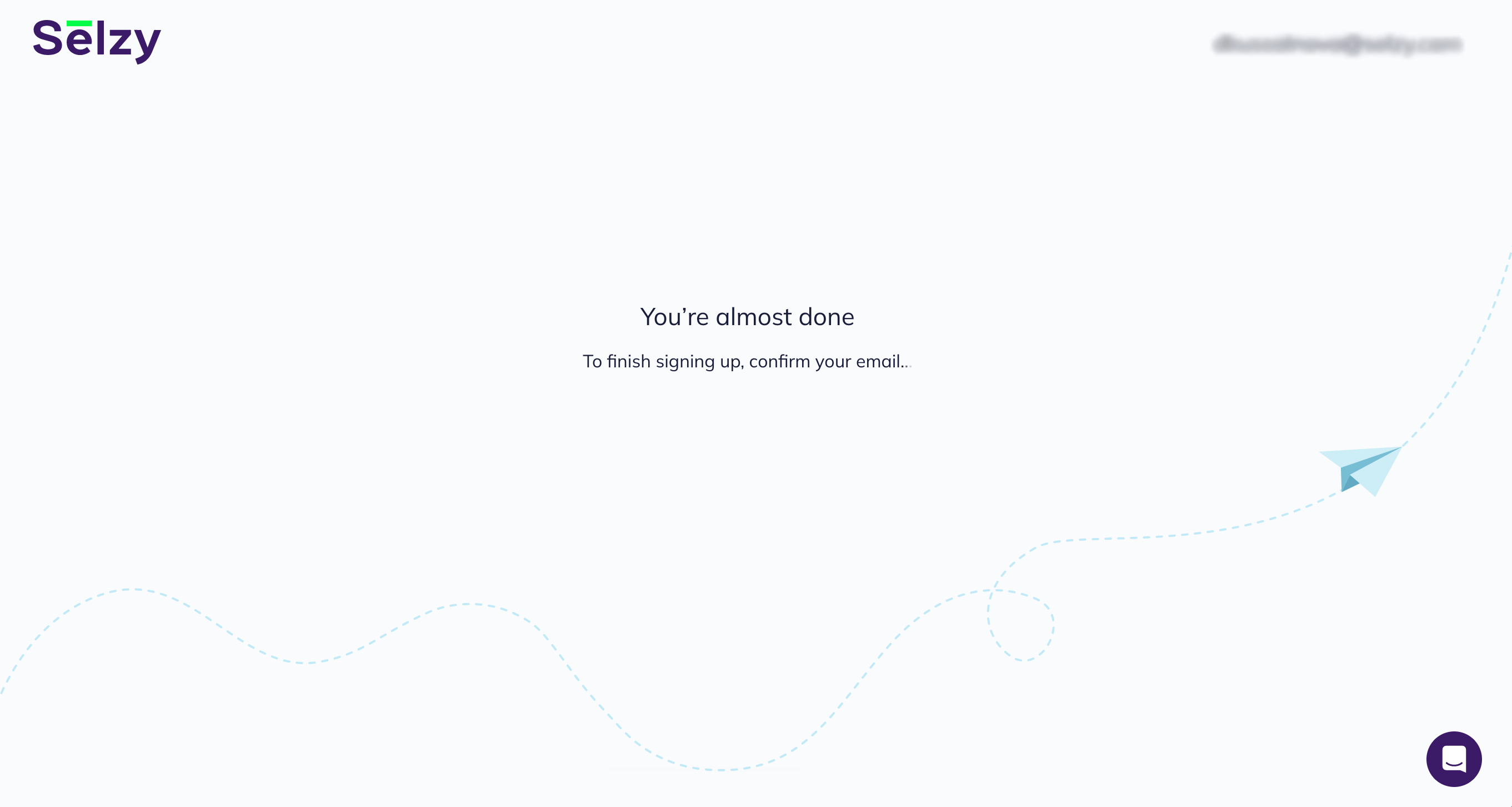
Check the inbox of the email you selected for the registration for the Selzy account activation email and click on the Confirm Email button.
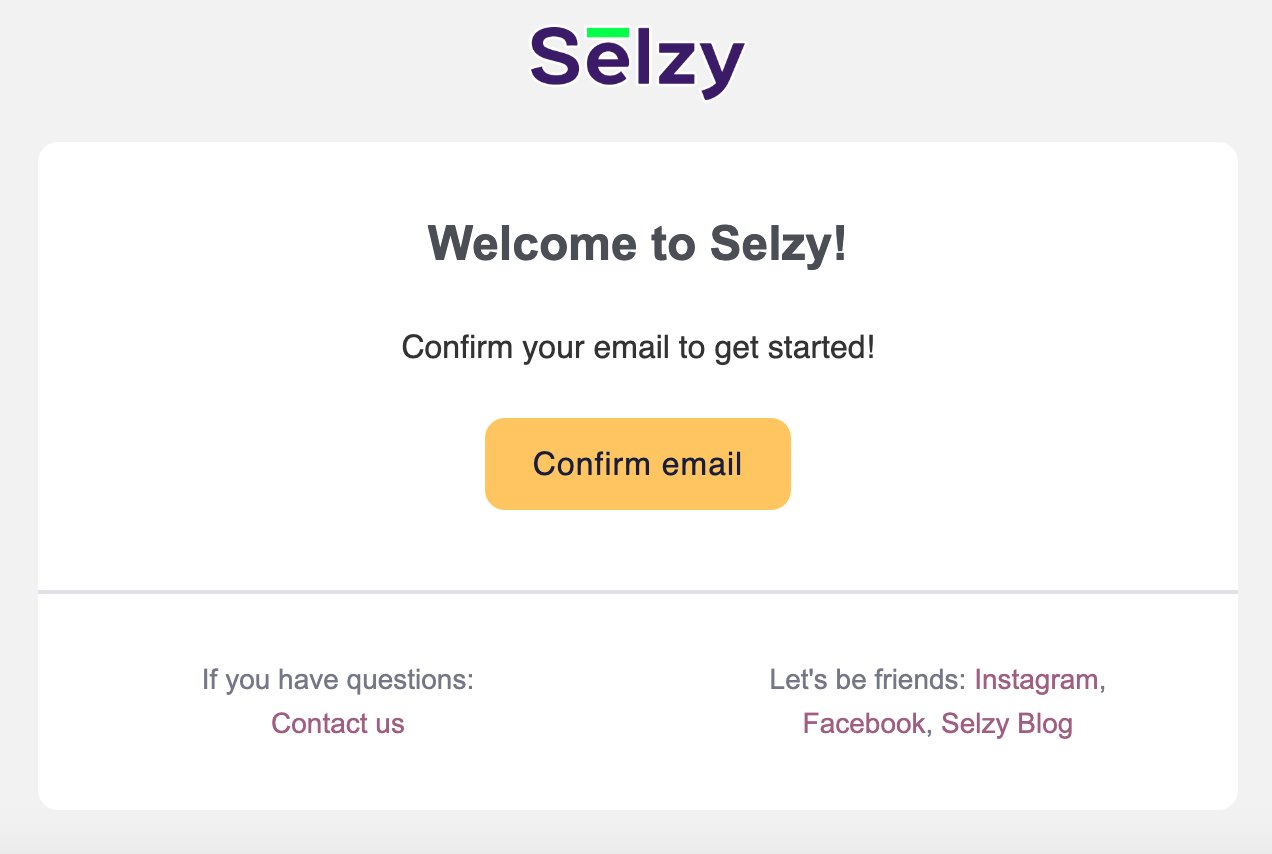
Sign up with a Facebook or Google account
You can register for Selzy by using your account at Facebook or Google.
Choose an account and follow the steps on the screen to sign up.
If you need a password, for example, to get an API key, you can always restore it using the email associated with your Facebook or Google account. To do this, log out of your Selzy account, go to the login page, click on the Reset link, enter your email, and click the Reset a password button. An email containing the link to reset your password will be sent to the provided email address.
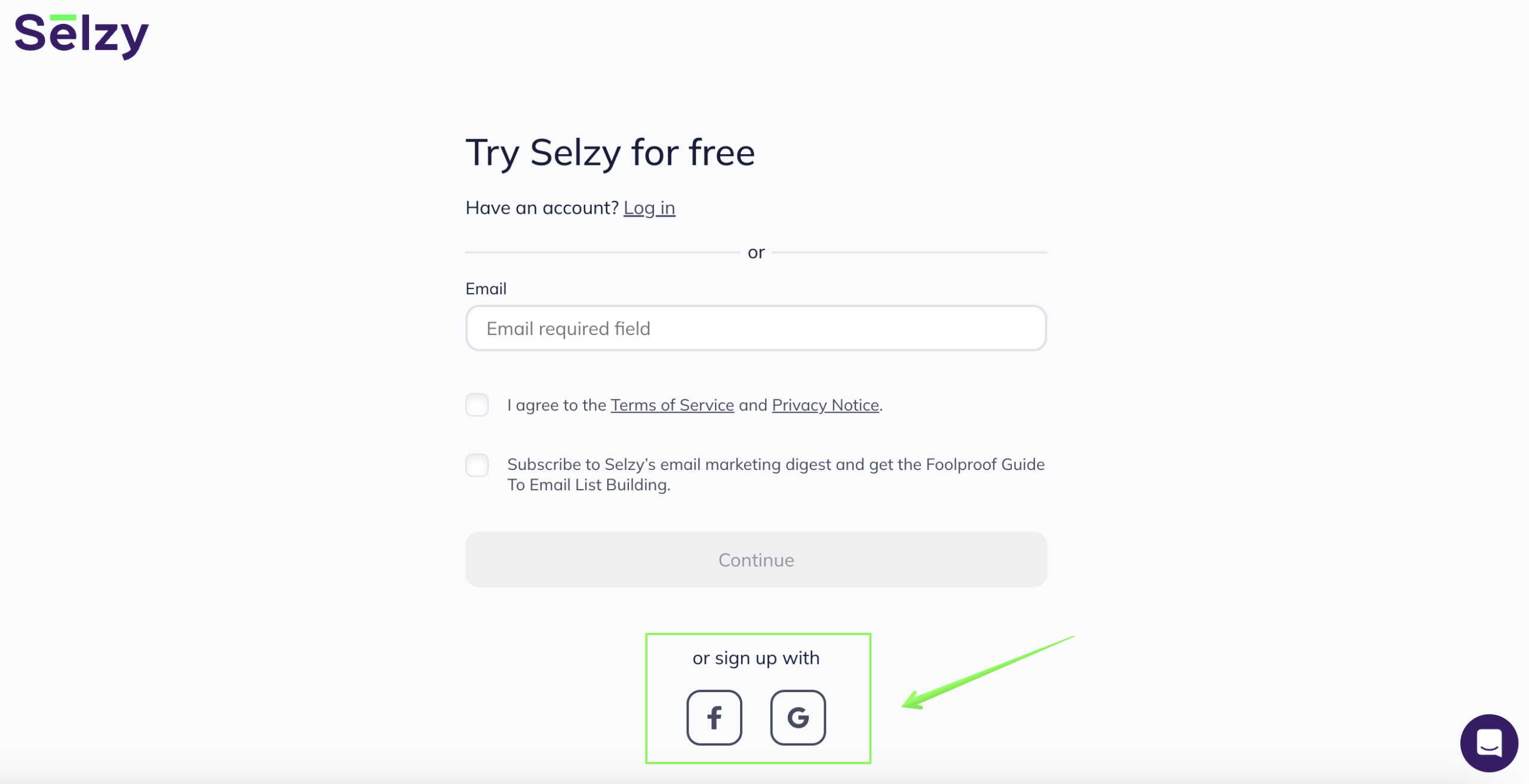
First steps after signing up
After a successful signup with Selzy, we will ask for the required information, such as your name, your phone number, and other information about your business.
Customer Service uses this information to provide higher-quality support or help that is relevant to you.
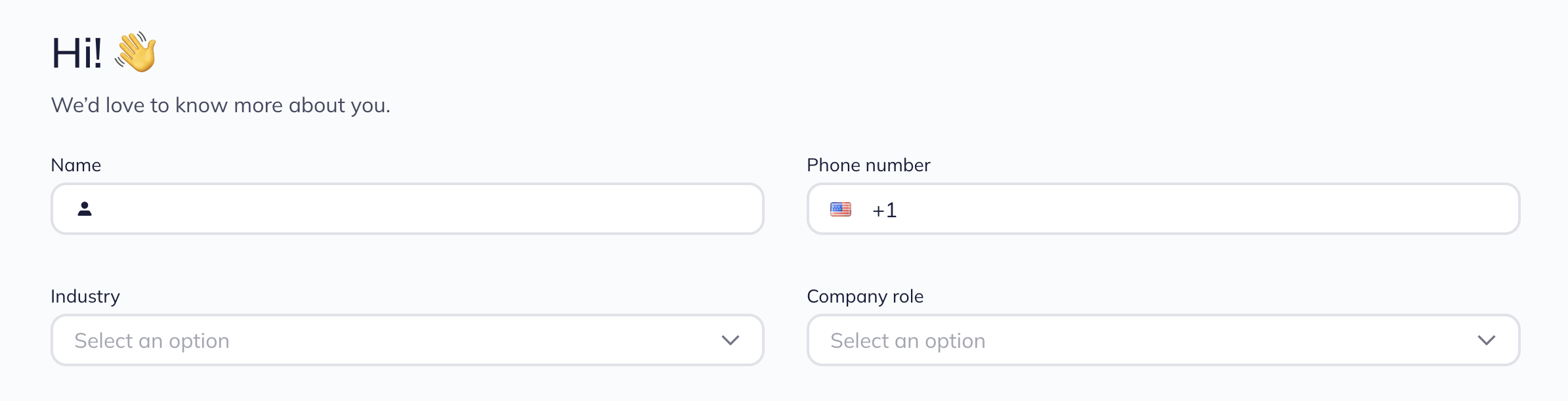
We recommend you provide your personal mobile phone number so that you can always be reached.
If you decide to skip this step for now, you will always be able to give your information later in the Account Setup Section.
Congratulations, you have signed up for Selzy. Now you can create your first campaign!
Useful links:
Getting started with Selzy
Creating and setting up an email campaign