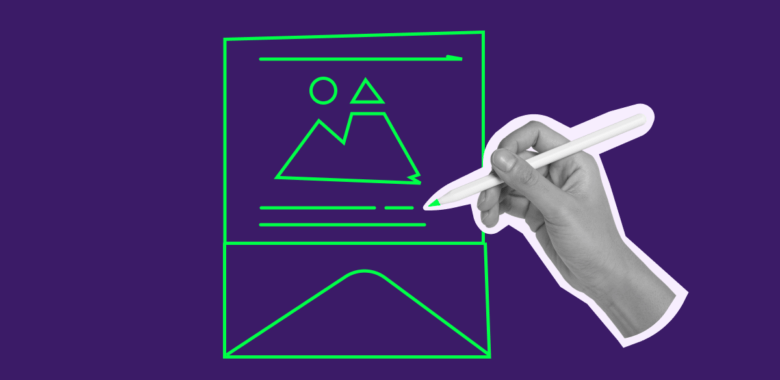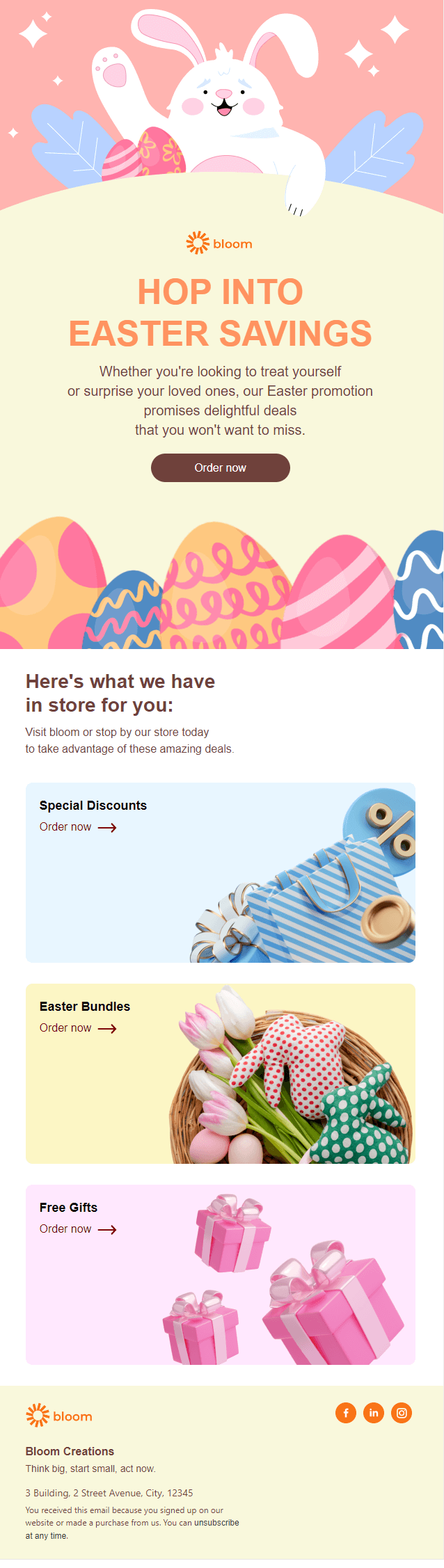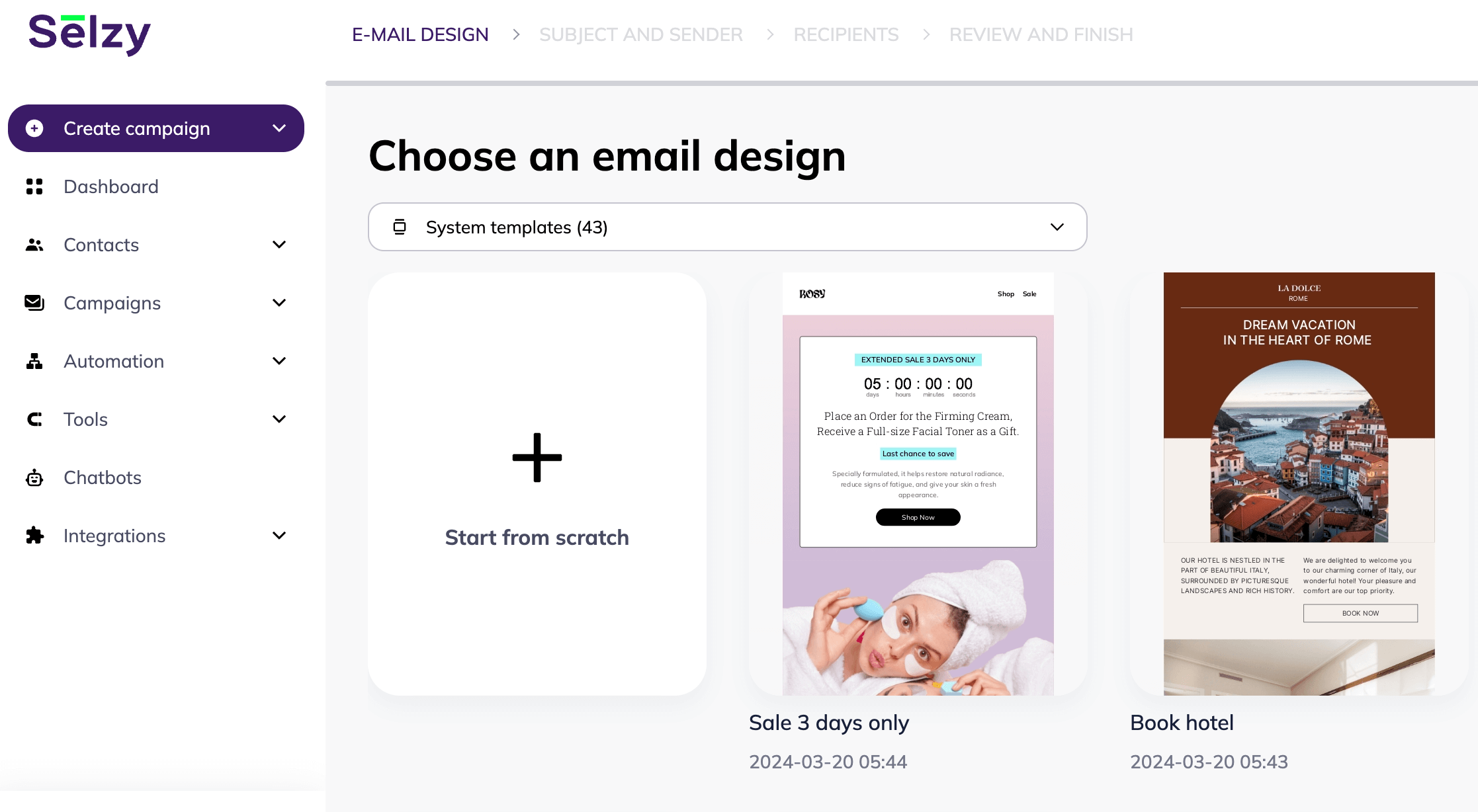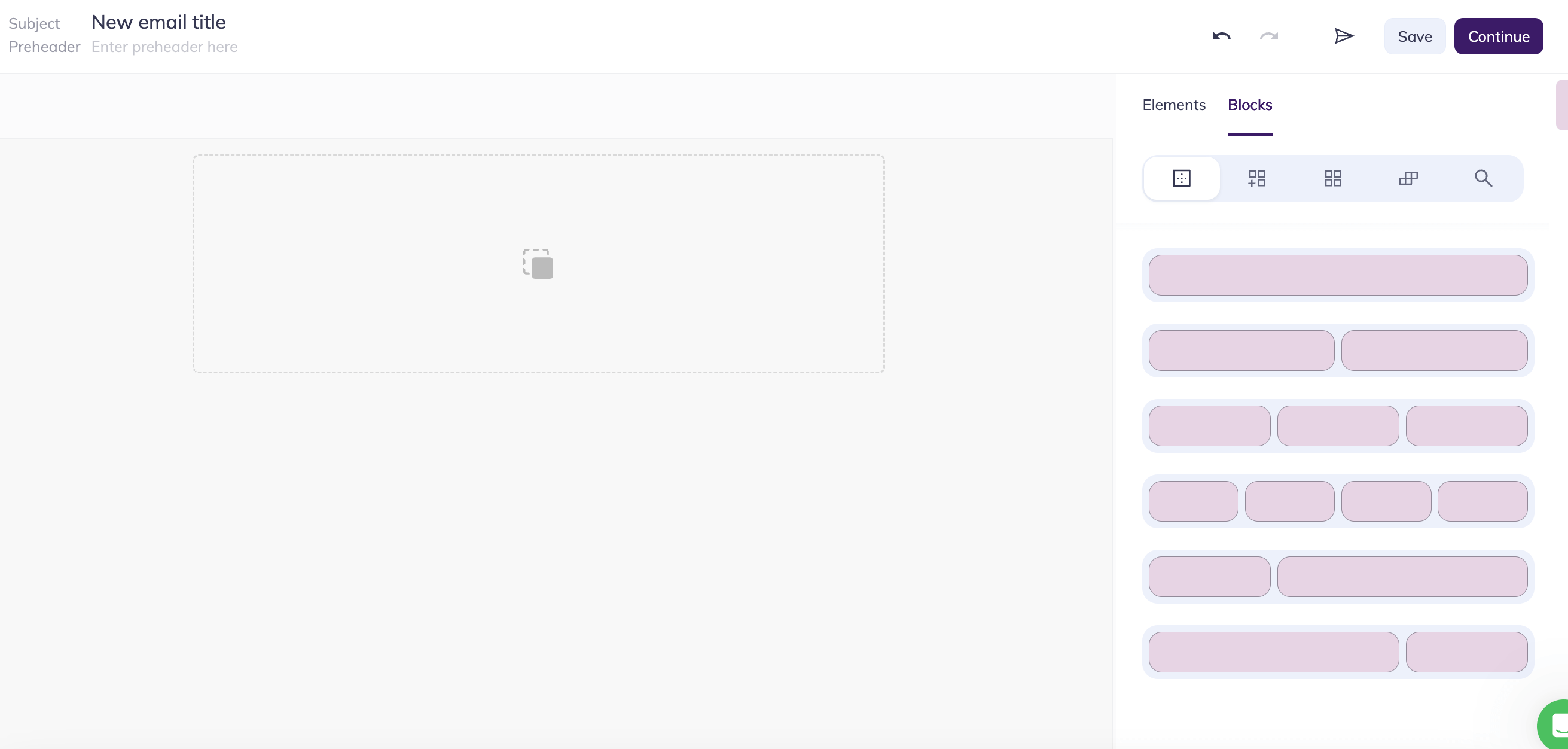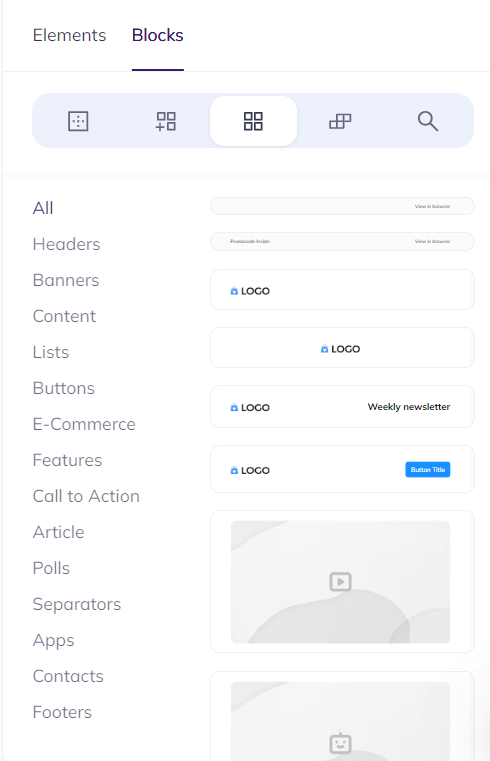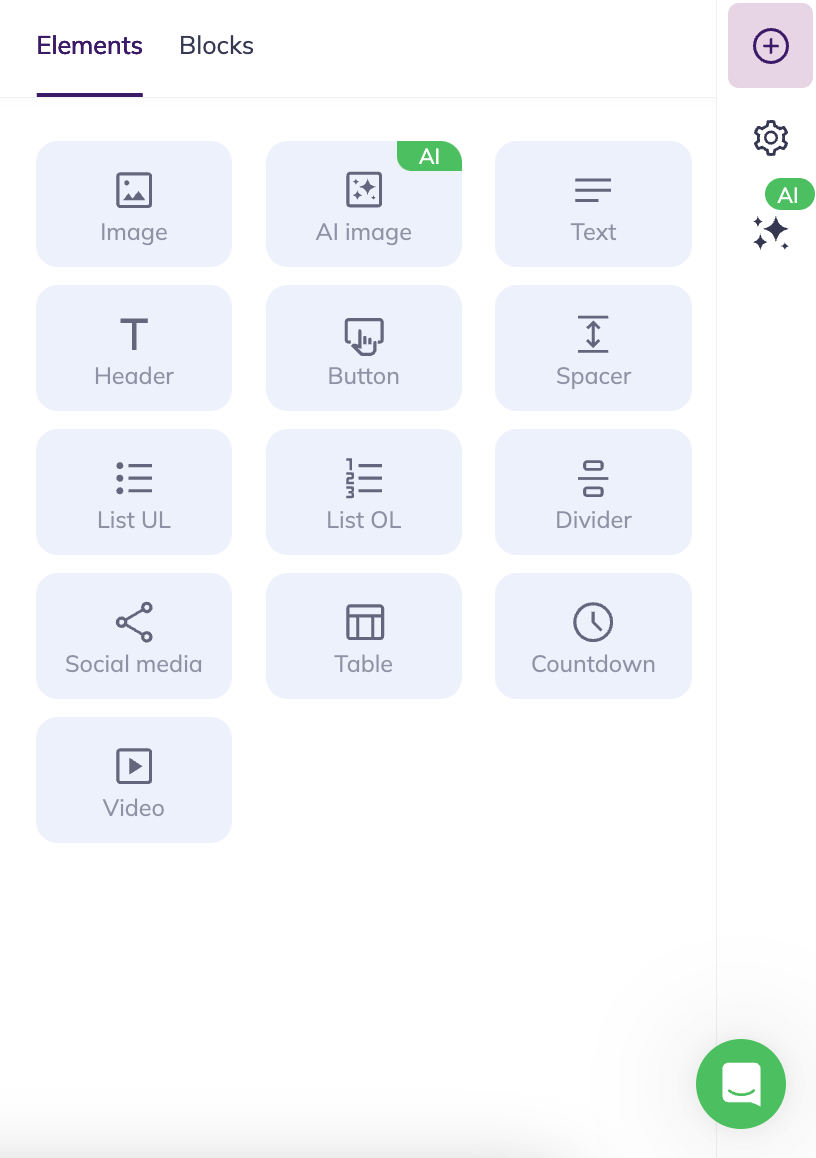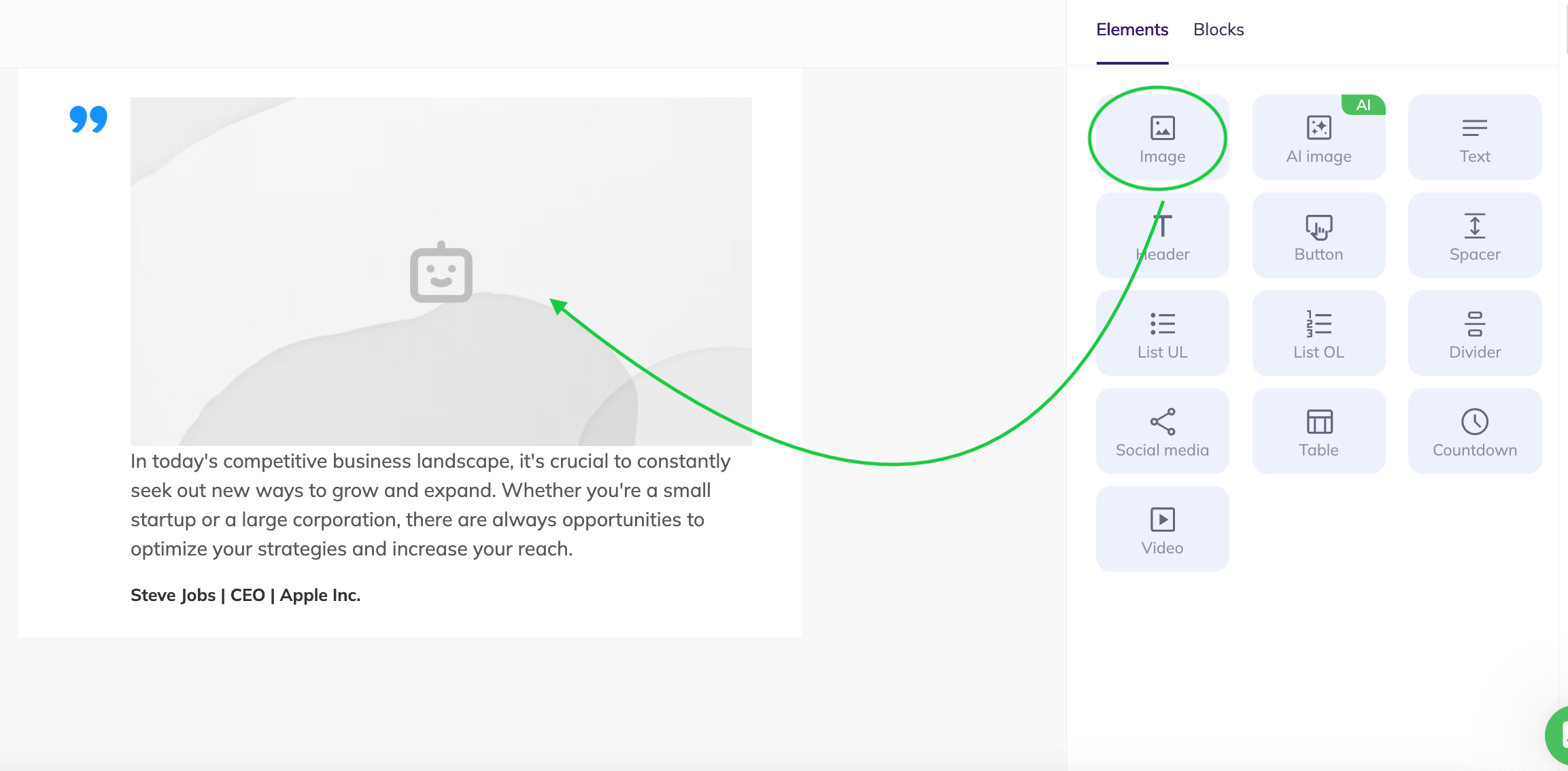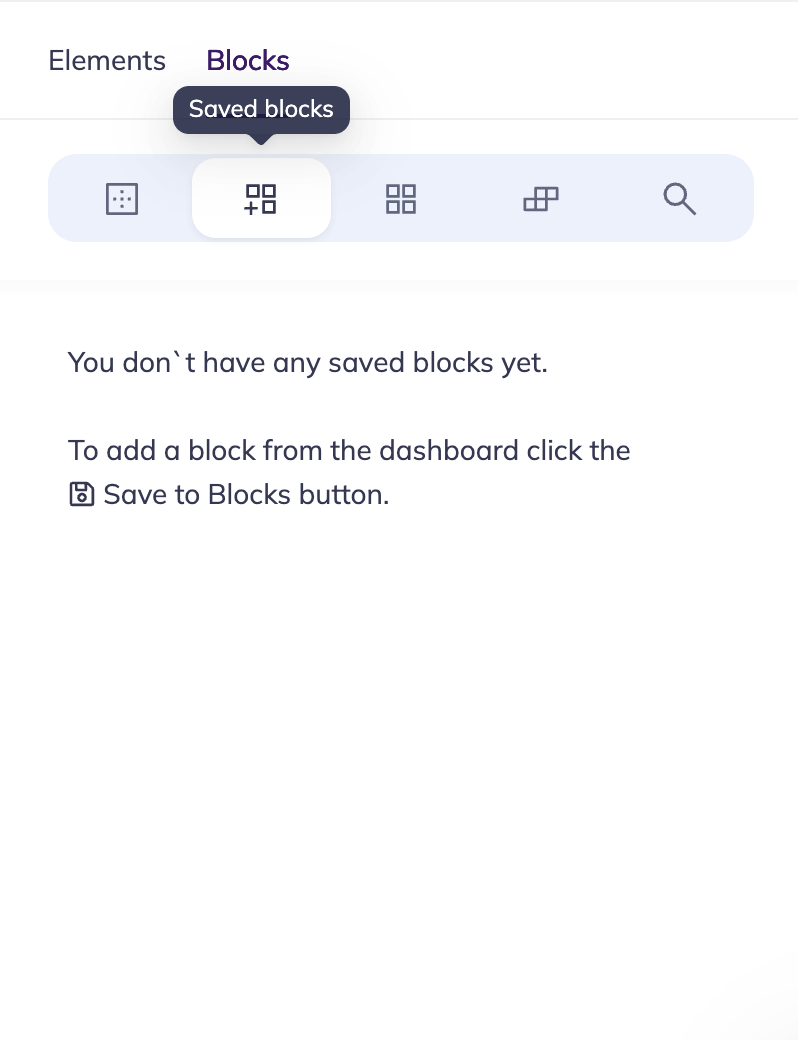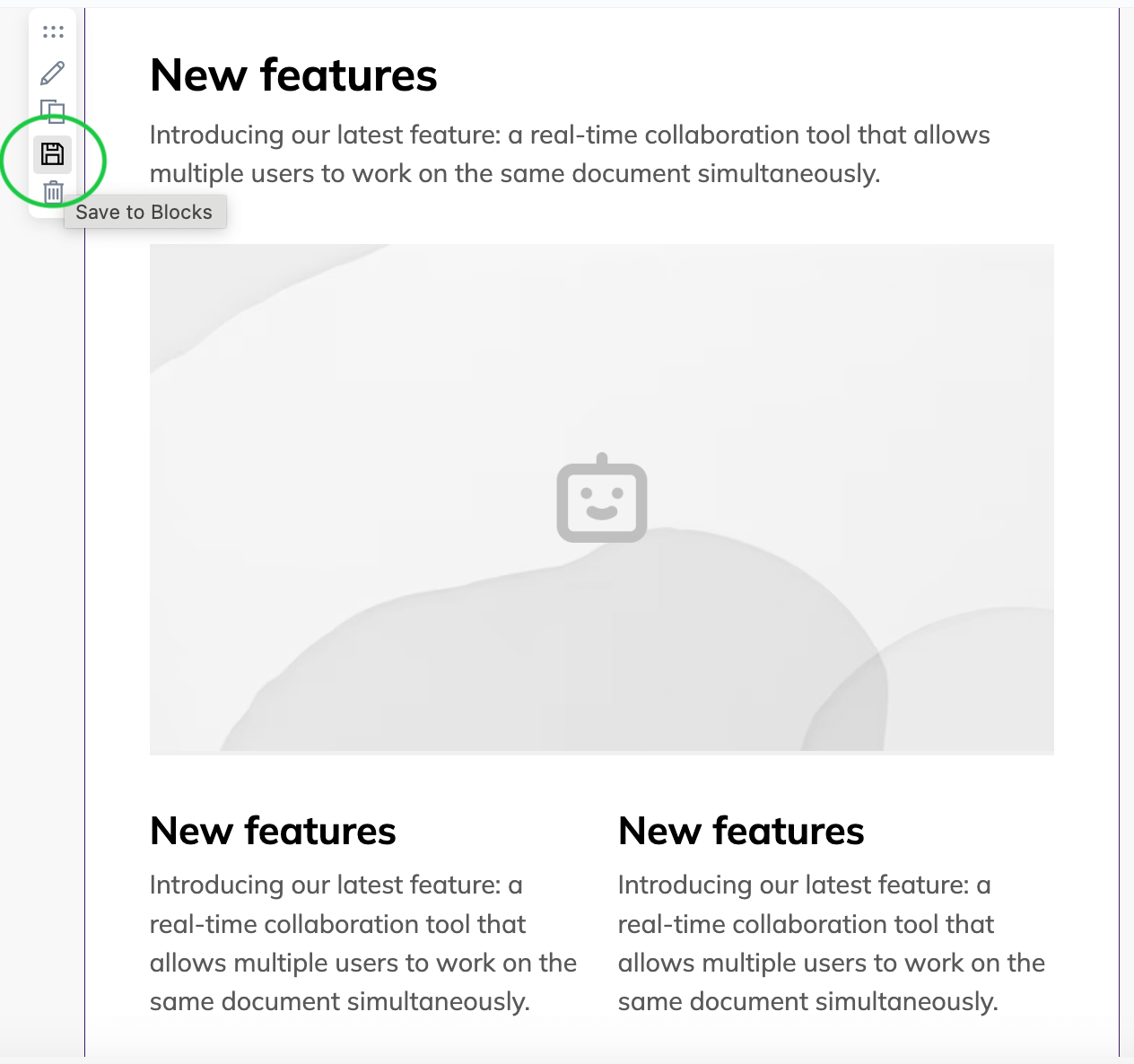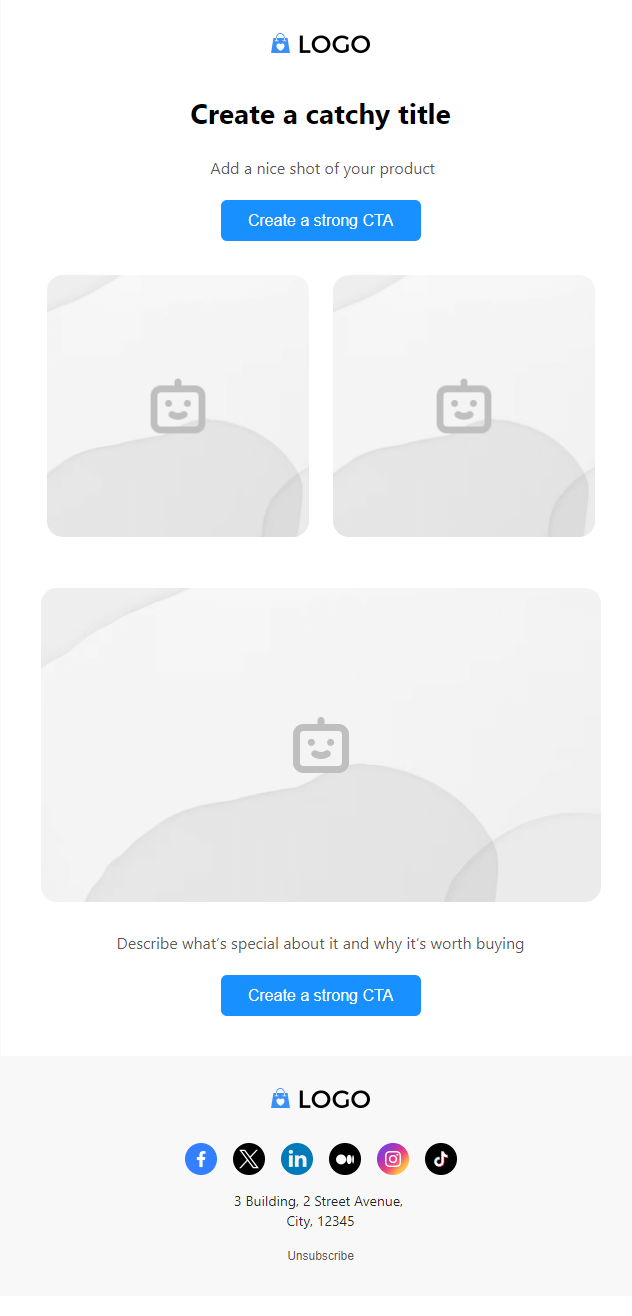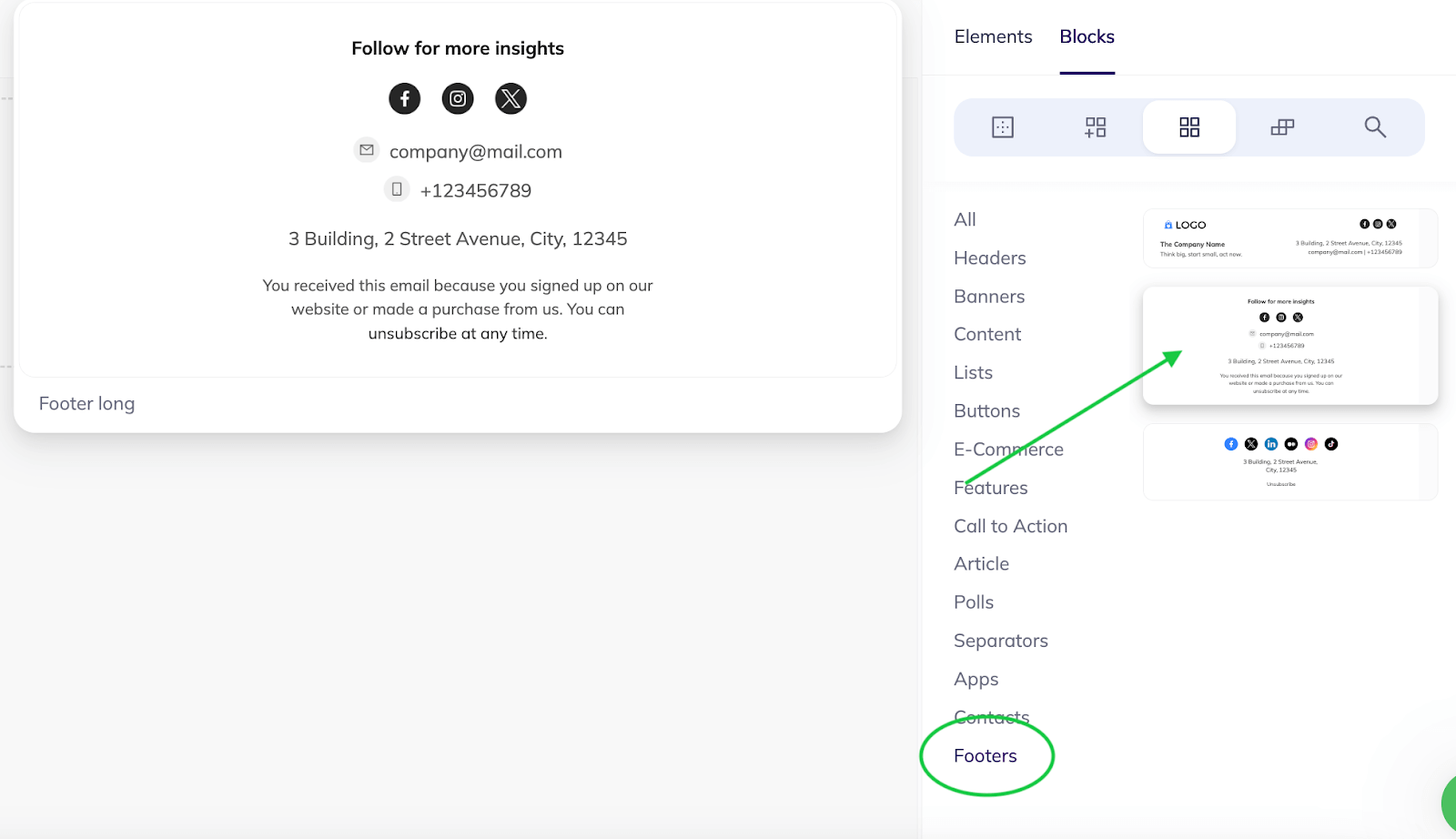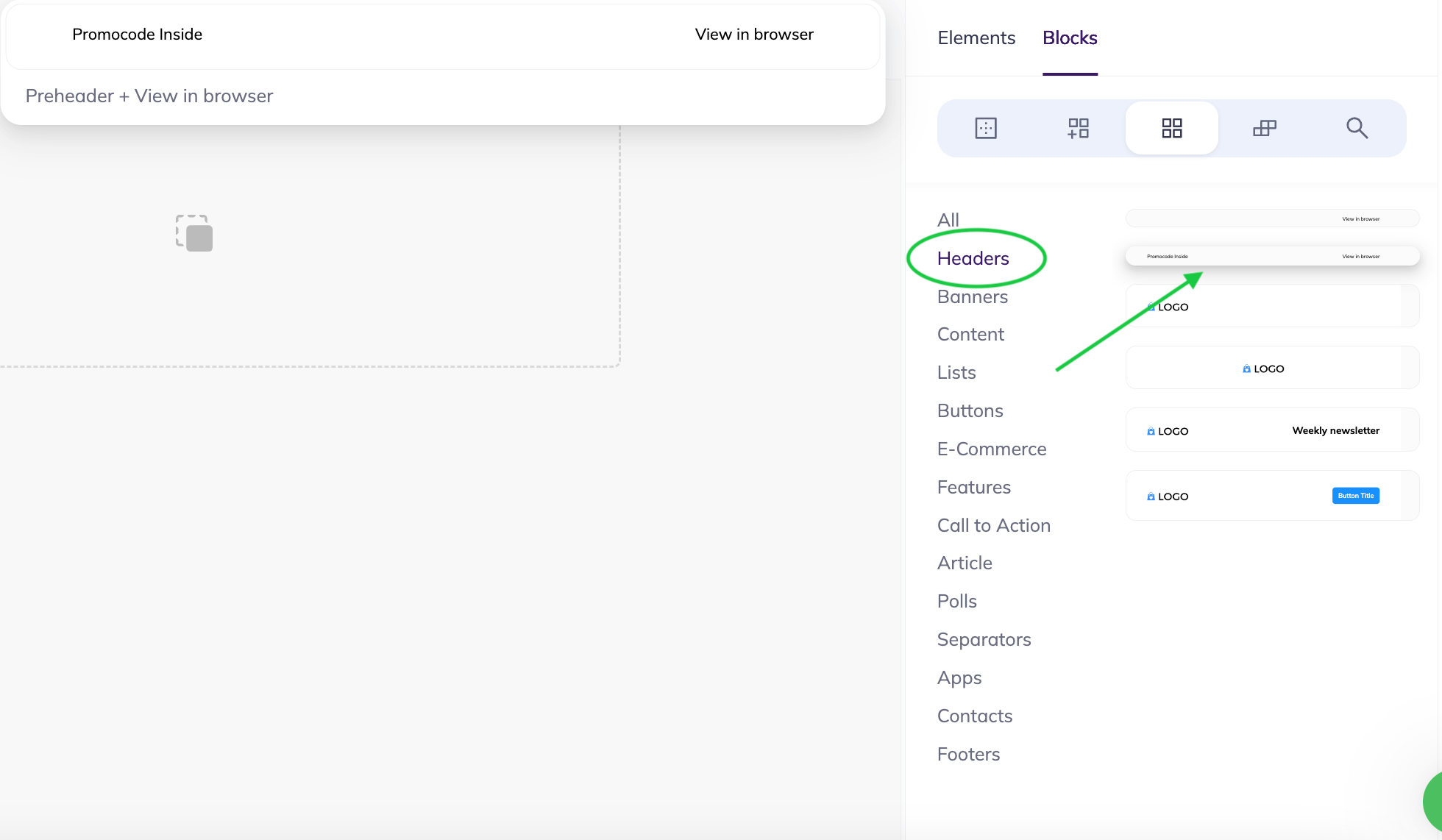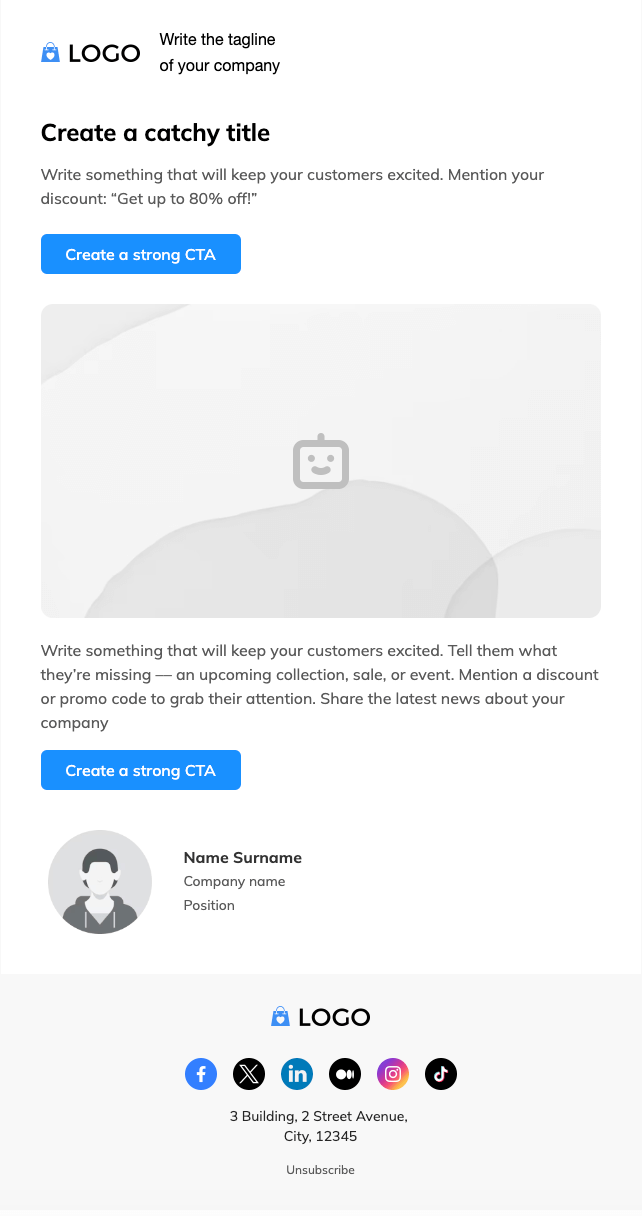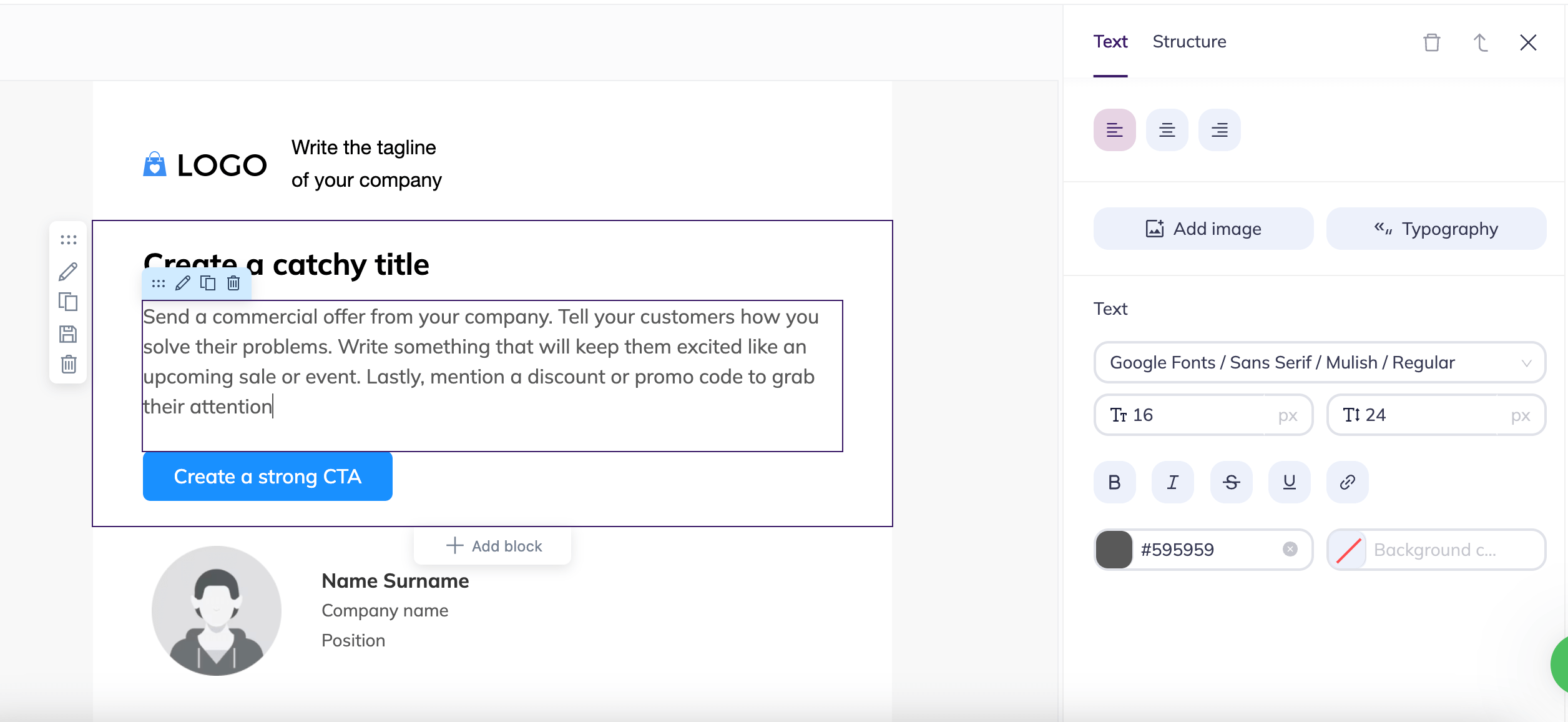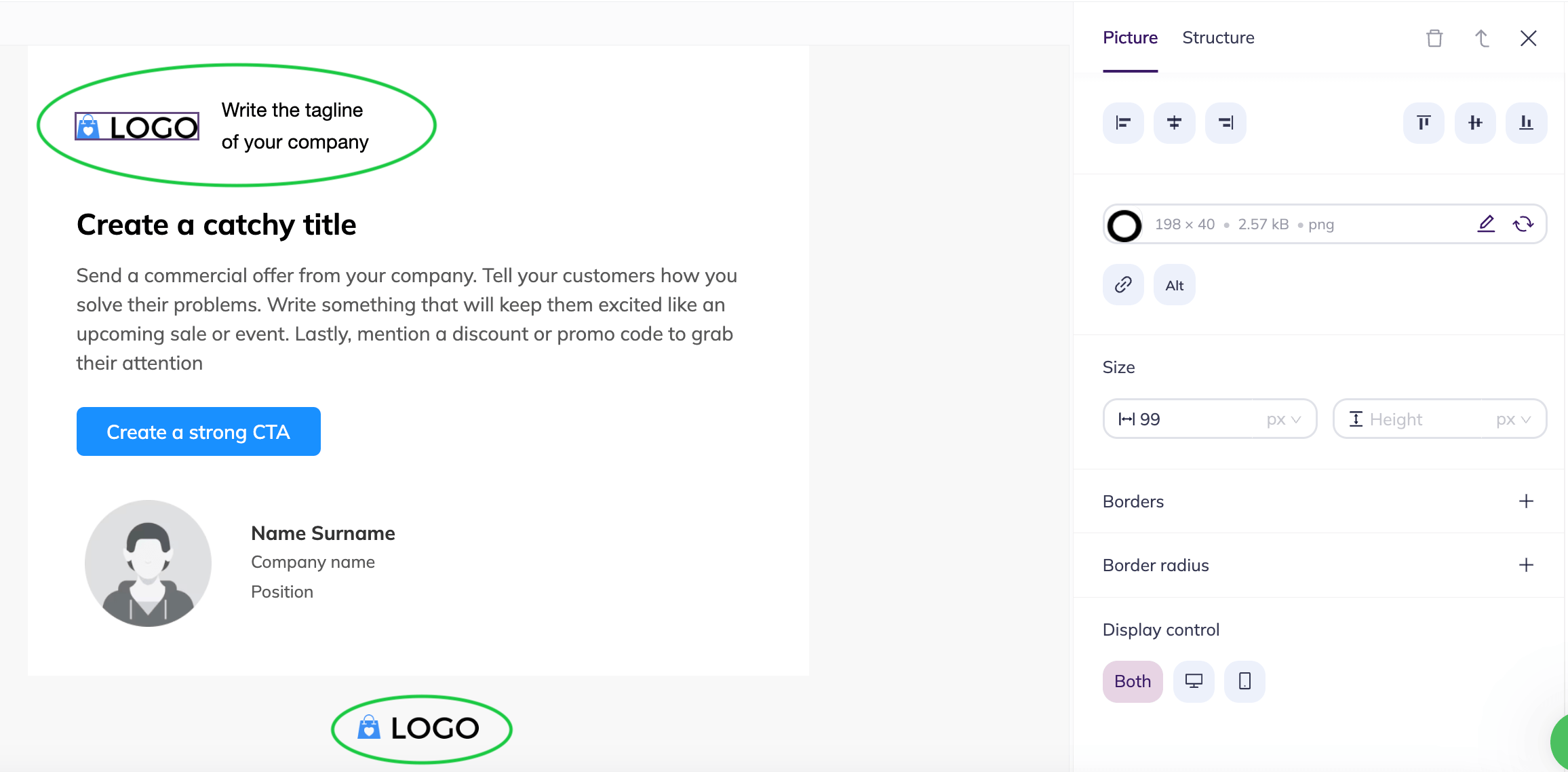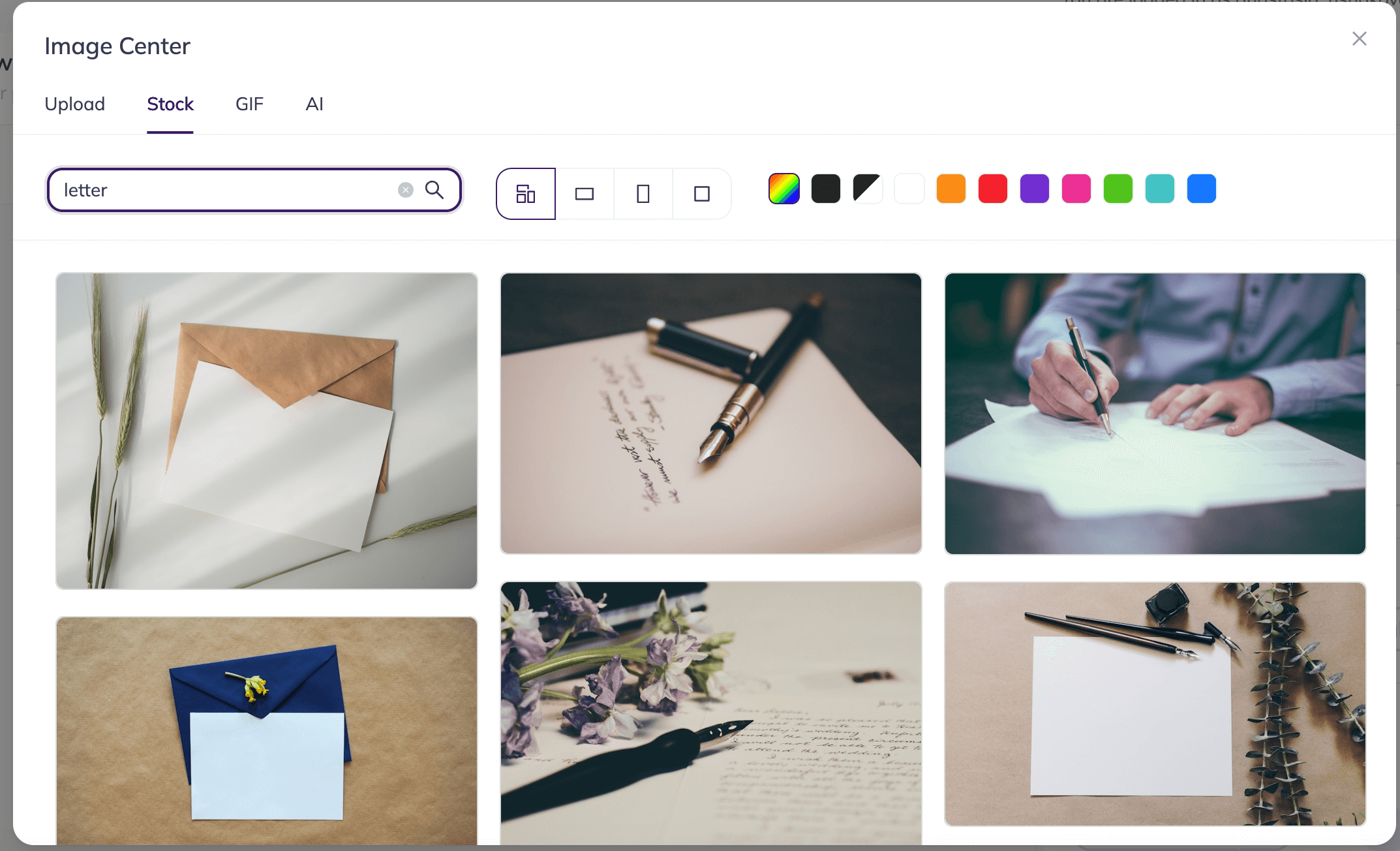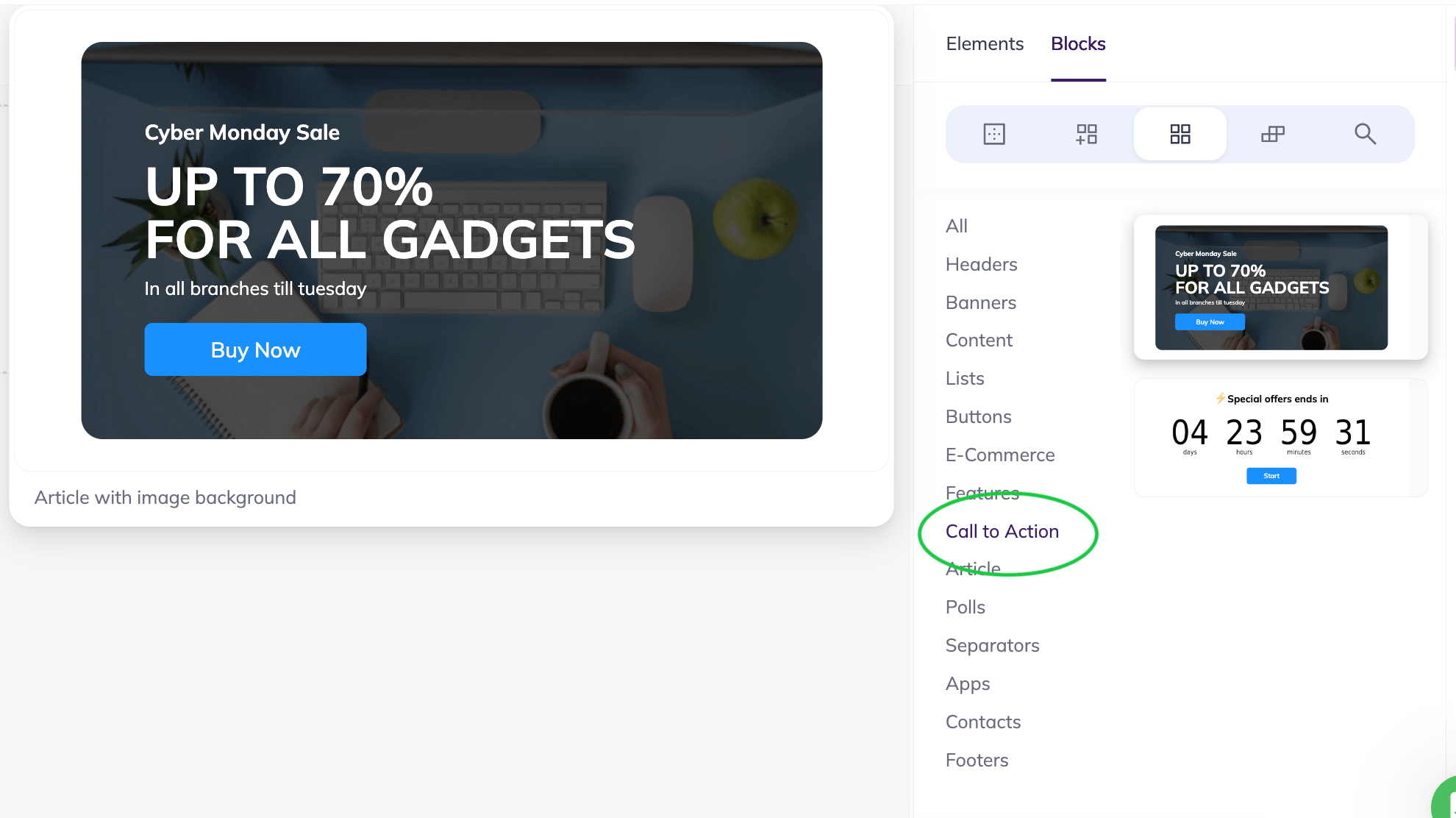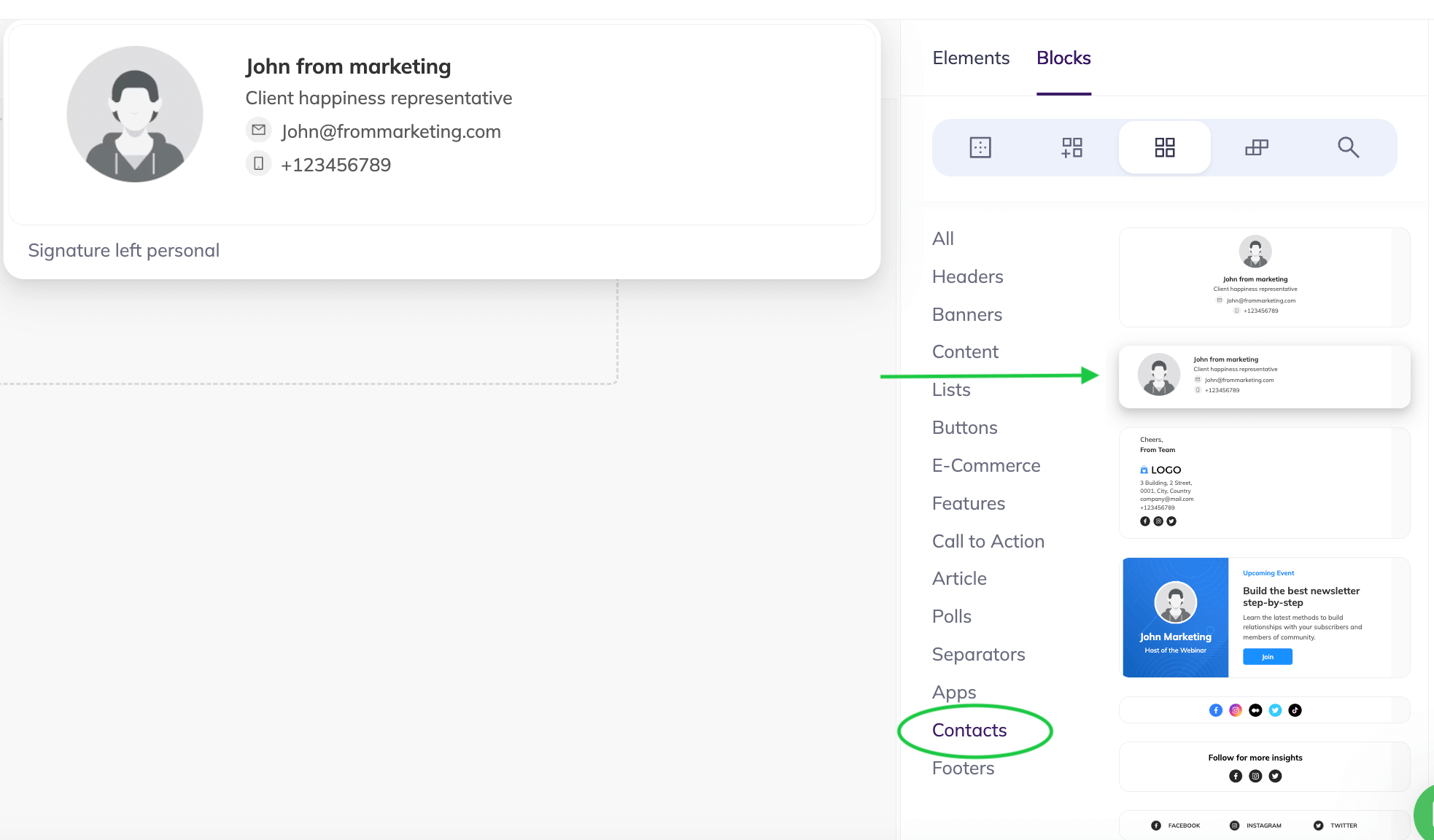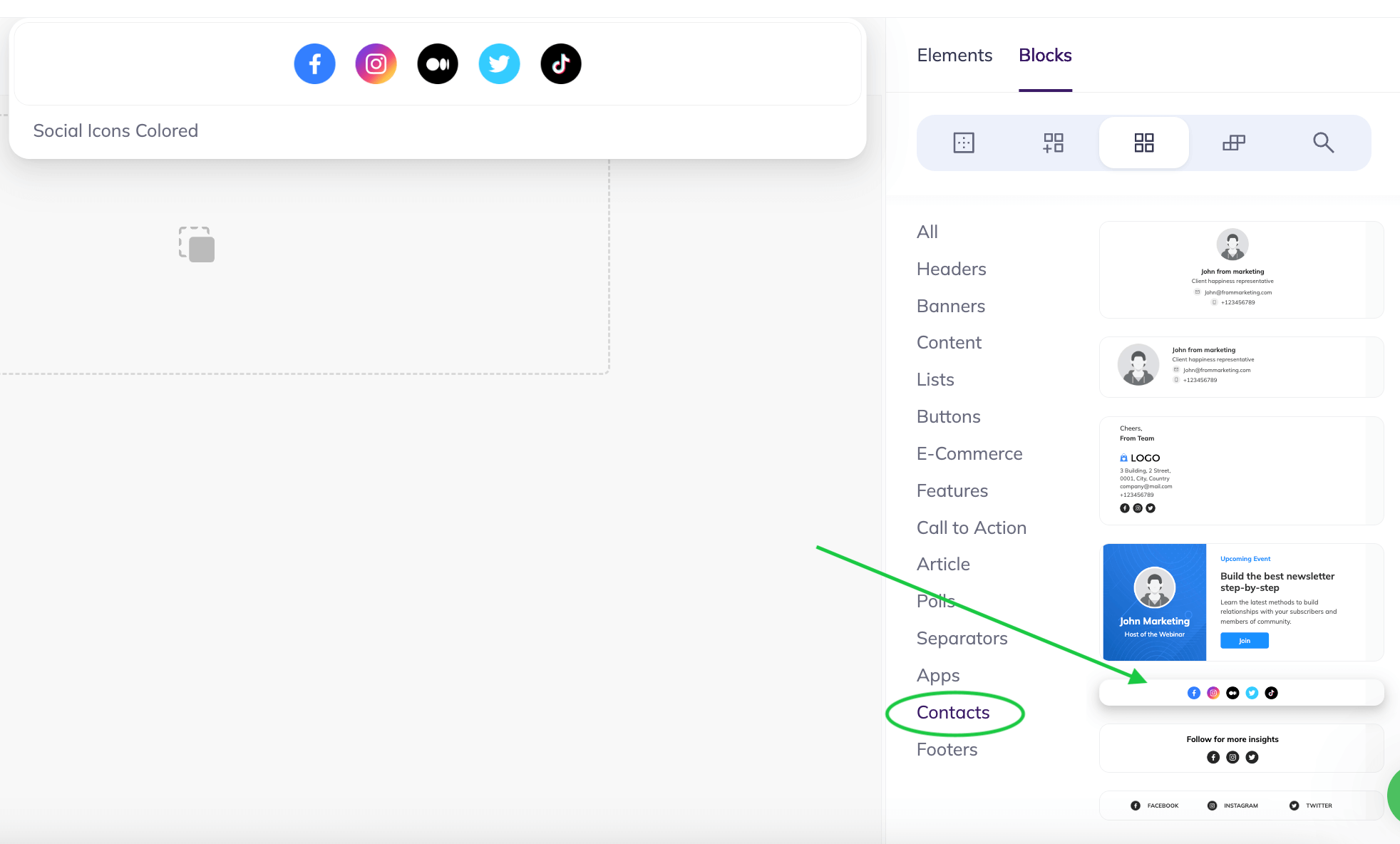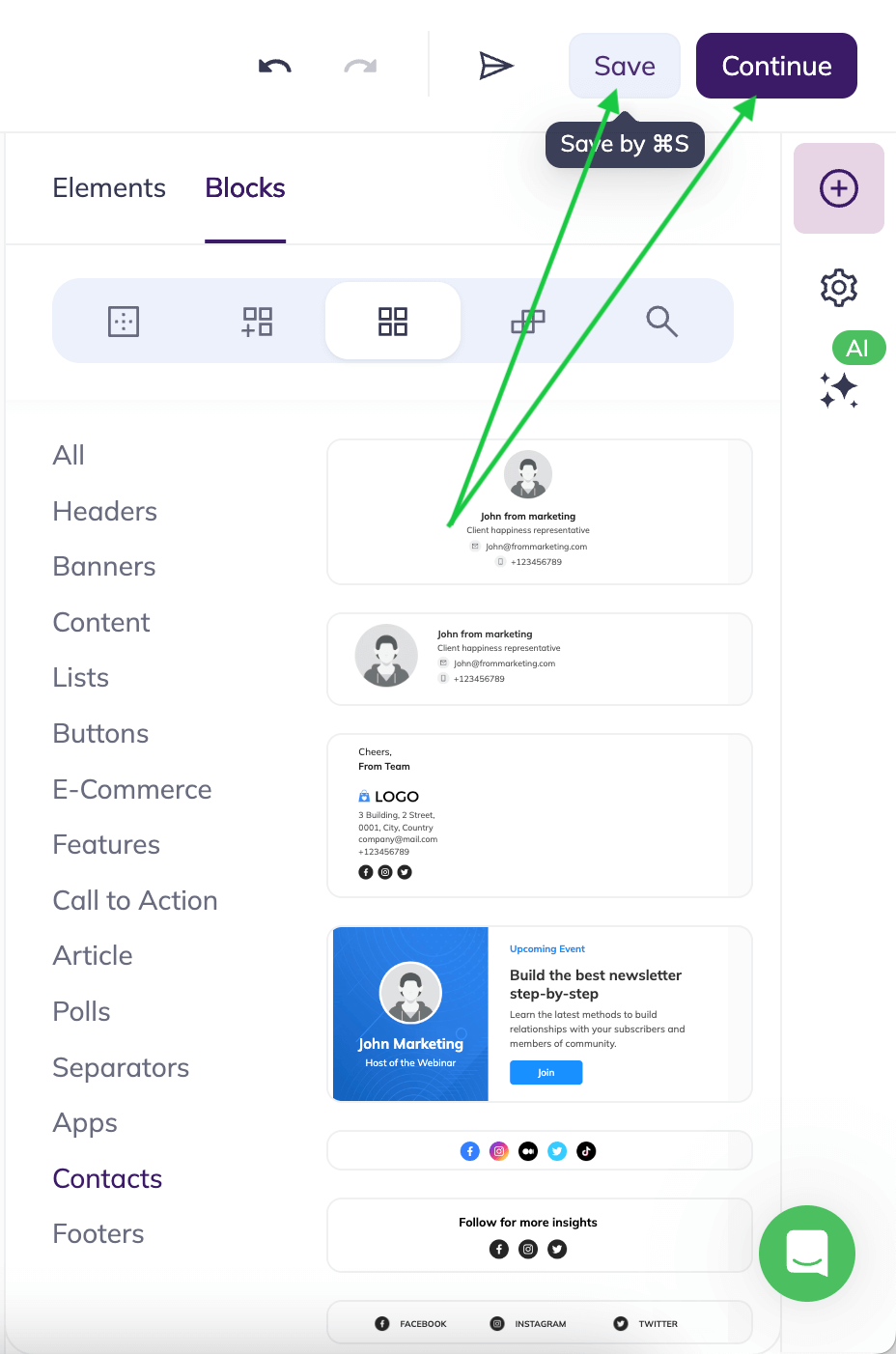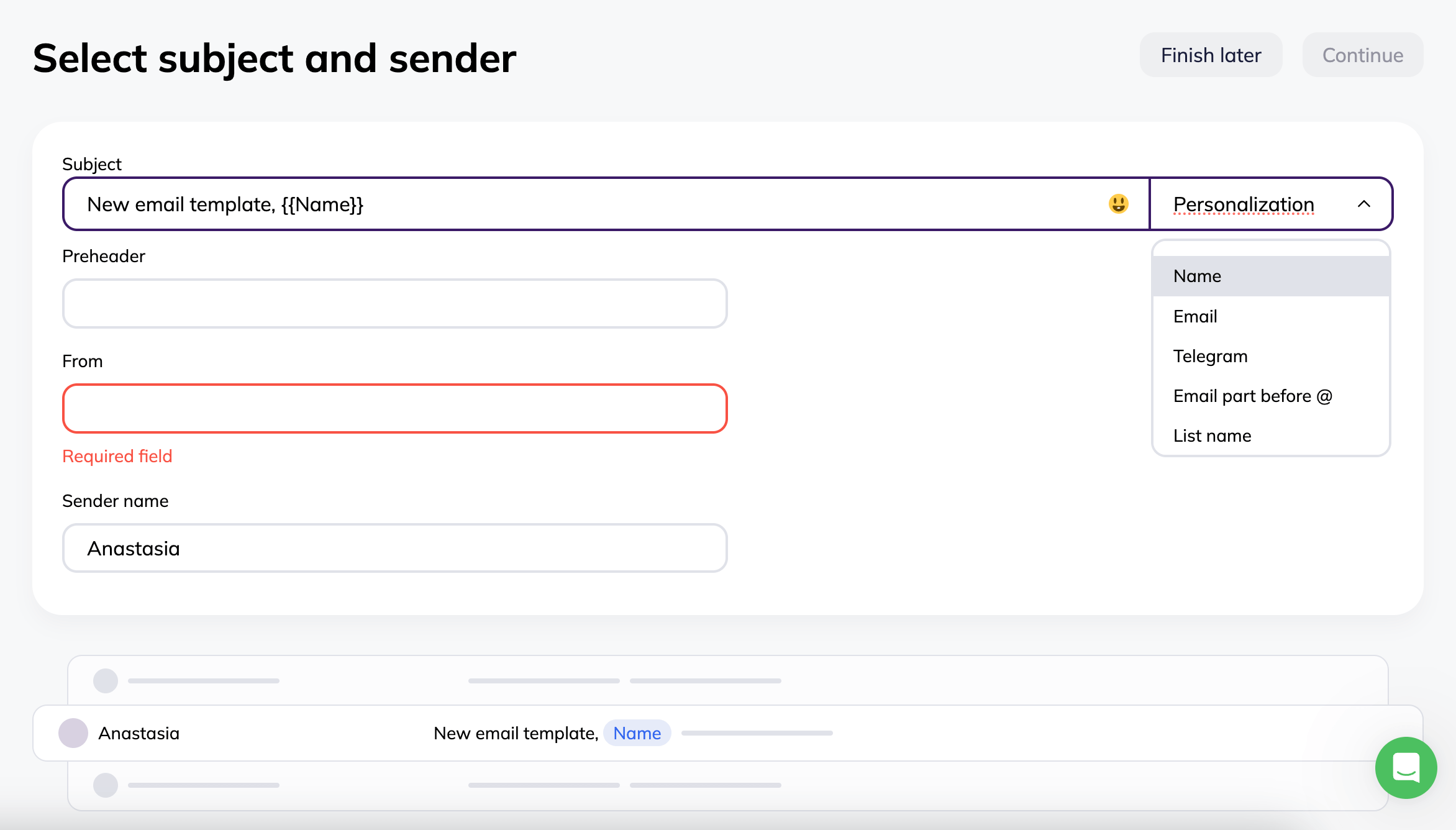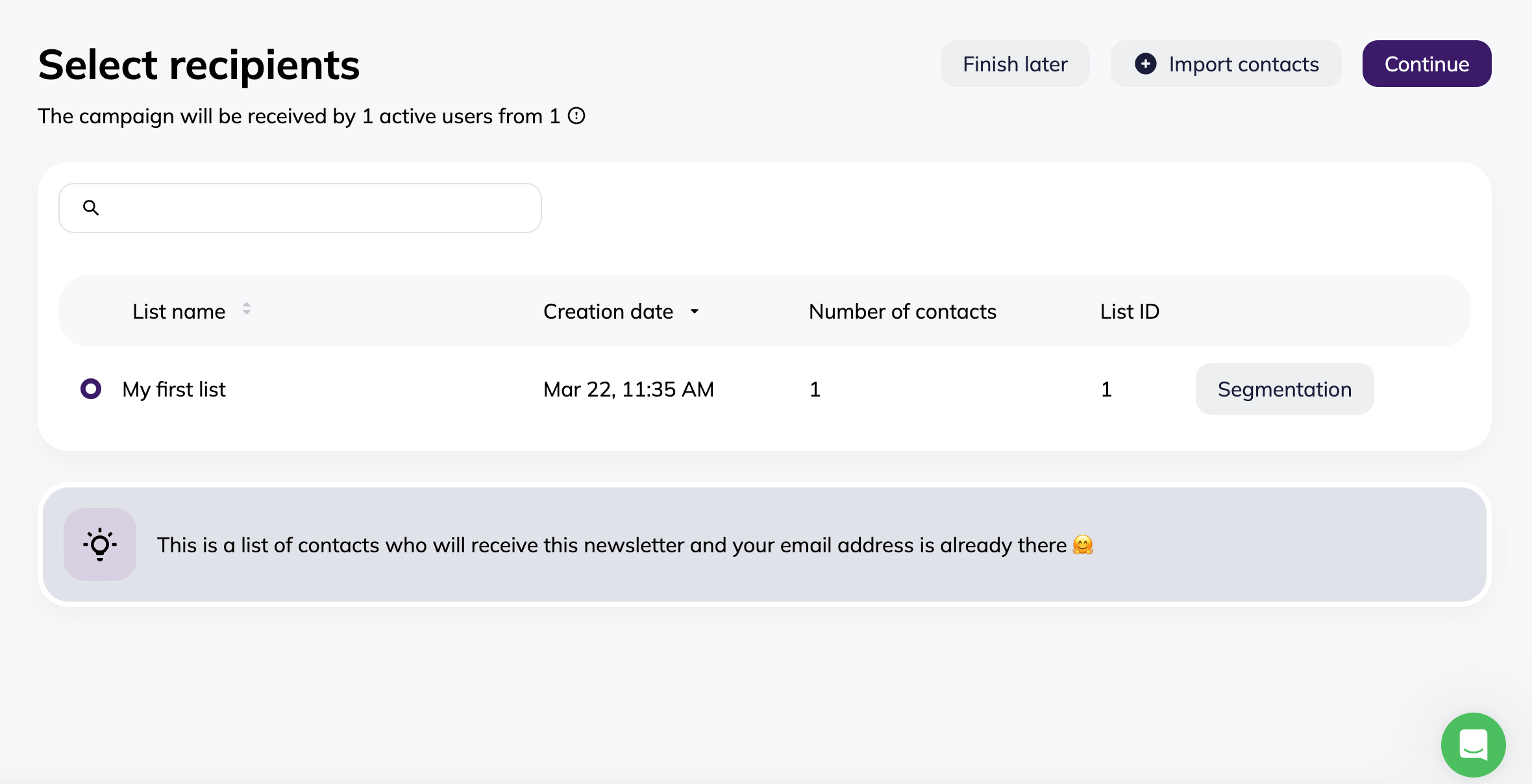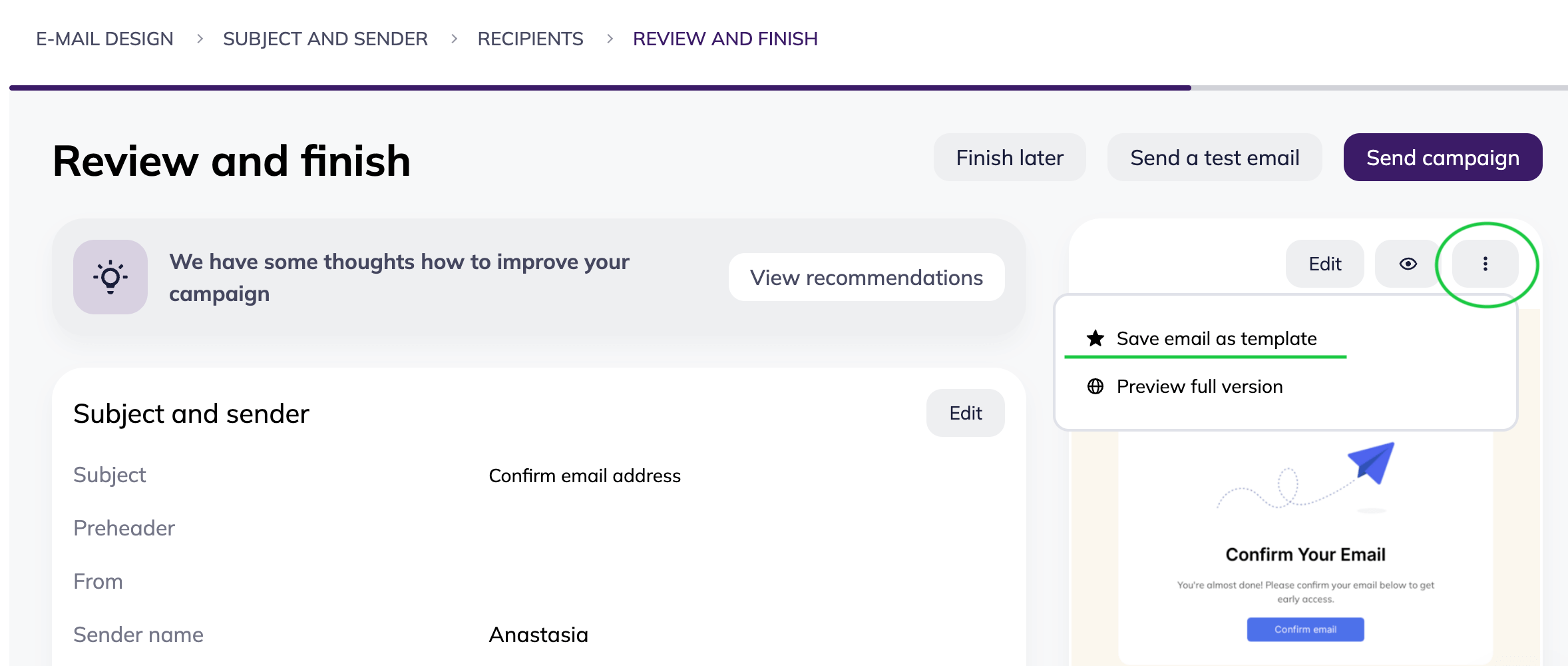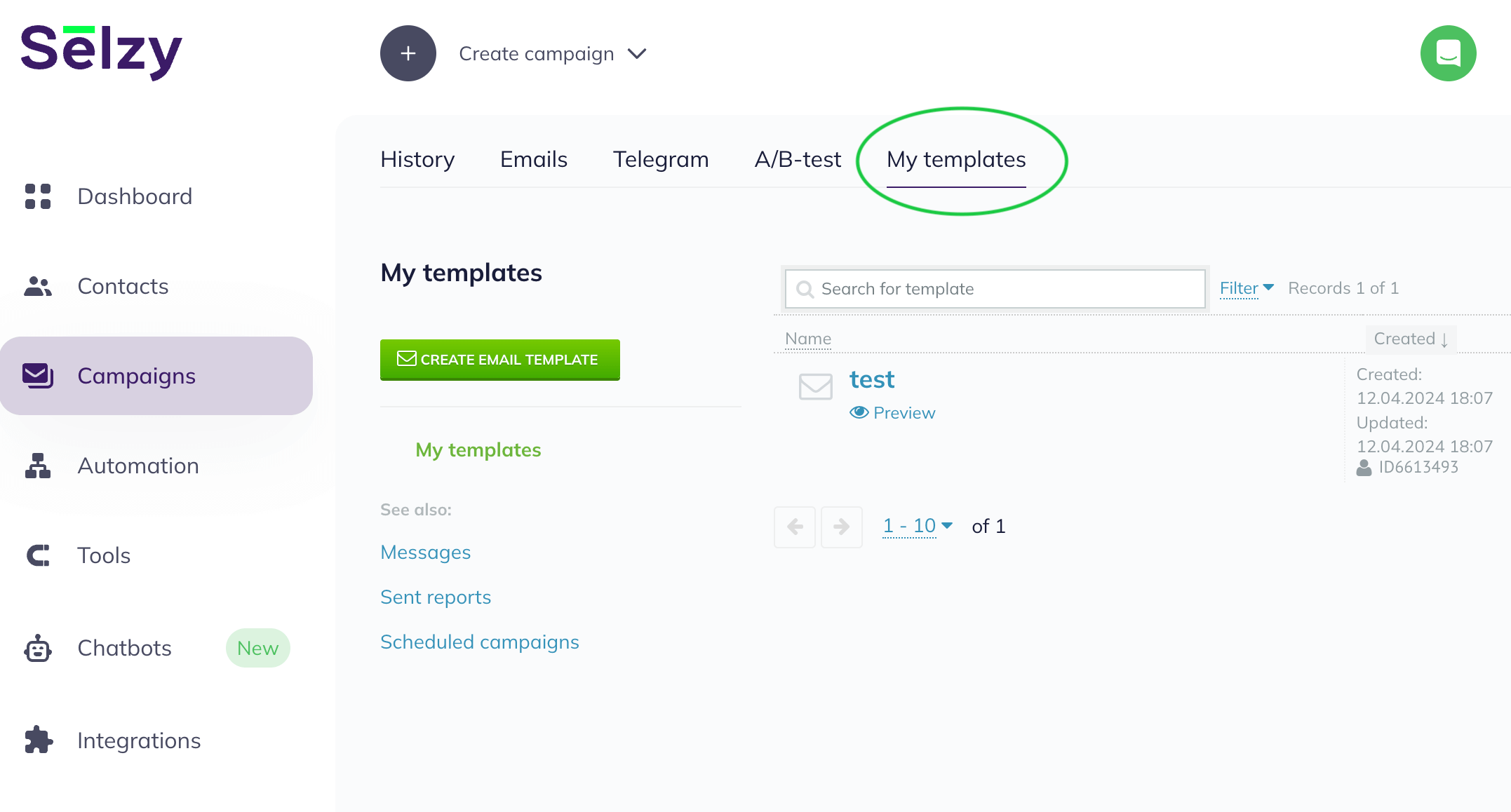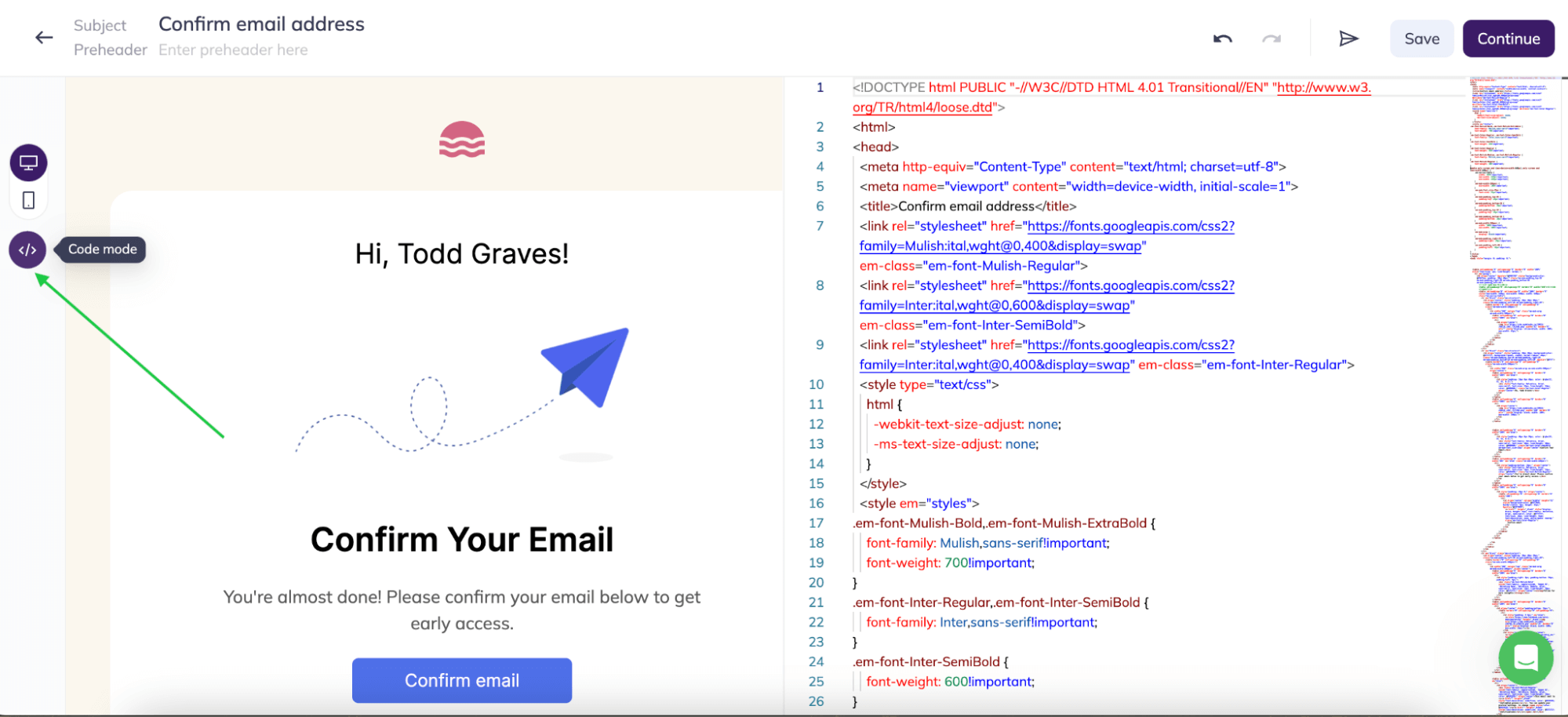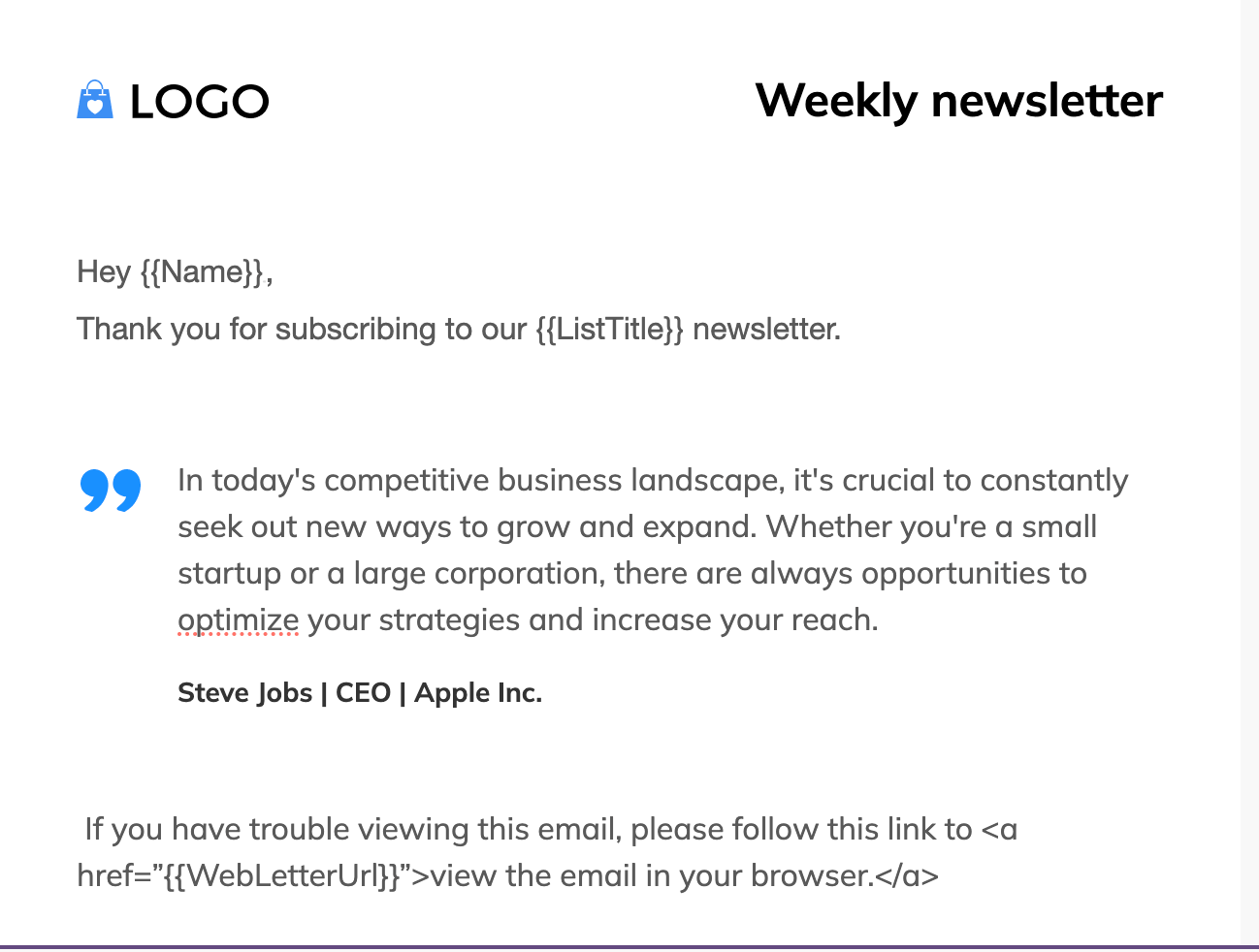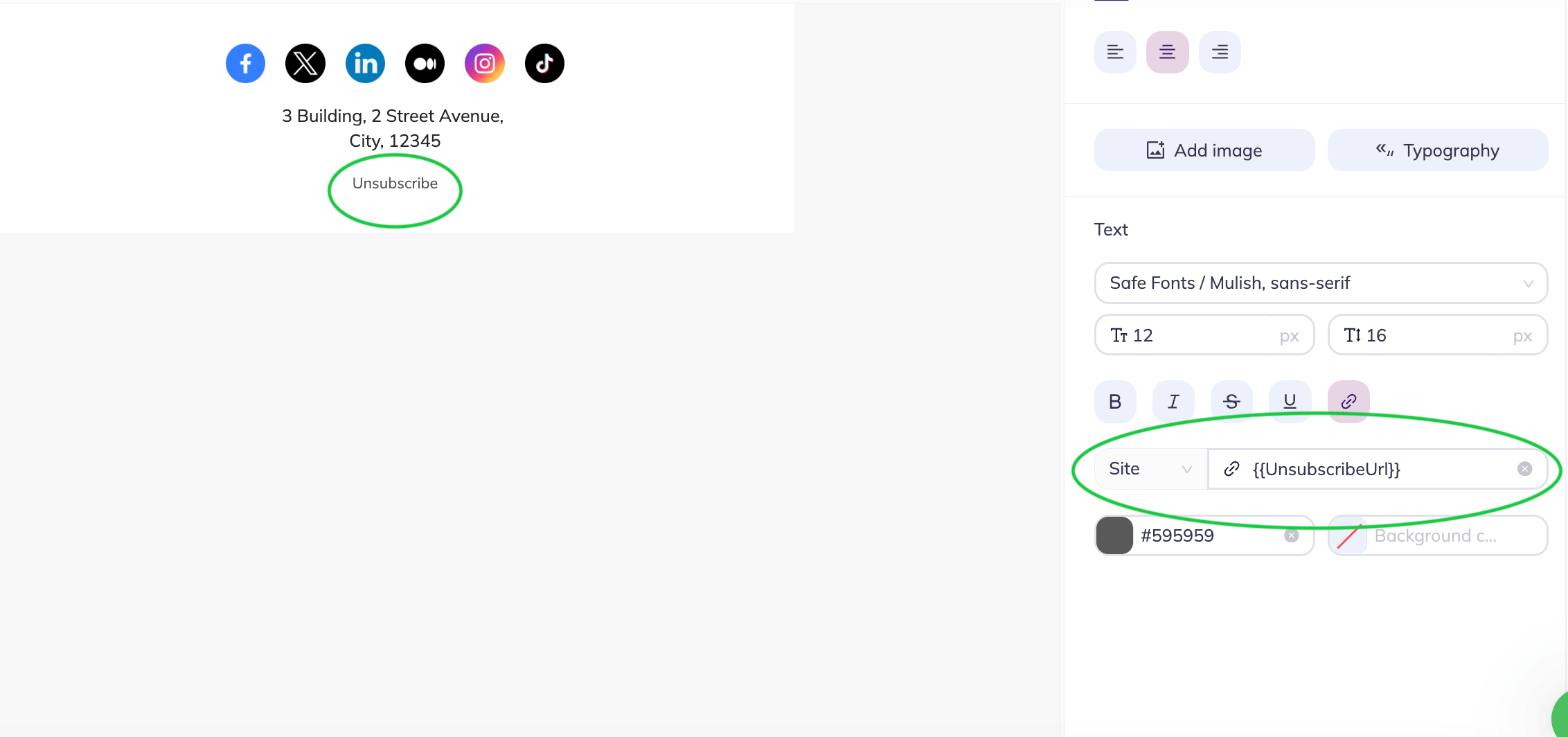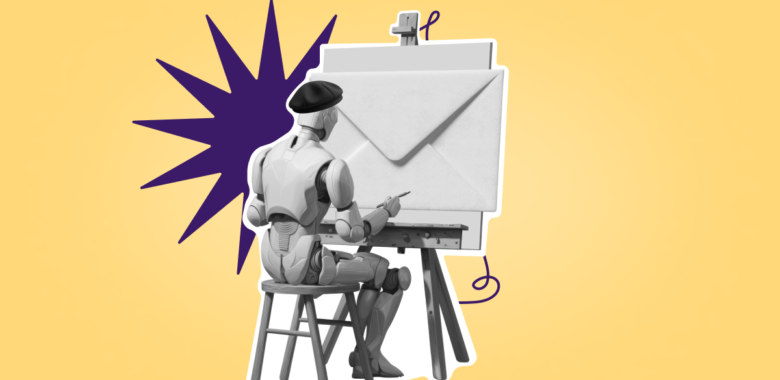Implementing automation and personalization in the email template
Now you know how to create templates, you may wish to learn about ways to increase personalization in each email, or about automating your email campaigns even further.
Using marketing tools
The use of marketing software can make your experience with email templates even more seamless and quick. Here are some ideas:
- Choose the ESP that works for you. Select an email marketing platform that offers robust features and integrations with marketing tools, and make the most out of it.
- Segment your audience. Use segmentation features provided by your email marketing software to divide your audience into targeted segments based on demographics, behavior, preferences, or engagement level. This allows you to send more relevant and tailored email campaigns to each segment.
- Automate email workflows. Set up automated email workflows using marketing automation tools. Create drip campaigns, welcome series, abandoned cart reminders, or follow-up sequences to nurture leads and engage customers at different stages of the customer journey.
Use of personalization tokens
Personalization tokens, also called merge tags, are variables in the email template that dynamically fill up with information when you send the email. These tokens are the easiest way to personalize your emails by automatically inserting details such as the recipient’s name, company, job title, or other relevant information.
For example, if you include the token “{{Name}}” in your email template, it will be replaced with the first name of each recipient when the email is sent out. ESPs have pre-defined lists of merge tags for you to use. Selzy has a merge tag library too! You can also create custom tags using information from custom fields. These are used to store information about your subscribers that you can collect in a sign-up form. For example, if you’re running a subscription service with different pricing plans, you can add the plan information to a custom field, create a merge tag based on this field, and use it in your targeted campaigns.
Here’s an example of a template for a newsletter with several personalization tags featured.