This article describes the old Selzy email builder. You can find information about key features of the new email builder in the overview article available in English.
If you need help with the functionality described in this article but in the new builder and can’t find it in the overview article, please contact our Support Team.
Selzy Support Team is available for all users 24/7.
Save your emails as templates to use them in your future campaigns. .
You can save templates at the final stage of the campaign creation process.
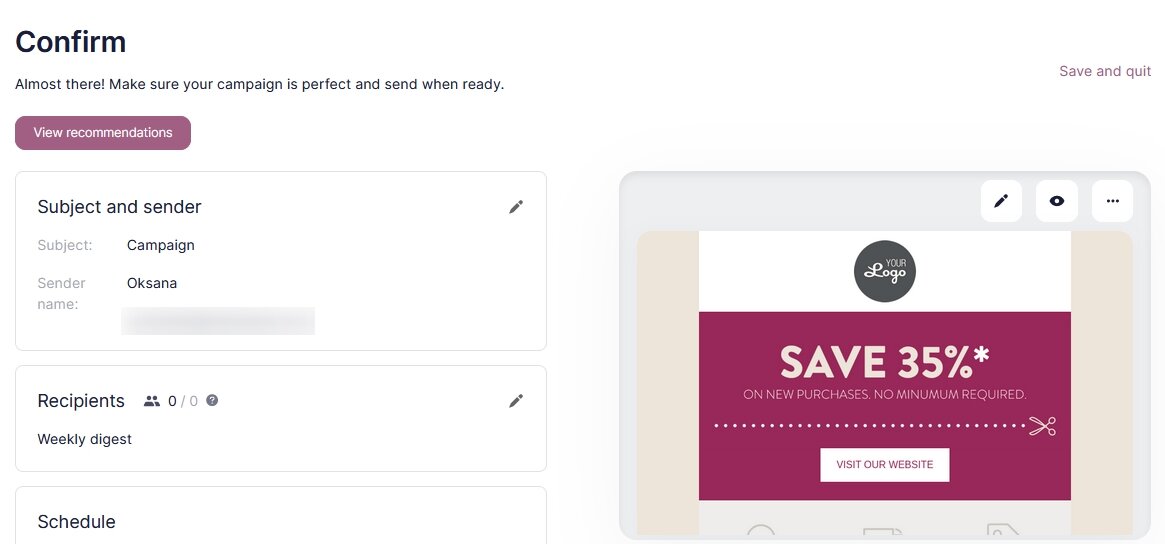
On the Send campaign step, click on the three-dot menu in the upper right corner of the email preview and select Save as template.
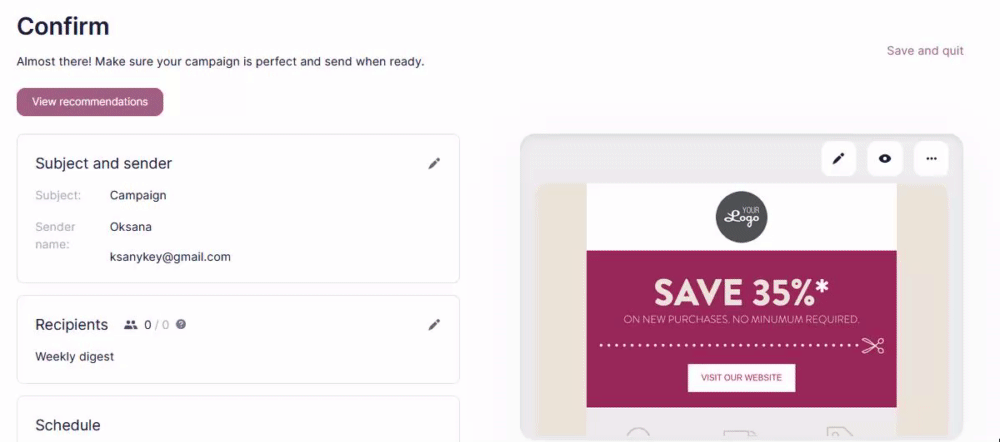
Next, click Save and Exit.
To see your templates, navigate to Campaigns → My templates in your personal account.
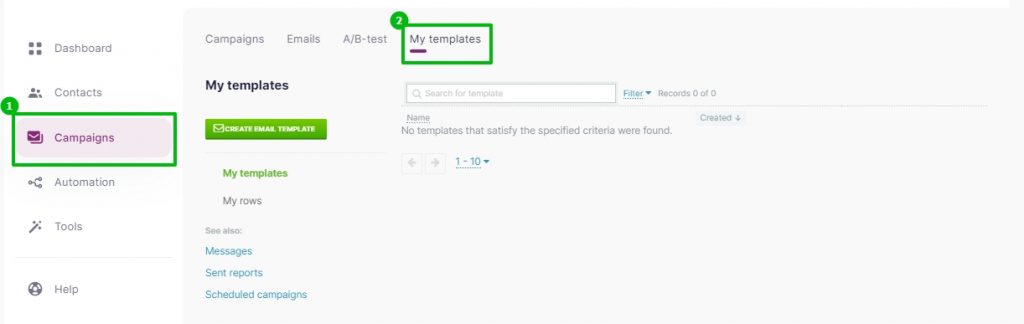
This page lists all your saved templates in a chronological resume format, listing your recent templates first.
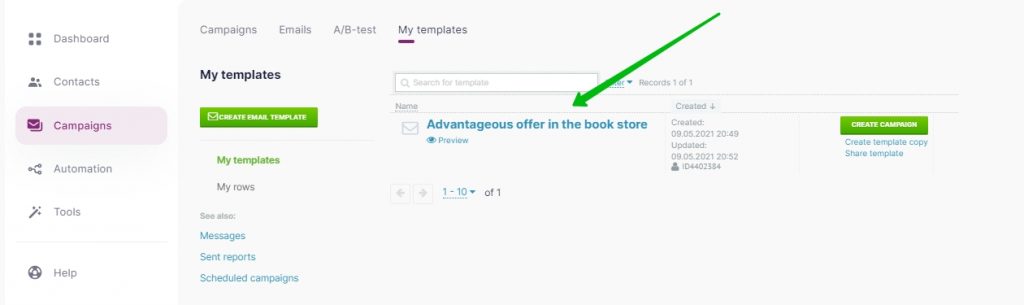
To use a custom template in a campaign, choose it at the first step of the campaign creation process. By default, your saved templates are listed first on the Create an email page.
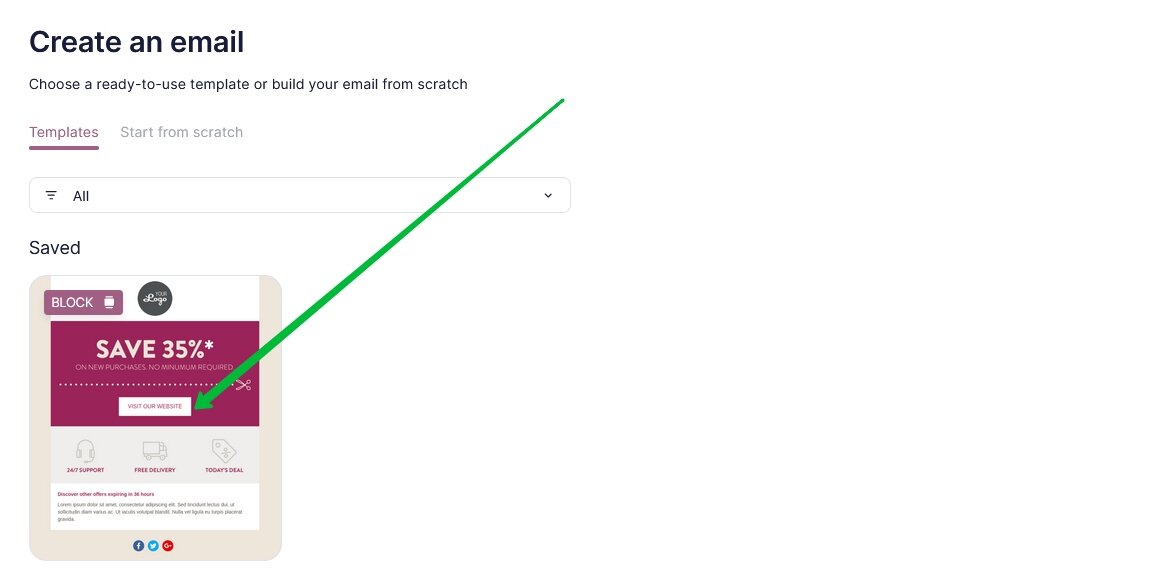
Hover over the template and click Сhoose.
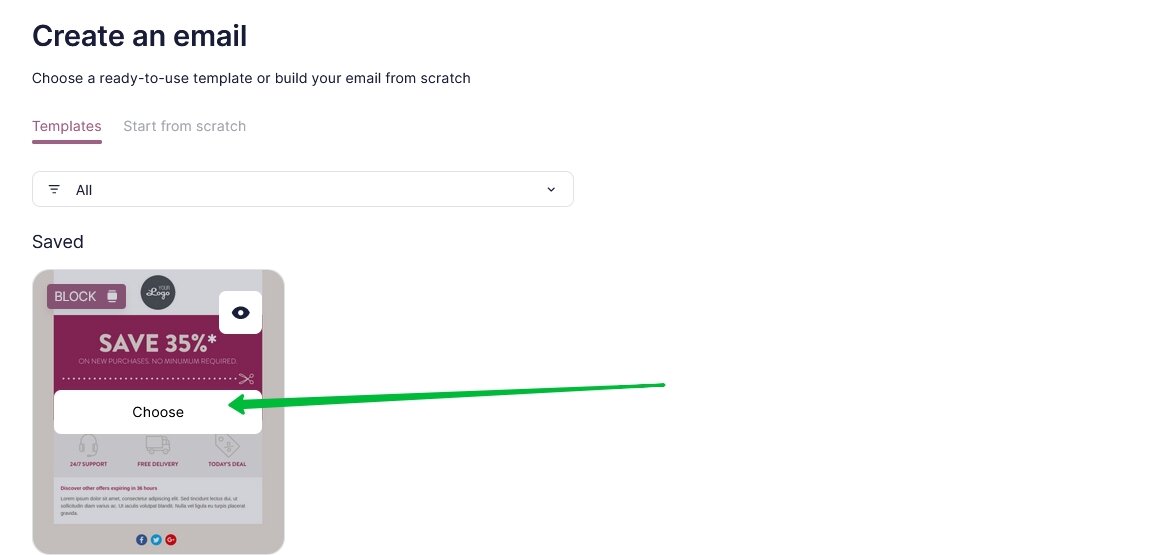
Useful links:
Key Features of the Selzy Builder
Customize Fonts and Colors in Your Email
Build a Layout Using Rows
Add and Edit Text, Insert Link
Insert an Image
Add Links to Social Media Websites
Embed a Video
Embed a Gif Image
Add a Preheader
Preview Emails Before Sending



