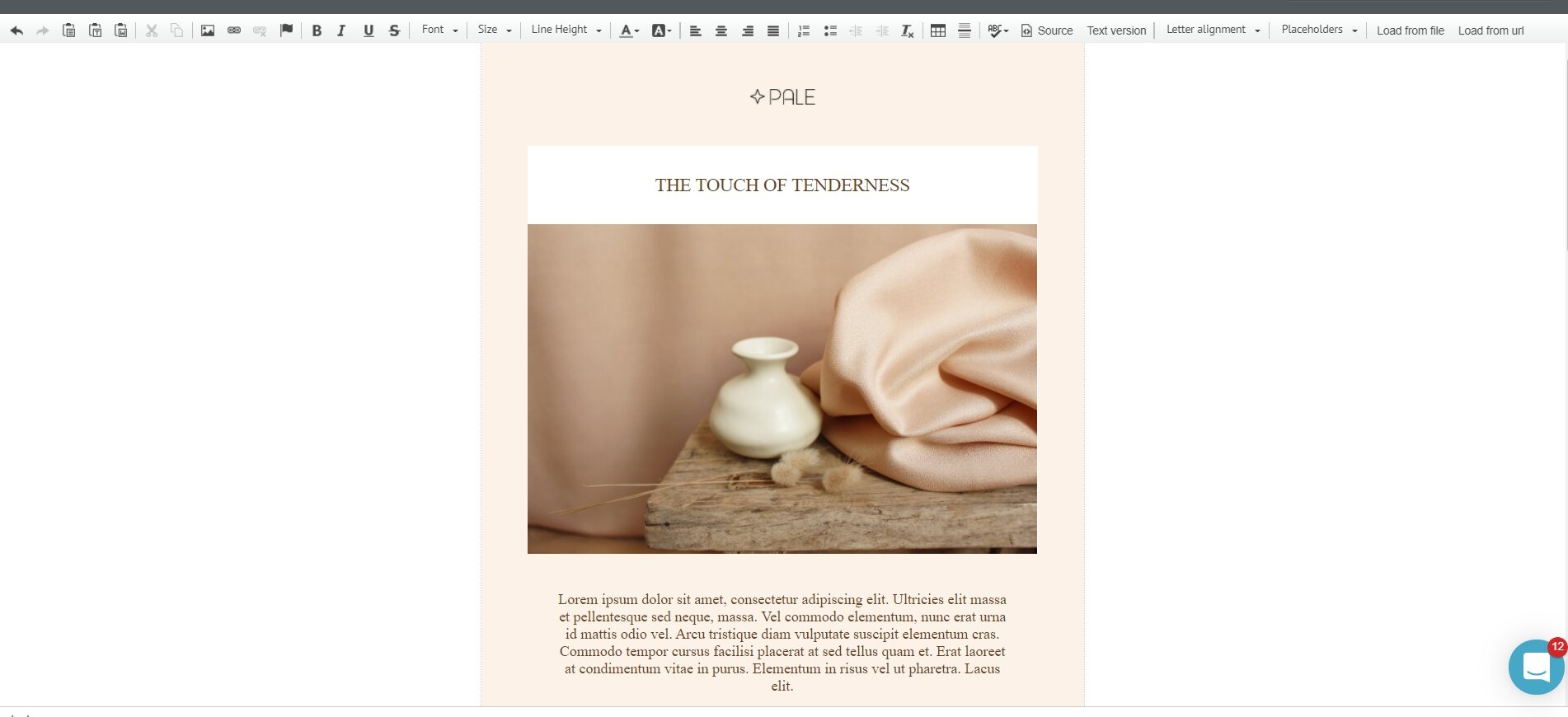This article describes the old Selzy email builder. You can find information about key features of the new email builder in the overview article available in English.
If you need help with the functionality described in this article but in the new builder and can’t find it in the overview article, please contact our Support Team.
Selzy Support Team is available for all users 24/7.
In addition to the WYSIWYG drag-and-drop editor, Selzy provides an HTML editor where you can upload and edit your HTML email templates. You can simply paste in the code as-is, or modify it in the editor. It’s best to use the editor when you need to upload an HTML email and slightly change its content (for example, update the email text).
Please note:
Selzy’s HTML template editor will automatically format your source code. It will add missing tags and indents. If you want to paste in your code without changes, use a different method described here.
To edit your HTML email template, follow these steps.
In your personal account, click Create a campaign — Email from the top-pane menu.
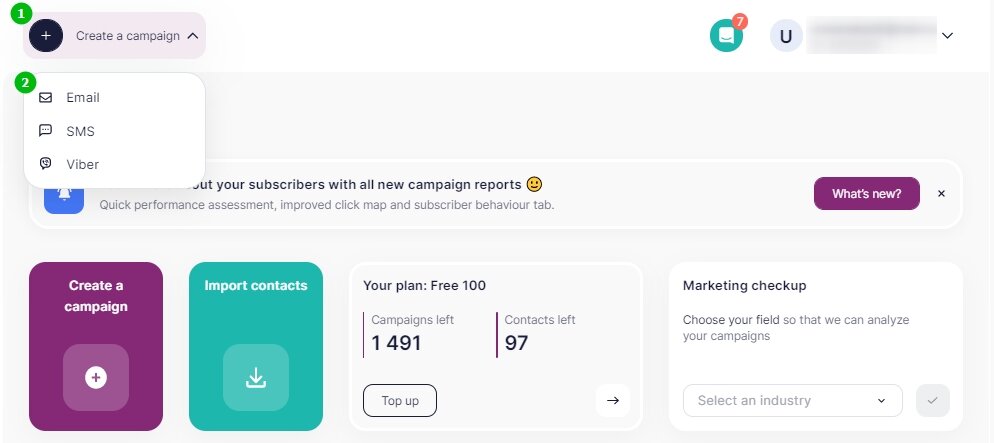
Next, navigate to the Start from scratch tab and choose HTML editor.
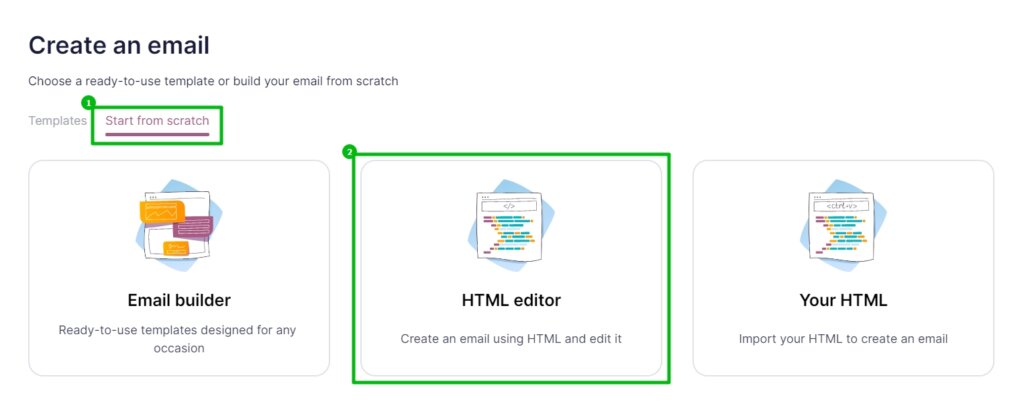
You will be redirected to the HTML editor interface.
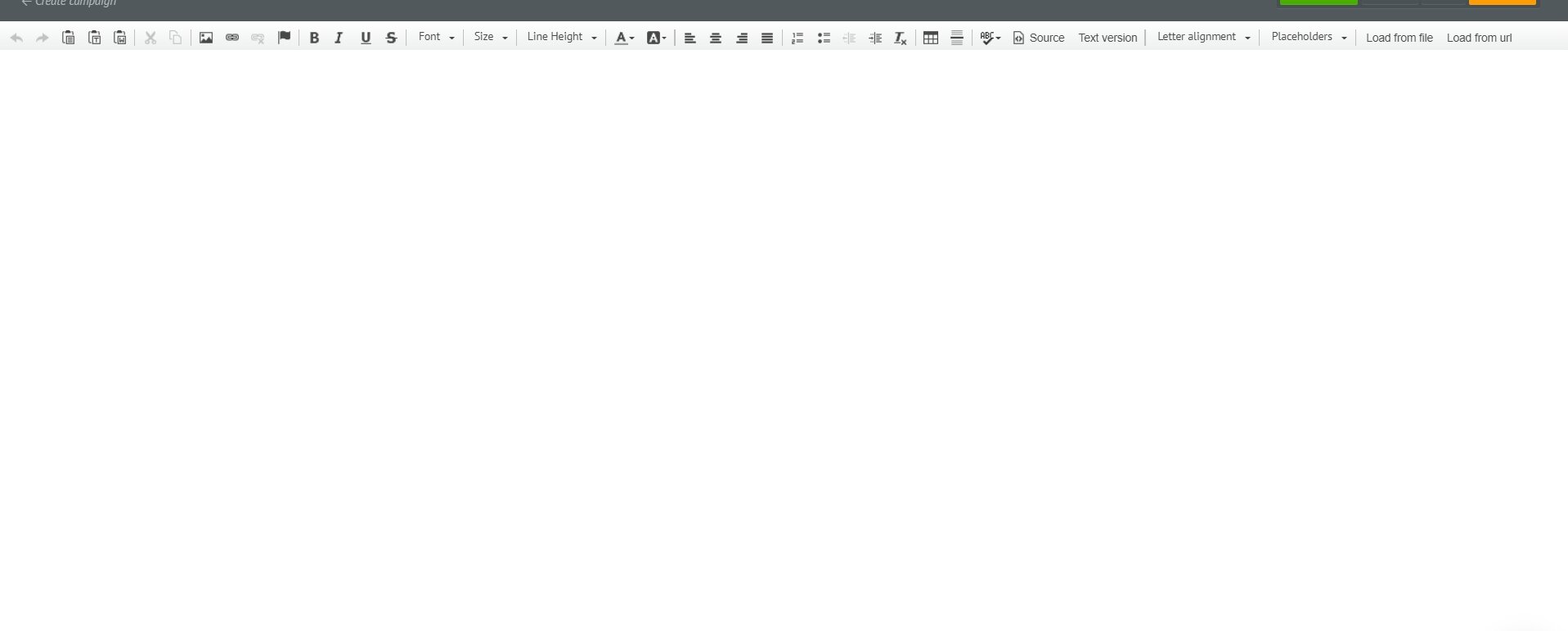
There are three ways to upload a ready-made HTML template into the HTML editor.
- Copy and paste the HTML code.
- Import an email from a web address.
- Upload an email from a file.
Let’s take a closer look at each of these methods.
Paste in HTML code
Please note:
Pasting in HTML will only work if the images you use in the email design are stored in a cloud. All image links should be coded as absolute URL paths that point directly to the web server. Otherwise you’ll have to import images manually.
To paste in HTML code, follow these steps.
On your device, find the file with the HTML code you want to use, and open it in any editor, such as Notepad. Select and copy the entire code.
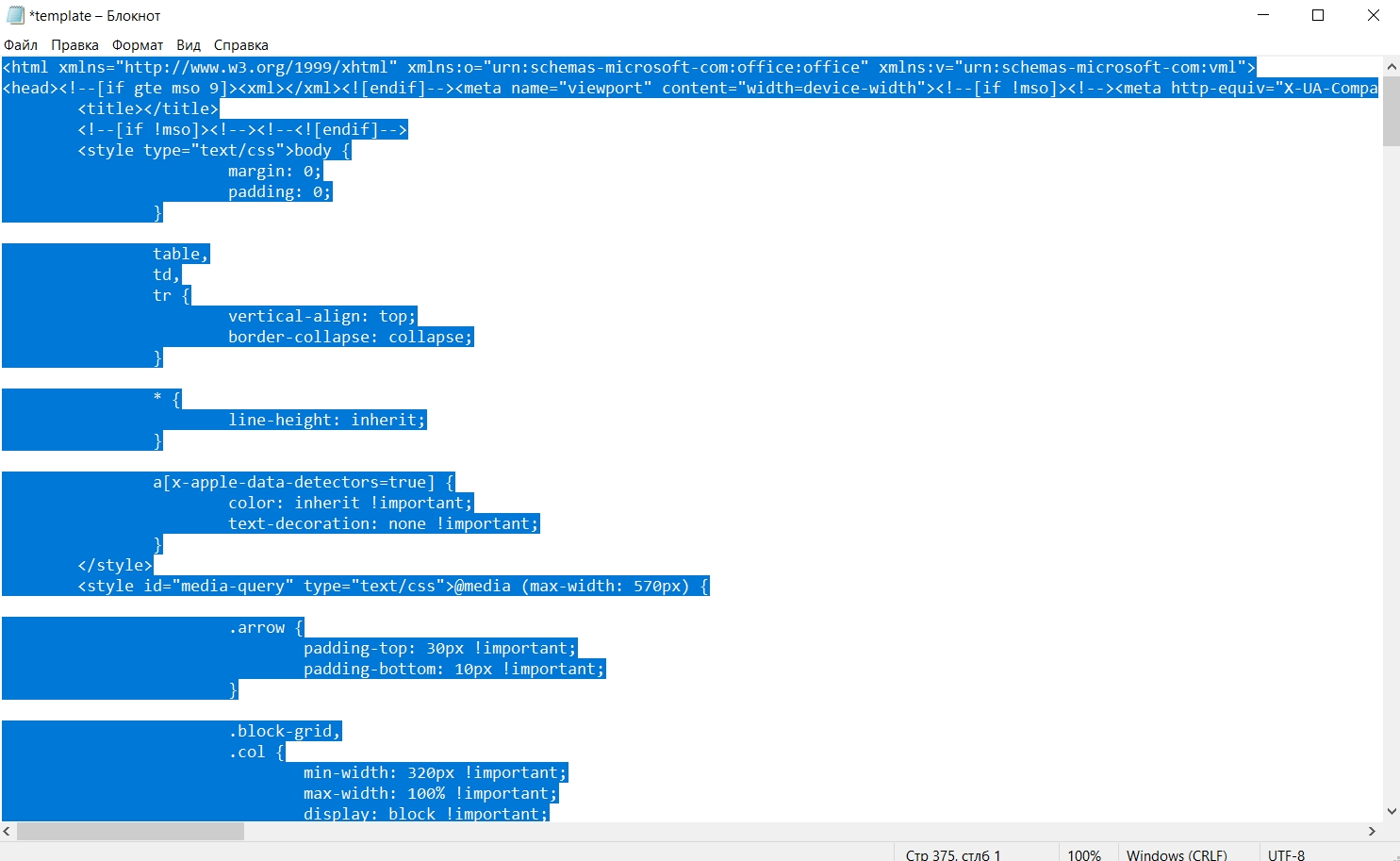
Go back to the Selzy HTML editor.
In the top editing toolbar, click Source.

This will take you to the source code editor window.

Select and delete the default source code, then paste in the HTML of your design.
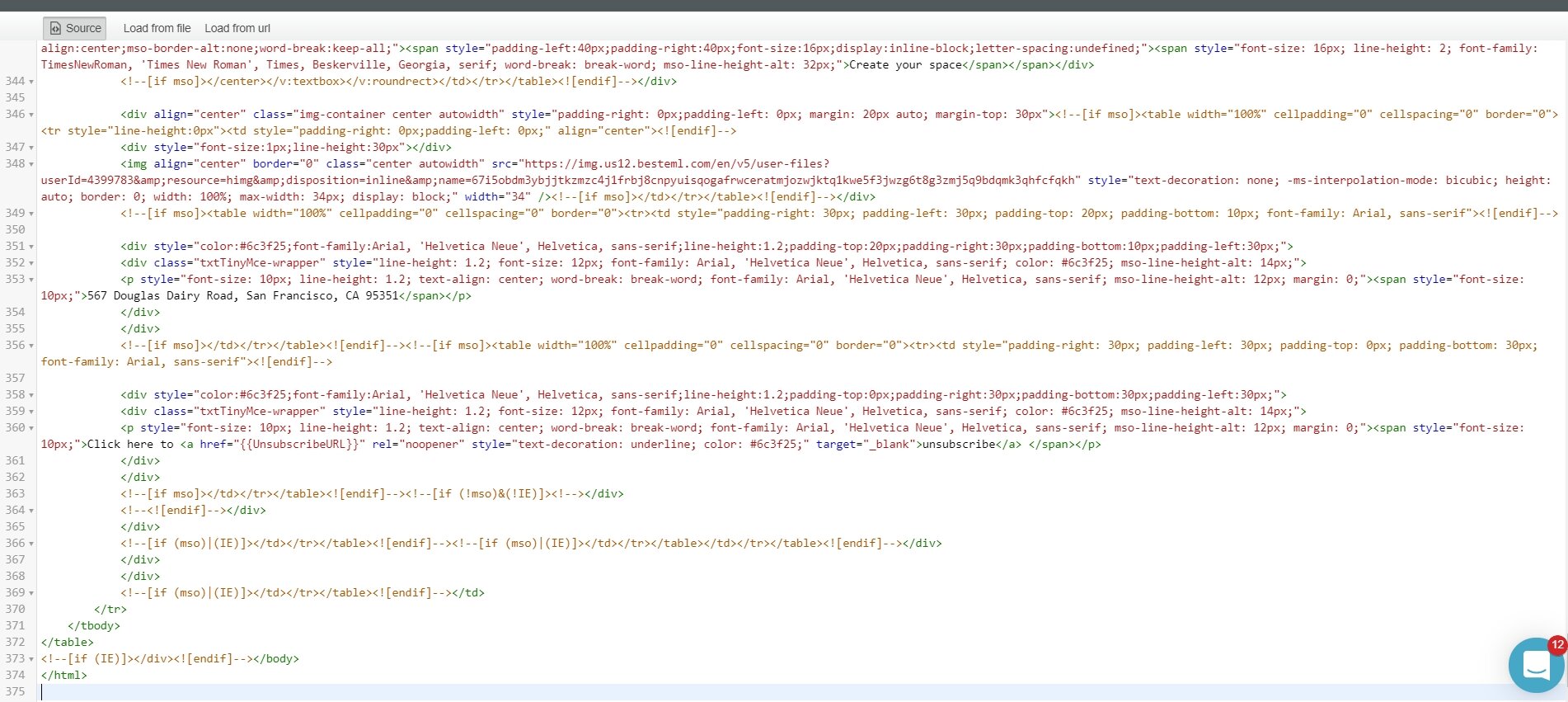
Click on Source again to switch to the visual view.
Done. The template is ready for use.
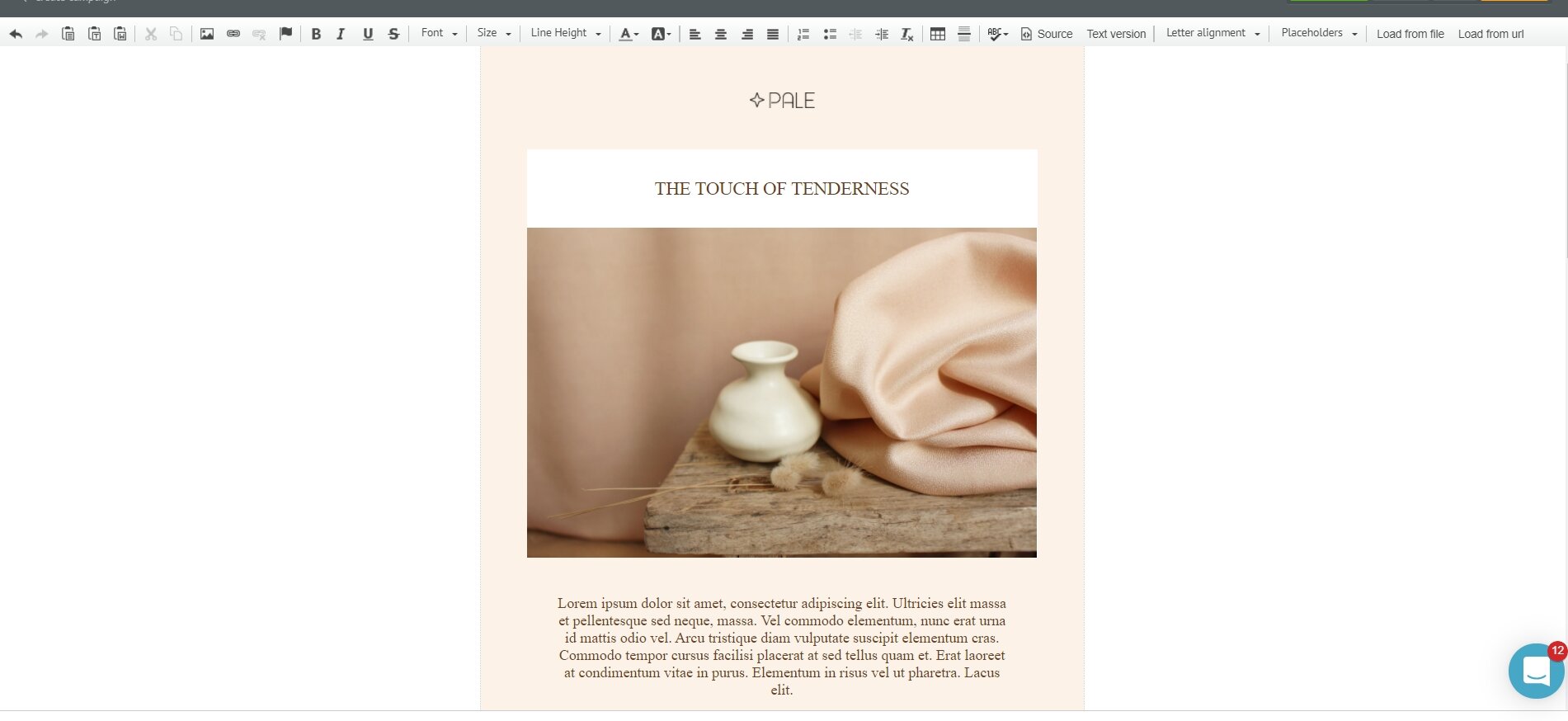
Import email template from an URL
This approach works the same way as with uploading files from the computer, only the file is stored on a web server. This way, you can import your designs from cloud storage services like Dropbox.
To import HTML from URL, take the following steps.
In the top toolbar of the HTML editor, click Load from url.

In the Web Page URL field, type the URL where your email design is stored.
Choose how to attach images in an email:
- Download and attach. Images will be automatically uploaded, hosted and pulled into the email from the Selzy file manager.
- Keep as external links. Images will be loaded from their original storage and image addresses will remain the same.
Click Load.
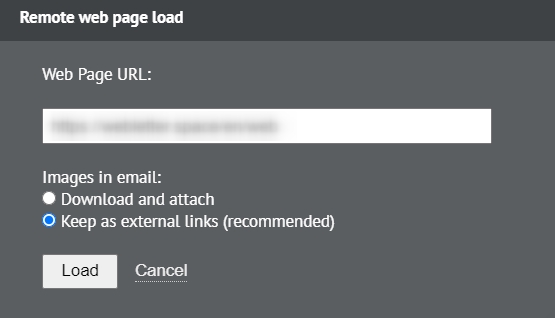
That’s it. Your template is ready to use.
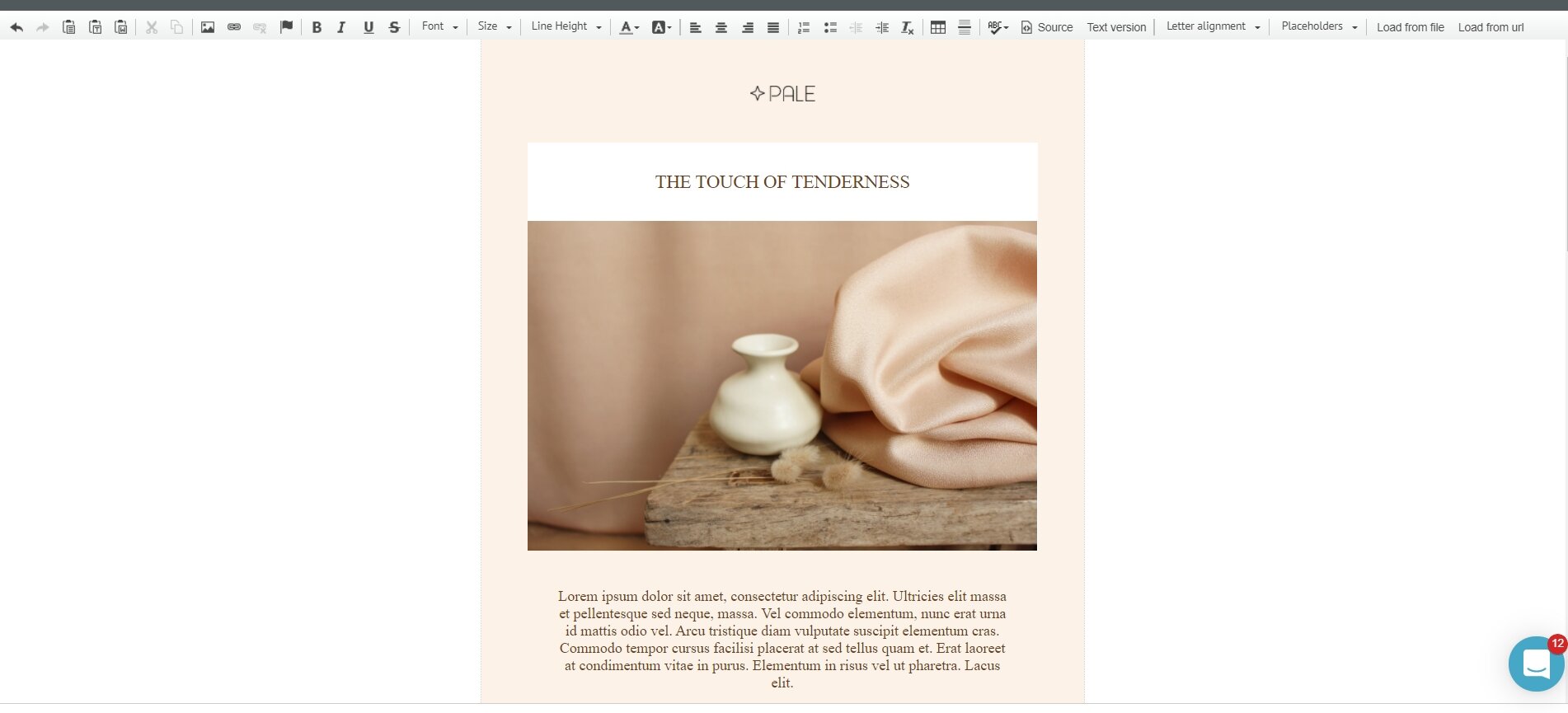
Import email template from a file
The Selzy HTML template editor supports rar, zip, 7z and html files.
Please note:
To upload an email template file from your computer, you will first need to compress your HTML file as well as the associated images into a single ZIP file. The images can be either put in the root directory of the ZIP file, or into a subfolder.
Your images should use relative URLs, e.g. <img src=»./images/image.jpg»>.
To create a compressed file in Microsoft Windows, right-click the index file and the image folder, then go to Send to and select Compressed (zipped) folder.
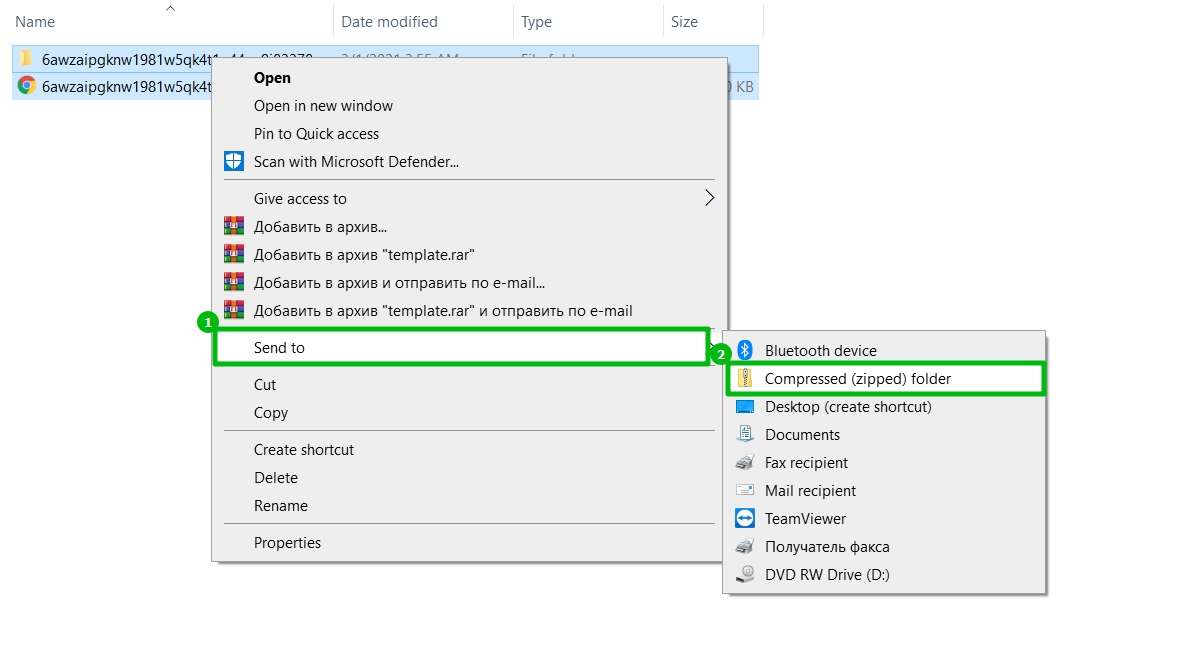
The compressed file is ready. Now you can upload it to Selzy.
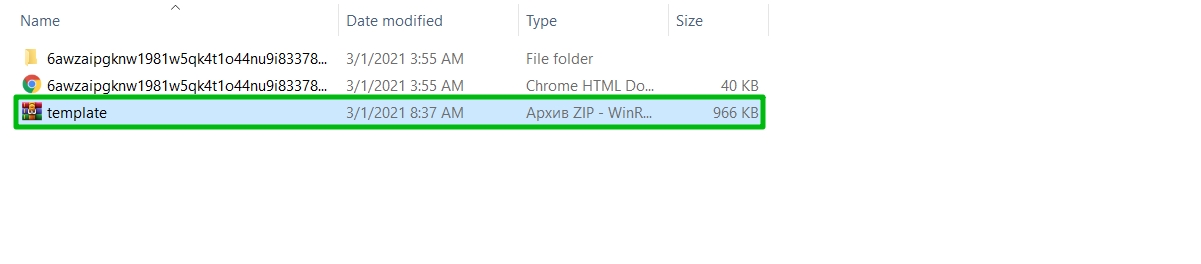
In the top toolbar, click Load from file.

In the popup modal, click Choose file.
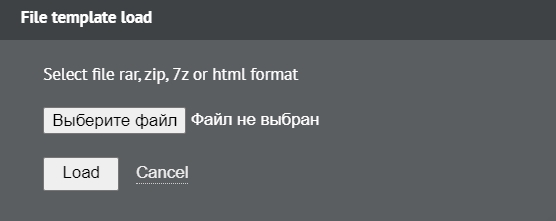
Make sure the modal displays the name of the attached file. Click Load.
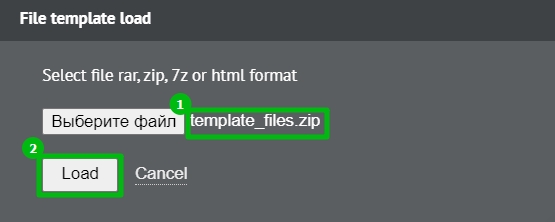
The template is ready.