Below, you will find instructions on how to set up integration between Selzy and noCRM. Once set, the integration allows the transfer of lead information from noCRM to Selzy.
Setting up a new integration in Selzy
In your Selzy account, navigate to the Integrations section of the main menu, then go to My Integrations and click on Apps:
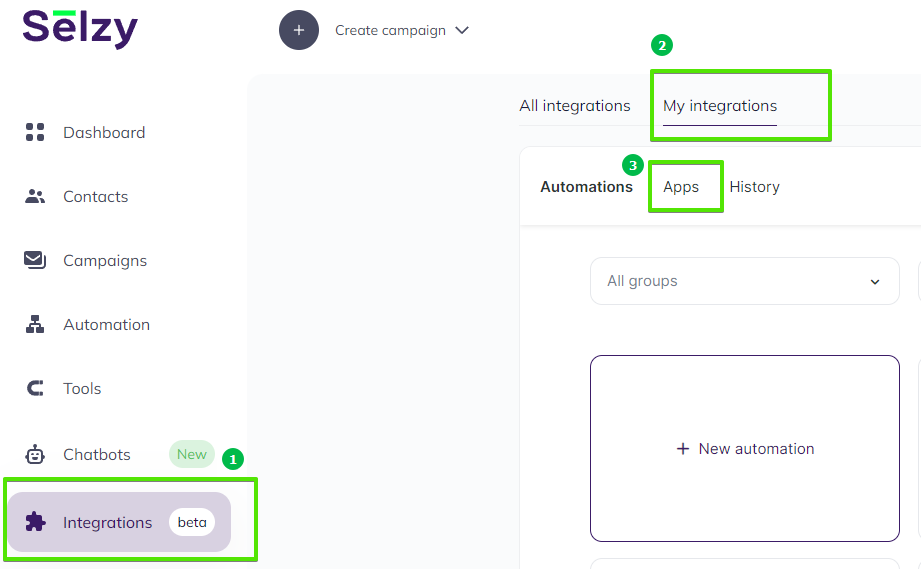
The Apps tab contains integrations that you set up with other services. Click on Add a connection to set up a new integration:
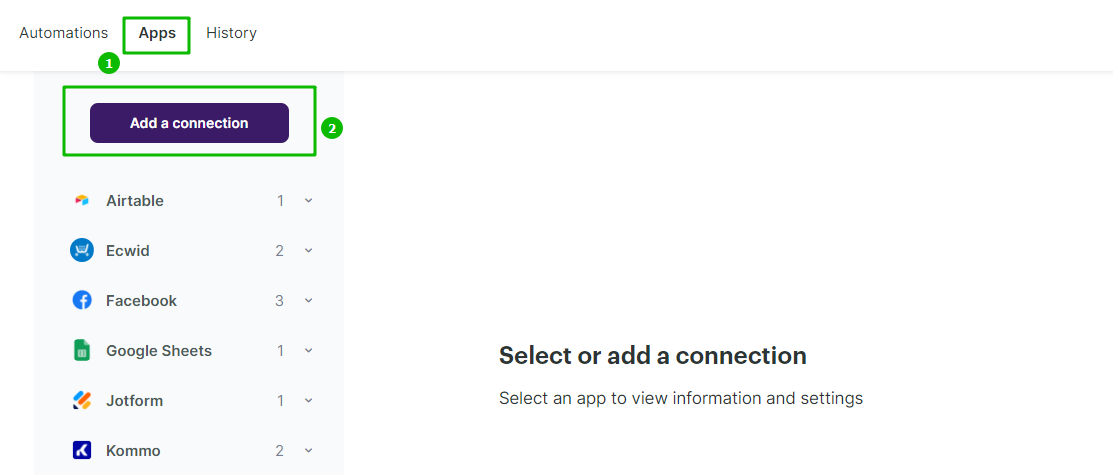
In the pop-up window select noCRM or type “nocrm” in the search bar. Click on the noCRM icon once again and then click on the Add a connection button.
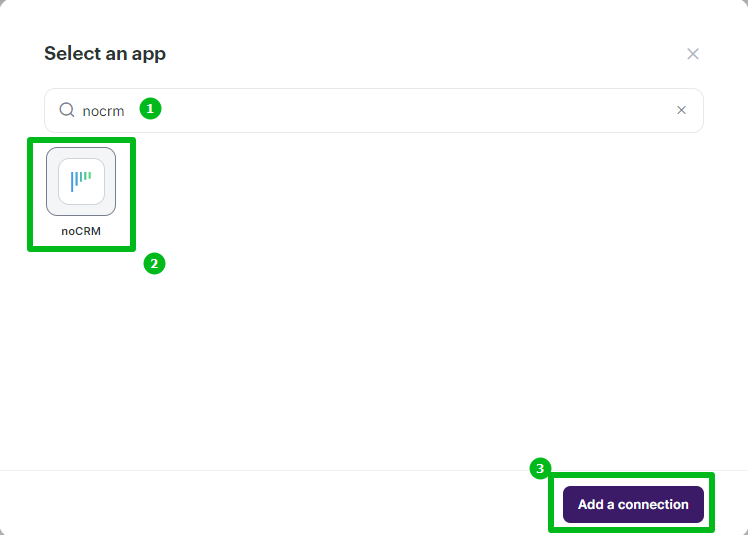
The integration builder will appear, where you need to set up the parameters marked with red asterisk (*) for the noCRM integration to work.
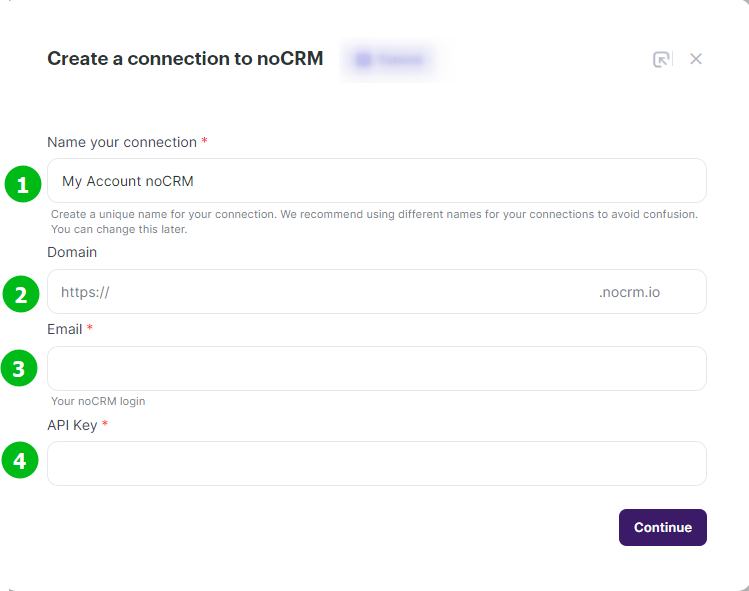
(1) Name your connection
You can leave the default Name your connection field as “My Account noCRM” or set your own.
(2) Domain
To fill out the Domain field, open a new tab in your browser and go to your noCRM account. Then copy the URL from the browser address bar and paste it in the respecting field of the Create a connection window in Selzy.
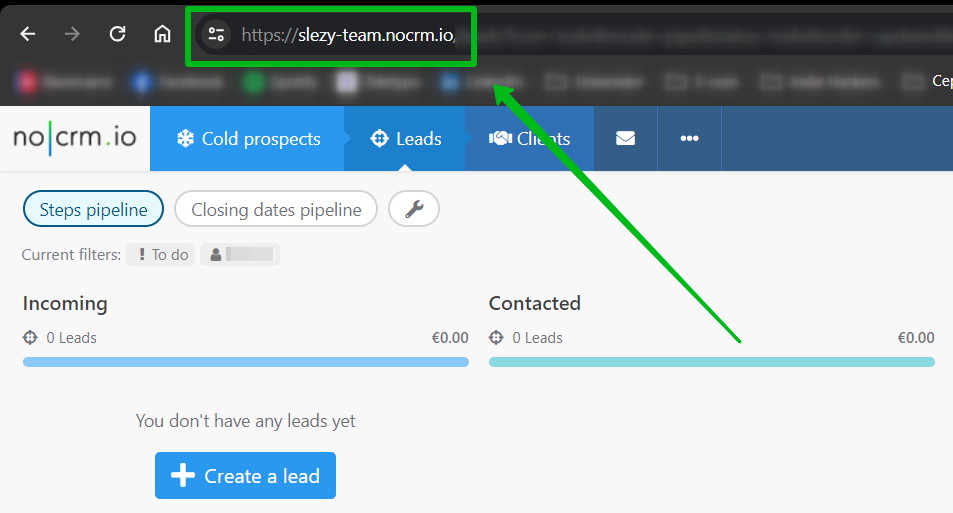
(3) Email
In the Email field, enter the email you use to log in to your noCRM account.
(4) API Key
To get an API key, go to your noCRM account again and click on your account name in the top right corner to open the drop-down menu, then click Admin panel.
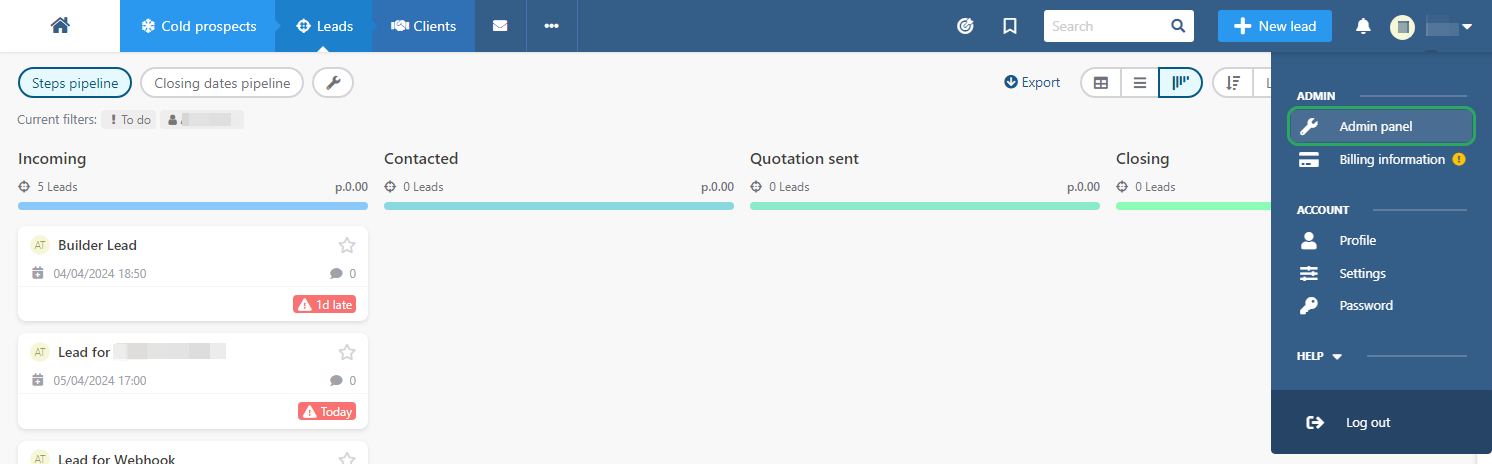
Find the Integrations section and click API Keys.
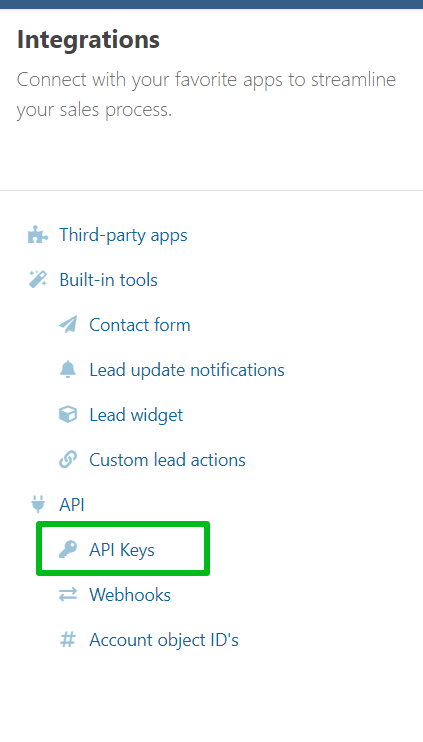
In the window that opens, click Create an API key to create a new key.
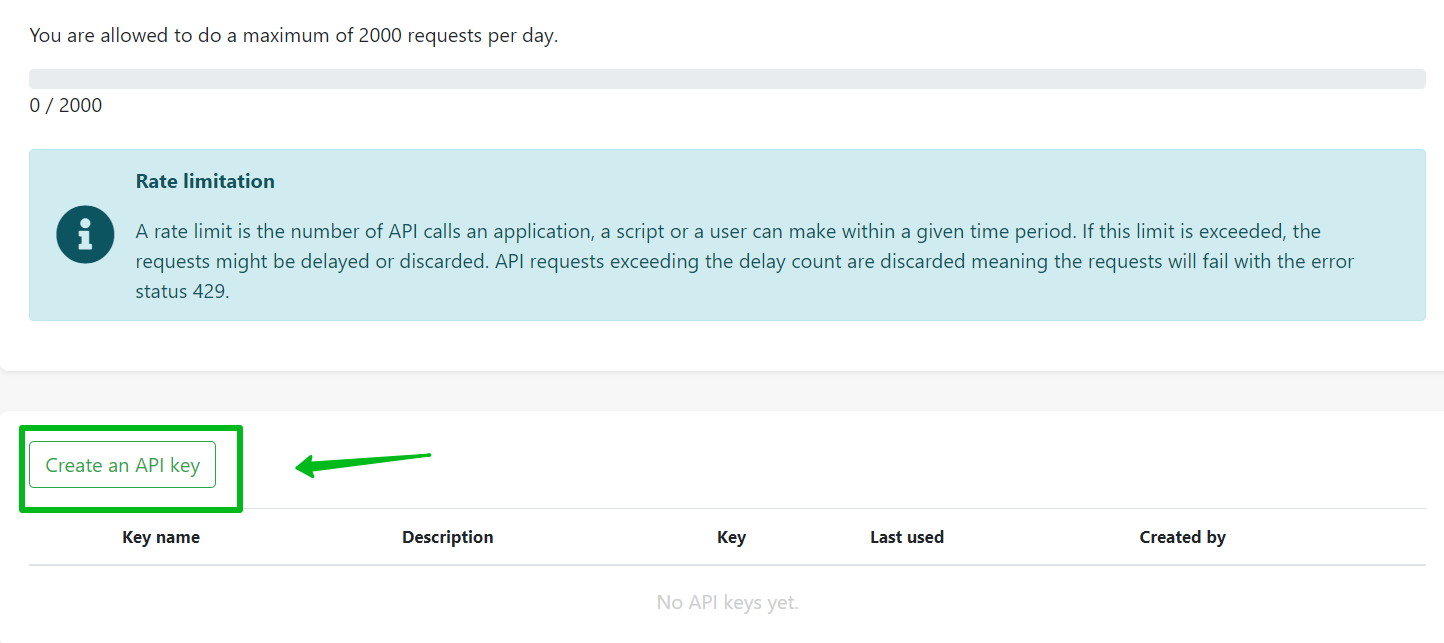
Enter Key name and Description. Click Save.
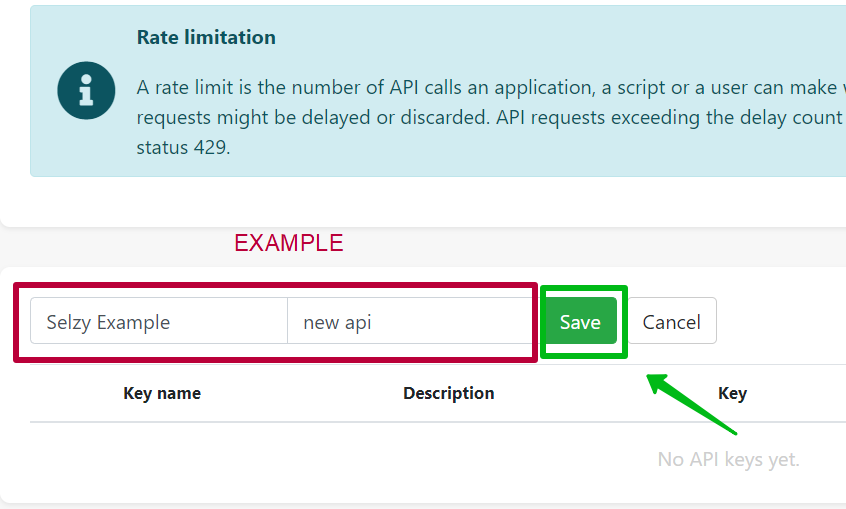
The newly created API key will appear in the list. Copy it, return to Selzy, and paste it into the respecting field of the Create a connection window.
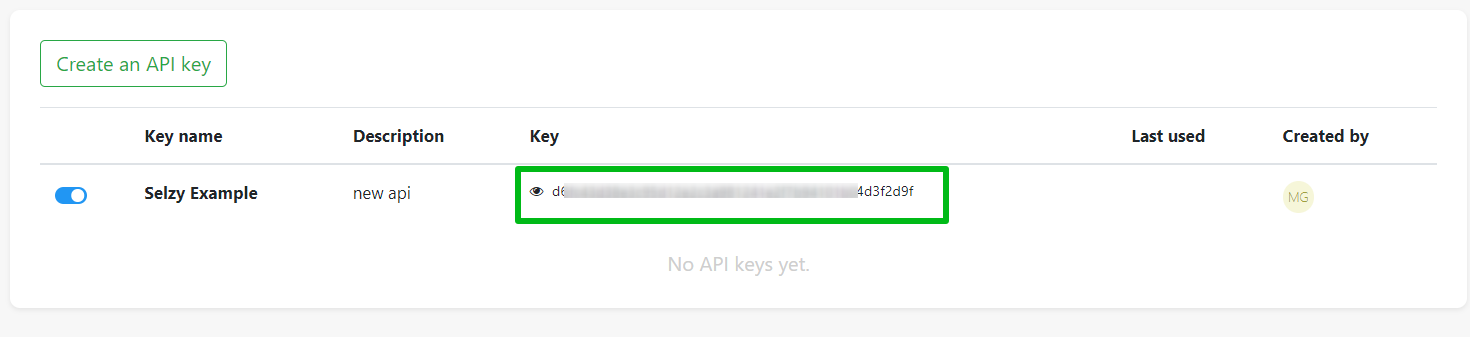
Once you’ve filled out all the fields, click Continue.
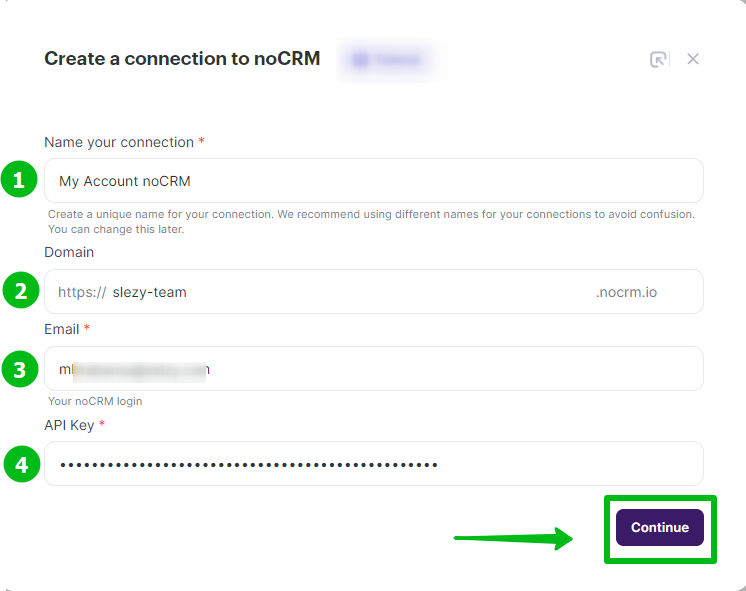
If everything is ok, a pop-up will appear notifying you that noCRM has been successfully connected.
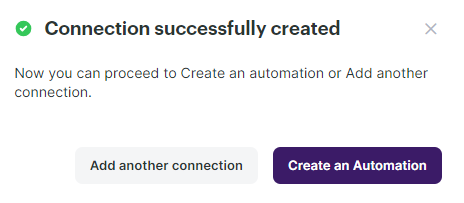
You can then choose whether to continue setting up the integration with Nuvemshop by creating an automation, to connect another service, or to close the pop-up and leave.
Selecting noCRM as the data source
To start collecting data from noCRM, you need to create a new automation and set up a trigger, an event that is going to trigger the data collection, and further actions in Selzy.
In your Selzy account, go Integrations → My integrations → Automations → + New automation:
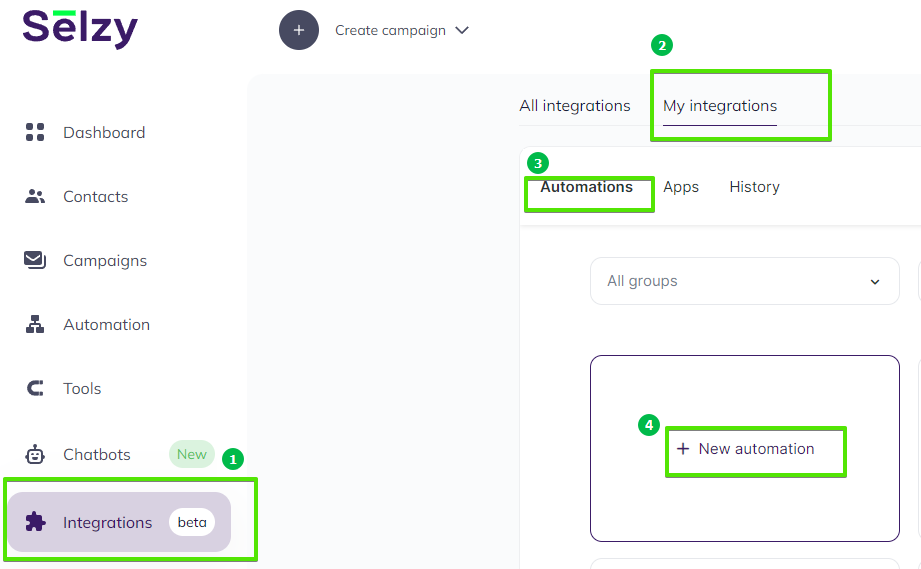
Automation builder will open. Click Select an app to send the data.
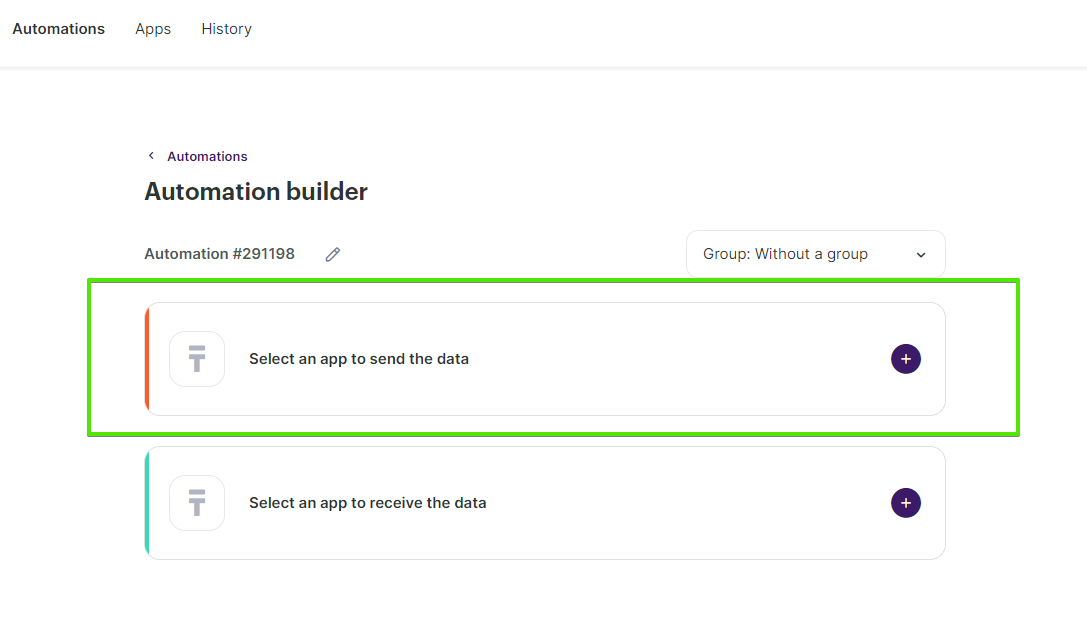
The Set up a trigger window will open. From the dropdown menu, choose noCRM for (1) and (3). Depending on what you need, choose one of the trigger events listed (2), for example, New Lead.
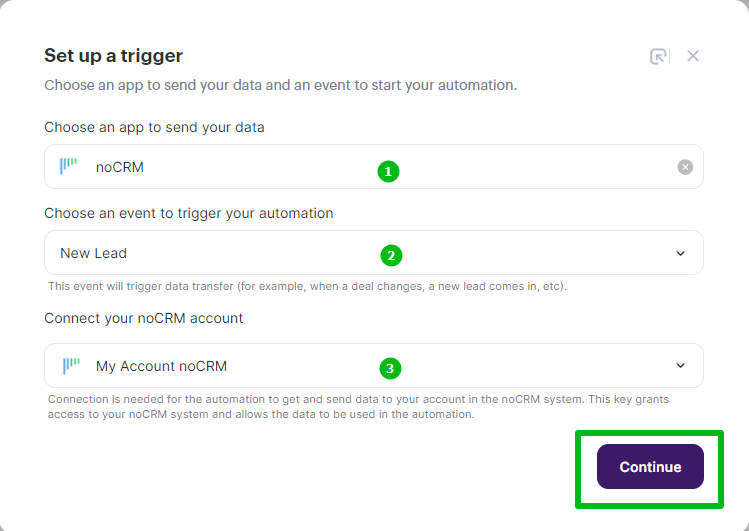
When you are ready, at the bottom right corner of the Set up a trigger window, click the Continue button.
Setting up an action in Selzy
After you set up the trigger, set up an action to be performed in Selzy. In the integration builder, click on Select an app to receive the data.
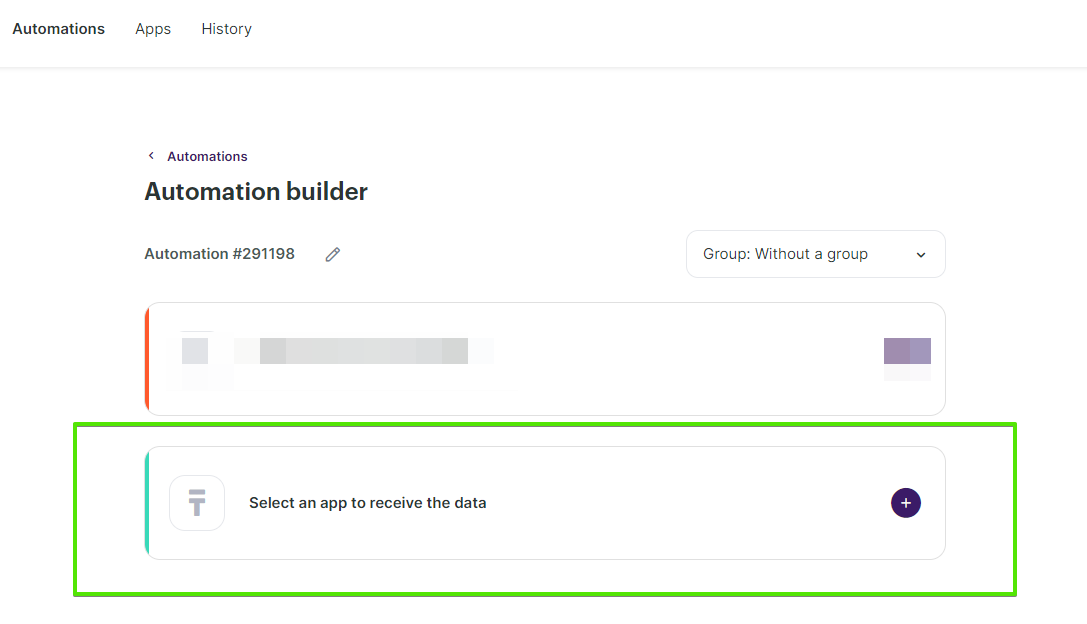
In the Add an action window, set the action parameters depending on the event you chose as a trigger. For instance, if the trigger is New Lead, you might want to choose the Add a new contact action in Selzy.
Once you select all the parameters, click Add an action button at the bottom right corner of the window.
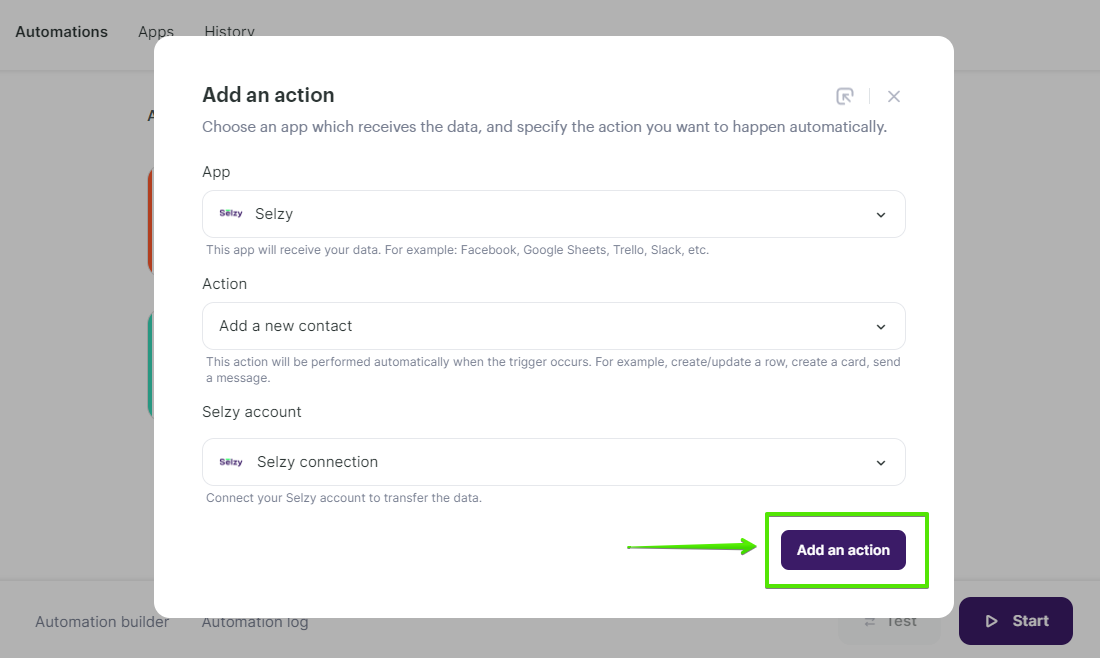
Data mapping
Now, you need to perform data mapping. This ensures that the data from noCRM is correctly transferred and utilized by Selzy to perform the set action(s).
For example, assign New Lead: Contact Email from noCRM to Email in Selzy, and so on.
Additionally, set a Double Opt-In option based on whether or not you need to obtain consent from the customer to receive your emails.
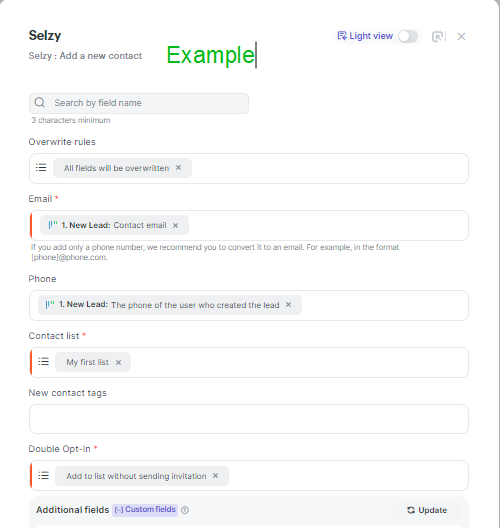
Finalizing the integration setup
Review the settings to ensure they are correctly configured. At the bottom of the integration builder, click Start to activate the integration.
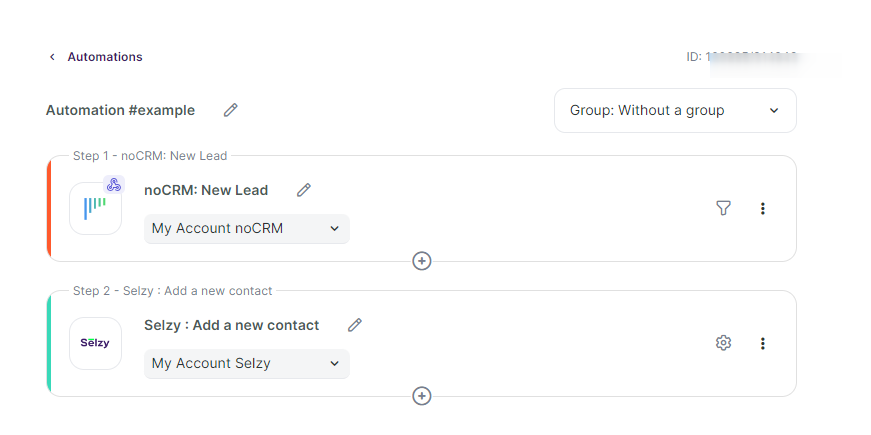
Testing the integration
To test whether everything works, add a new lead in noCRM. Then, go to Selzy and check if the data has been correctly transferred and the set follow-up action has been performed.
We recommend testing the integration with test data rather than using real customer data. Using test data also allows you to experiment with the data transfer option and find the combination of triggers and actions that will work best for you.



