Below, you will find instructions on how to set up integration between Selzy and Bitrix24. Once set, the integration allows the transfer of data from Bitrix24 to Selzy.
Before creating a new automation for Bitrix24 in your Selzy account, install Bitrix24's application for integrations.
To get the application, go to your Bitrix24 account and, in the left-side menu, go to Applications → Market → Sales and CRM.
In the search bar at the top of the screen, type in “integration hub.” Then, from the search results, select Integration Hub to start the installation process.
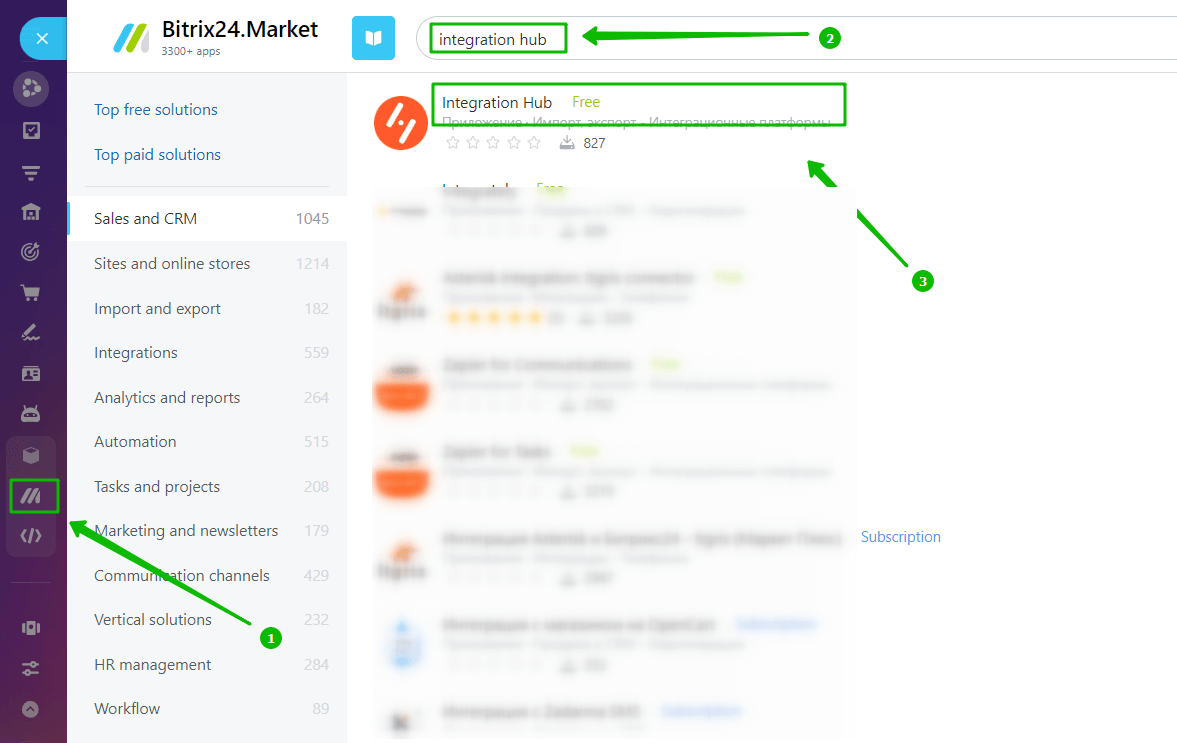
The app will request permissions.
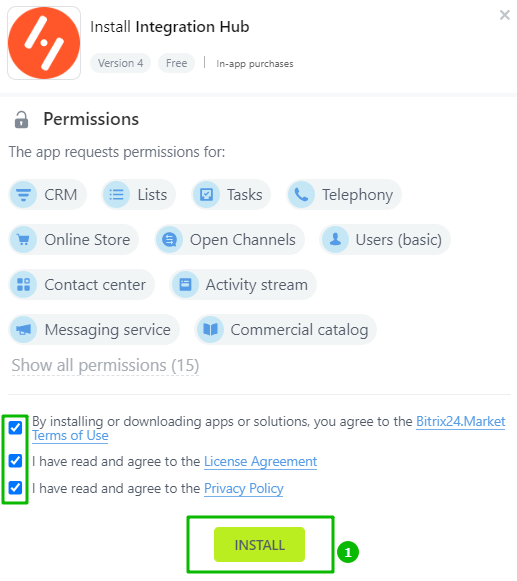
Check all the boxes and click Install.
After that, a new window will appear, where you will need to select your Bitrix24 account and confirm granting the access.
Setting up a new integration in Selzy
In your Selzy account, navigate to the Integrations section of the main menu, then go to My Integrations and click on Apps:
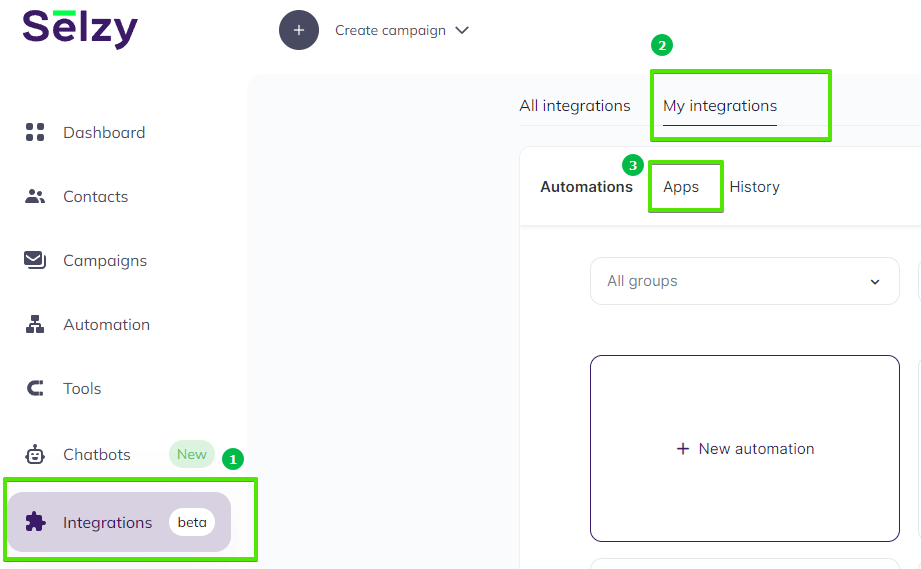
The Apps tab contains integrations that you set up with other services. Click on Add a connection to set up a new integration:
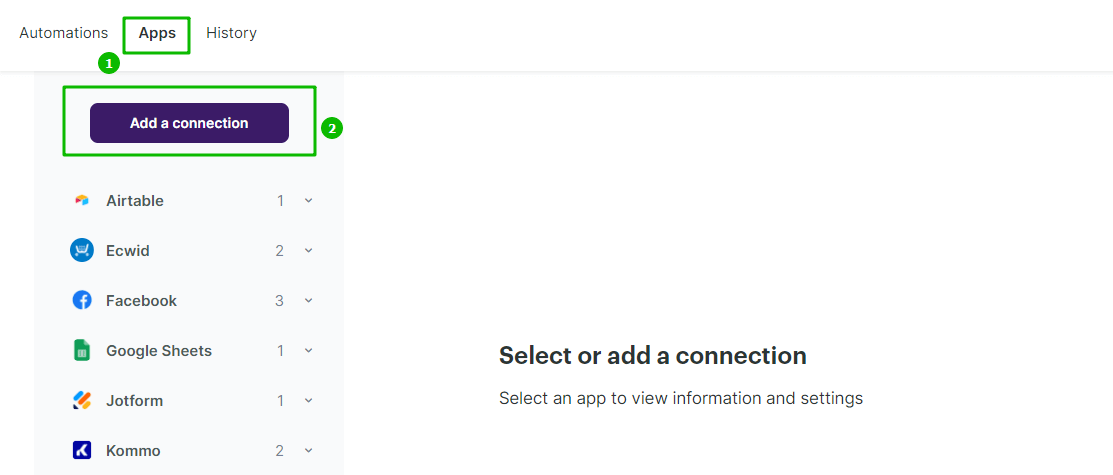
In the pop-up window select Bitrix24. Click on the Bitrix24 icon once again and then click on the Add a connection button.
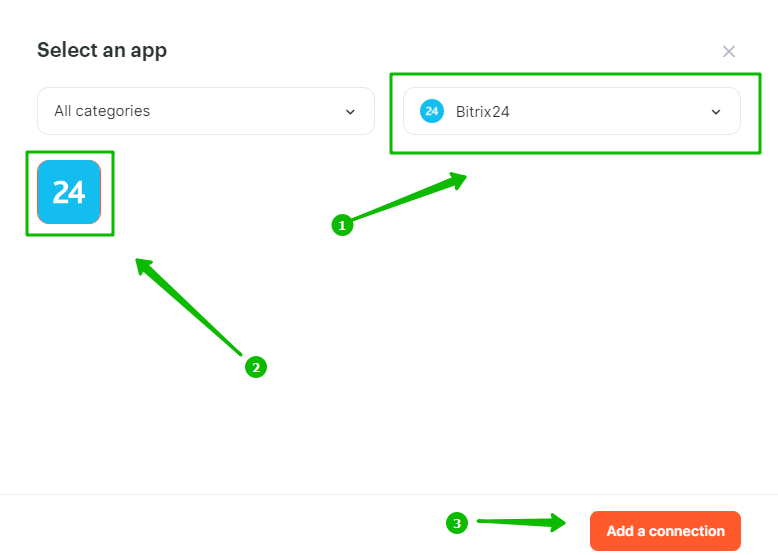
The integration editor will appear, where you need to set up the parameters marked with red asterisk (*) for the Bitirx24 integration to work.
You can leave the default Title “My Account Bitrix24” or set your own.
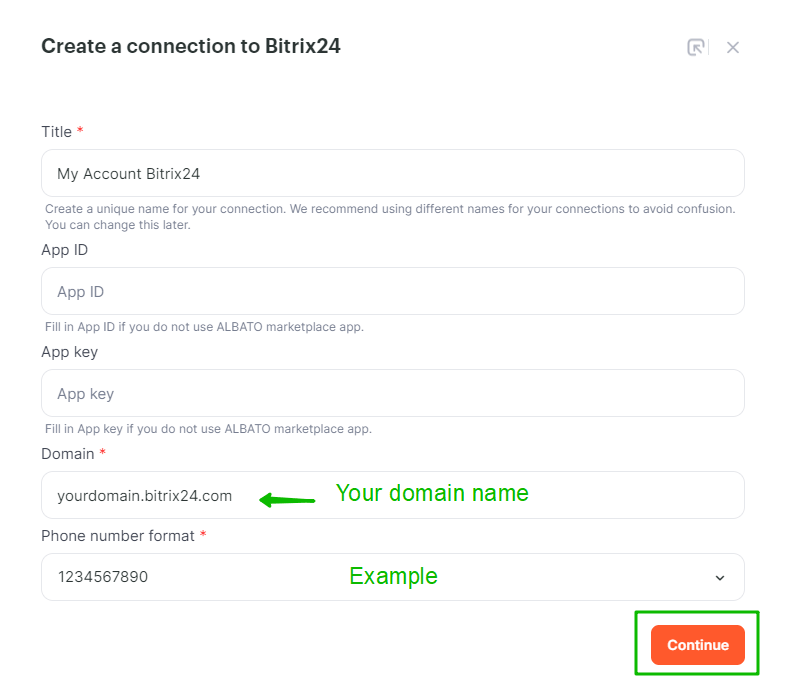
Then, open a new tab in your browser and go to your Bitrix24 account. From the address bar of your browser, copy your Bitrix24 domain name. Paste it into the Domain field of the integration editor in your Selzy account.
![]()
Then click Continue at the bottom right corner of the Create a connection to Bitrix24 window to finalize the integration setup.
In the new window that will appear, grant access to your Bitrix24 account.
Selecting Bitrix24 as the data source
To start collecting data from Bitrix24, you need to create a new automation and set up a trigger, an event that is going to trigger the data collection, and further actions in Selzy.
In your Selzy account, go Integrations → My integrations → Automations → + New automation:
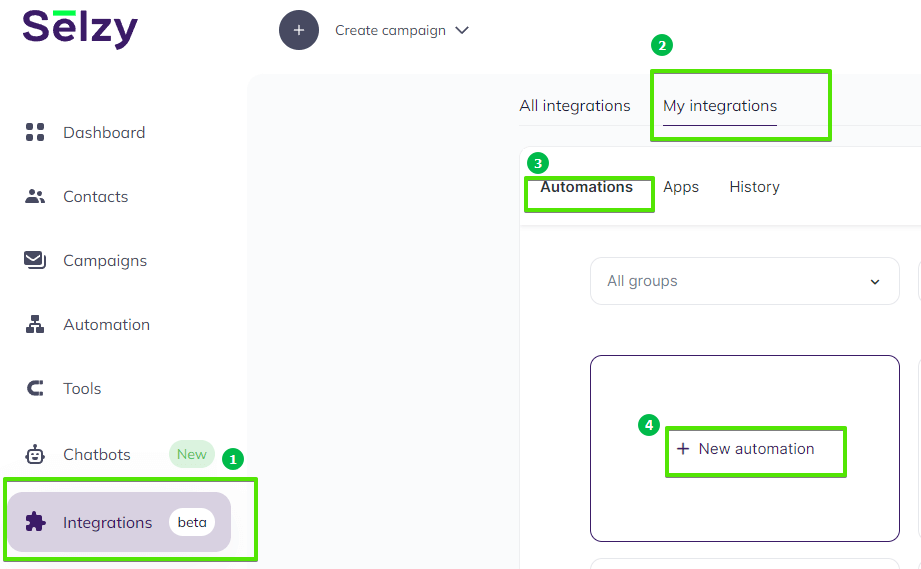
Automation builder will open. Click Select an app to send the data.
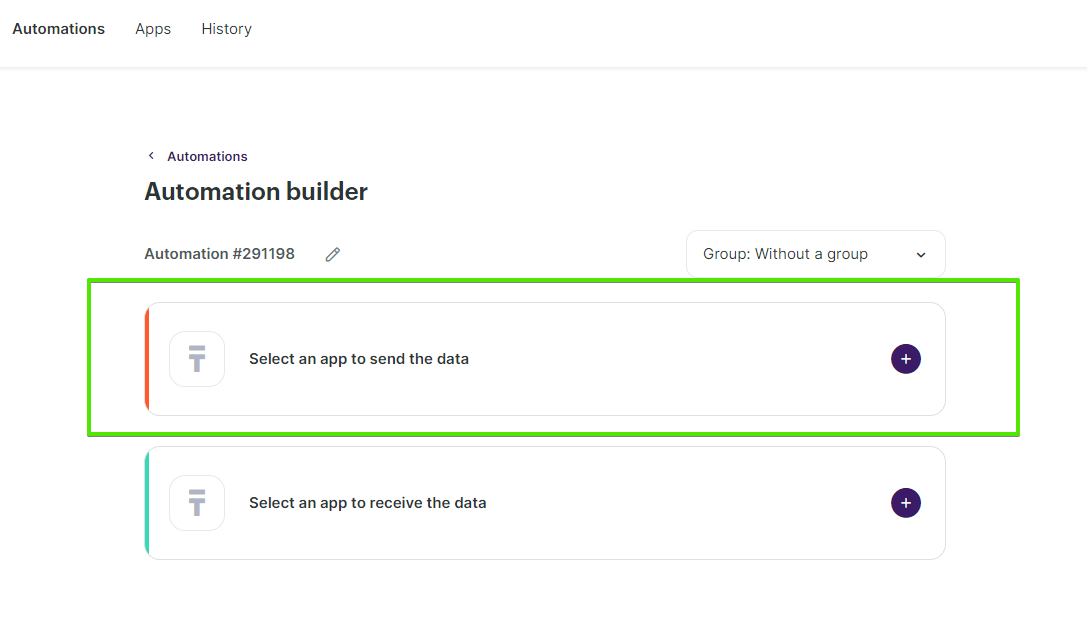
The Set up a trigger window will open. From the dropdown menu, choose Bitrix24. Depending on what you need, select an event that will trigger the automation. For example:
- New lead: Triggered when a new lead is created in Bitrix24.
- Lead changing: Triggered whenever an existing lead in Bitrix24 is updated.
Each trigger on the menu has a description of scenarios for transferring the data.
At the bottom right corner of the window, click the Add a trigger button.
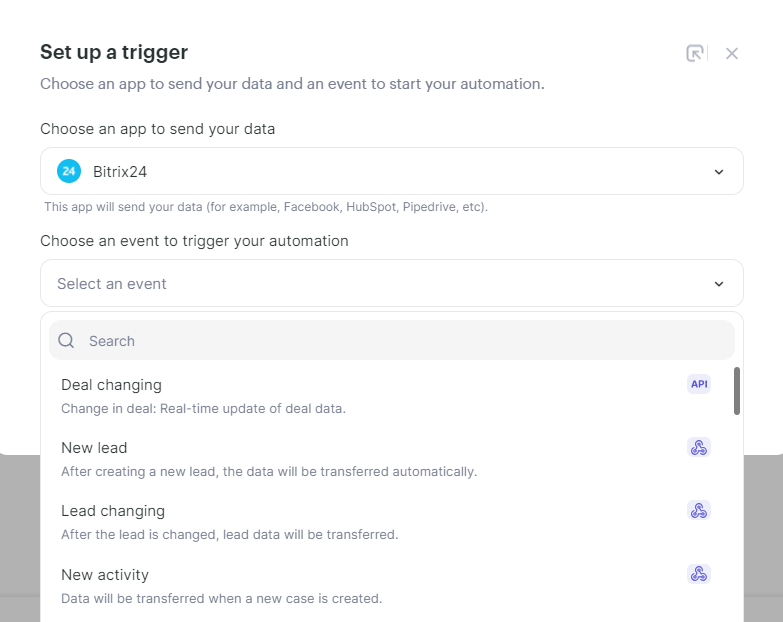
Setting up an action in Selzy
After you set up the trigger, set up an action to be performed in Selzy. In the integration builder, click on Select an app to receive the data.
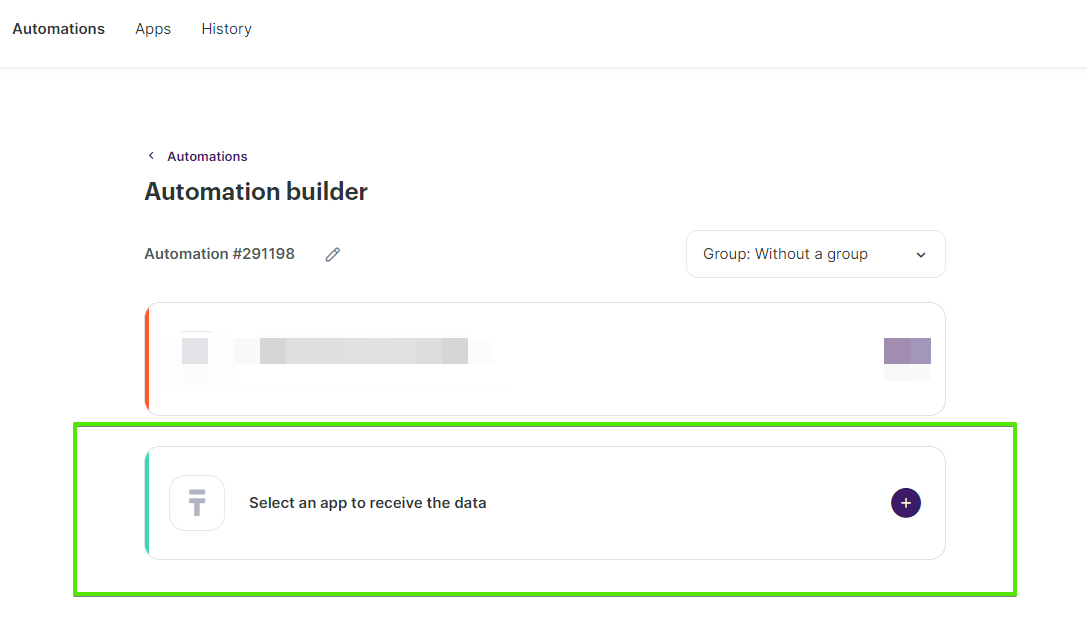
In the Add an action window, set the action parameters depending on the event you chose as a trigger. For instance, if the trigger is a new lead in Bitrix24, you might want to choose the Add a new contact action in Selzy.
Once you select all the parameters, click Add an action button at the bottom right corner of the window.
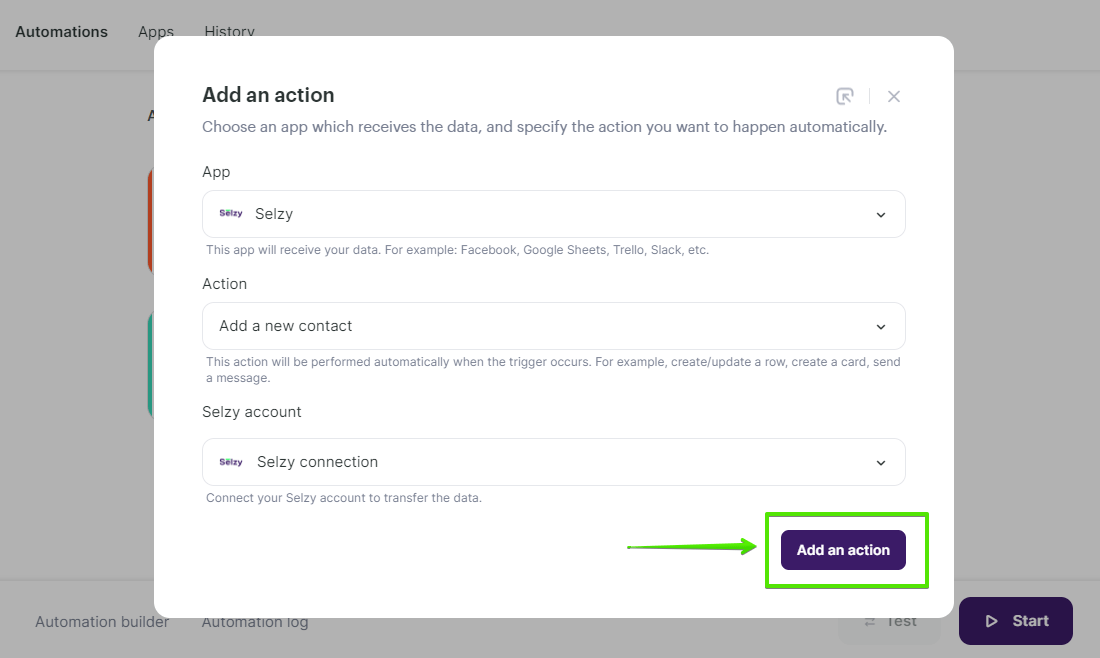
Data mapping
Now, you need to perform data mapping. This ensures that the data from Bitrix24 is correctly transferred and utilized by Selzy to perform the set action(s).
For example, assign New lead: Phone from Bitrix24 to Phone in Selzy, New lead: Email to Email, and so on:
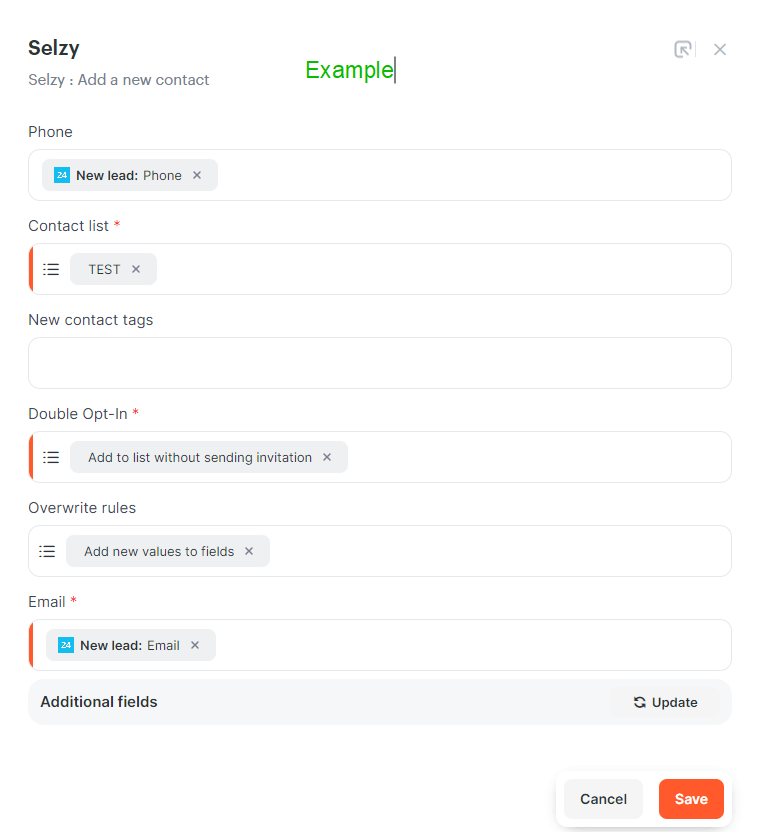
Finalizing the integration setup
Review the settings to ensure they are correctly configured. At the bottom of the integration builder, click Start to activate the integration.
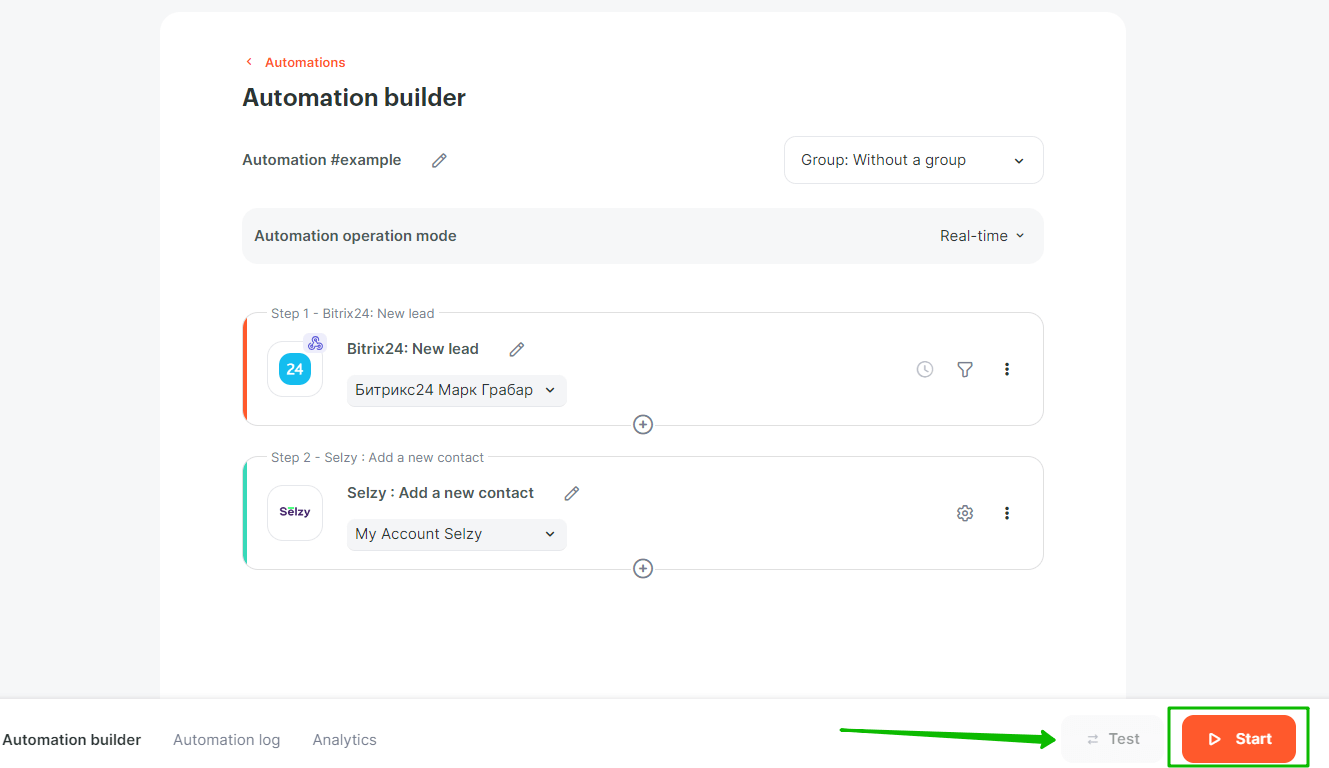
Testing the integration
To test whether everything works, perform an action in Bitrix24 that you've set as a trigger. For example, create a new lead. Then, go to Selzy and check if the data has been correctly transferred and the set follow-up action has been performed.