Below, you will find instructions on how to set up integration between Selzy and Freshworks. Once set, the integration allows the transfer of contact information from Freshdesk, the Freshworks product for support teams, to Selzy.
Setting up a new integration in Selzy
In your Selzy account, navigate to the Integrations section of the main menu, then go to My Integrations and click on Apps:
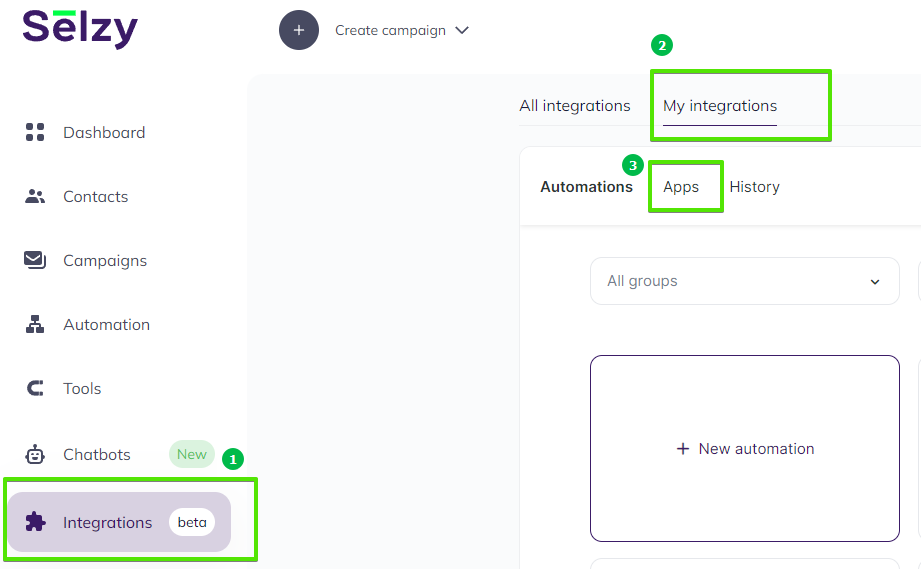
The Apps tab contains integrations that you set up with other services. Click on Add a connection to set up a new integration:
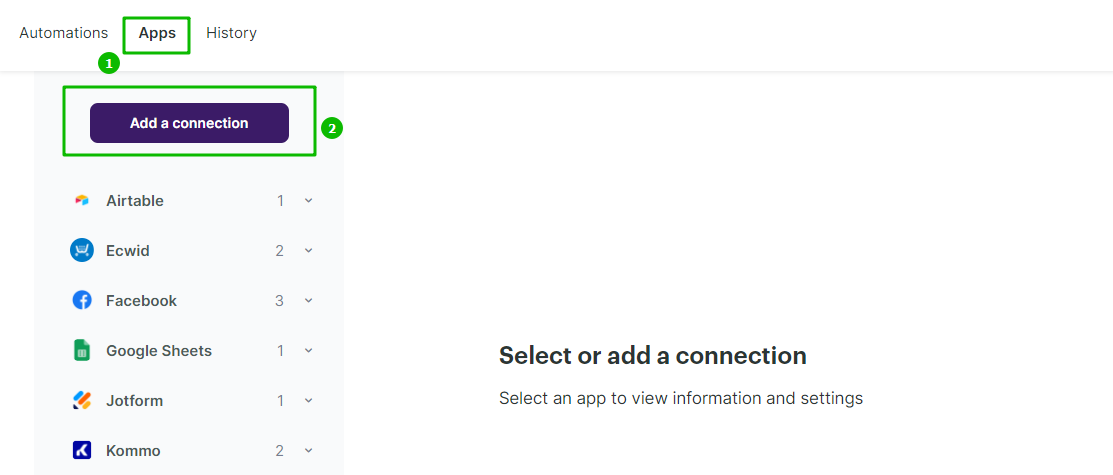
In the pop-up window select Freshworks or type “freshworks” in the search bar. Click on the Freshworks icon once again and then click on the Add a connection button.
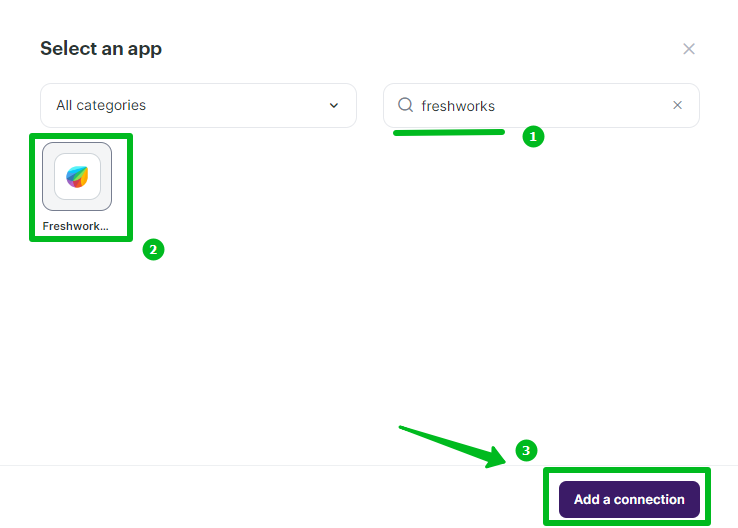
The integration builder will appear, where you need to set up the parameters marked with red asterisk (*) for the Freshdesk integration to work.
You can leave the default Name your connection field (1) as “My Account Freshworks (Freshdesk)” or set your own.
To fill out the Api Key (2), and Domain (3) fields, you need to access your Fresworks account and acquire an API key and, then, fetch your domain name.
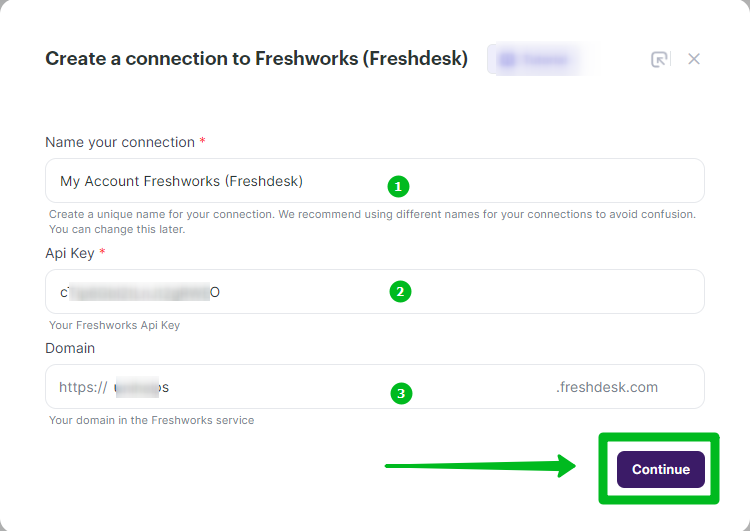
To get an API key, open a new tab in your browser and log into your Freshworks account, in the top right corner of the screen, click on the account icon and select Profile Settings from the drop-down menu.
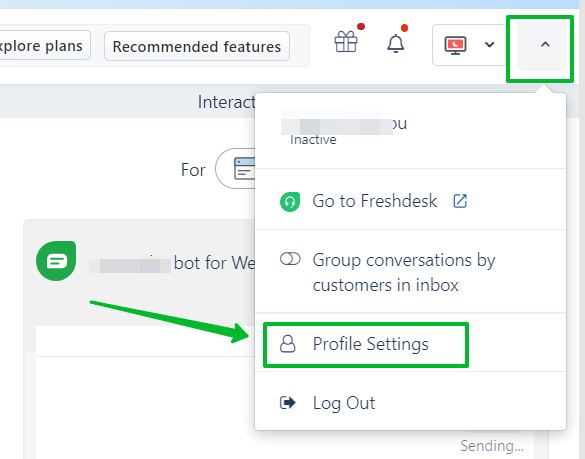
In Profile Settings, find the View API Key button. Click it and copy the generated API key.
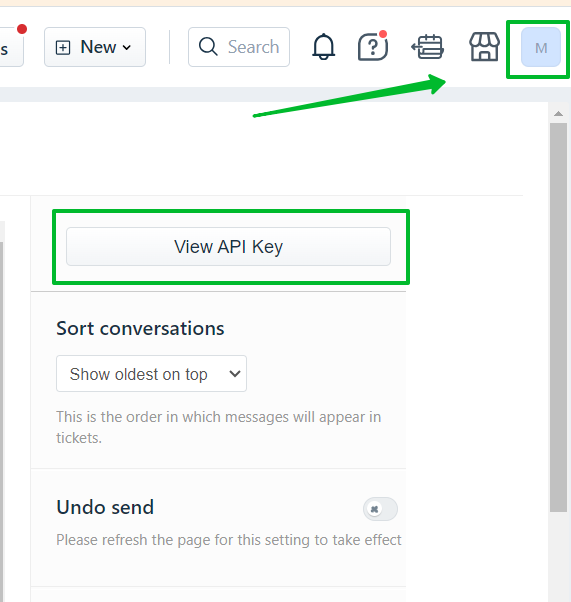
Then, go back to Selzy and paste it into the corresponding field in the Create a connection window.
To get your domain name, return to your Freshworks account and copy your domain name from the address bar in your browser.

Then, go back to Selzy and paste it into the corresponding field in the Create a connection window.
Once you've filled out all the fields, click Continue at the bottom right corner of the Create a connection to Freshworks (Freshdesk) window to finalize the integration setup.
If everything is ok, a pop-up will appear notifying you that Freshworks has been successfully connected.
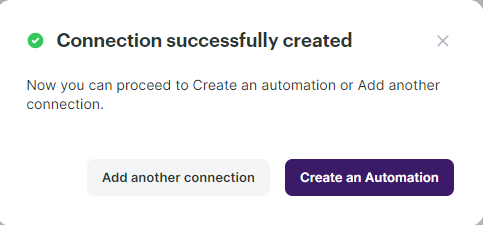
You can then choose whether to continue setting up the integration with Freshdesk by creating an automation, to connect another service, or to close the pop-up and leave. The previously granted access will be retained.
Selecting Freshdesk as the data source
To start collecting data from Freshdesk, you need to create a new automation and set up a trigger, an event that is going to trigger the data collection, and further actions in Selzy.
In your Selzy account, go Integrations → My integrations → Automations → + New automation:
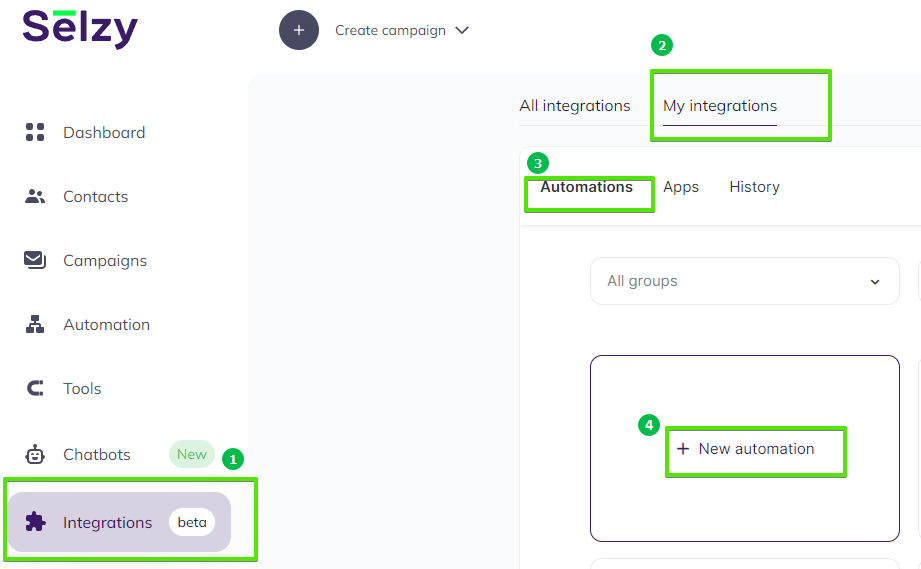
Automation builder will open. Click Select an app to send the data.
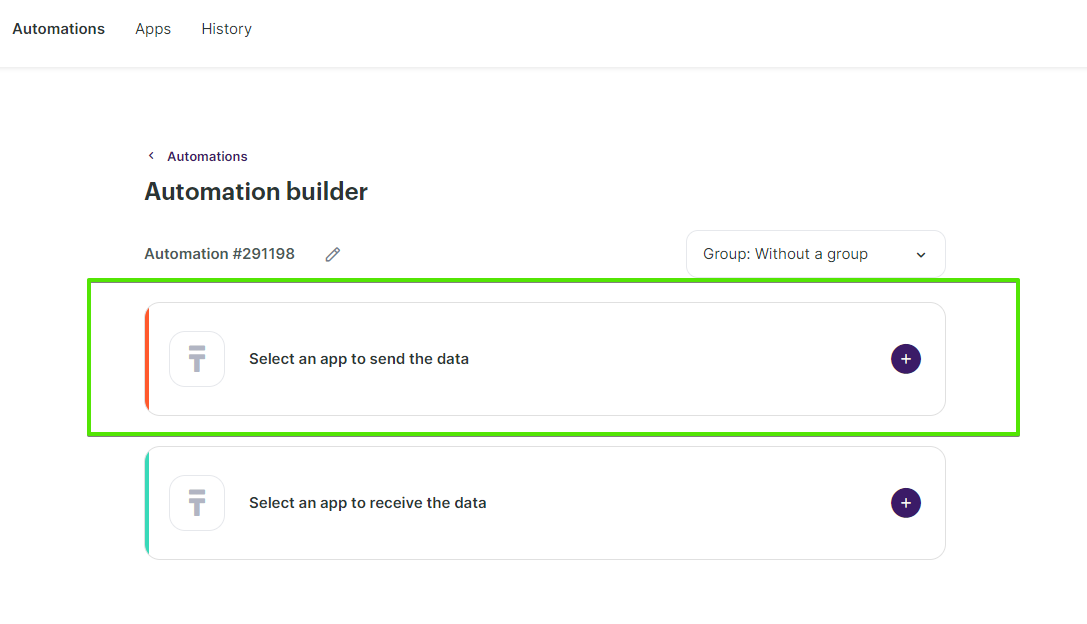
The Set up a trigger window will open. From the dropdown menu, choose Freshworks (Freshdesk). Depending on what you need, select the event that will trigger the automation (2). For example, you can choose:
- New contact: Triggered when you add a new contact.
- Updated contact: Triggered when you change the contact information.
When you are ready, at the bottom right corner of the Set up a trigger window, click the Add a trigger button.
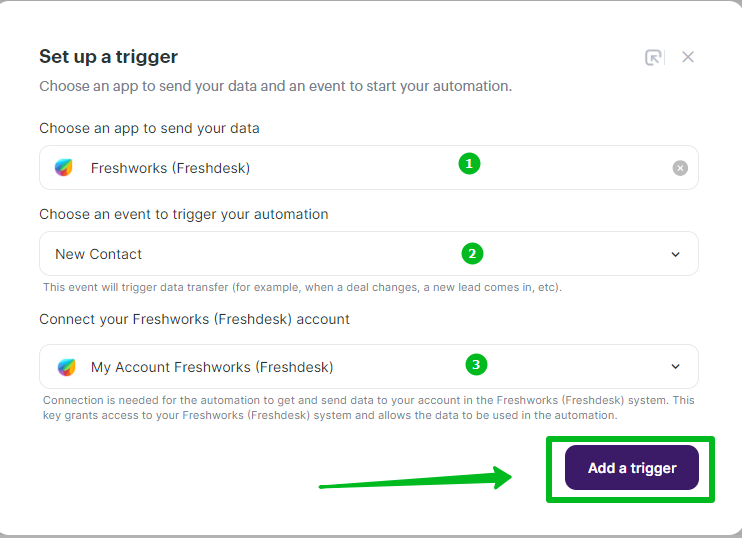
Setting up an action in Selzy
After you set up the trigger, set up an action to be performed in Selzy. In the integration builder, click on Select an app to receive the data.
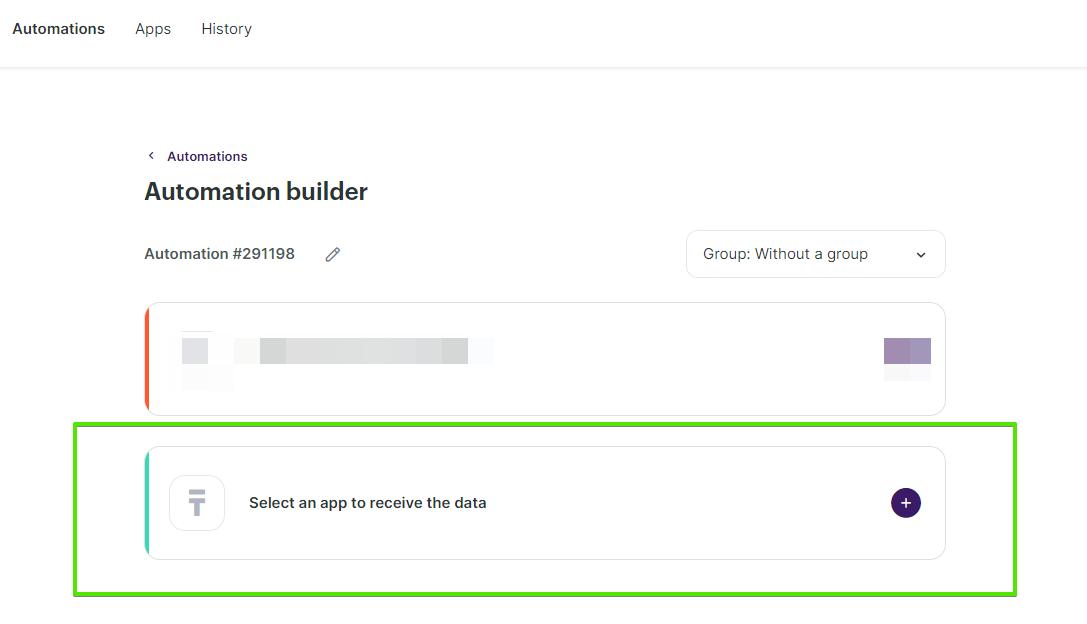
In the Add an action window, set the action parameters depending on the event you chose as a trigger. For instance, if the trigger is New contact, you might want to choose the Add a new contact action in Selzy.
Once you select all the parameters, click Add an action button at the bottom right corner of the window.
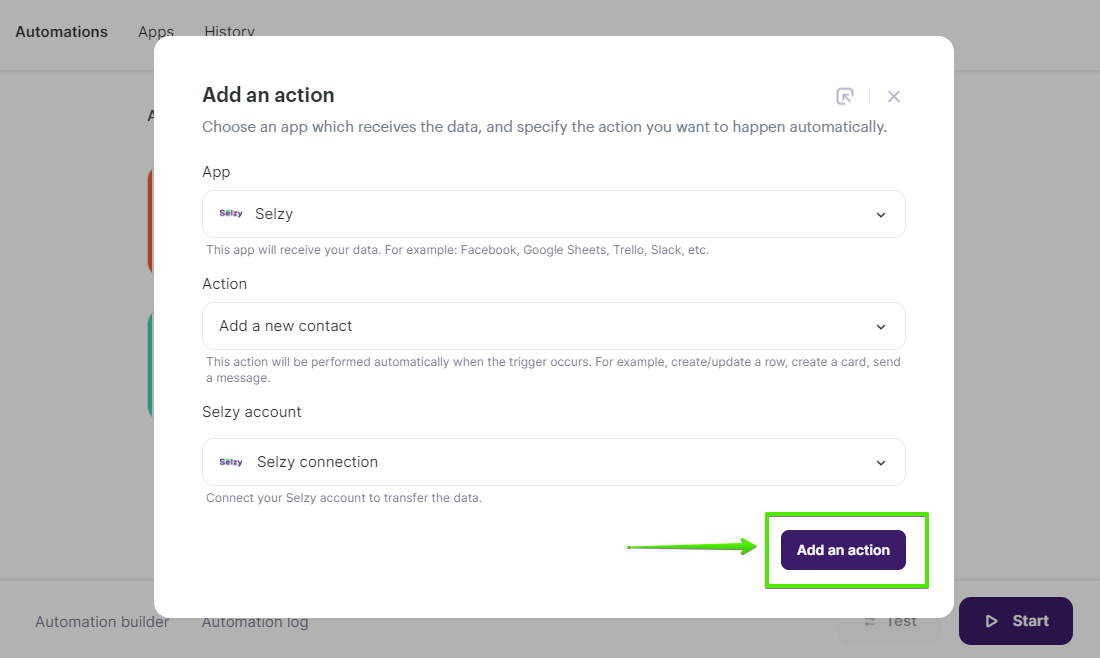
Data mapping
Now, you need to perform data mapping. This ensures that the data from Freshdesk is correctly transferred and utilized by Selzy to perform the set action(s).
For example, assign New contact: Primary email address of the contact from Freshdesk to Email in Selzy, and so on.
Additionally, set a Double Opt-In option based on whether or not you need to obtain consent from the customer to receive your emails.
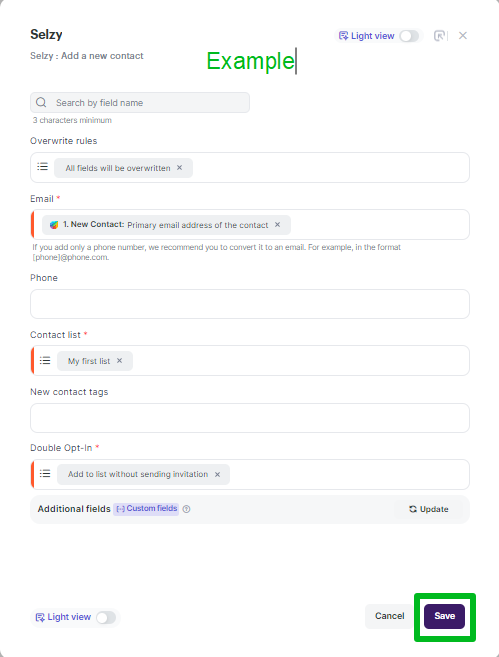
Then, you can set up Fields to be downloaded only once. This way, you will avoid duplicating new contacts in Selzy.
If you have an active quiz and don't want to collect contact information from quiz participants multiple times, choose Yes. Then, their data will be transferred only once to Selzy. Choose No if you want the data to be transmitted each time.
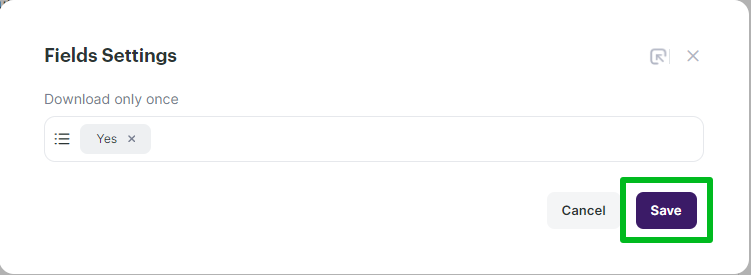
Finalizing the integration setup
Review the settings to ensure they are correctly configured. At the bottom of the integration builder, click Start to activate the integration.
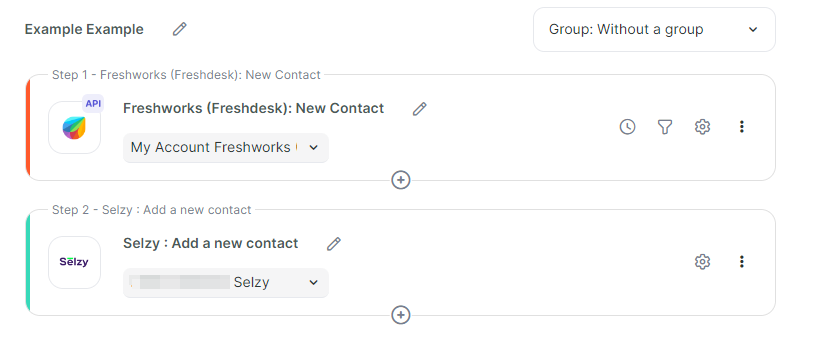
Testing the integration
To test whether everything works, perform an action in Freshdesk that you've set as a trigger. For example, add a new contact. Then, go to Selzy and check if the data has been correctly transferred and the set follow-up action has been performed.
We recommend testing the integration with test data rather than using real customer data. This approach allows you to adjust integration settings without risking any issues with the collected data.