Below, you will find instructions on how to set up integration between Selzy and Salesforce. Once set, the integration allows the transfer of new leads and record updates from your Salesforce CRM to Selzy.
Setting up a new integration in Selzy
In your Selzy account, navigate to the Integrations section of the main menu, then go to My Integrations and click on Apps:
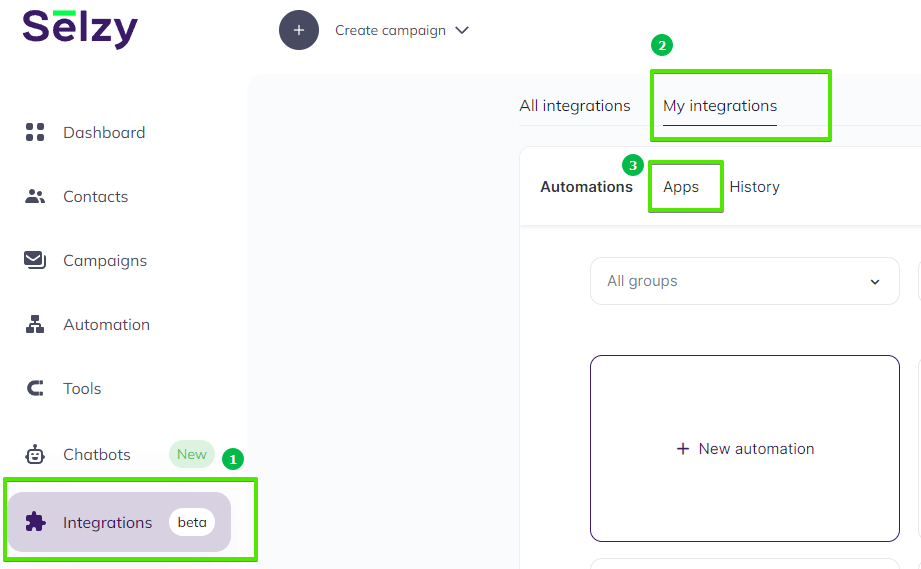
The Apps tab contains integrations that you set up with other services. Click on Add a connection to set up a new integration:
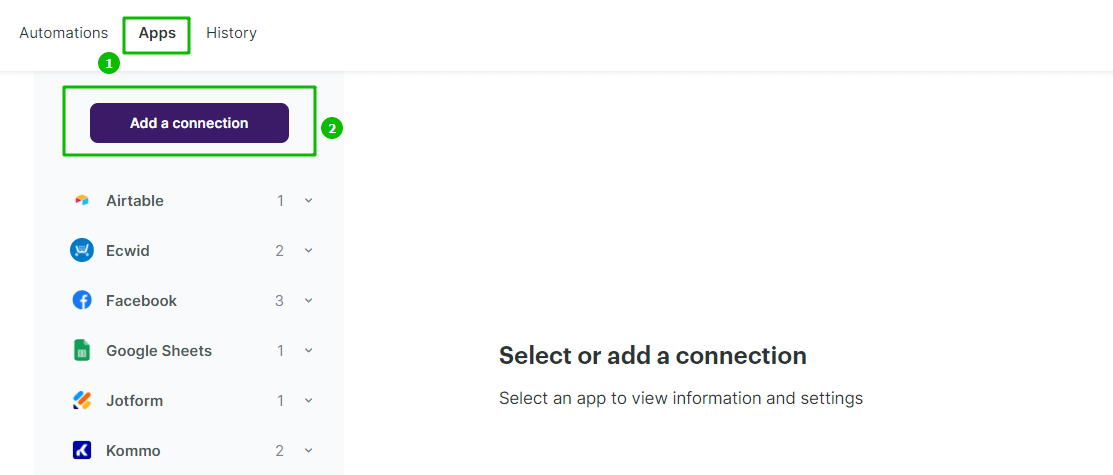
In the pop-up window select Salesforce. Click on the Salesforce icon once again and then click on the Add a connection button.
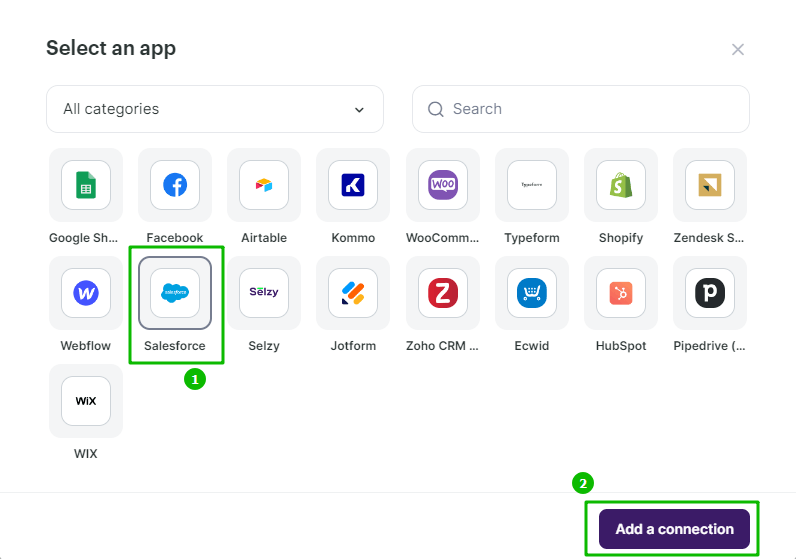
The integration editor will appear, where you need to set up the parameters marked with red asterisk (*) for the Salesforce integration to work. You can leave the default Title “My Account Salesforce” or set your own.
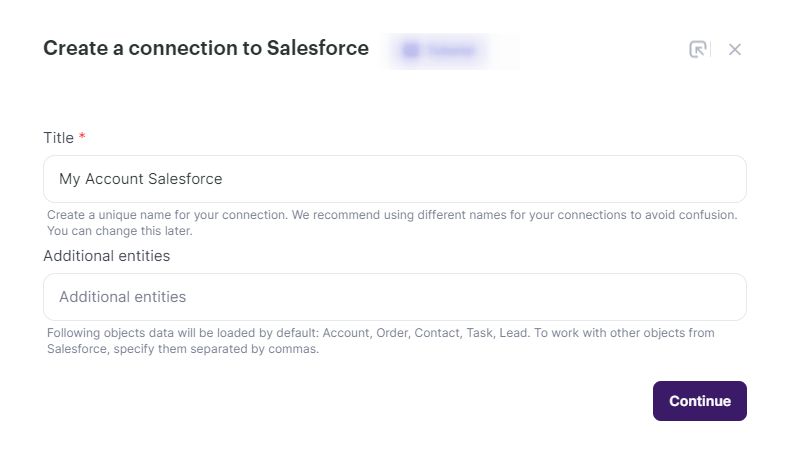
Then click Continue at the bottom right corner of the Create a connection to Salesforce window to finalize the integration setup.
A new pop-up window will appear asking you to grant access to your Salesforce account. Click Grant access.

Selzy’s integration builder, Albato, will request access to your Salesforce account and permissions for specific actions. To grant access, simply click Allow.
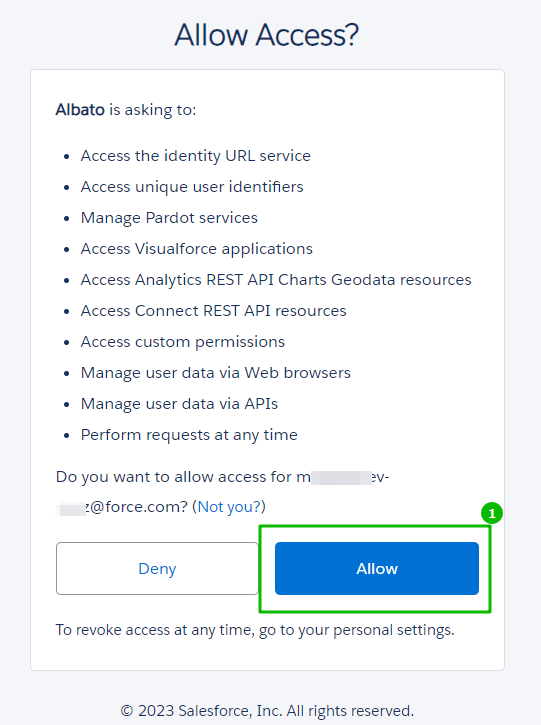
If everything is ok, a pop-up will appear notifying you that Salesforce has been successfully connected. You can then choose whether to continue setting up the integration with Salesforce by creating an automation, connect another service, or simply close the pop-up and leave. The previously granted access will be retained.
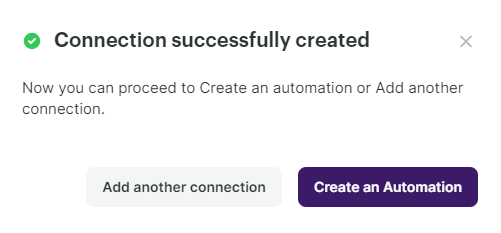
Selecting Salesforce as the data source
To start collecting data from Salesforce, you need to create a new automation and set up a trigger, an event that is going to trigger the data collection, and further actions in Selzy.
In your Selzy account, go Integrations → My integrations → Automations → + New automation:
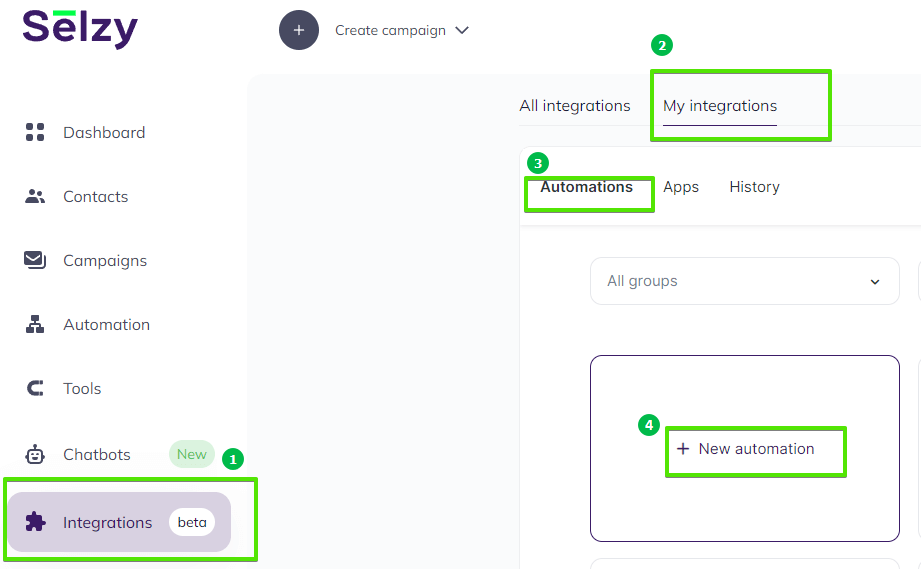
Automation builder will open. Click Select an app to send the data.
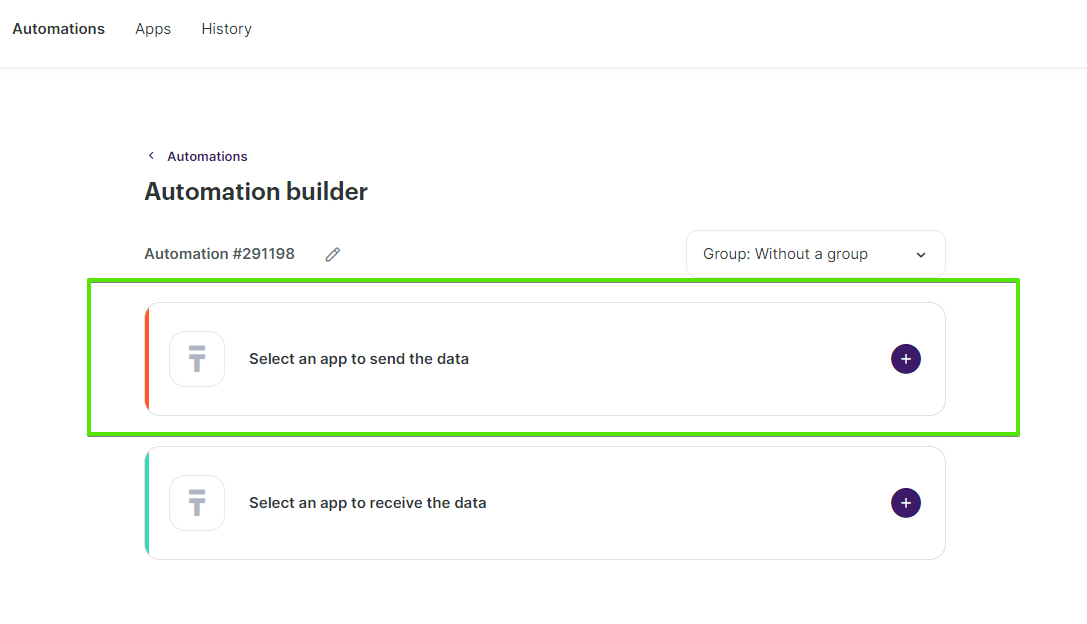
The Set up a trigger window will open. From the dropdown menu, choose Salesforce. Depending on what you need, select one of the following events that will trigger the automation:
- New lead: Triggered when a new lead is created.
- Delete record: Triggered when an existing record (a lead, an account, or a contact) is deleted.
- Update record: Triggered when an existing record (a lead, an account, or a contact) is updated.
- Opportunity updated: Triggered when an existing opportunity is updated in.
At the bottom right corner of the window, click the Add a trigger button.
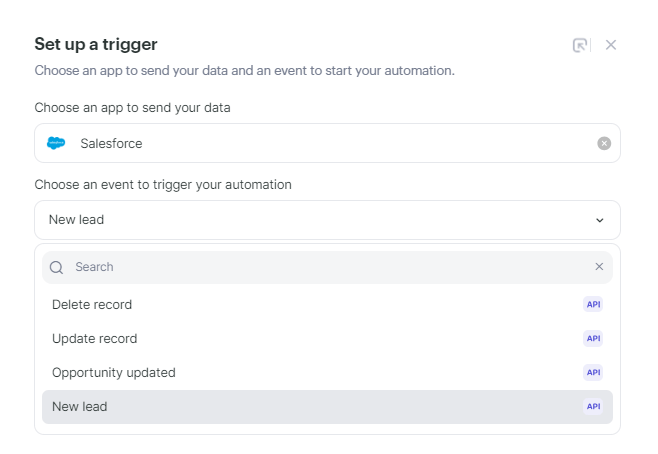
Setting up an action in Selzy
After you set up the trigger, set up an action to be performed in Selzy. In the integration builder, click on Select an app to receive the data.
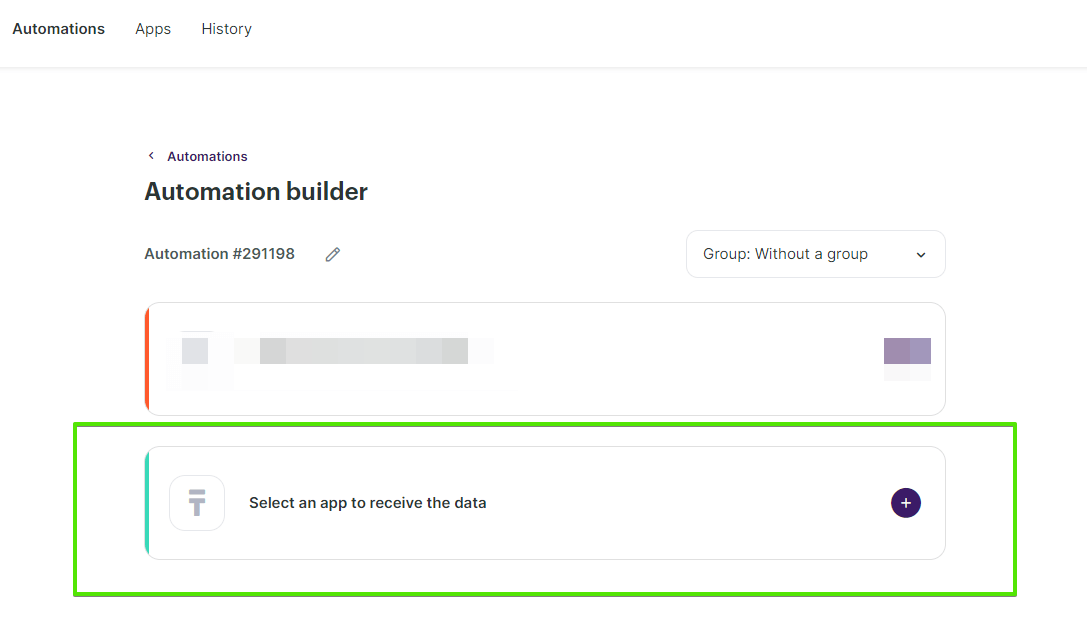
In the Add an action window, set the action parameters depending on the event you chose as a trigger. For instance, if the trigger is adding a new lead in Salesforce, you might want to choose the Add a new contact action in Selzy.
Once you select all the parameters, click Add an action button at the bottom right corner of the window.
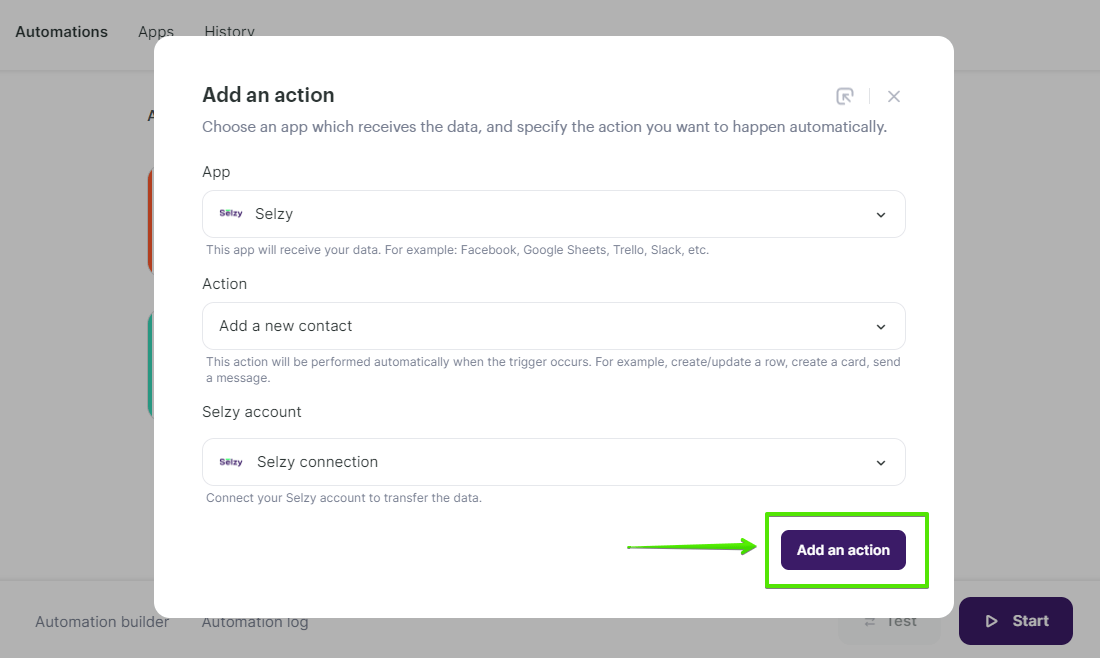
Data mapping
Now, you need to perform data mapping. This ensures that the data from Salesforce is correctly transferred and utilized by Selzy to perform the set action(s).
For example, assign New lead: Phone from Salesforce to Phone in Selzy, New lead: Email to Email, and so on.
Additionally, set a Double Opt-In option based on whether or not you need to obtain consent from the customer to receive your emails.
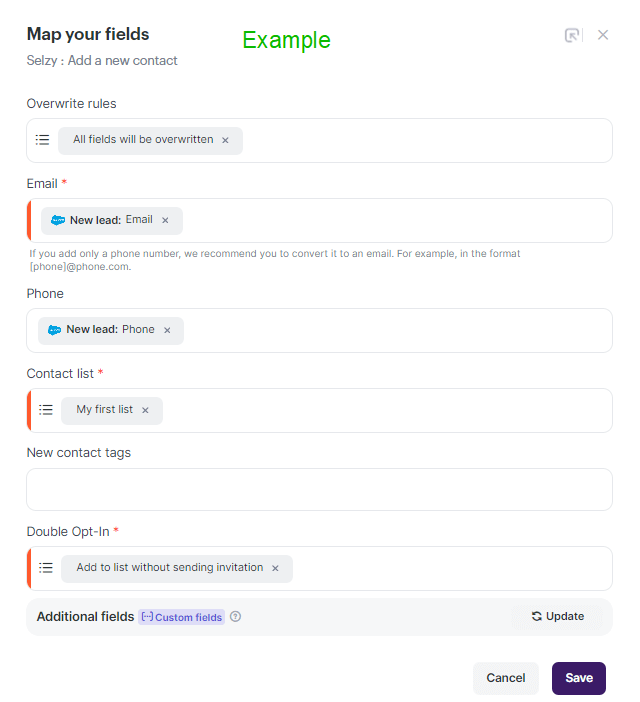
Finalizing the integration setup
Review the settings to ensure they are correctly configured. At the bottom of the integration builder, click Start to activate the integration.
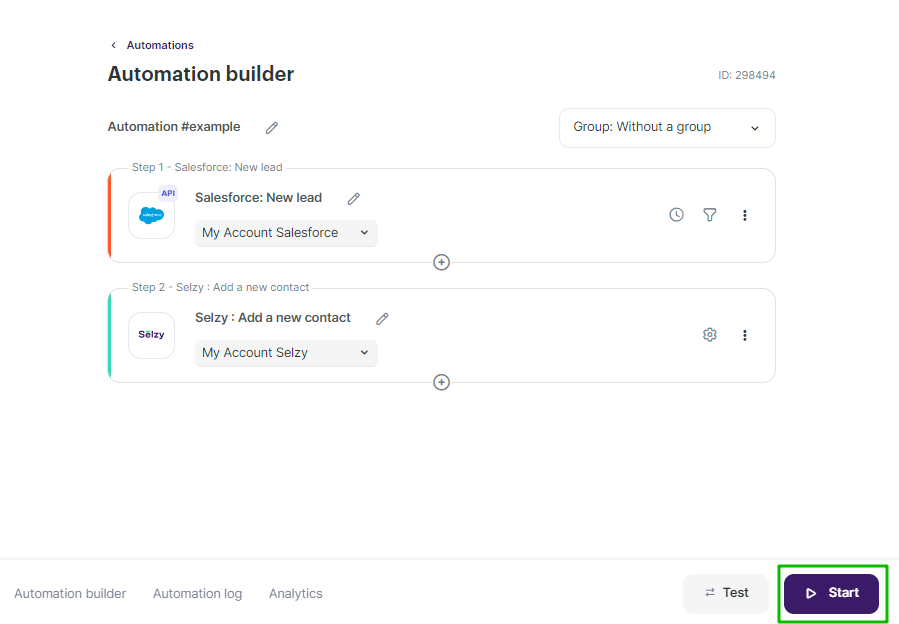
Testing the integration
To test whether everything works, perform an action in Salesforce that you've set as a trigger. For example, add a new lead. Then, go to Selzy and check if the data has been correctly transferred and the set follow-up action has been performed.