With Selzy, you can track the activeness of the contacts you send emails to using the address rating. The rating is based on how frequent a subscriber reads your emails and clicks its links.
Learning the rating of a subscriber
You can find the subscriber rating in the personal card of a contact that opens when you click on the email address in All Contacts.
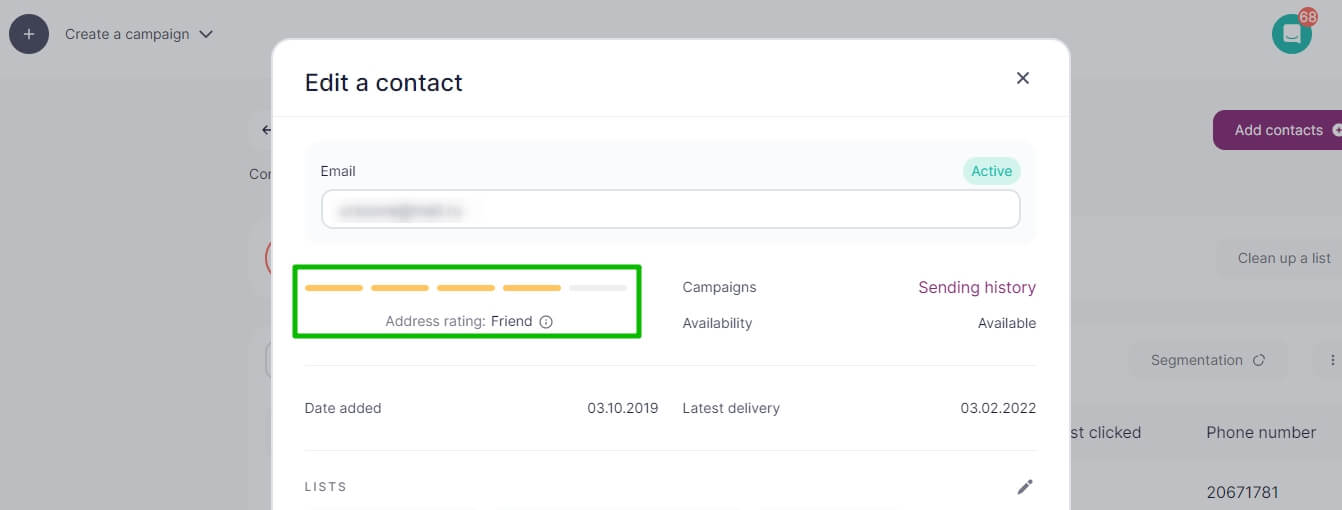
When you export contacts, the rating will be found in the final file together with other data.
Types of rating
Once a new contact is included into your account, it is ranked one of the following ways:
| Visual indicator | Status | Meaning |
| Undefined | The contact doesn’t receive your emails. Maybe, the contact was added only recently or it ceased to receive your emails.
It is the basic status that a contact receives by default when they are added to the list. The contact gets the “Undefined” status if it hasn’t received your emails in the past 60 days. |
|
| Lost | The contact receives your emails, though they don’t read them. | |
| Unengaged | The contact receives your emails, though they read only a few of them. | |
 |
Reader | The contact with moderate activity. They receive your emails, read them and click through the links. |
| Friend | The contact is active, they often open your emails and click through the links. | |
| Fan | The client is loyal, they regularly click through the links in your emails. |
Calculating the rating
The rating is based on the activity of the contact over the past 60 days.
We take into account:
- How many emails were sent to the contact.
- How many emails the contact opened (only the first open is registered).
- How many click-throughs there were (only the first click-through is registered).
Email and link reopens do not influence the rating.
The rating isn’t influenced by unsubscribes or spam complaints which can be found in the contact status.
Using rating in your campaigns
The rating can be used while segmenting contacts. In segmentation, each graduation in the card corresponds to 1 out of 5 stars.
For example, to send your email to all your contacts, from Lost to Fan, use the condition for Rating — “within the range” — “★☆☆☆☆” — “★★★★★”.
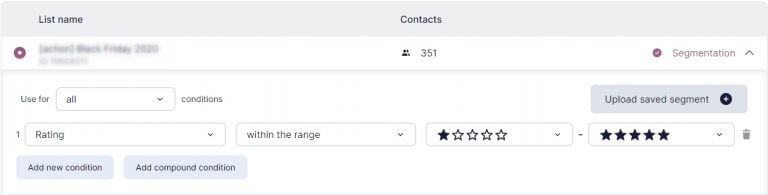
Sending emails to active subscribers
Contacts rated as “Friend” and “Fan” are most active. To send your email to them, in the segmentation, use the condition for Rating — “is greater than” — “★★★☆☆”.
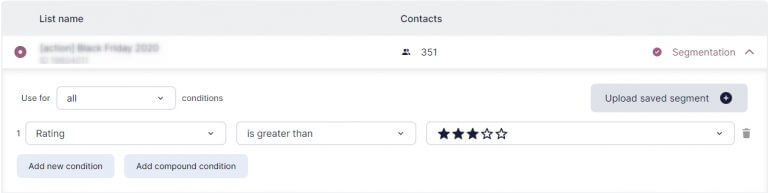
Reactivation
Contacts rated as “Lost” or “Unengaged” don’t read or rarely read your emails. In segmentation, this rating is marked by 1 or 2 stars. To choose such contacts for a reactivation campaign, in segmentation, use the condition for Rating — “is less than” — “★★★☆☆”.
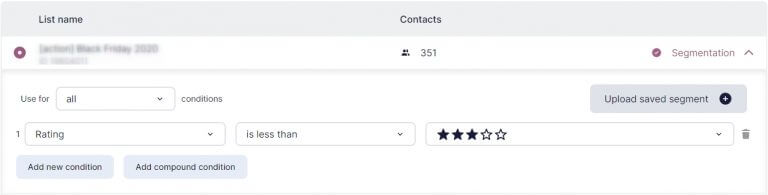
Useful links
Segmenting contacts
Keeping the contact list updated
Exporting contacts to a file
Configuring columns display in the list
How to re-engage dormant subscribers