Go to your account and choose Contacts — Tools — Custom Fields.
Here you can check which custom fields are already on your lists to be able to add new ones by clicking on the Create a Custom Field button.
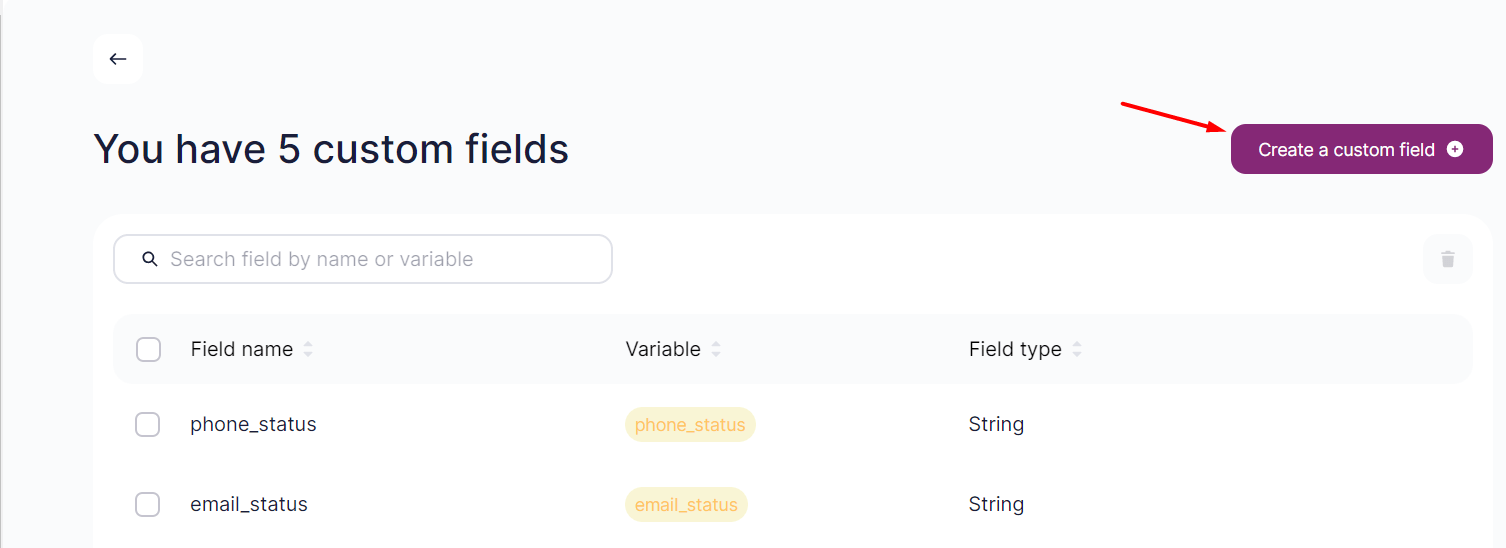
Have a look at the example of how to create a custom field for confirmation code:
- Field Name. It will be seen in your contact list.
- Variable. It is used in your email. You can use Latin leters, numbers and _. The first symbol must be a letter. You can’t use spaces. Variables are also case-sensitive: “Code” and “code” are different variables.
- Field Type. Choose string.
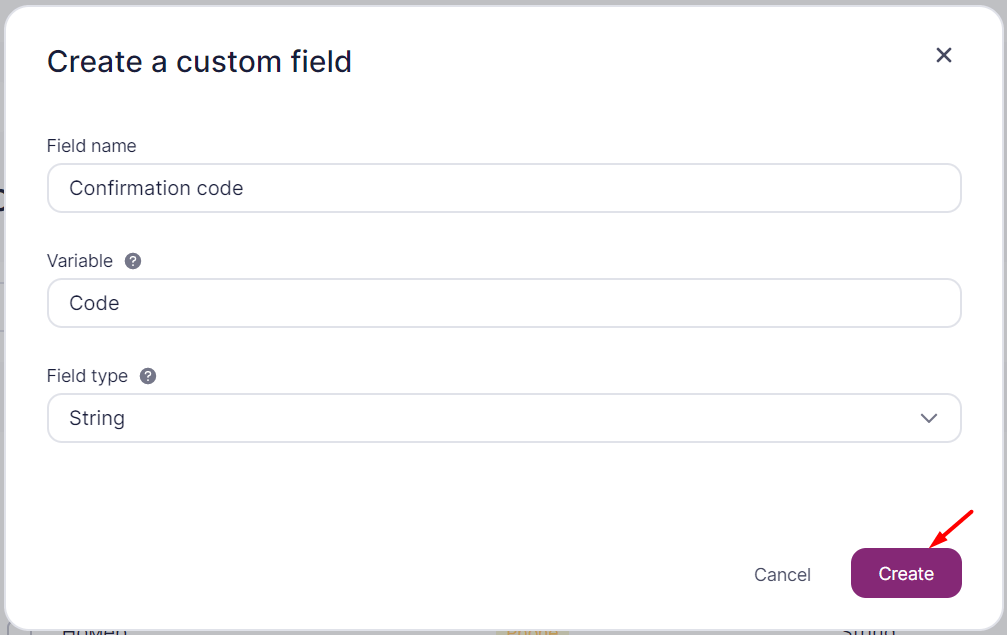
Your custom field is ready.
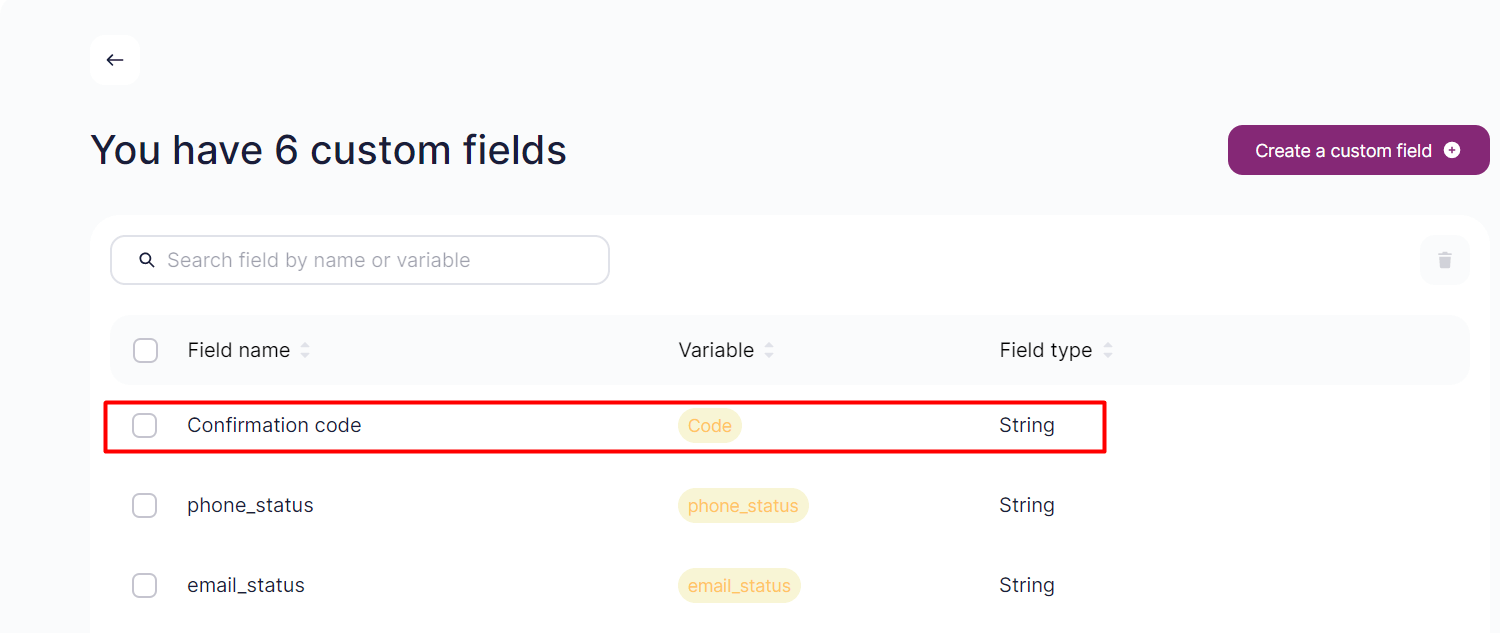
Why custom fields are a good idea. These additional fields are used to personalize an email with particular data and to segment contacts.
You can add 200 custom fields max.