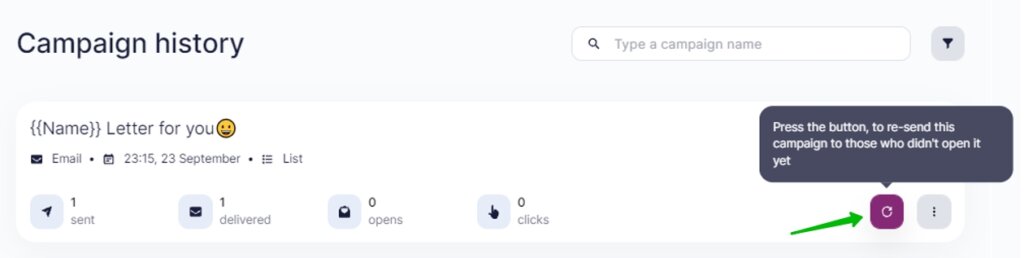To view campaign reports, go to your Account and click Campaigns.
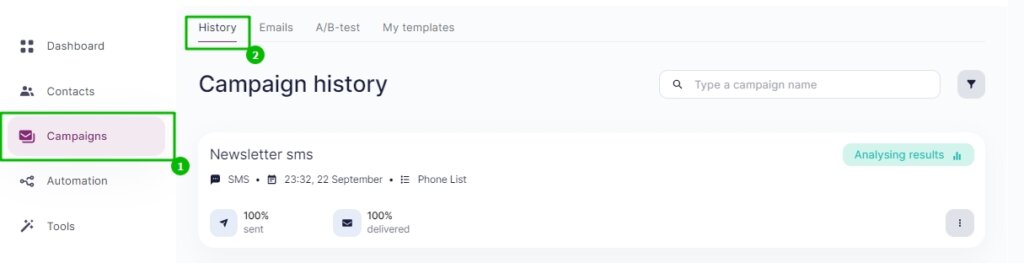
The reports page shows the overview of all your sent campaigns with the information on the message type, sent date and key campaign metrics: sent, delivered, opens and clicks.
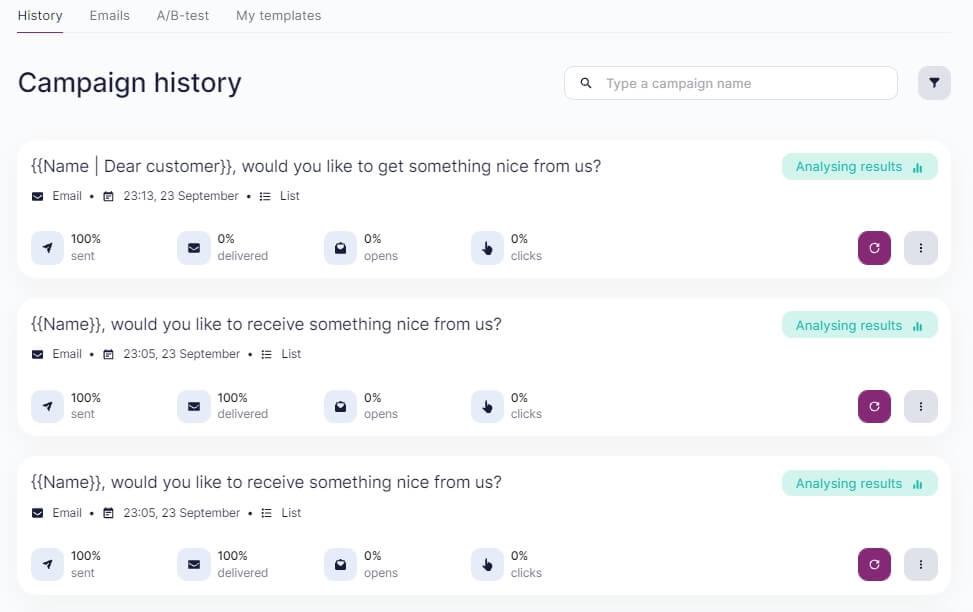
Selzy gets responses about the campaign results from email services over a certain period of time. Our reports are therefore updated every few minutes for 48 hours. After two days, the campaign status changes to Completed.
You can build a segment with any data in the reports using tags and work with it the same way you do with a regular segment. For example, to tag all contacts who opened the email, click on the number of opens. Then click on the three dots at the bottom of the pop-up and choose Add tags.
Then enter the name of the new tag, so you can easily search for it later on.
Now you can segment your database using the tag you created. This is helpful if you want to do another campaign only for those recipients who read the previous email or quickly find them in the database.
Information shown in Sent reports
Let us take a closer look at the information you can view under Sent reports.
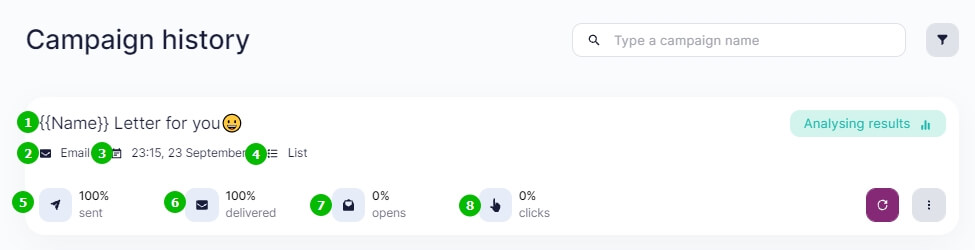
- Email subject (in this example, the subject is personalized using the recipient's name).
- Campaign type: email, SMS or Viber.
- Send date and time.
- List of contacts the campaign targeted.
- Number of messages sent.
- Number of messages delivered.
- Number of recipients who opened the campaign.
- Number of recipients who clicked on a tracked link in the campaign.
The figures shown in the report by default are percentages. If you want to see the actual numbers, hover the mouse over the metrics.
To view the extended report, click on the campaign header.
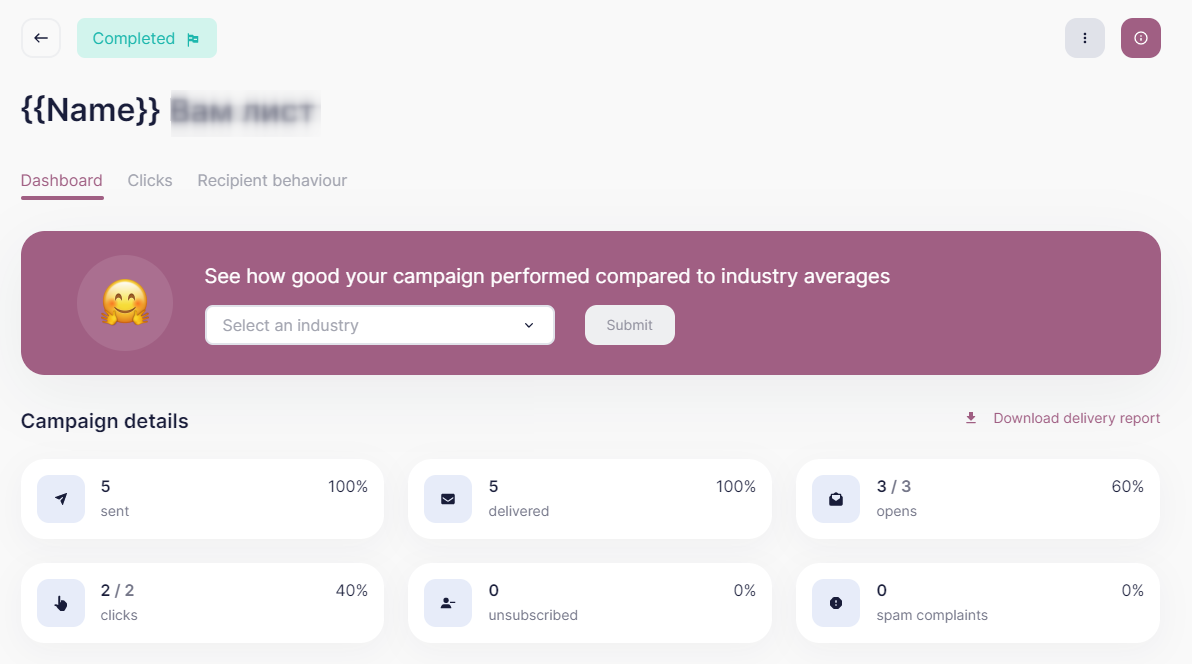
Find a specific campaign
You can find any campaign you have ever sent to your subscribers under Sent reports. Just enter the campaign name in the search bar.
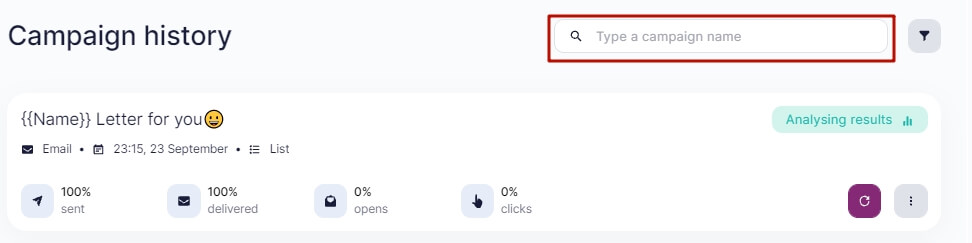
To narrow down your search, use the additional report filters.
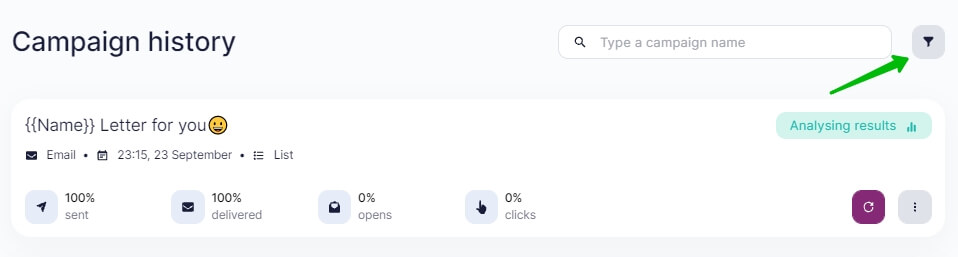
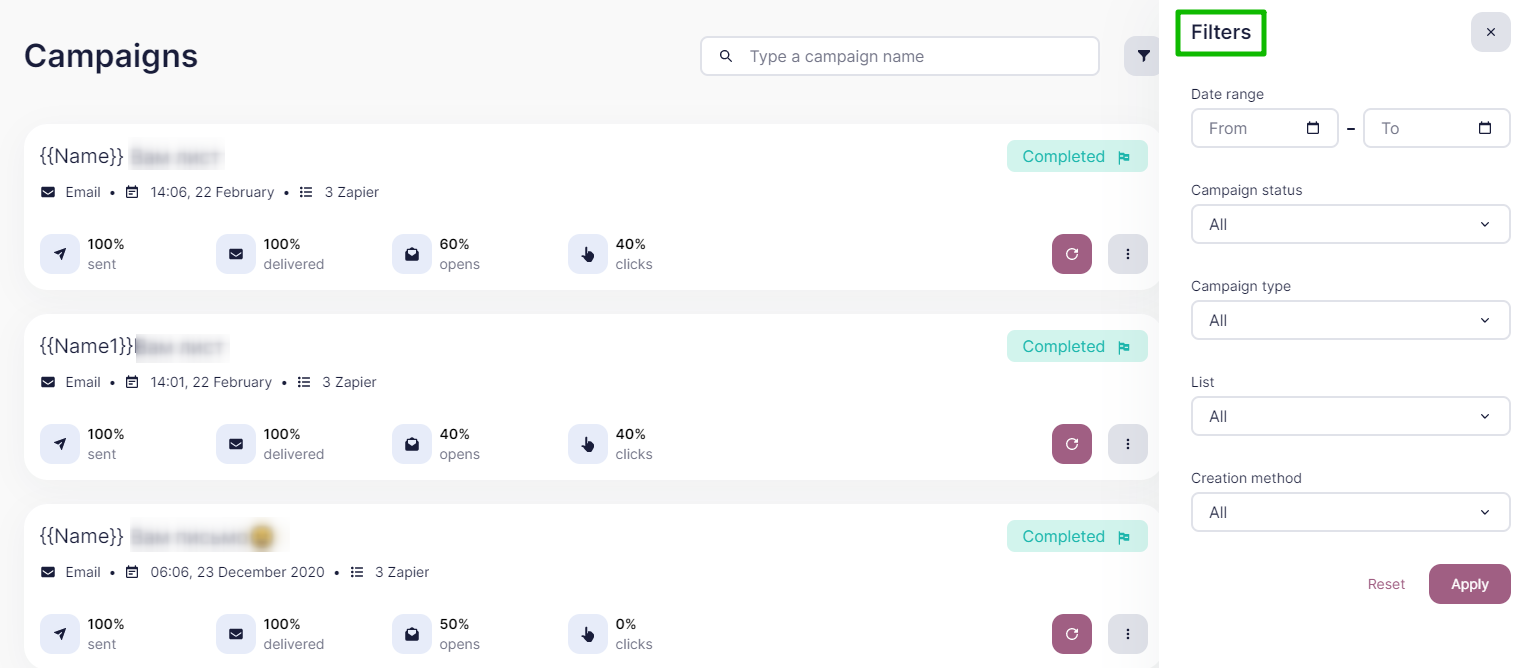
You can filter your campaign search results by:
- campaign status (planned, declined, in progress);
- campaign type (email, SMS, Viber);
- list of contacts;
- creation method.
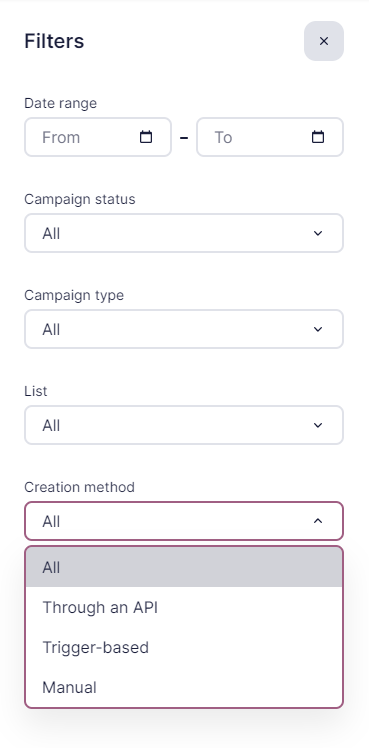
Things you can do with your campaigns on the reports page
On the main page under Sent reports, you can:
- preview campaigns (check the overall message layout);
- copy the campaign;
- download the campaign report;
- copy the campaign ID (if you need to contact our user support service).
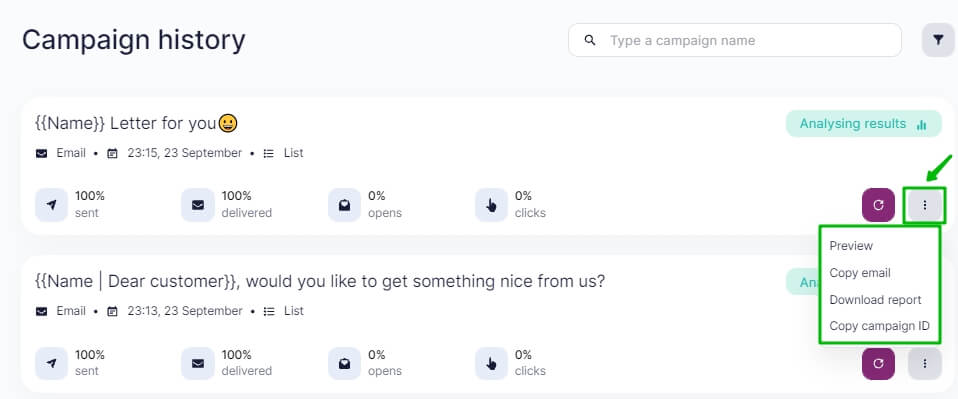
To download the campaign report, select Download report. You will see a message about its preparation status:

In a few seconds, you will see a chat message with a report link pop up in the bottom right. Click on that link to download the archived report.
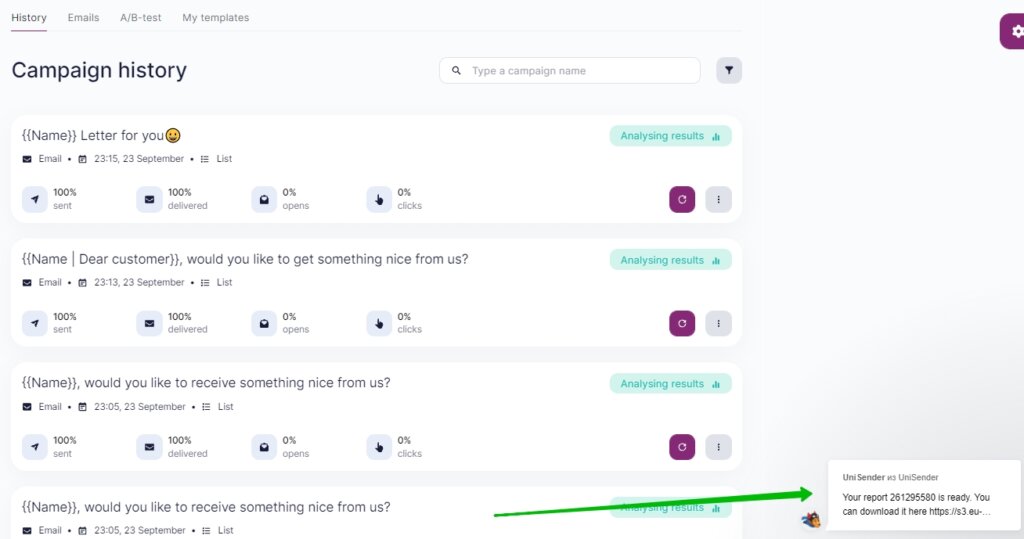
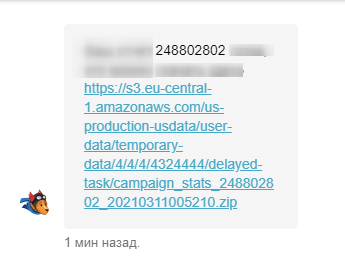
In addition, you can resend the email to the recipients who had not opened it 2 days after the initial sending date.