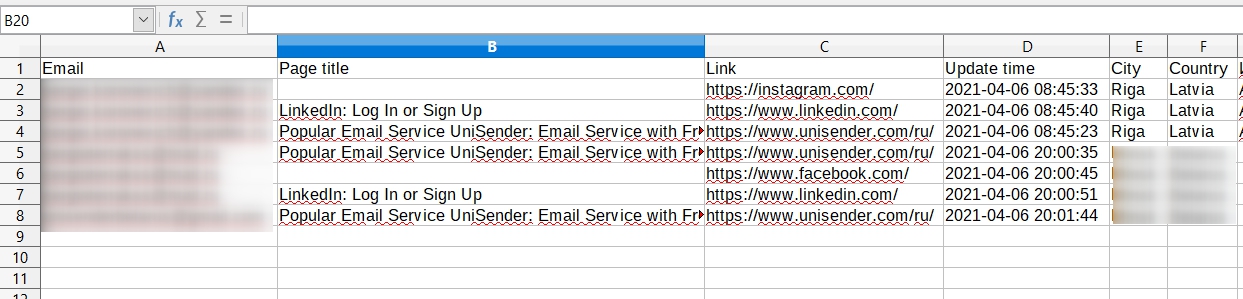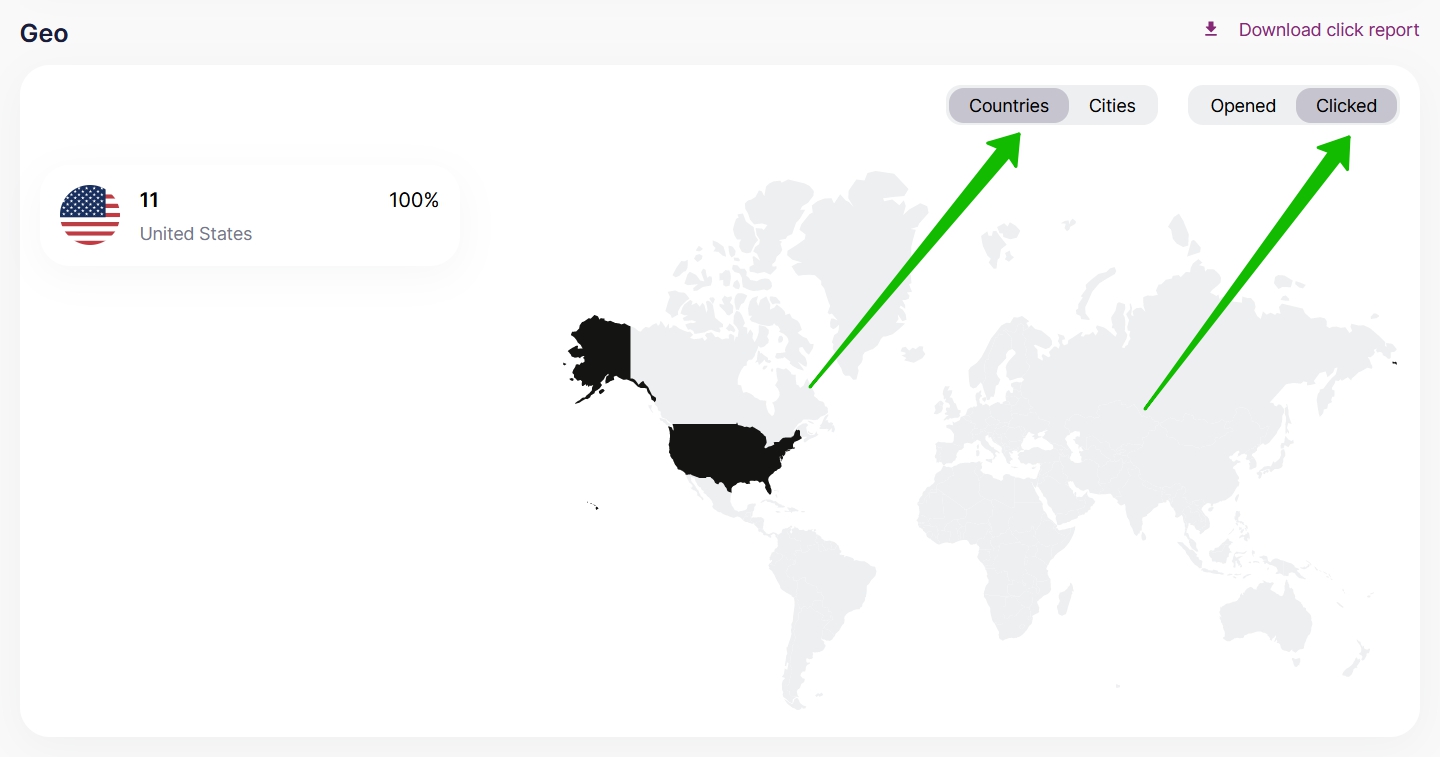The main goal of each campaign is to trigger a desired target action (to buy, to leave a request, to read an article, etc.). To fulfill it, it’s essential to have as many subscribers as possible click on the links in the email.
To get information on the clicks, the method of redirect tracking is used. It is when a subscriber follows a tracking link (the link is formed during sending) to be redirected to the page needed.
Tracking links cannot be added to the links of the following types:
- Mailto: email address — the link to an email address that opens the reply page.
- Tel:+1234567890 — the link to a phone number, which allows you to make a call when you click on it.
- SMS:+1234567890 — the link to a phone number, which allows you to send an SMS when you click on it (please pay attention that mailing services don’t usually support such links).
- Web-version of the email and links on the web-version page — to enable work of the web-version, the field for the link is tagged as {{WebLetterUrl}}, which is substituted by the link to the email when sending it.
- Unsubscription link — when the recipient clicks on this link, they can unsubscribe.
- Link to the attachment — the link to the file added as an attachment to an email through Selzy. To enable the tracking, add a link to your file in a cloud, for example, at Google Drive.
- Link to subscription for a particular period — the link is added through the tag {{SubscribeListUrl:NNN}}, where NNN — is the ID of the list.
If you add UTM tags to your links (manually or using a built-in function of integration with Google Analytics and Yandex.Metrica), you will be able to track subscribers’ behavior on the website: the pages they viewed, the time spent on the website, the orders made.
Set up Google Analytics for Email Campaigns
With Selzy you will be able not only to learn the number of clicks but also who of the contacts followed this or that link, which country and city they are from, what time it was done, as well as which links turned out to be most clickable.
Learn who followed the link
Among the most important performance parameters for an email market specialist, there is a list of interested subscribers that decided to follow the links.
To get this list and analyze it go to Dashboard, scroll the page down till the campaign needed and click on the number of clicks.
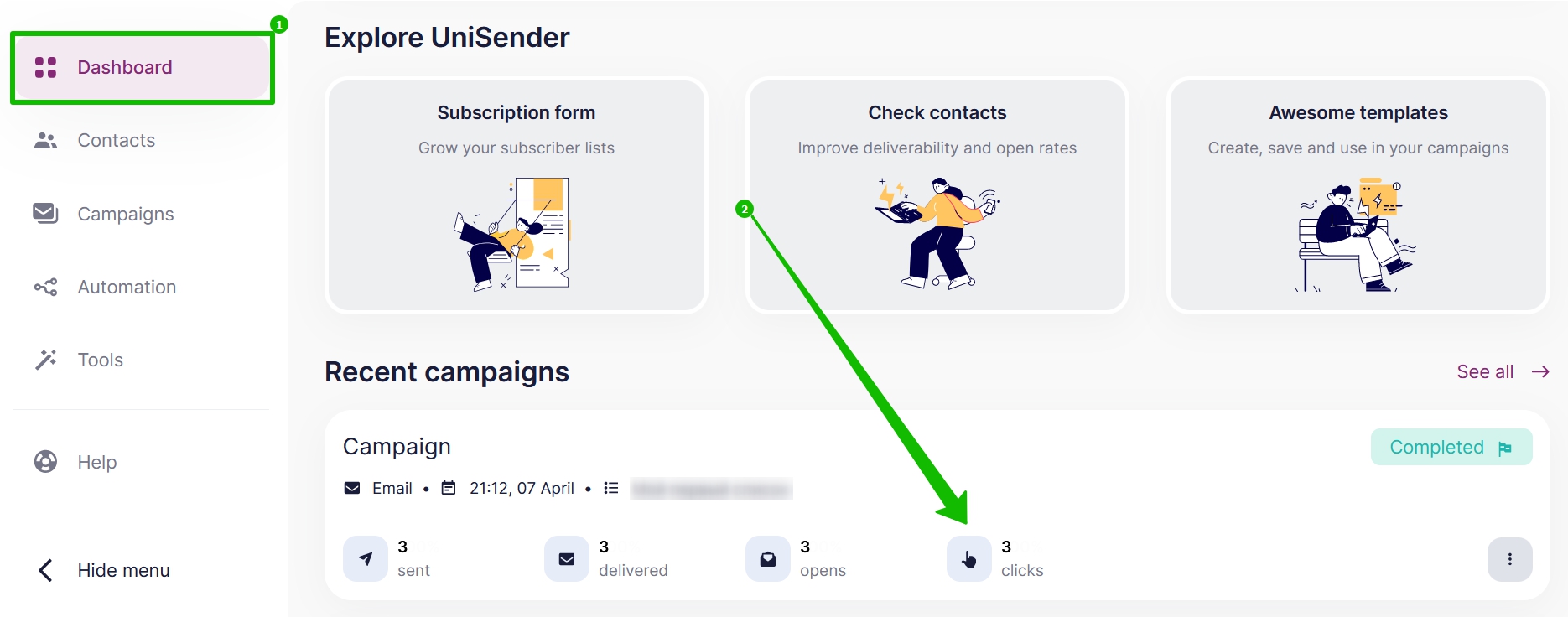
Besides, the list of contacts that followed the links can be found in the Campaign history Section and in the report on a particular campaign.
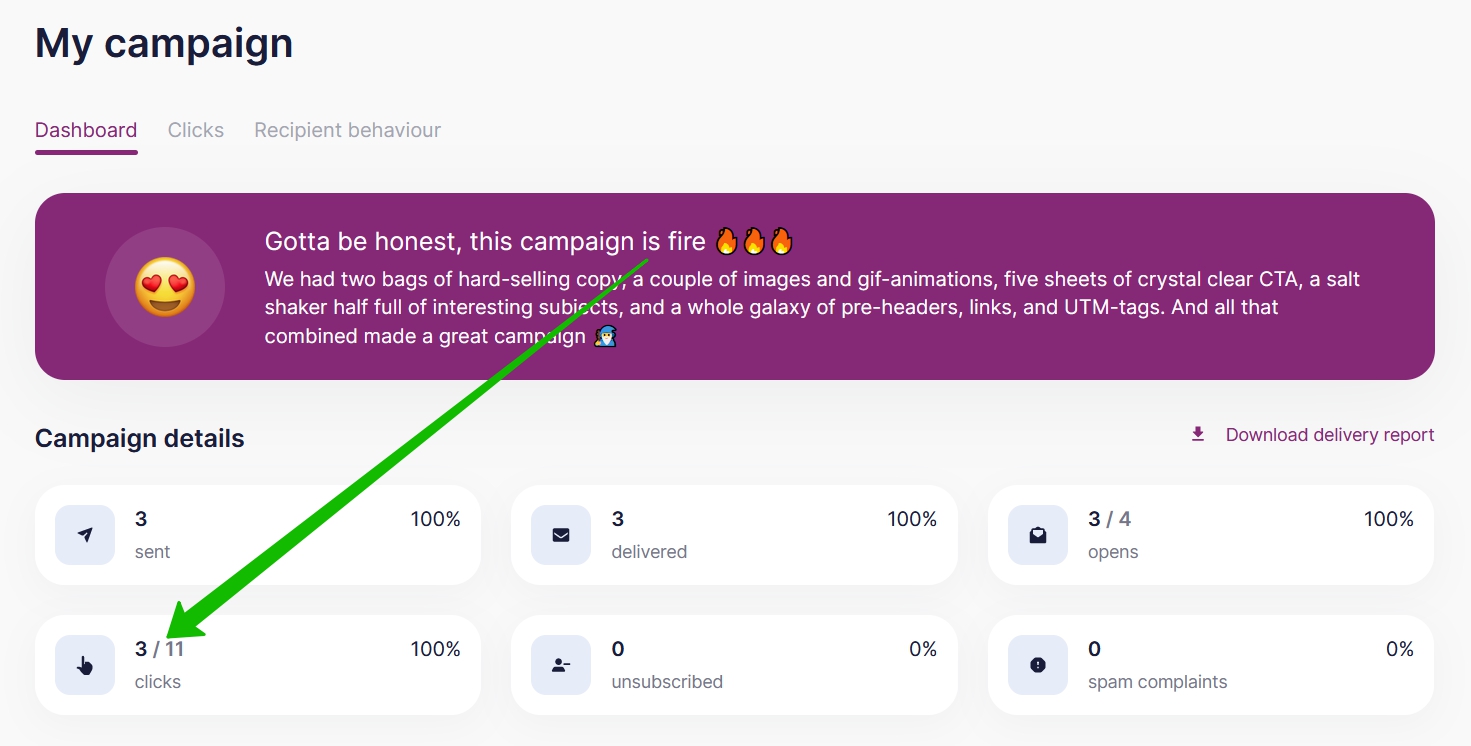
Click on the click count in the campaign report to open the list of contacts that followed your links.
To learn where your most active subscribers live, take a look at the Geo click map. To do this, choose the Recipient Behavior tab in your campaign report. Choose Clicks, as well as Countries or Cities.
How to use the list of subscribers that followed your links
After you click on the click count, you will see a list of contacts that you can use to:
- Look through and download the given contacts.
- Copy or move the contacts to a different list, for example, to single out your active subscribers.
- Add tags, for example, to mark active contacts to be able to resend them a special offer.
- Turn on or off the contacts, for example, to temporarily inactivate the group of active subscribers.
- Delete contacts from the list or all the lists at a time.
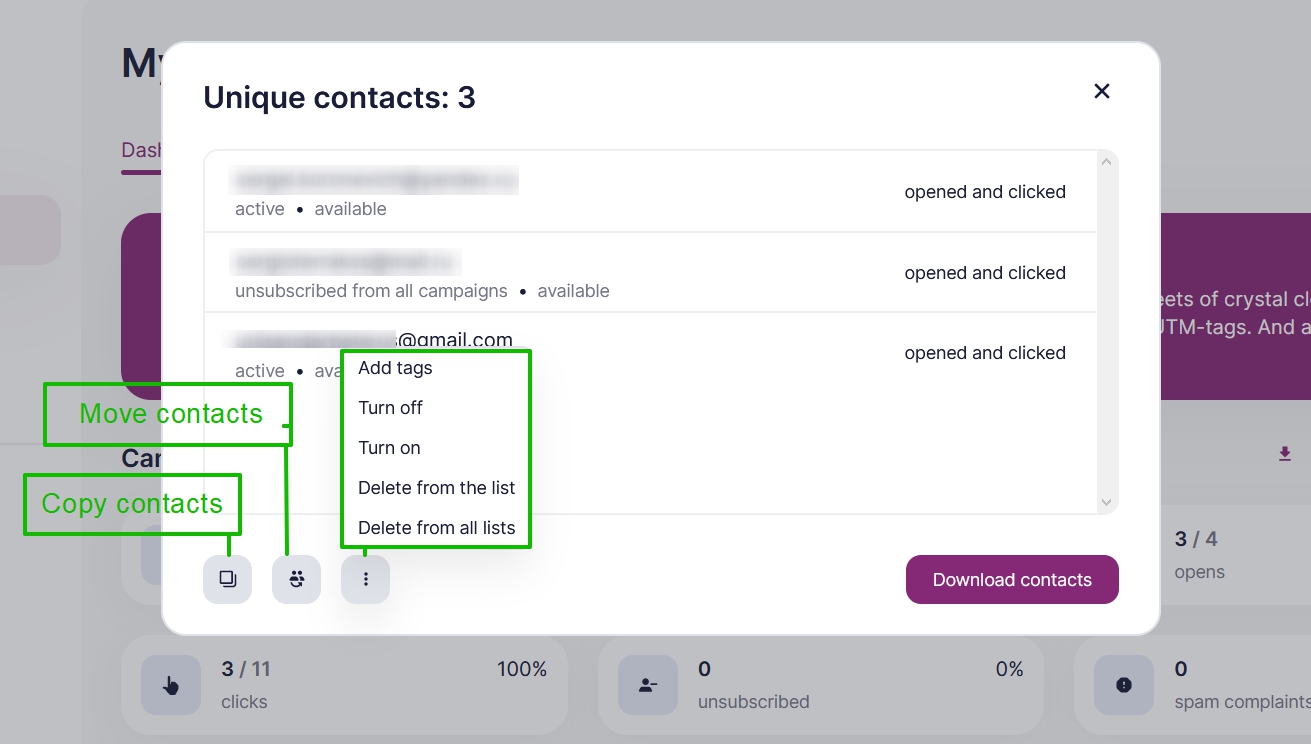
Learn which links your subscribers clicked most
To analyze the clicks on particular links, go to the Clicks tab in your campaign report. On the page, you will find the click map and the list of all the visited links with their clicks count.
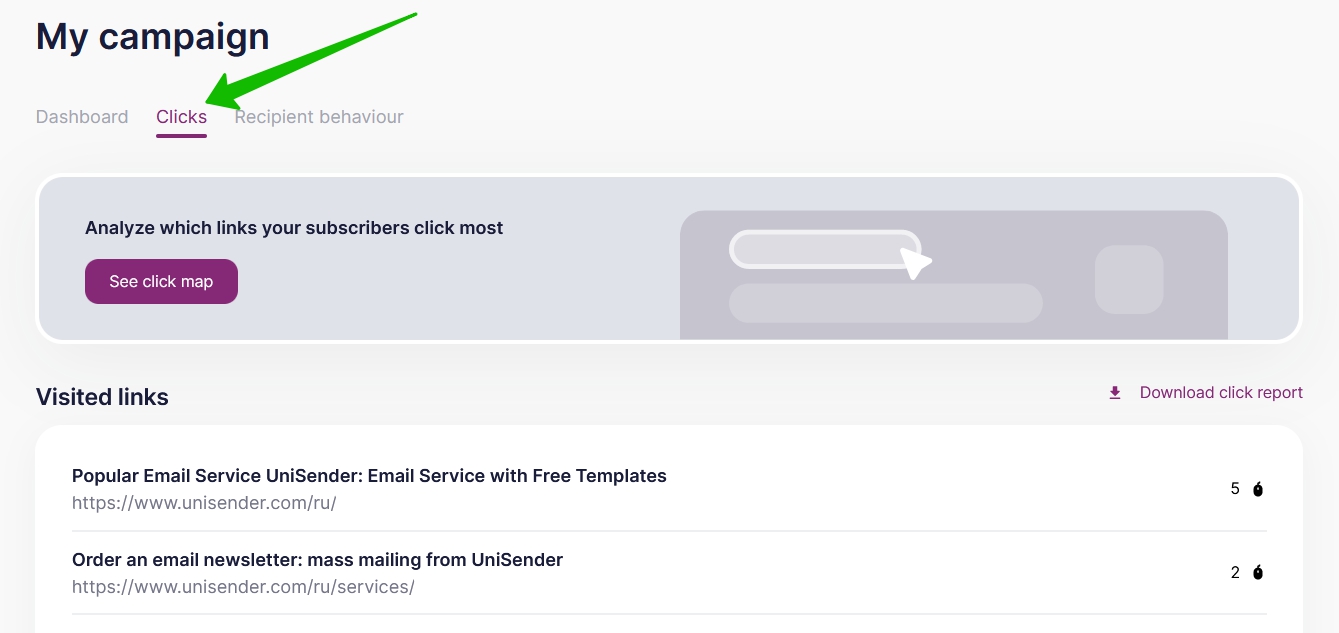
Click map
With this instrument, you will be able to analyze which elements of your email got more clicks.
To open the click map, click on the See Click Map button.
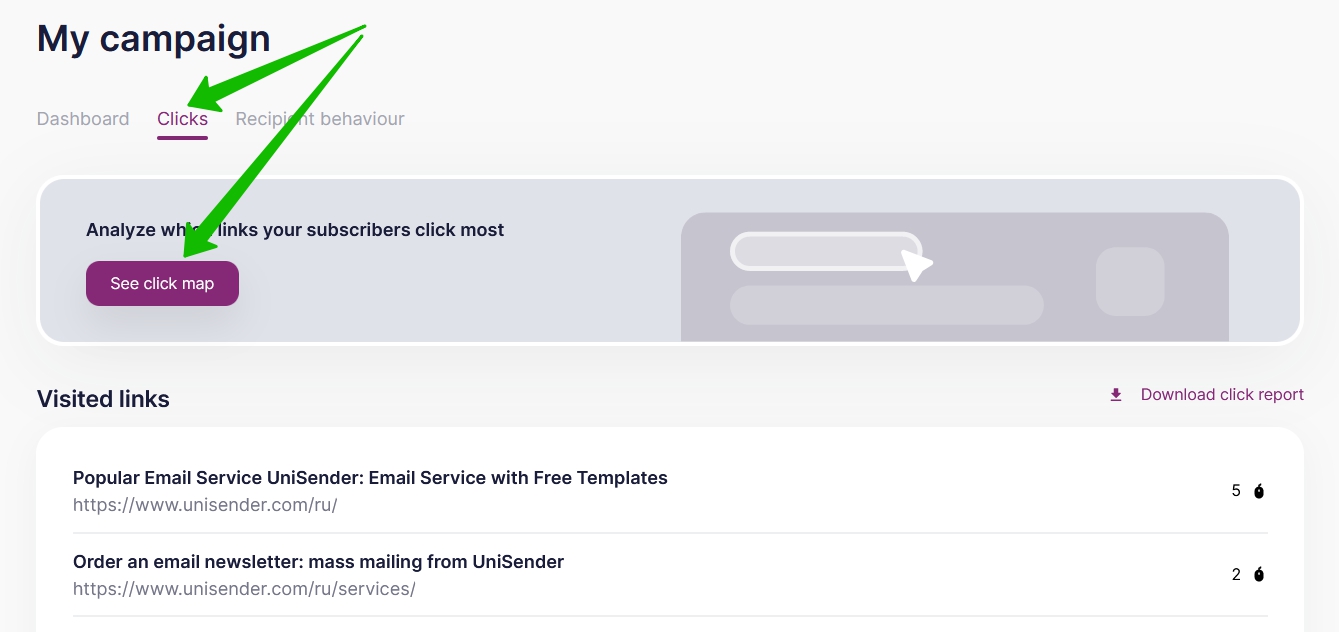
The email will open, and under each element with a link you will see the percentage rate of respective clicks to the total number of clicks, with a click count in brackets.
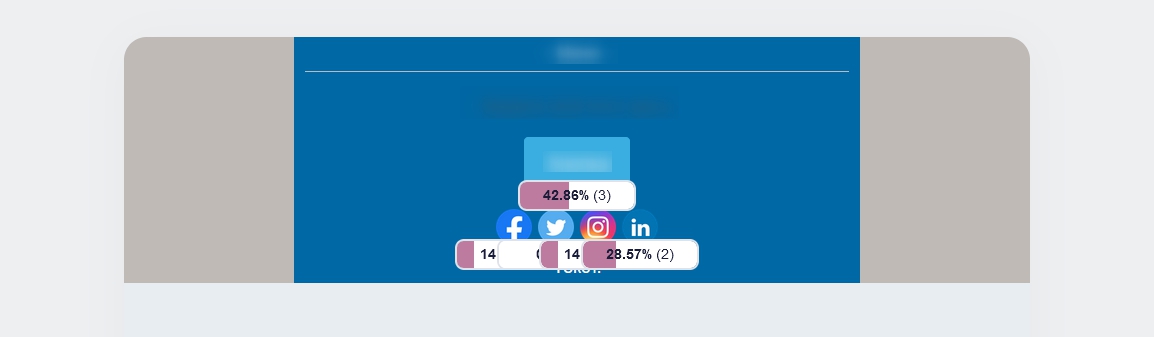
To open the list of contacts that followed the link, click on the scale with the click rate.
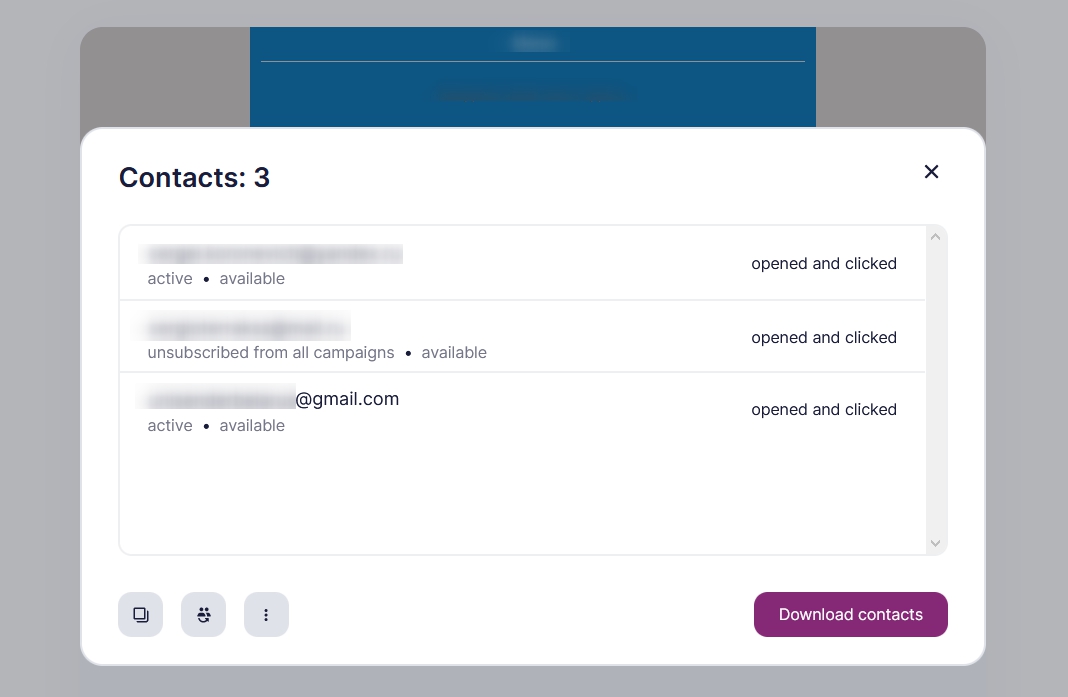
Links in the email
The Visited Links Section shows the number of clicks in a particular campaign.
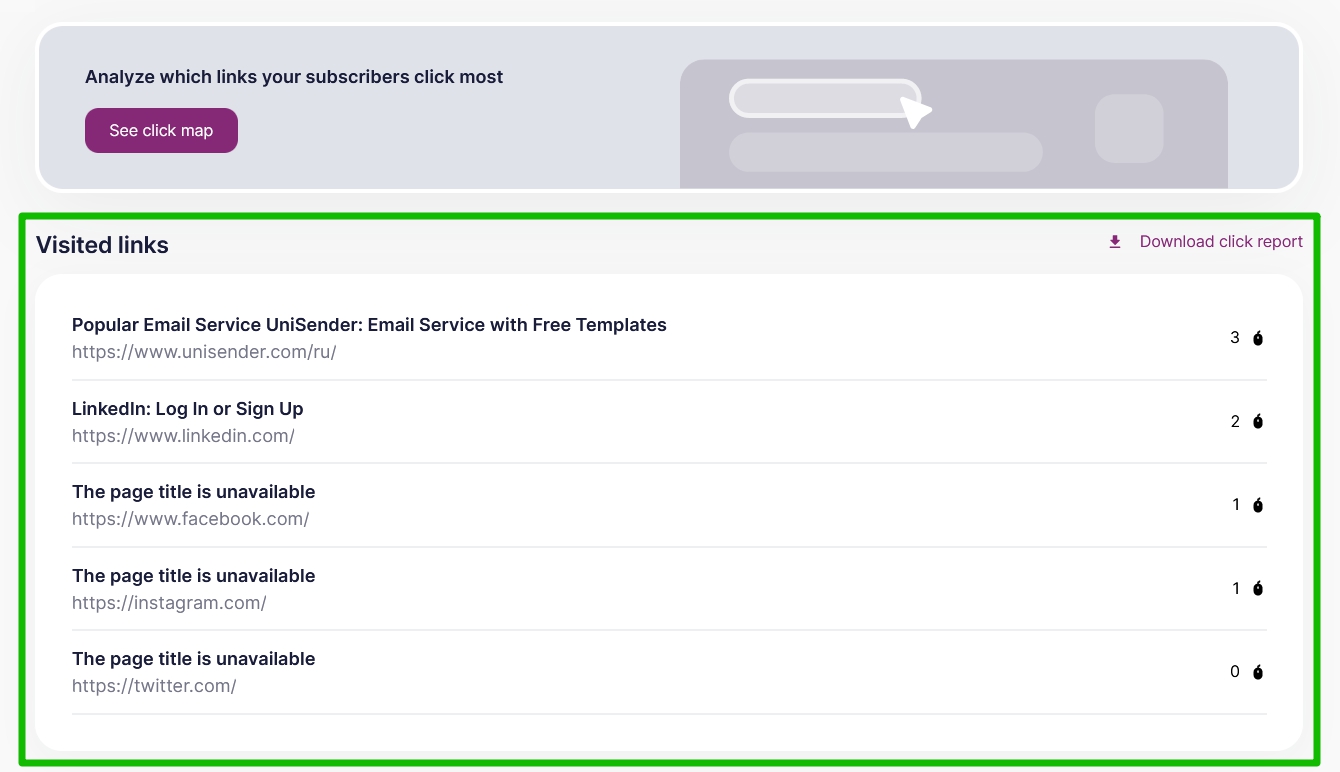
To see the list of subscribers who followed the link, click on the number of clicks.
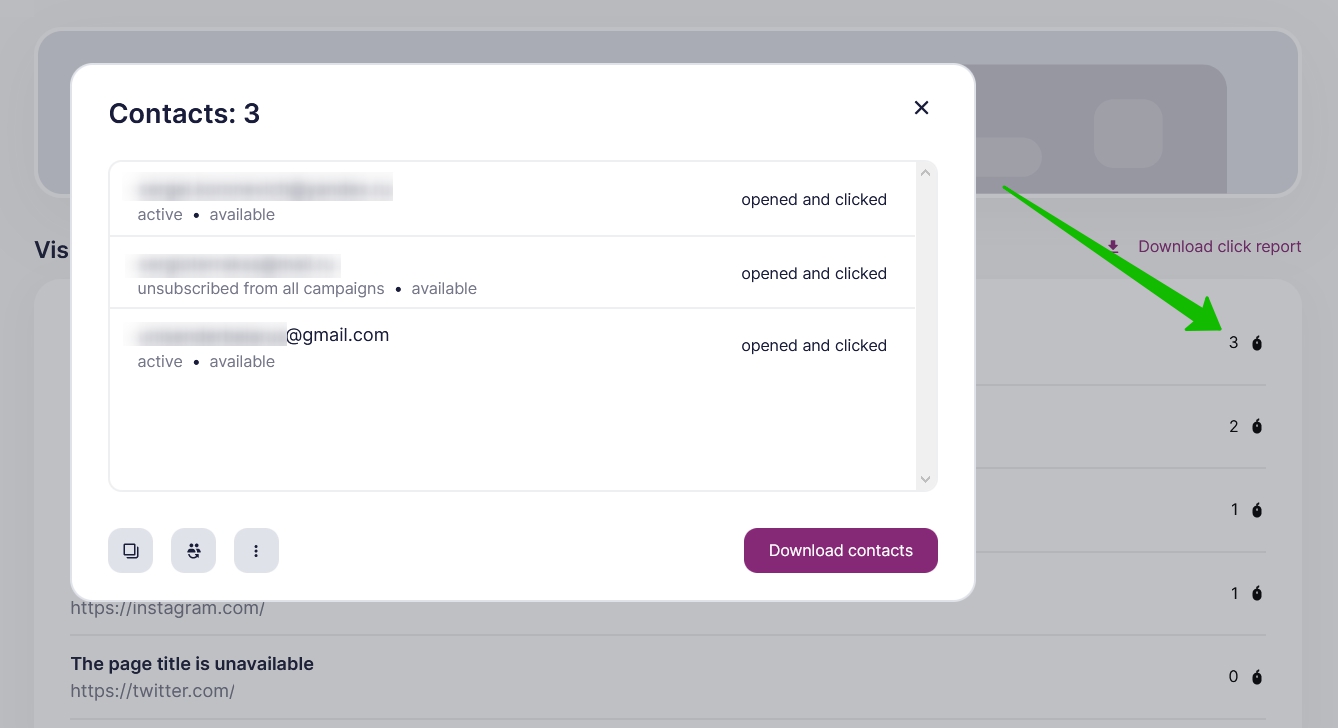
Learn when the link was followed most
To learn when your subscribers clicked on the links in your email, study the chart of your campaign dynamics over time. To do this, go to the Recipient Behavior tab in your campaign report.
How to view the dynamics of clicks over time
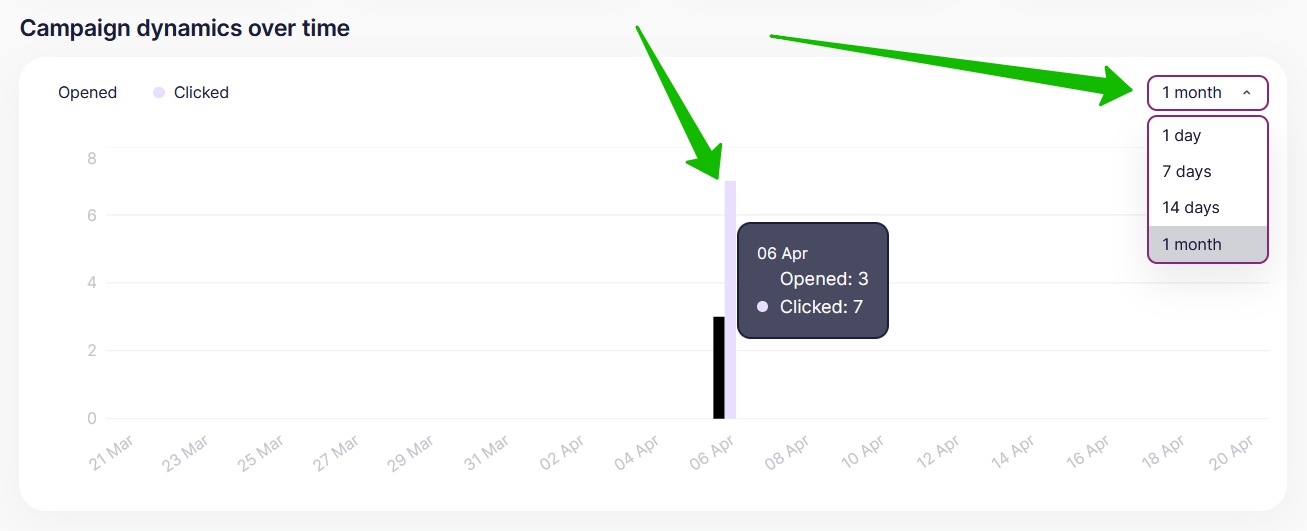
The number of clicks is shown in the purple column of the chart. On the right-hand side, you can choose the period for analysis.
Download click report
The information on clicks can be exported in the form of a table.
To do this, on the Clicks tab find the Download Click Report on the right-hand side of the page and choose the convenient format.
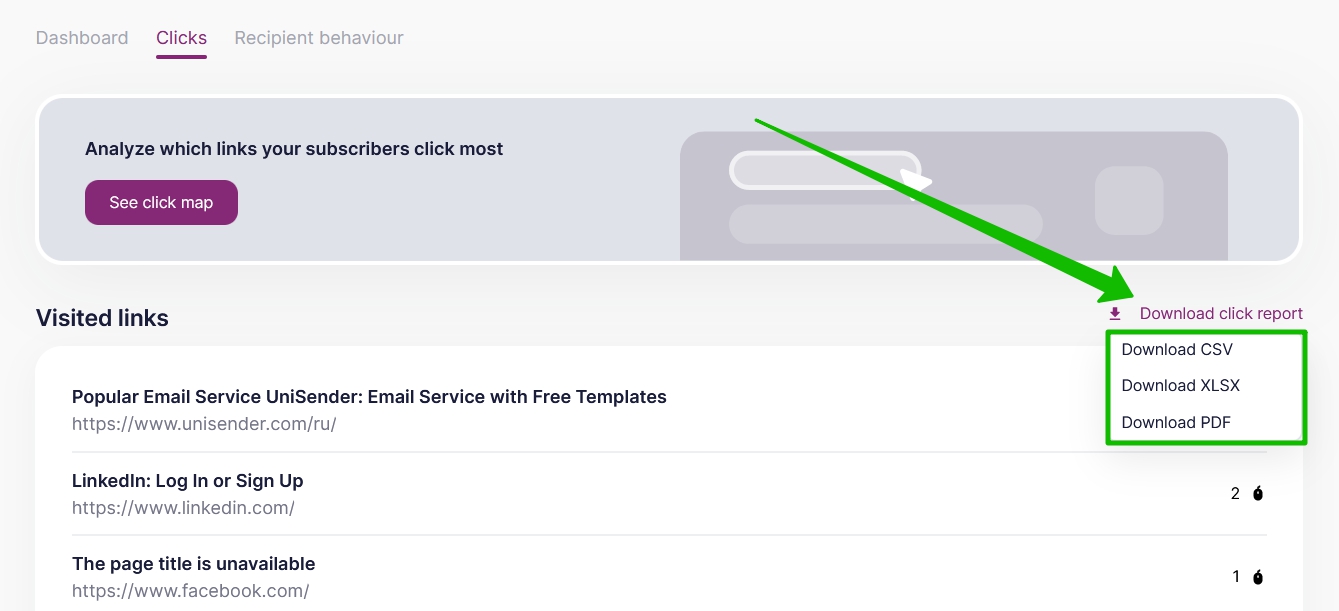
The report will be generated and sent to the chat and your account mailbox. You will see a notification in the top right-hand corner.
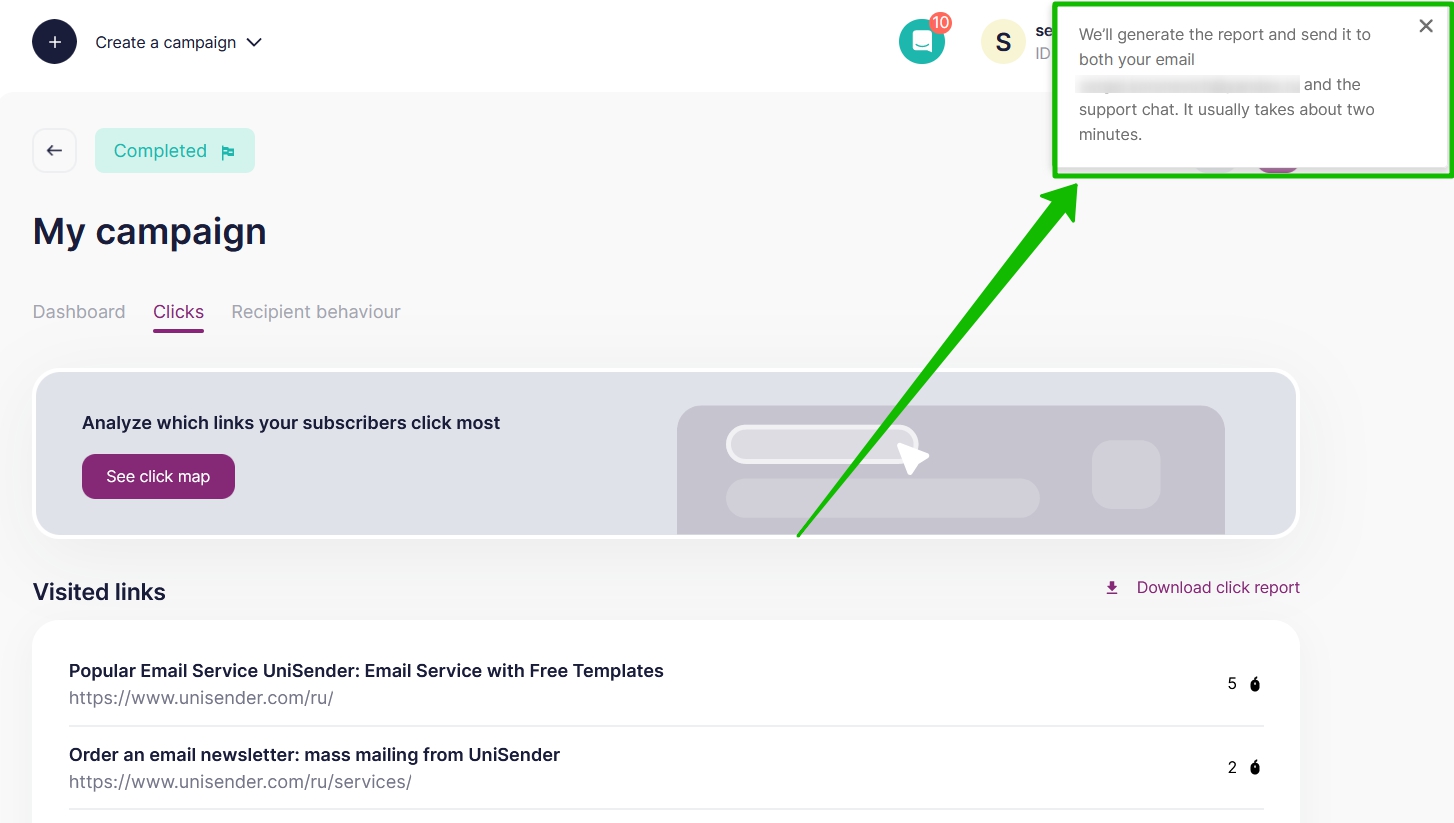
When you choose a PDF format for your report, it will consist of two pages.
On the first one, you will find the links with the precise number of clicks and their percentage rate.
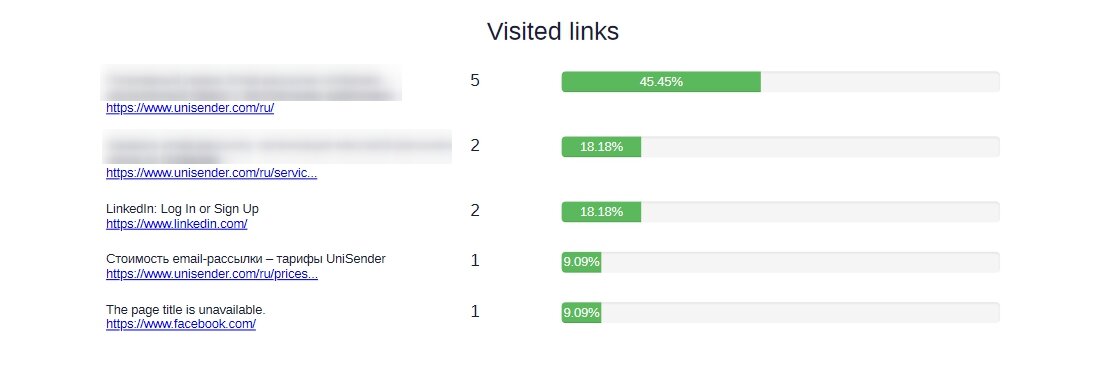
The second page will contain a chart with campaign dynamics over time.
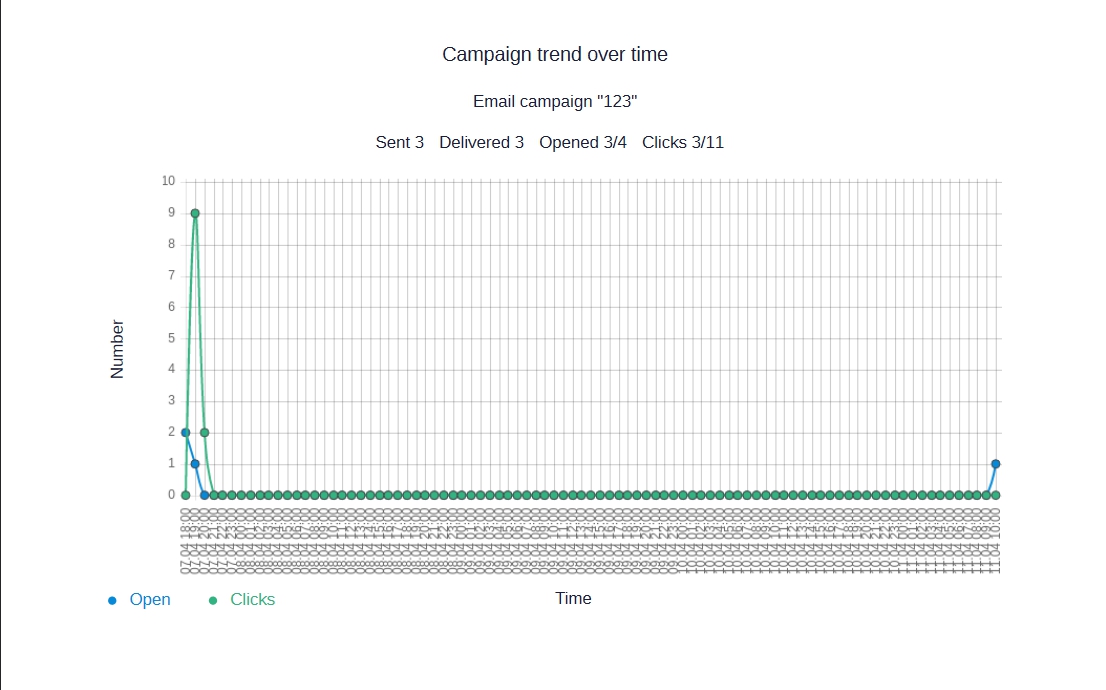
If you choose the CSV or the XLS format, you will be able to download a detailed table with all the clicks, including the recurrent ones.
In the table, you will see who followed the links, which link was followed, the time of the click, as well as the country and city of the click, and some other additional contact fields.