This tool transmits the values specified in the automation cyclically.
Example (for Kommo CRM)
Step 1. Adding the tool
Initially, access your automation setup and click on the Tool option located between the steps. From there, simply select the Round robin tool.
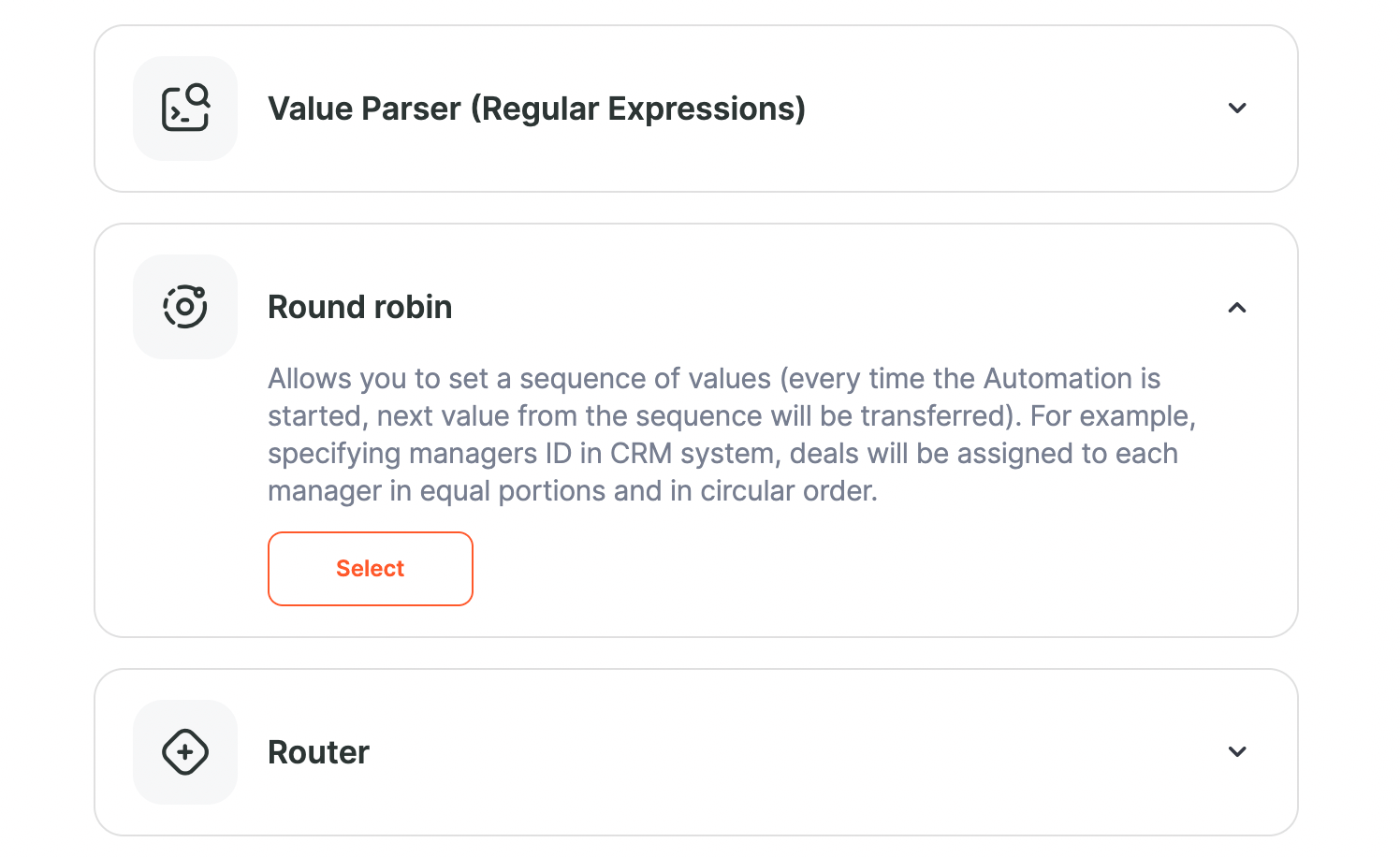
Step 2. Configuring the tool
In the Name field, input the name of the set of values you wish to format.
For the List field, manually input the values that this tool will operate on.
For instance, when working with a CRM system, you'd need to specify a list of employee ID numbers for lead distribution. Using just names won't suffice since the CRM system recognizes only system IDs.
This necessary data can be found in the Apps section. Navigate to the CRM system linked with your automation and select the specific connection. Within that, access the Users section. Here, you'll see a list of employee IDs. Copy these IDs, return to the automation setup, and create a list for the Round robin tool using the gathered data.
Step 3. Updating the target service
The subsequent step involves updating the CRM system for a new contact. Click on the settings icon for this. Locate the Responsible user field, click on it, and in the ensuing window, choose Other values.
From the list, select the Round robin tool and then the Value variable.
The variables in this section provide the following details:
- Name — the name set up earlier.
- List — the complete data list configured in the tool.
- Value – a specific list value that gets transmitted when the automation is activated.
- The position of the value in the list — the sequential number of the position in the list. If the first value is transmitted, it will be indicated as number 1.