You can go over the contact or send limit if you have the Pre-Paid Credits, Lite or the Standard plan. In such case, each overage will cost you extra. The exact amount depends on your location and currency.
If you exceed the limit, the system will notify you that you need to pay for the campaign before sending it. You will see the amount due after you click the Send Campaign button.
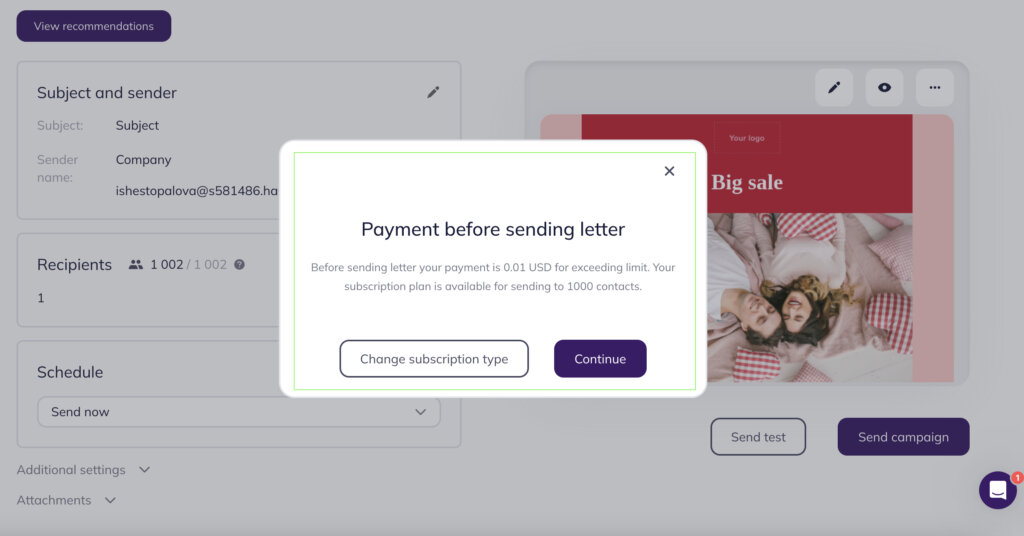
To send the campaign with additional charges, click Continue.
The information on the charged overages will be reflected in the account statement, which you can find at the bottom of the Manage account page.

Exceeding limits while scheduling your campaign
With Selzy, you can schedule your email for a particular time and date. So, your campaign will be automatically sent at the due moment.
If you don’t have enough money on the balance when scheduling your campaign and you exceed the plan limit, you will get a special notification.
The notification will contain the total sum for the scheduled campaign. Your campaign will be sent at the due time when you top up the balance for this sum or change the pricing plan.
If you have enough money on the balance, the system will notify you about the sum to be deducted for overages. You can refuse it and choose a different pricing plan instead.
After you have topped up the balance or changed the pricing plan, you need to reopen your campaign and schedule it again.
Exceeding limits within an automated series
If you have contact overages within an automated email series, you will incur automatic charges from the balance. Meanwhile, it will allow seamless delivery of your series.
If there isn’t enough money on the balance, the automated series will be temporarily put on hold until you top up the balance. In your account settings, you can choose to notify you if the balance falls below the given sum.
You can check if the automation is on hold due to a lack of funds right in the email series. To do this, go to the statistics section on the series and click on the triangle sign with an exclamation mark inside.
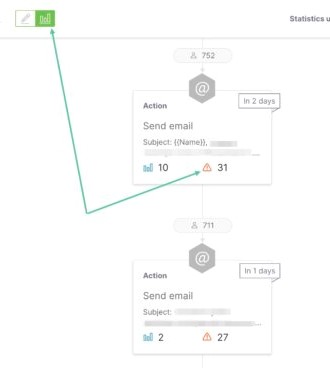
When there is an issue with the plan, the automations page will show the error saying that you lack money on the balance.
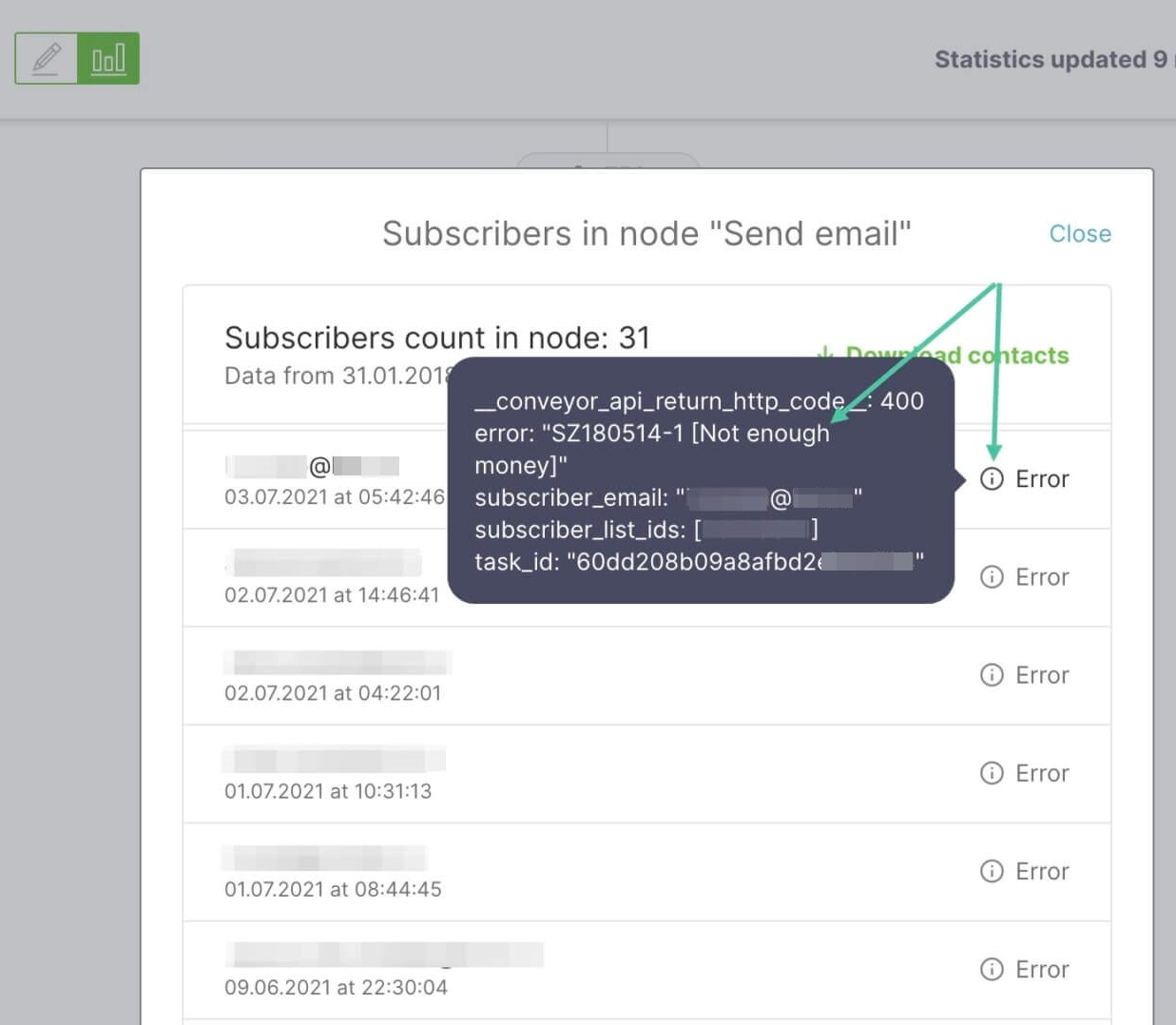
If the contact has already fallen under the automations error, they won’t be able to get emails even after the balance is topped up. You should delete such contacts from the target contact list and add them to the contact list for the series again, thus, subscribe them to the list. Only then such subscribers will get all the emails in the series.
It’s important that when you resubscribe a recipient to the list, they get your series from the beginning, from the very first email. To save such recipients from getting the same emails, we recommend you schedule particular emails from the rest of the series for them. You can create for them a separate additional automated series with appropriate emails as well.
To spare yourself extra work when dealing with automations, be sure to check up your balance and pricing plan.
What to do if you exceed send limit within the Prepaid plan
With the Prepaid plan, you pay for a particular number of emails.
If you exceed the paid package, the system will charge you extra per each additional send. The exact amount depends on your location and currency.
If you would like to send more emails than your balance allows, you can:
- Pay for each overage.
- Activate a different prepaid pricing plan that offers the number of emails you need.
The number of sent messages and of the remaining ones are given at the top of the Manage Account page.

The prepaid pricing plan for 100,000 emails is active, with 43,581 emails available till the end of the billing period.
If you activate the Prepaid pricing plan till the end of the current pricing plan, the system will keep the remaining number of emails (43,581 emails in the example above) as a bonus.
To do this, go to the Pricing Plans section, choose a prepaid plan and click Activate.
Once the plan is activated, the main balance will count 25,000 emails, whereas the bonus one will have 43,581 emails. So, in total, you will be able to send 68,581 emails.
This way, you will be able to send more campaigns and keep the emails you have paid for.
The emails left within the plan will be inherited by your new prepaid plan only if you manually activate it before the current plan expires. If the plan is prolonged automatically, you won’t be able to keep the remaining emails.
What to do if you exceed the contact limit within the Lite or the Standard plans
With the Lite and the Standard plans, you are offered a particular number of unique contacts that can receive an unlimited number of your messages. These plans are convenient to send campaigns to a permanent list of subscribers.
If you exceed the limit of unique contacts, the system will charge you extra per each send to a new contact. The exact amount depends on your location and currency.
If you plan to send your campaign to a larger number of contacts than your plan includes or that is left, you can:
- Pay for each email sent to a new contact.
- Delete or disable new contacts (that weren’t previously used within this plan).
- Choose a different Lite or Standard plan type, with a larger number of contacts.
You can find the information on the used contact count at the top of the Manage Account page. There, you can download the list of used contacts as well.

Deleting or disabling new contacts
New contacts are the ones that haven’t received your messages in the current billing period and are not included in the contact amount of the featured plan.
To learn how many contacts are still available to you with the current plan, go to the Manage Account page. Besides, your account statement at the bottom of the page contains the date your current plan was activated.
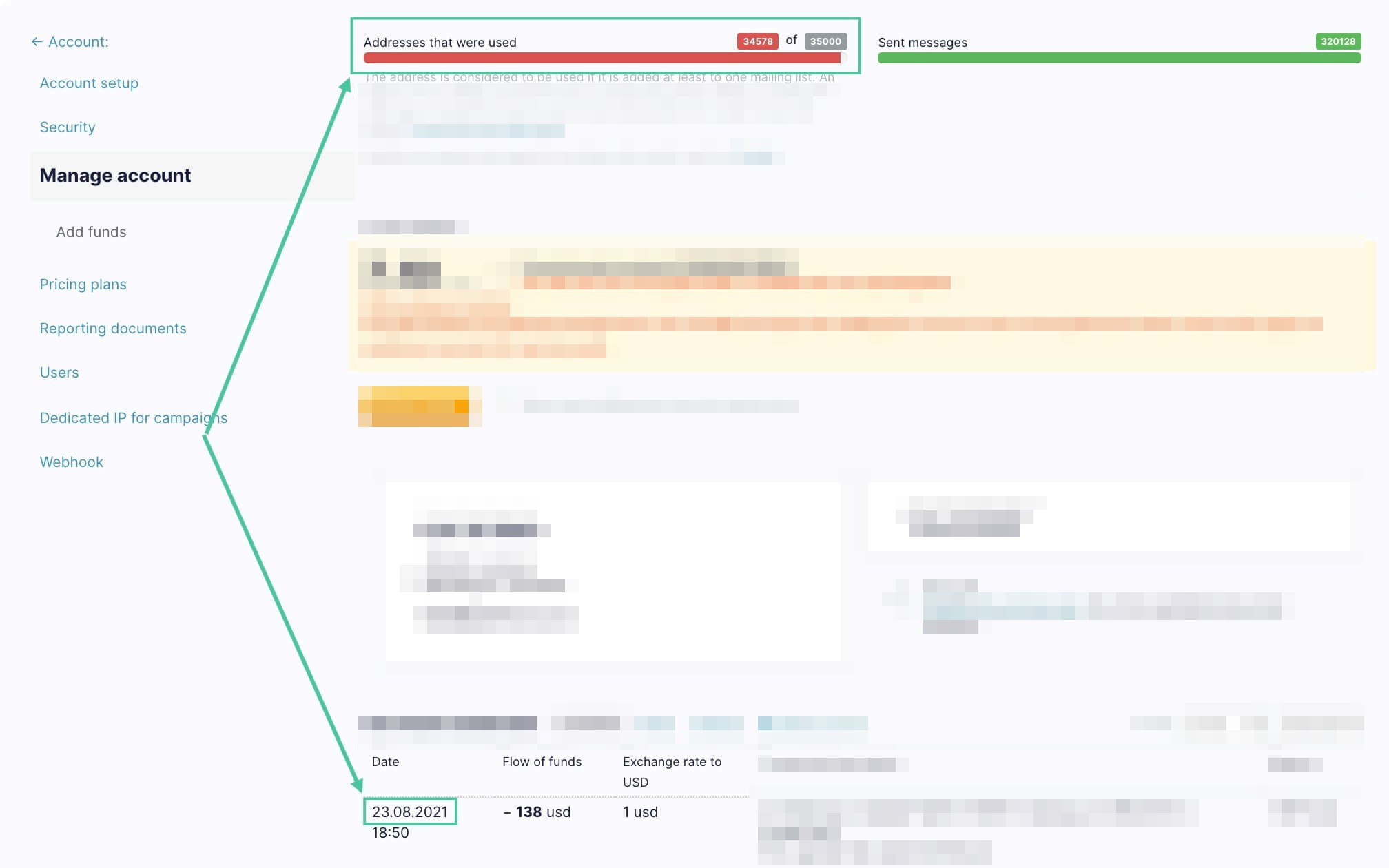
If you have almost reached the contact limit within your plan, you can find and delete or disable the new ones not to incur additional charges for each of them when you send your emails.
To find new contacts, remember the plan’s activation date, go to the All contacts page and segment the audience based on your latest send date.
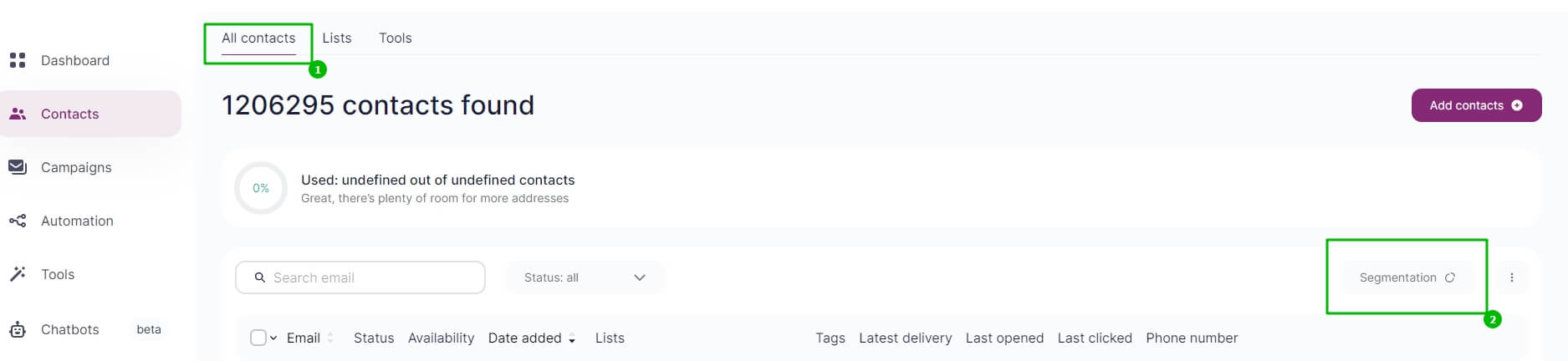
For example, your current plan was activated on July 12, so you can segment the list like this:
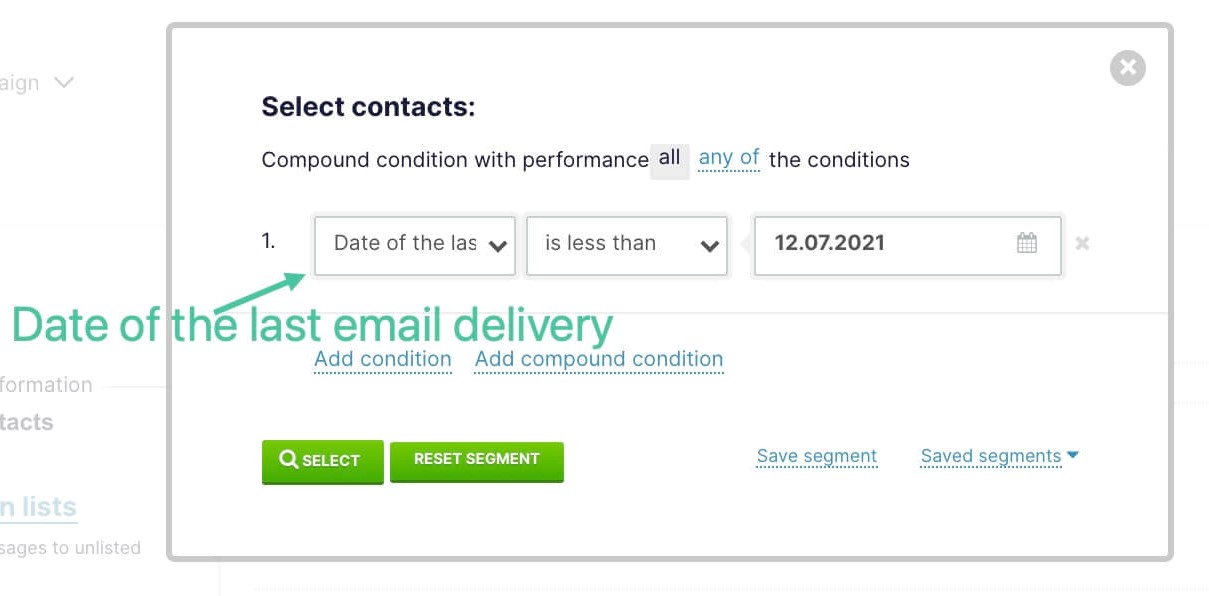
Now we’ve got the contacts that haven’t received your emails within the current billing period. You can select and delete such contacts.
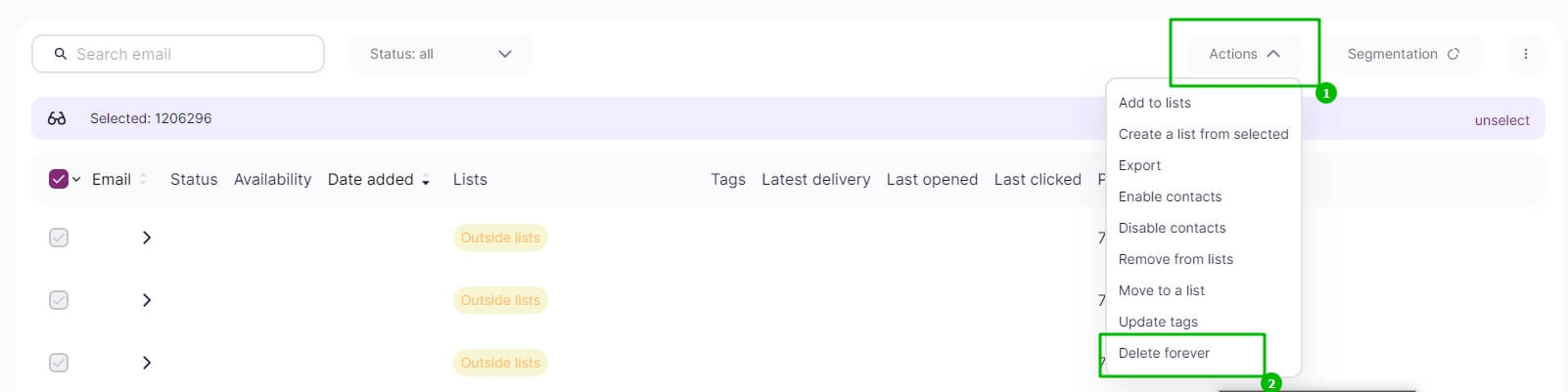
Alternatively, you can temporarily disable the selected contacts rather than deleting them.
The contacts will be disabled in all the lists and won’t receive your emails until you enable them.
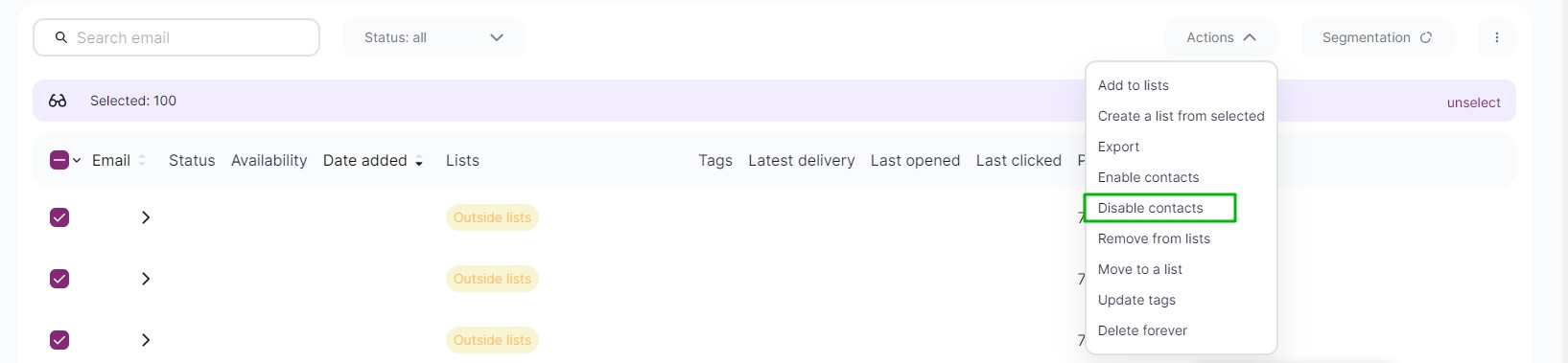
So, we segmented all the lists. If you would like to find new contacts within a particular list, open the list and click on the Segmentation button.
Upgrading your plan to the one with a higher contact count
If your contact list has significantly grown during the billing period, it might be quite costly to pay $0.005 for each email to a new contact. In this case, we advise you to upgrade your plan.
To do this, go to the Pricing Plans page, choose your current plan and activate the next contact tier. The money for the days you haven’t used within the current plan will be automatically refunded to the balance. The system will show the refunded sum in the plan activation message.
If you change or downgrade your current plan, the money left on the balance is not refunded. If you want to downgrade your plan, it is more cost-effective to do it from the next billing period.
Once chosen, your new pricing plan with a larger contact count per month or per year is activated. This option will help you avoid additional charges when your list is growing.
Please notice that any transactions of funds on the balance can be found in your account statement at the bottom of the Manage Account page. You can analyze them regularly to check your expenses and timely notice your overages.
Useful links:
Selzy pricing plans
Counting contacts and choosing a plan
Topping up your balance and paying for the plan
Getting billing documents



