Each contact has their own contact card; it’s a pop-up window with all contact’s fields, tags, and lists.
To open the card, in your account find Contacts — All Contacts or go to Contacts — Lists and find the list you need.
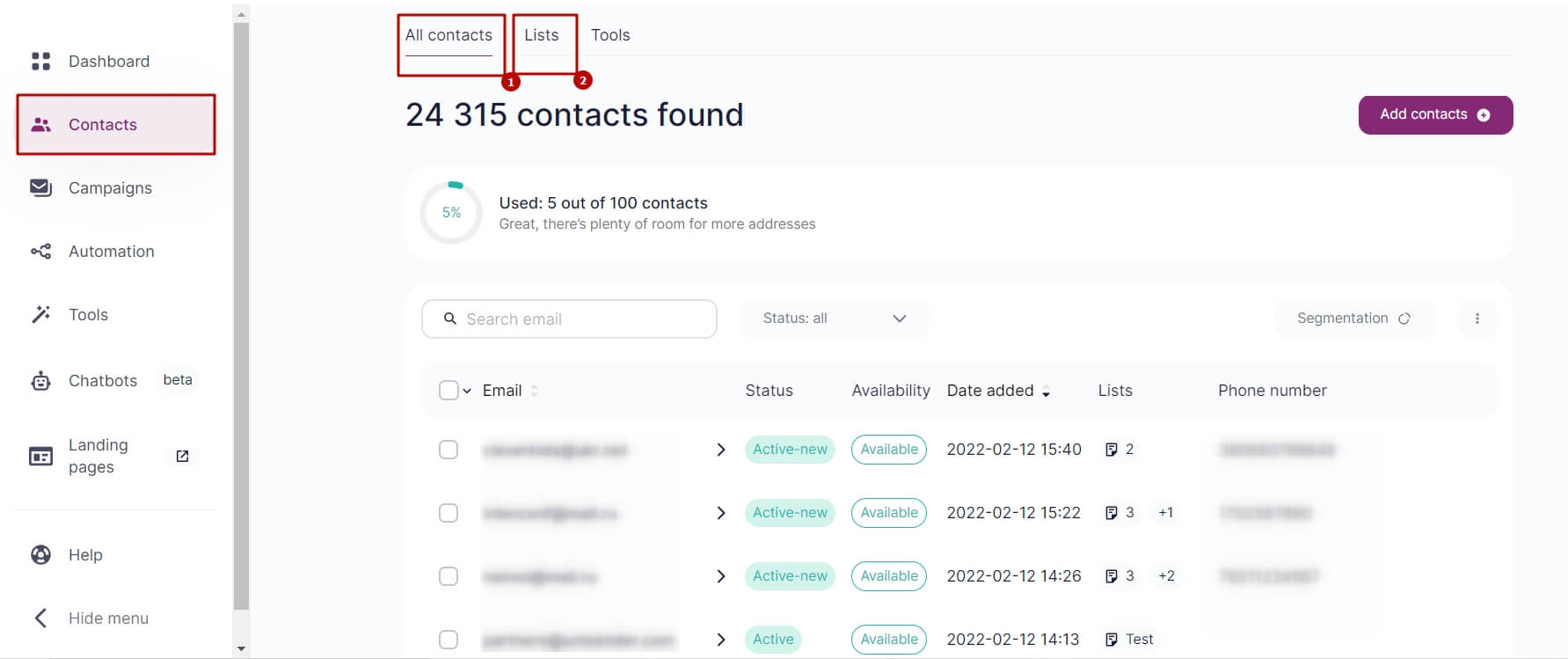
Choose the contact you need. You can find it by filtering out the addresses with full or partial match.
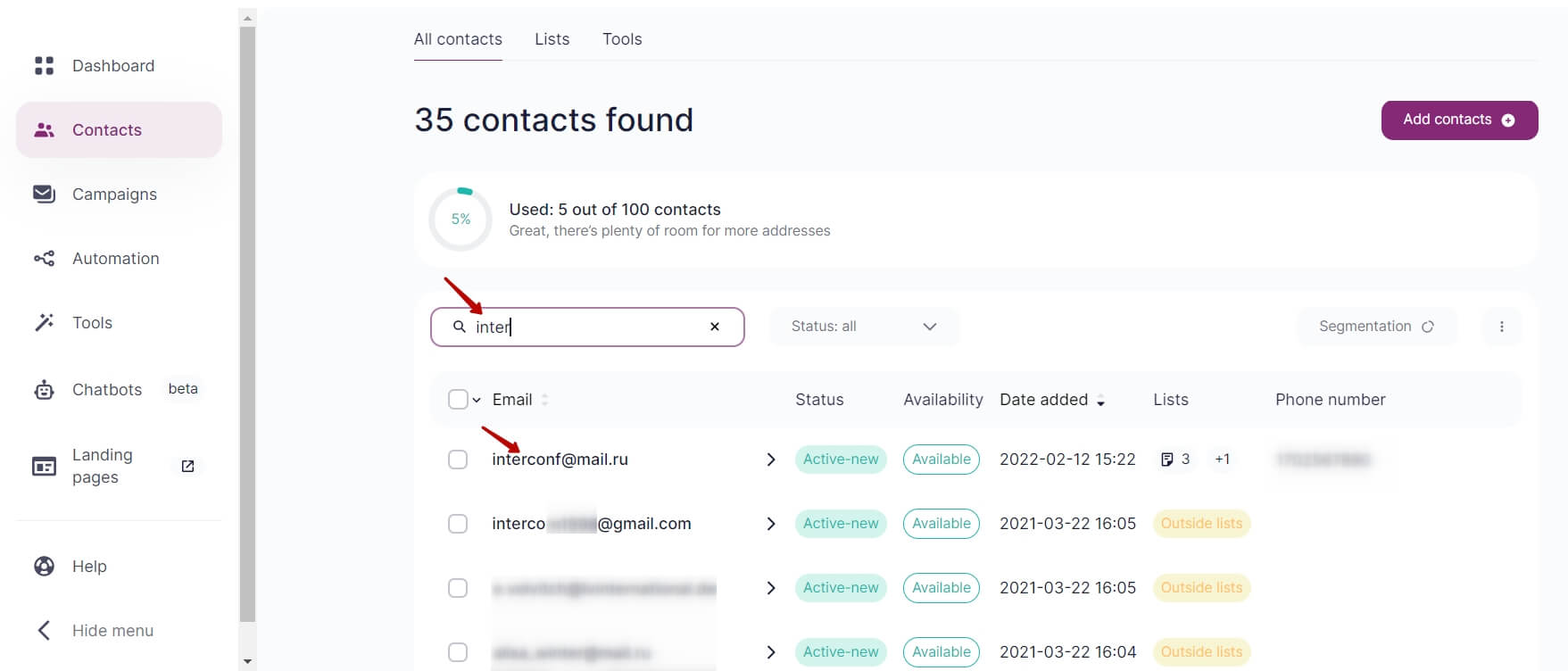
In the contact card, you can:
- Edit fields.
- Add and delete tags. If you need to assign several tags to a contact, use the sign of editing next to the list of tags.
- Add the contact to the list or remove it from the list. To do this, (un)tick the lists in the contact card.
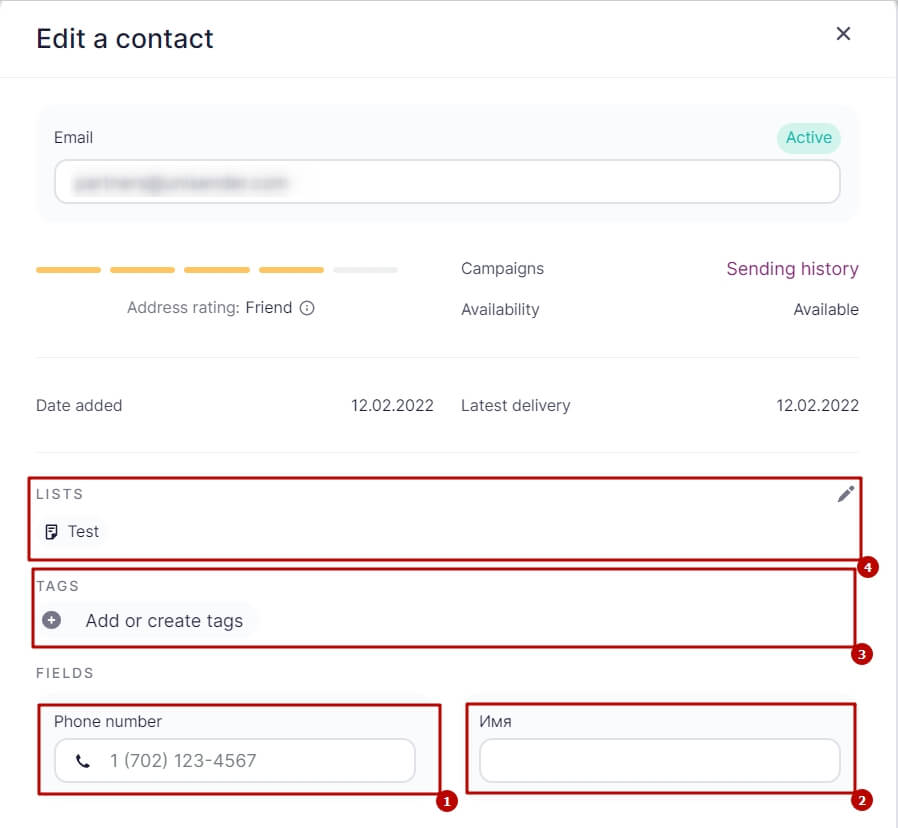
1 — phone number; 2 — name; 3 — add or remove tags; 4 — add to the list or remove from the list
In the contact card, you can as well find out:
- the contact status;
- the date when you added the contact;
- the contact rating;
- the date of the latest email delivery;
- the date of the latest email read;
- the date of the latest email click-through;
Besides, there is a link to Sending History in the contact card.
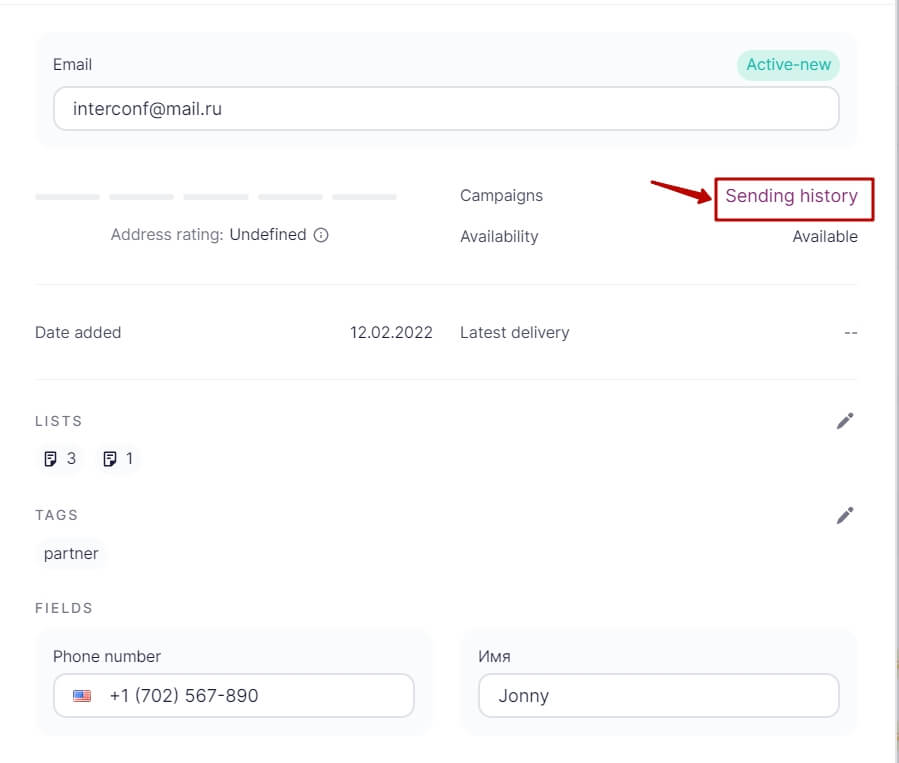
Here you will see what campaigns you sent to the chosen contact:
- Bulk emails — you can find the reports on them in Campaigns — Campaign History.
- Single email campaign history — those are system and test emails, confirmation emails, emails sent through sendEmail (via API), emails from automated email series.
- SMS — this section appears if your contact has a phone number.
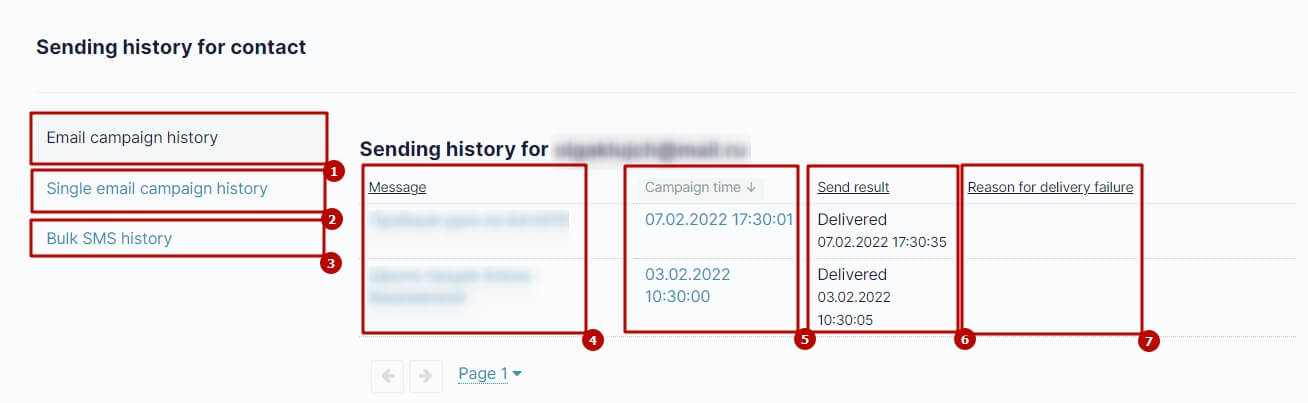
1 — email campaign history; 2 — single email campaign history; 3 — bulk SMS history; 4 — the message for the campaign; 5 — the day and time of campaign send; 6 — the latest delivery status, the day and time of its update; 7 — the reason for delivery failure (if it failed)



