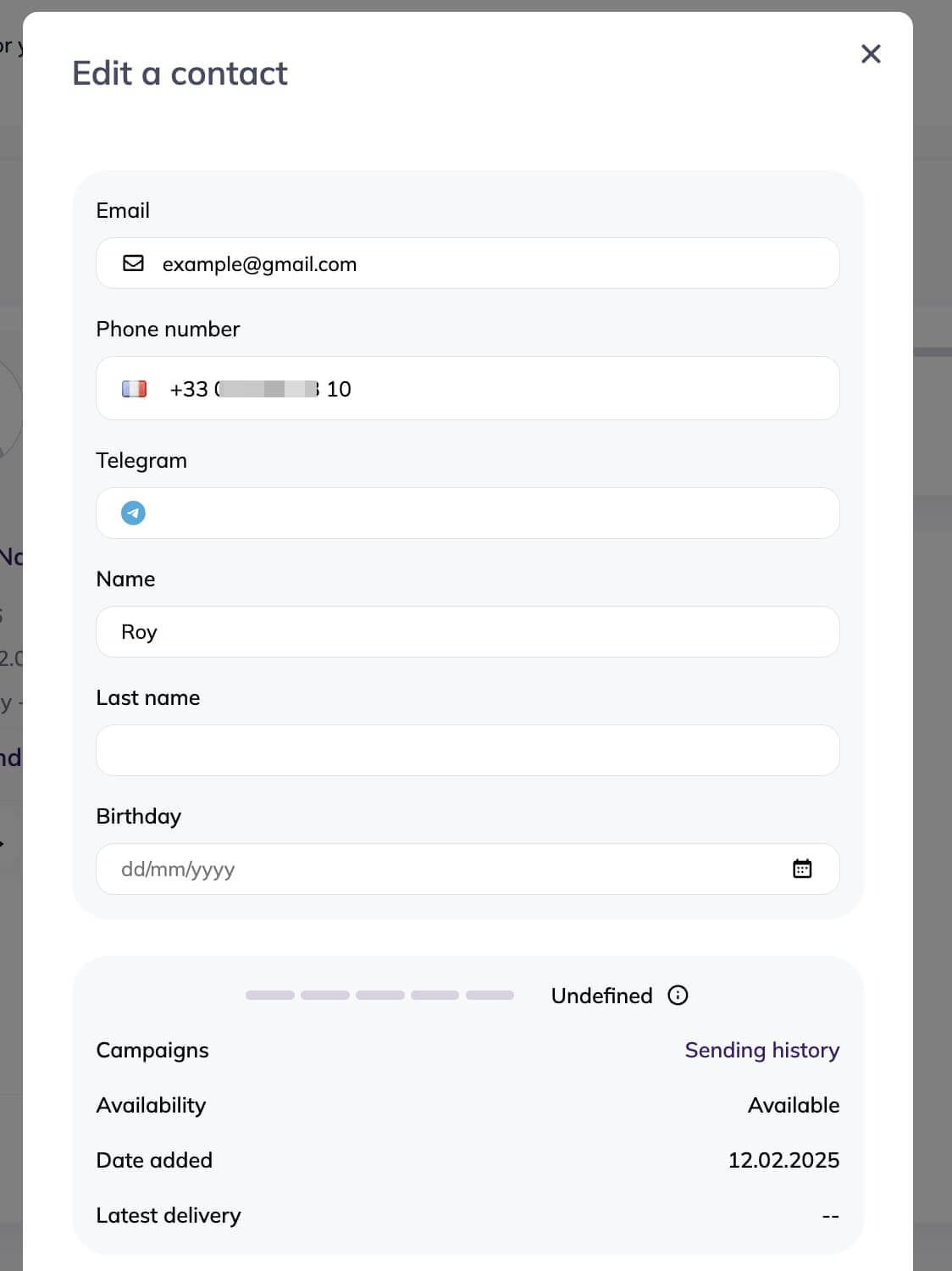In your account, go to Contacts — Lists. Open the list you need. On the right, click on the Add Contacts button.
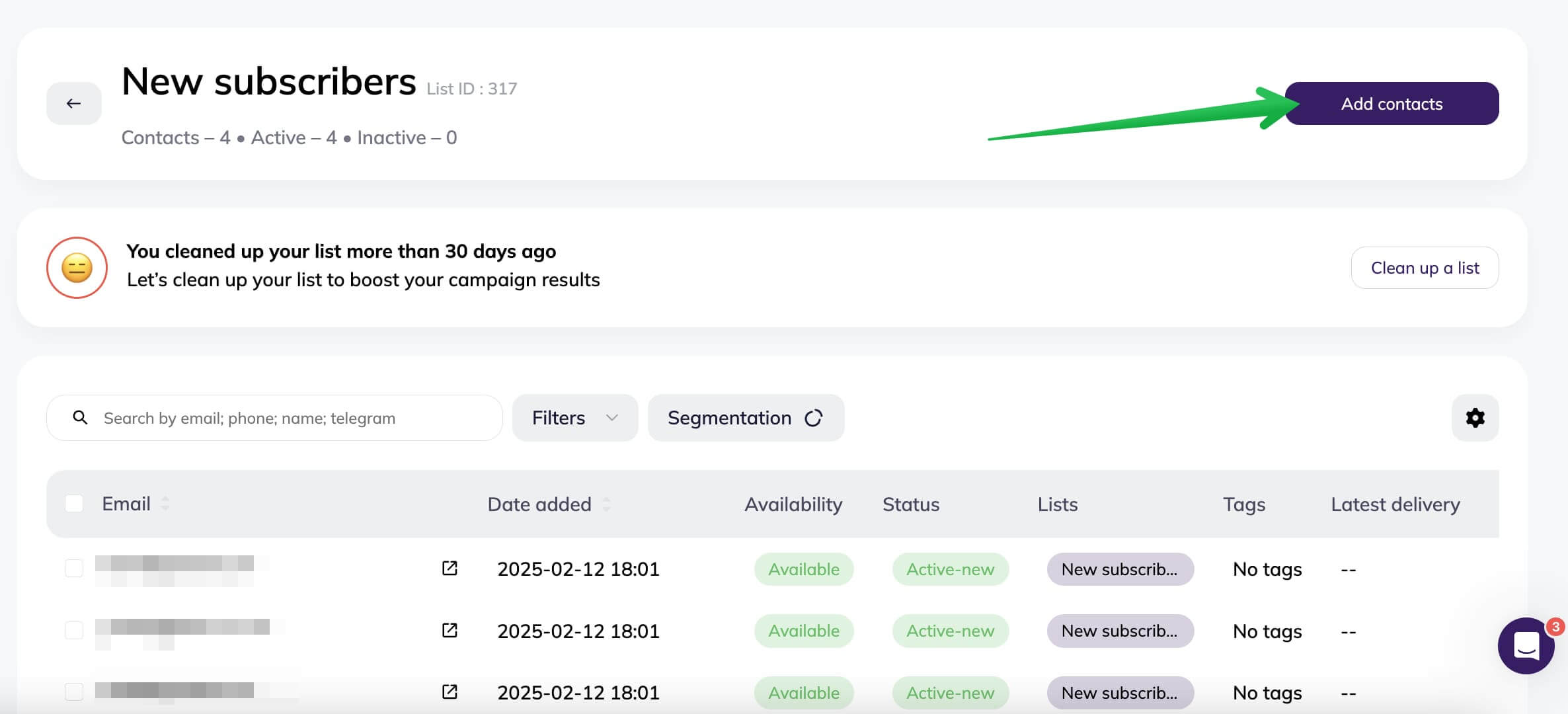
You can as well add contacts in the Contacts section — All Contacts.
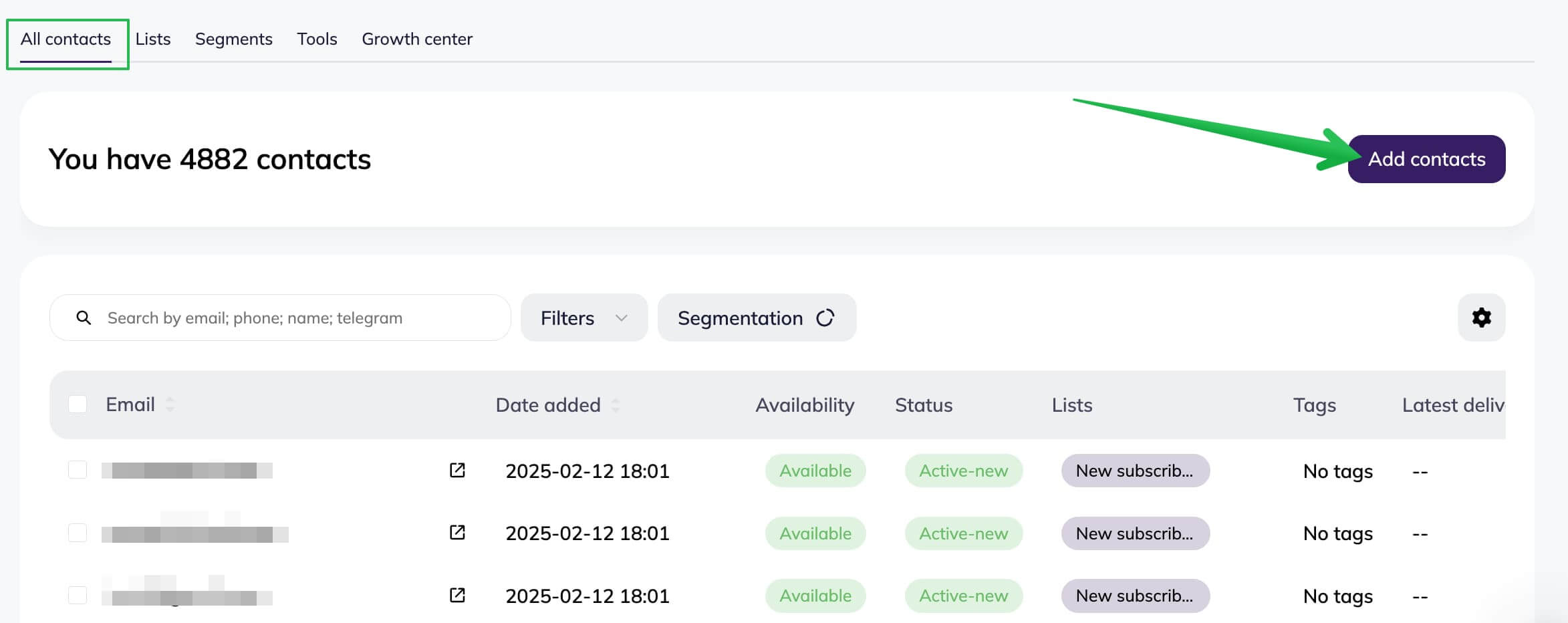
You can import all contacts at once using the import file option or add contacts one by one manually.
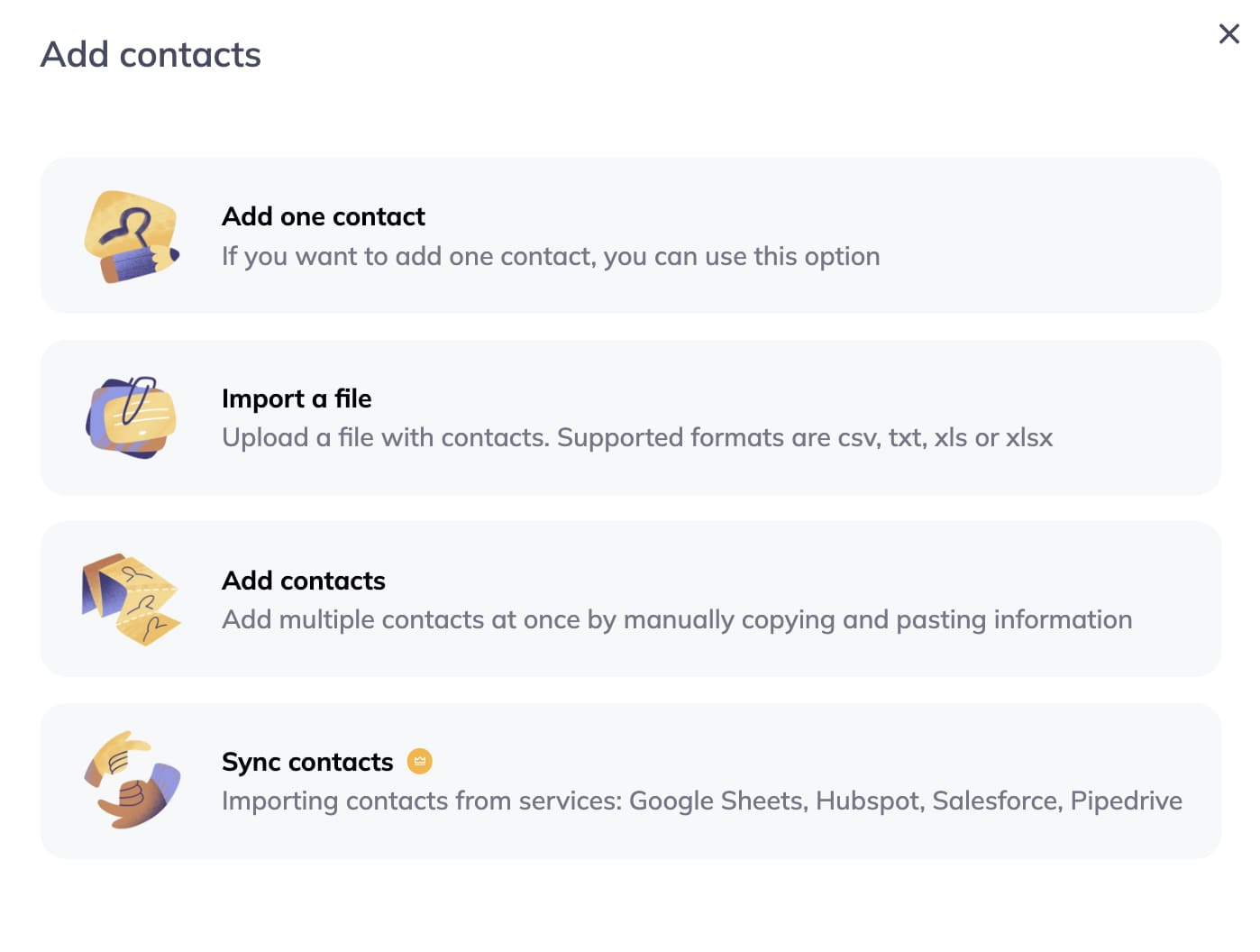
If you choose to Add one Contact, the contact card will open up. Insert the client’s email there.
Email address is enough to create a contact, however, you can as well:
- Add phone number. It should be given with the international code, e.g. +15155550111 or 15155550111.
- Add additional fields, e.g. name.
- Tag your contact. If you want to add several tags, use the sign of editing next to the list of tags.
- Select the lists you would like to add the contact to.

If while adding the new contact you see the notice “You have added this contact before”, it means, the contact is already in this or another list. Click on Edit the Contact to open the contact card to edit it.
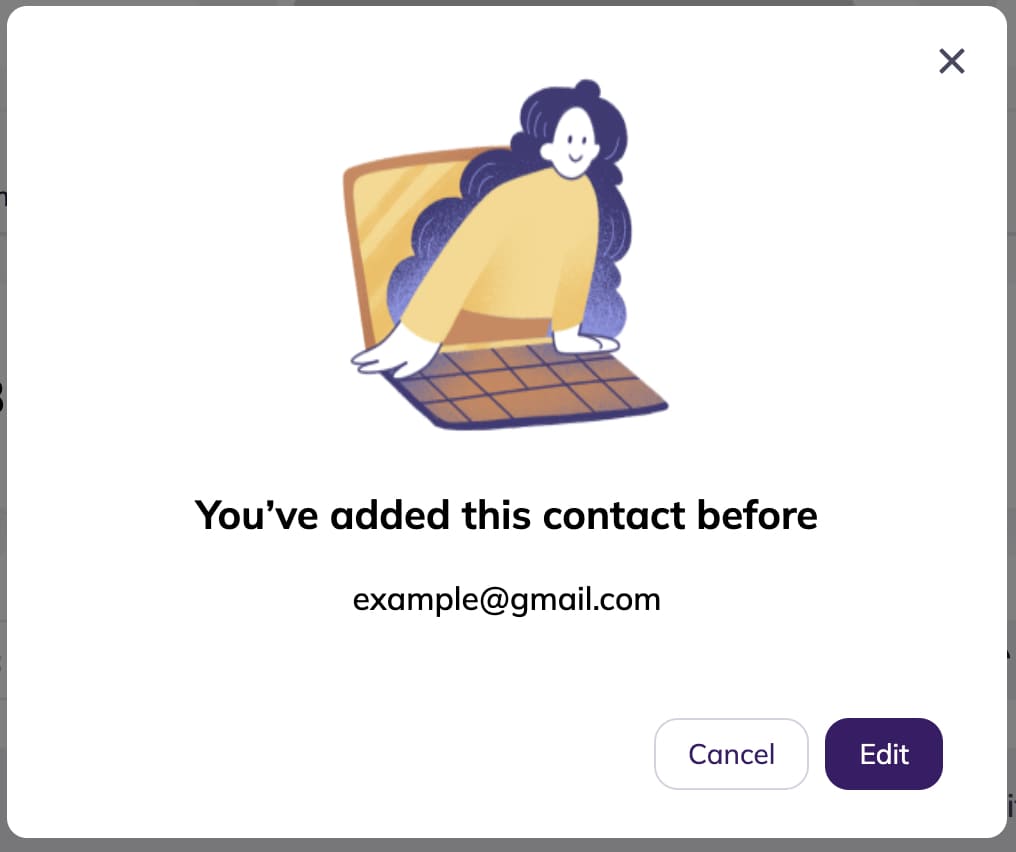
In the contact card, you can see the lists it is subscribed to. Tick the ones you would like to add the contact to and untick the ones that you would like to delete it from.
You can as well add an additional tag or change the existing ones. To save your changes, click on the Save button.