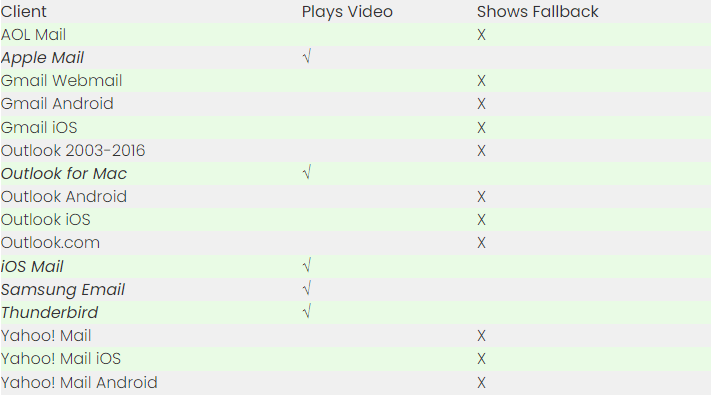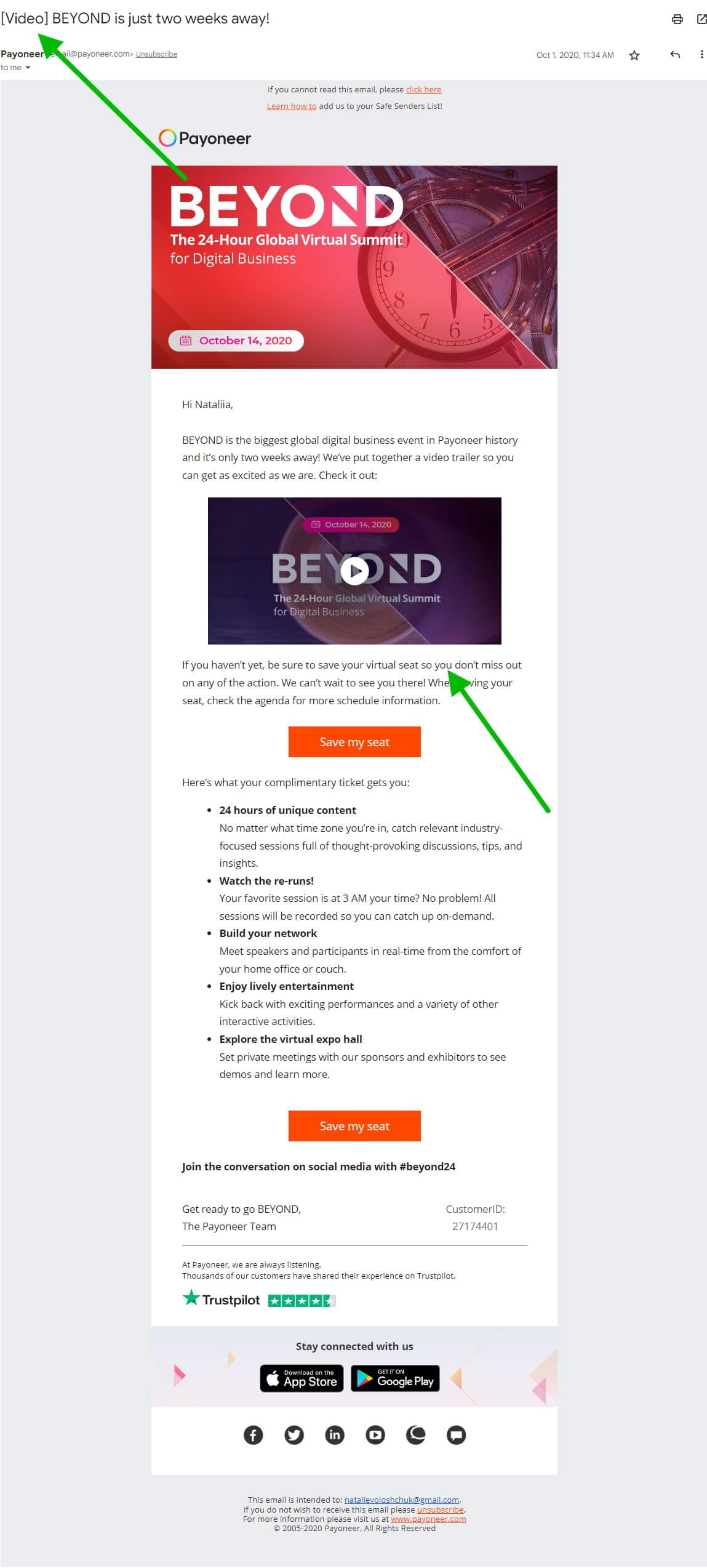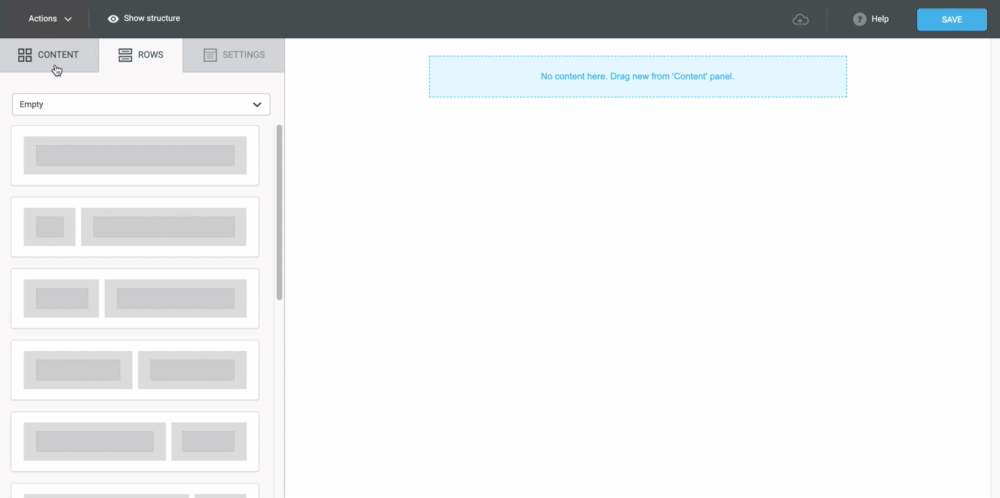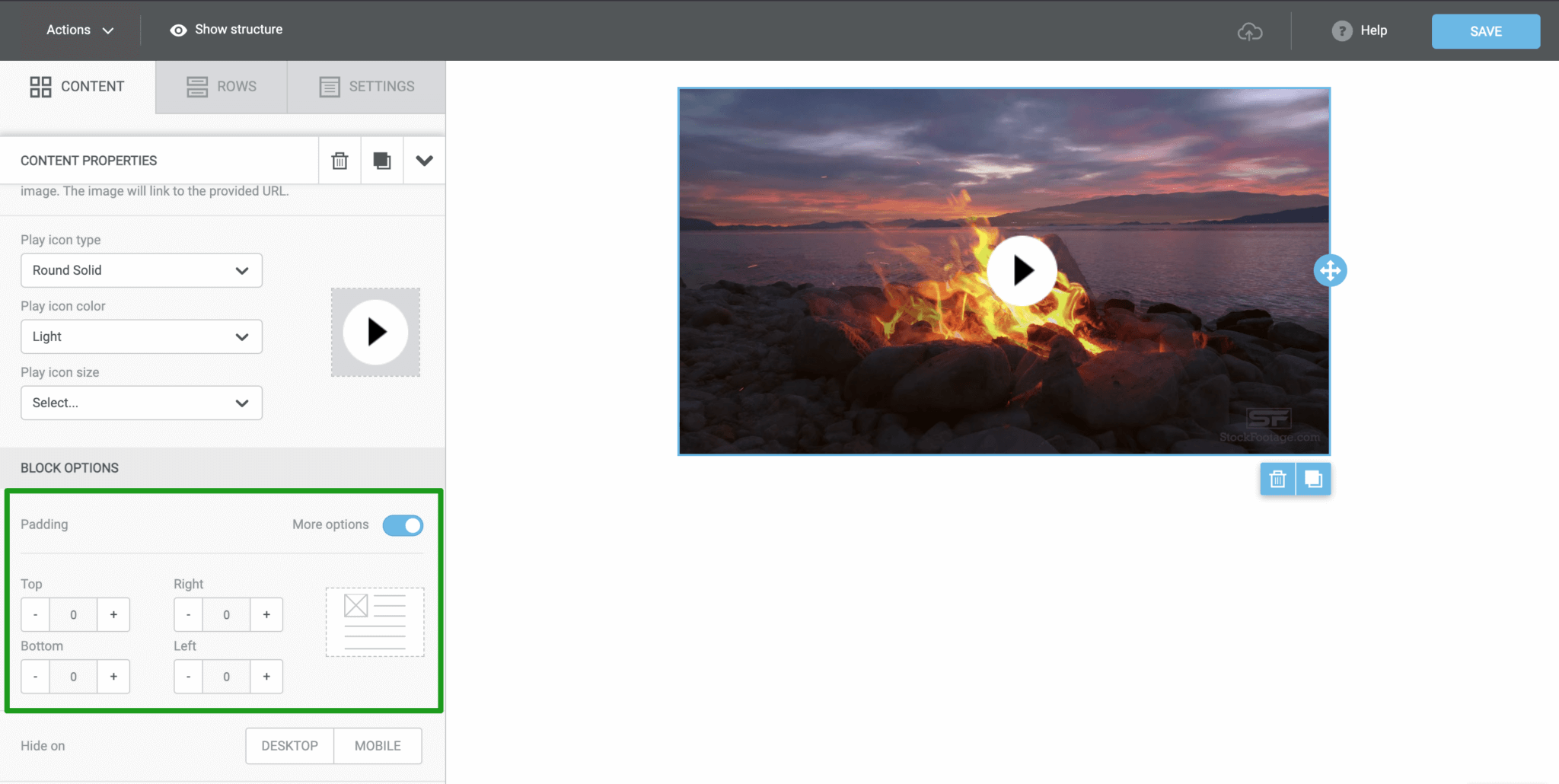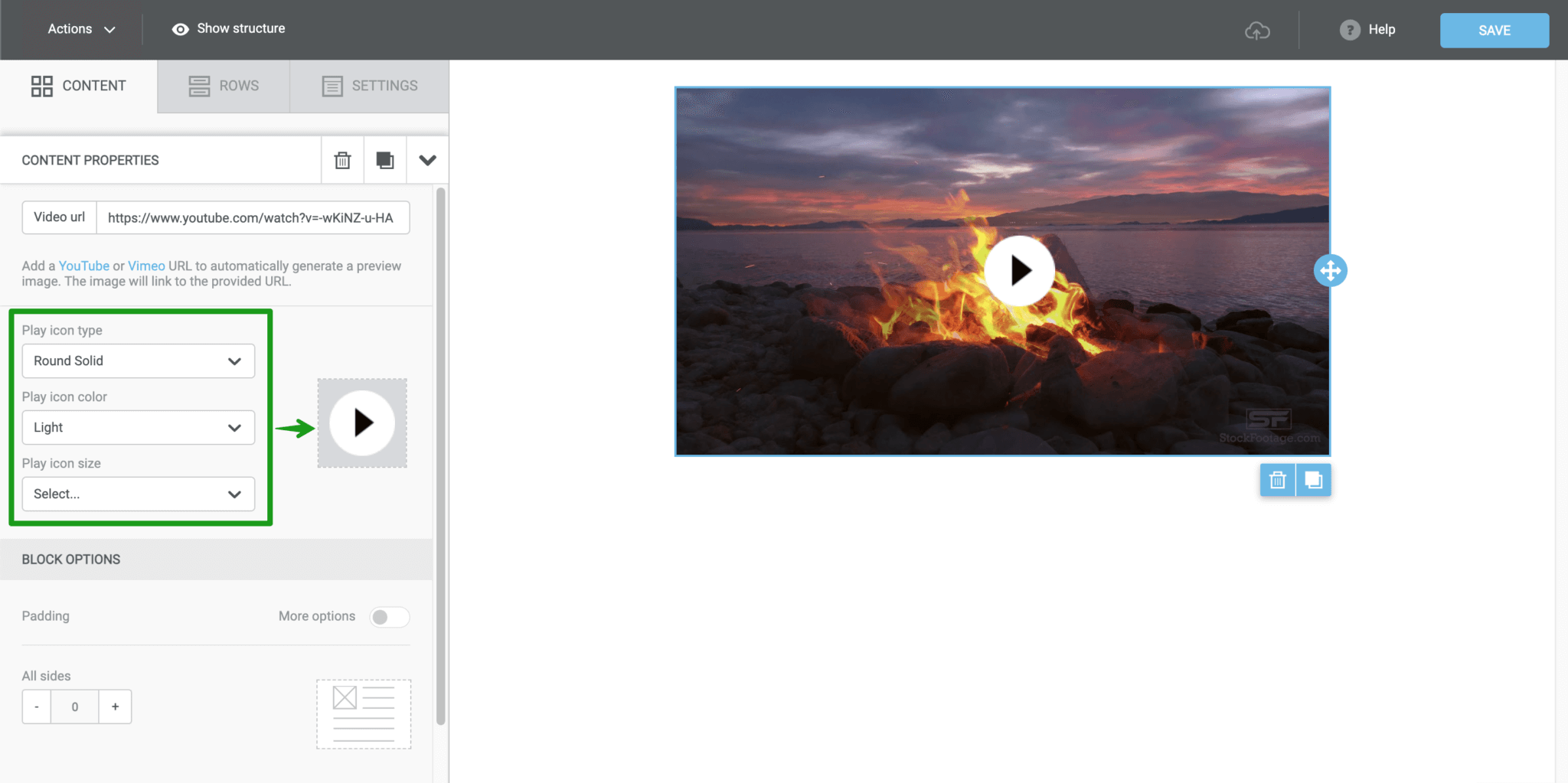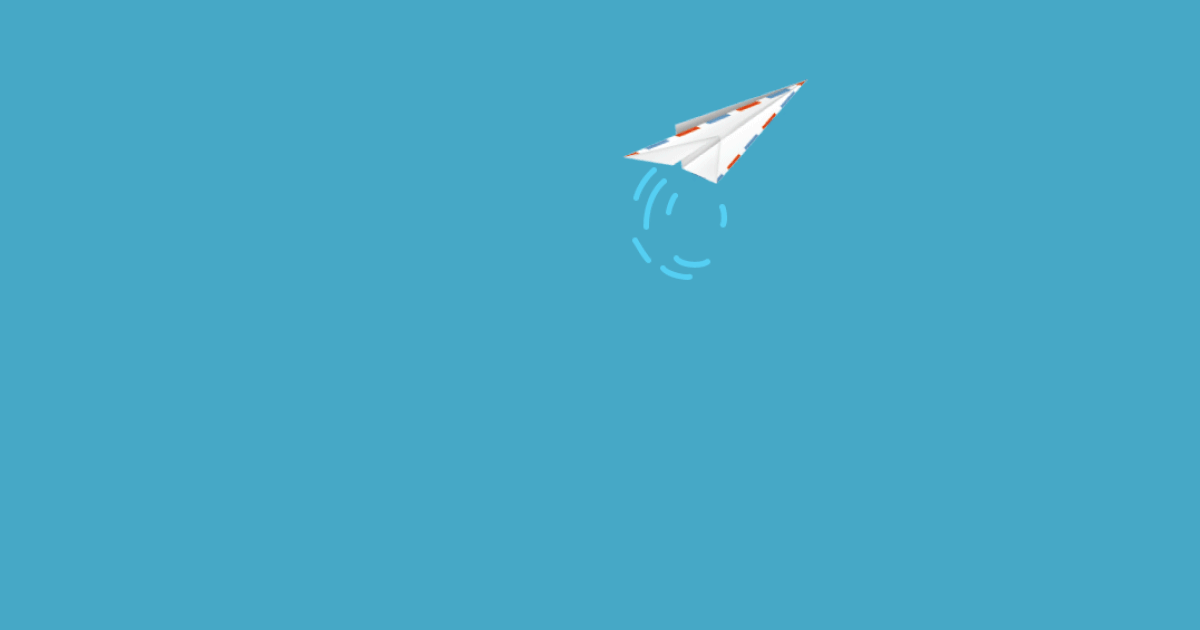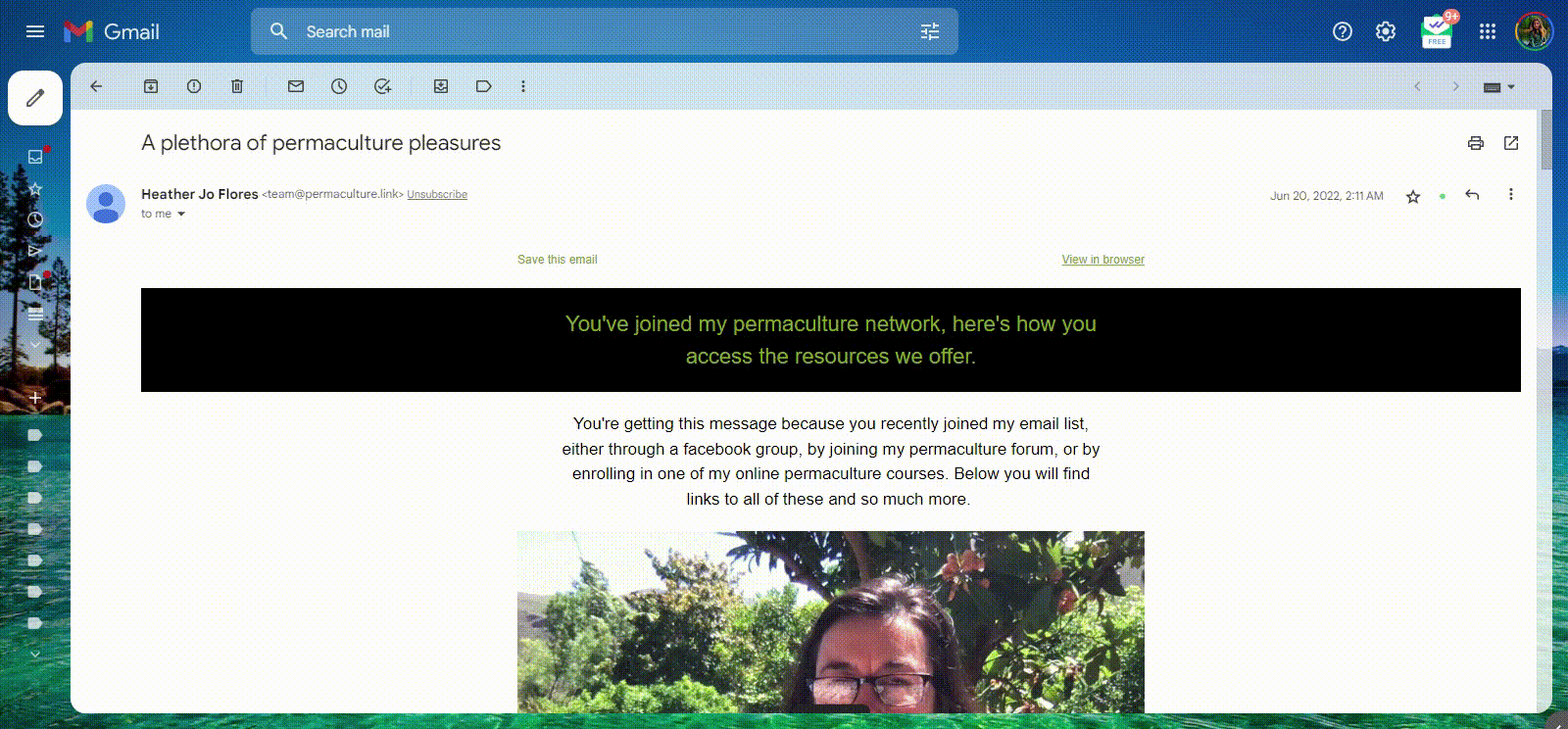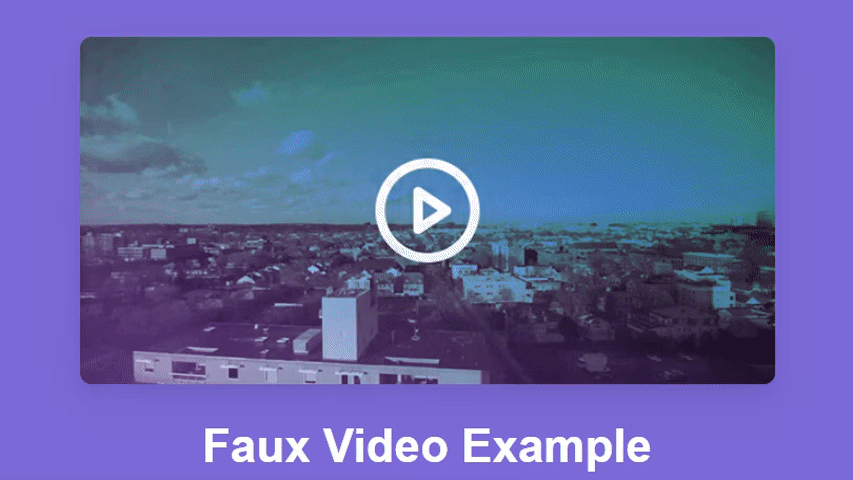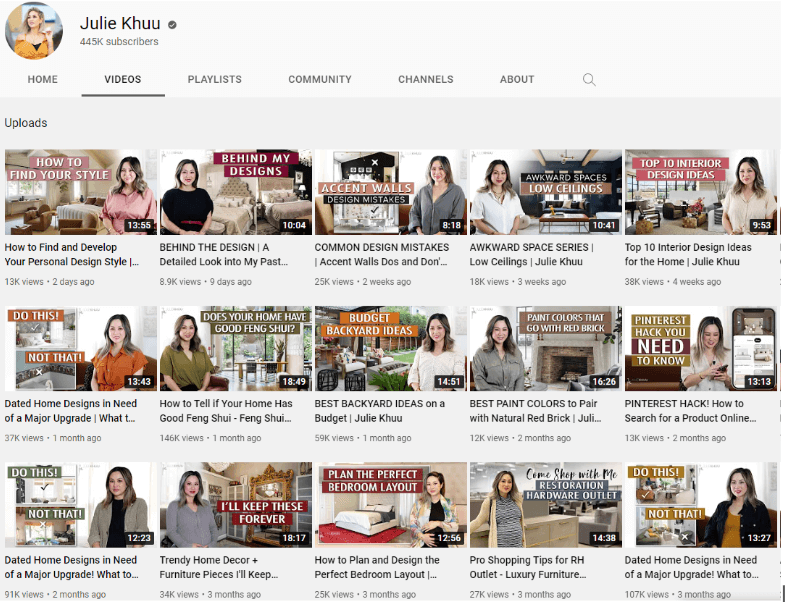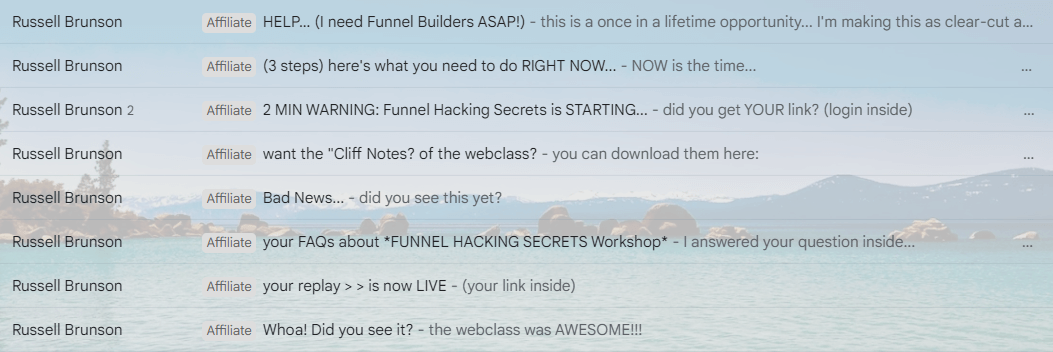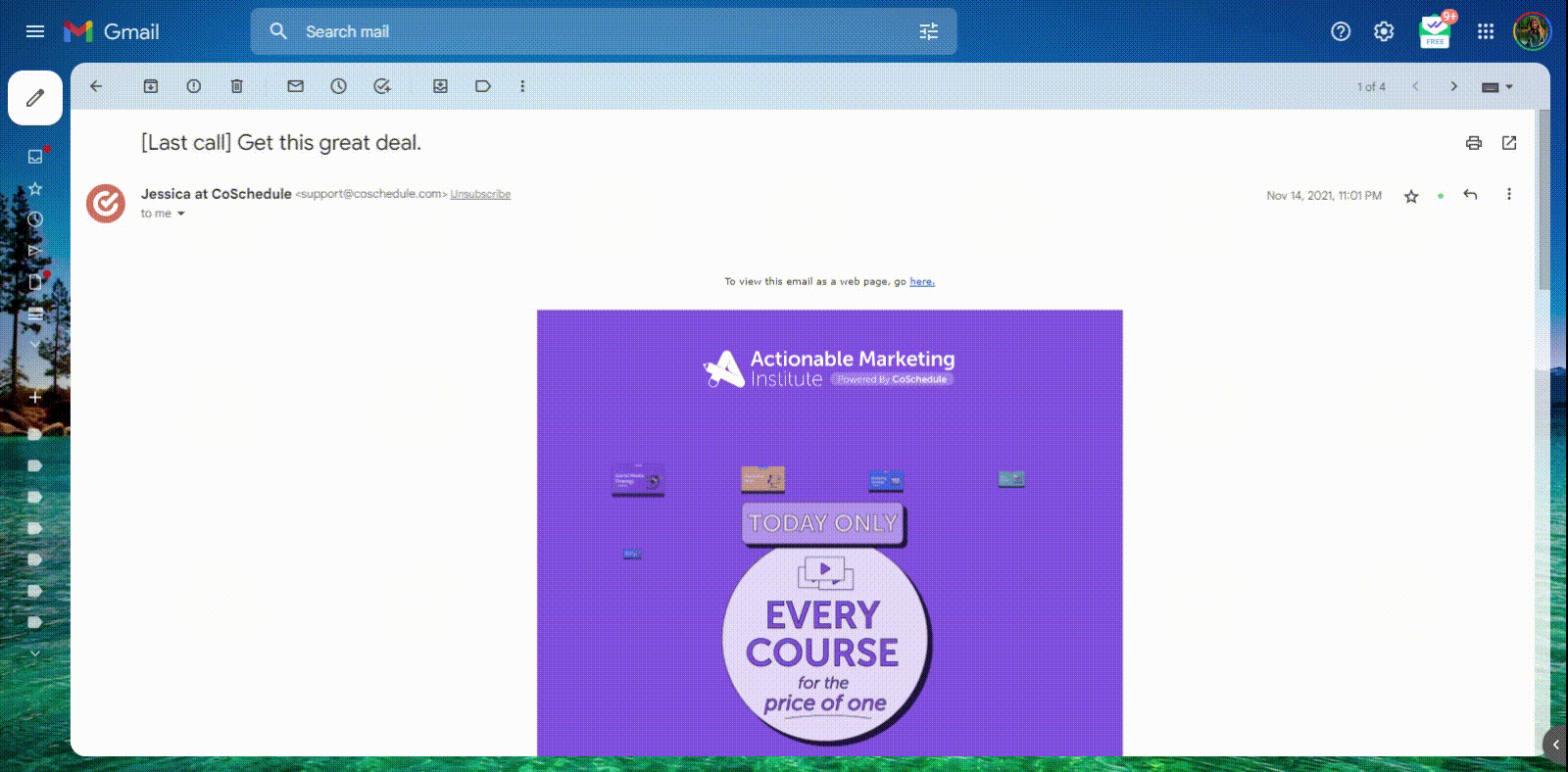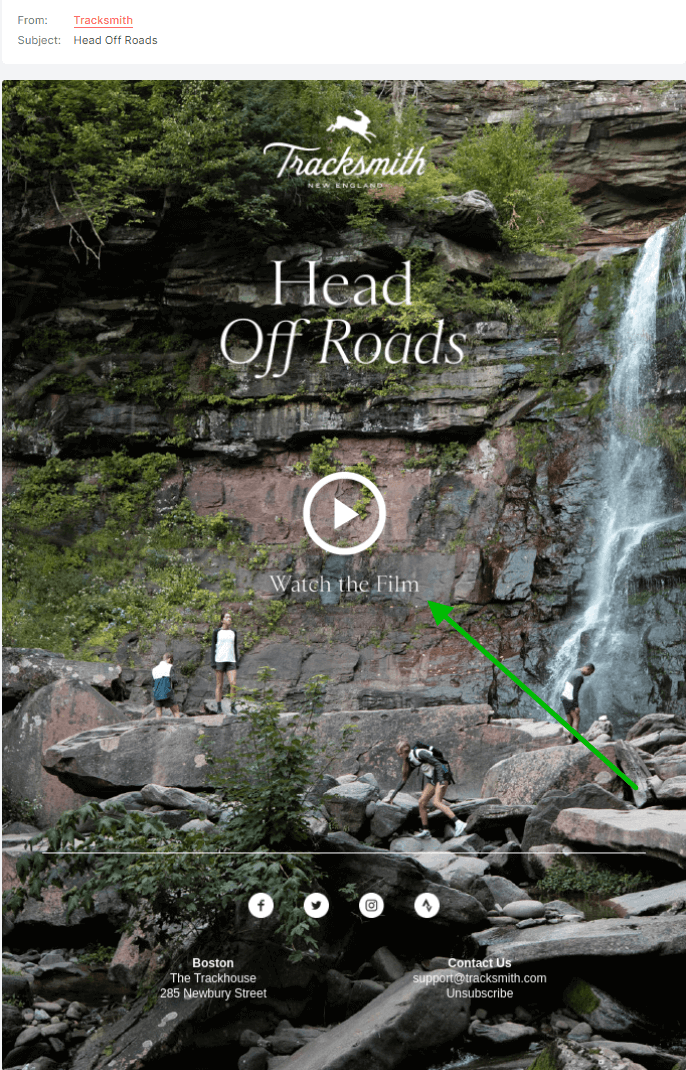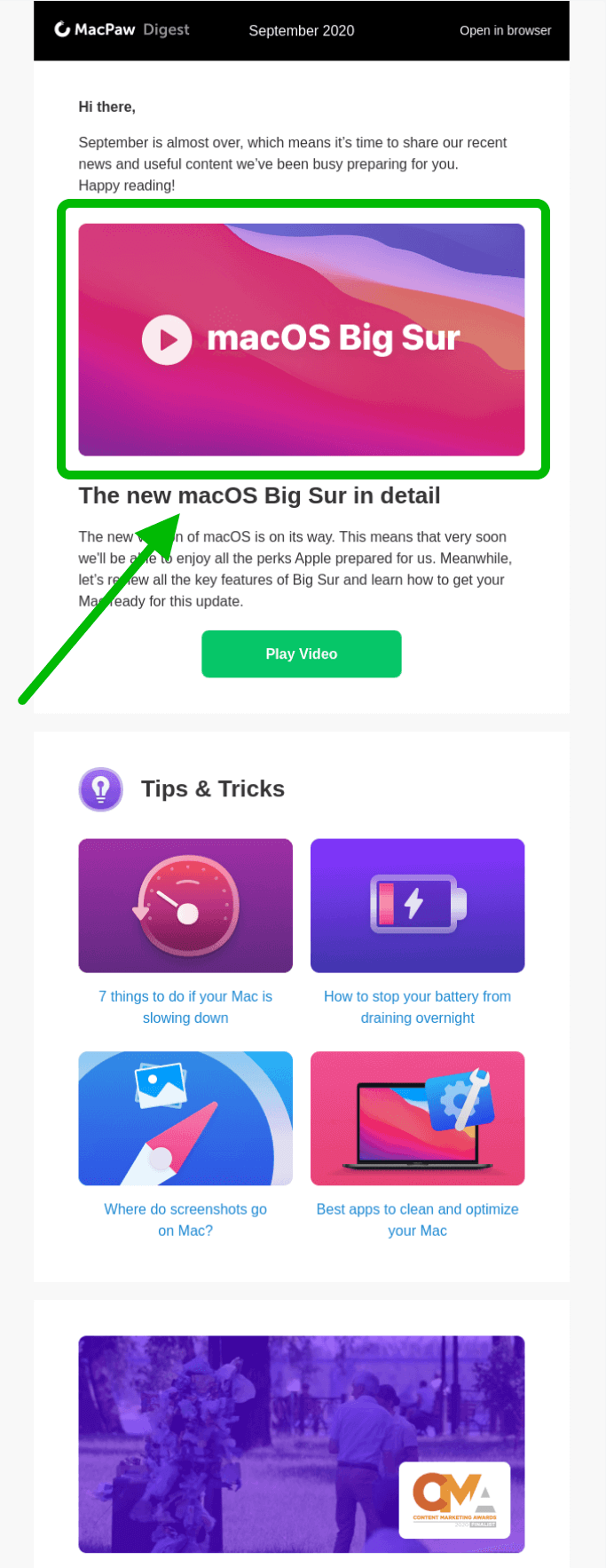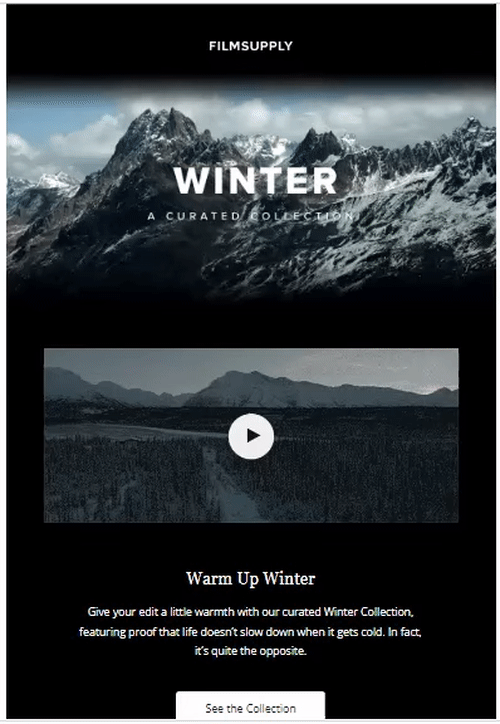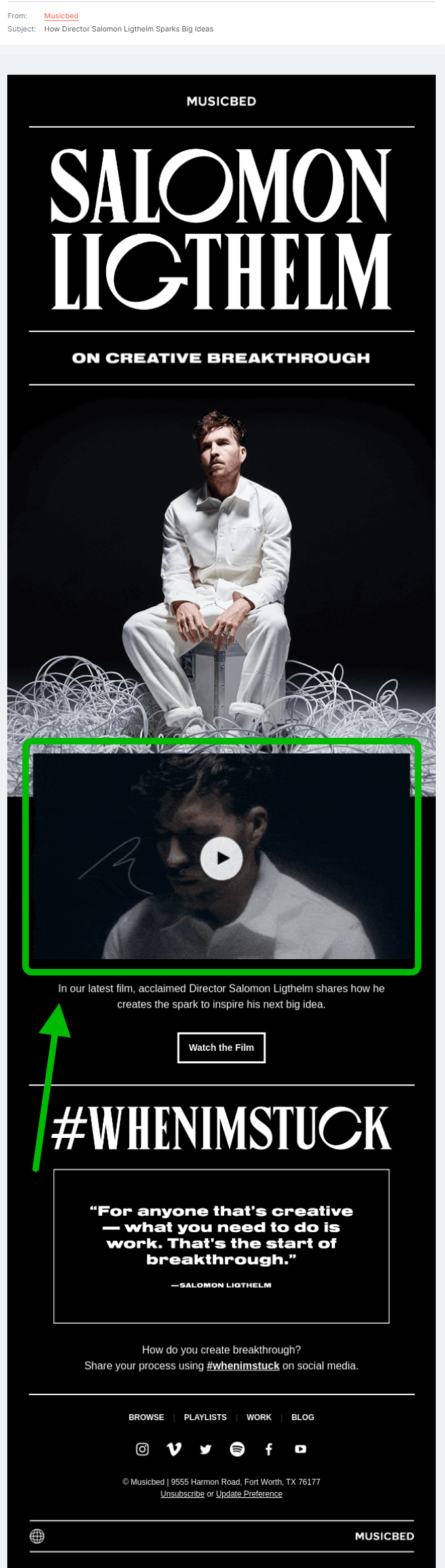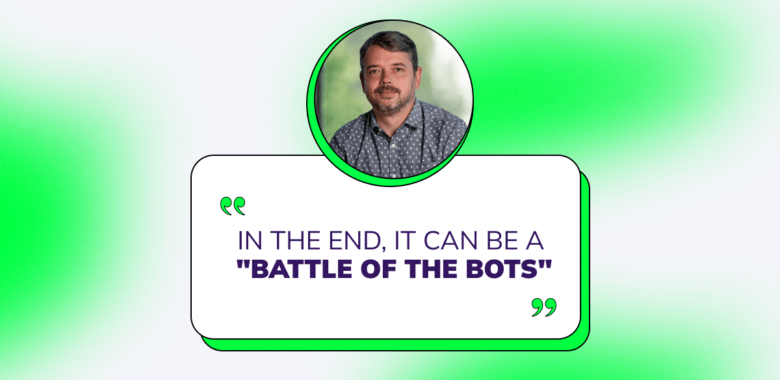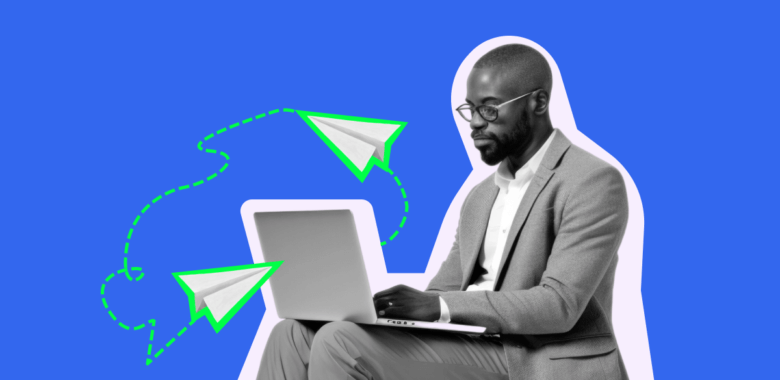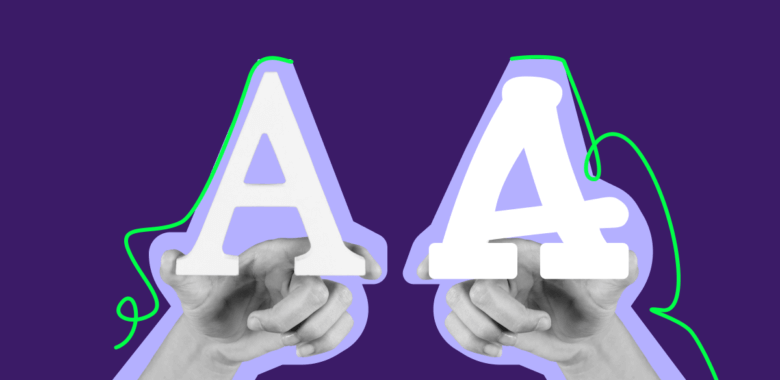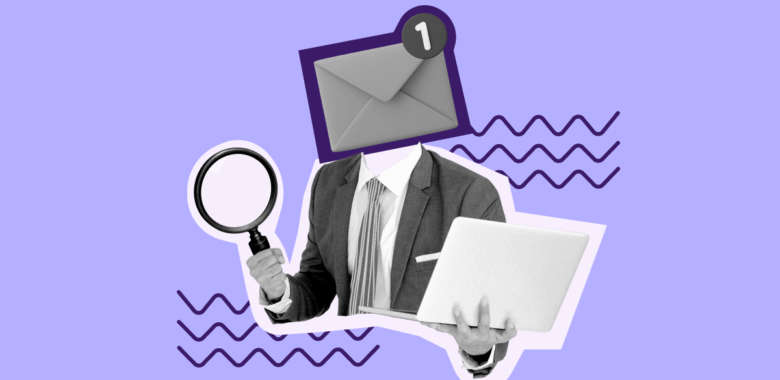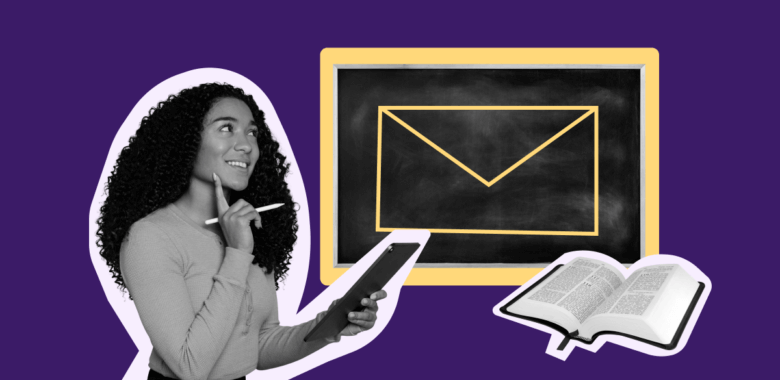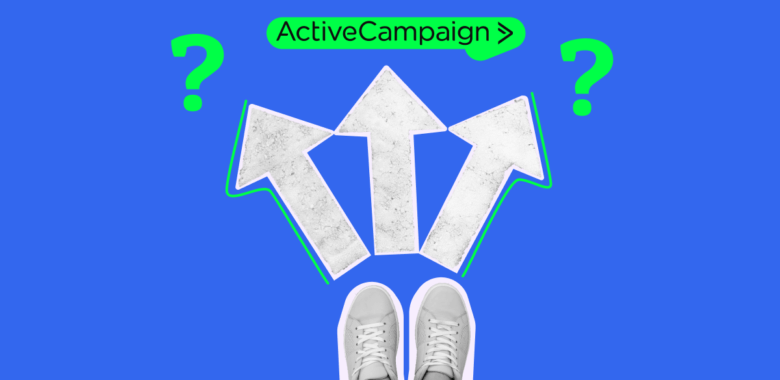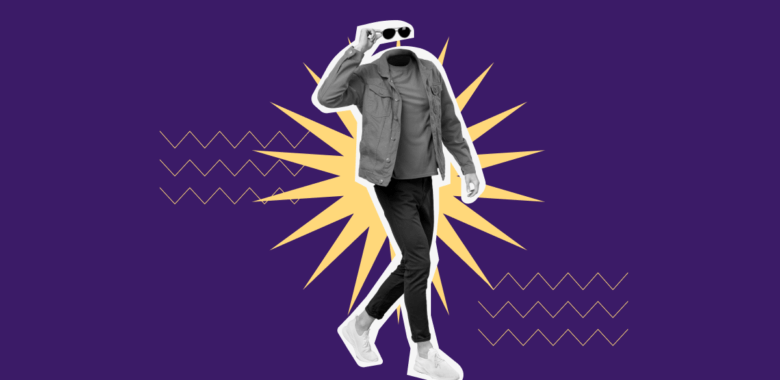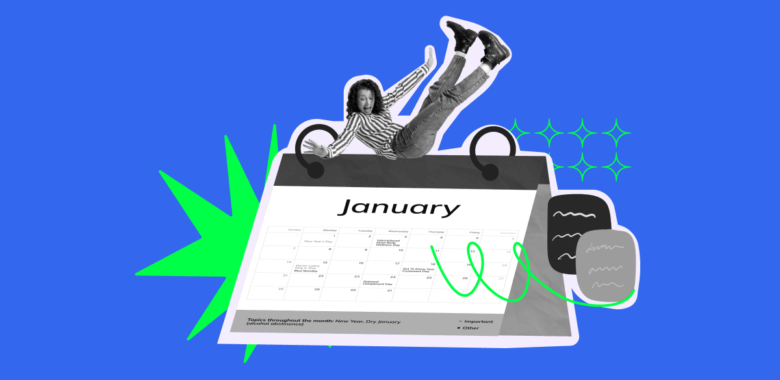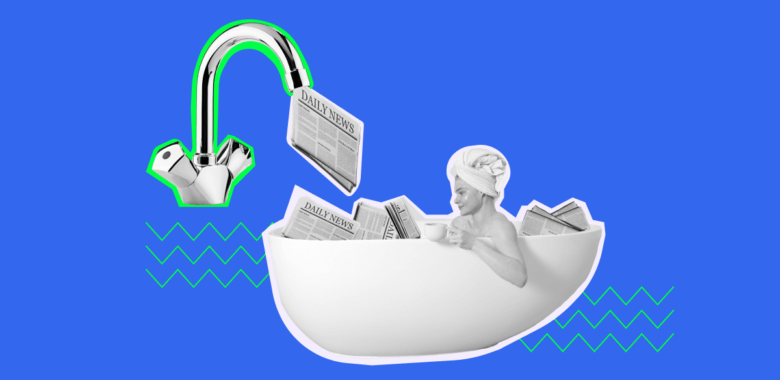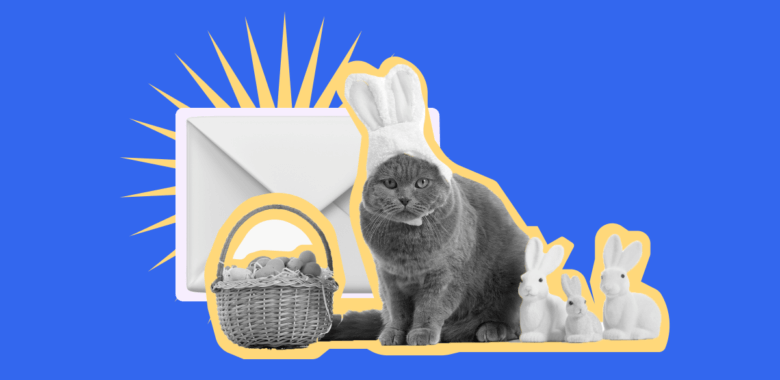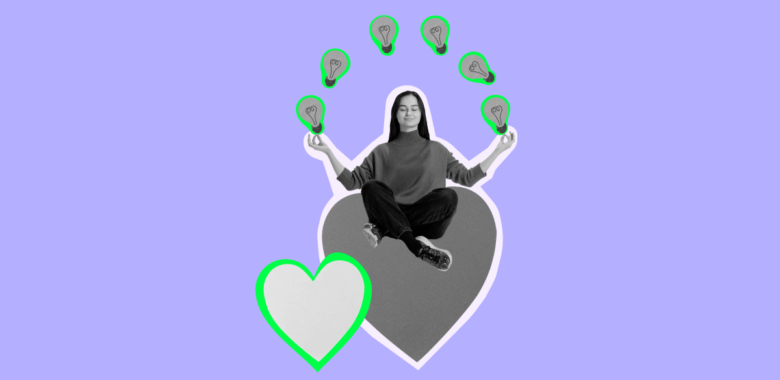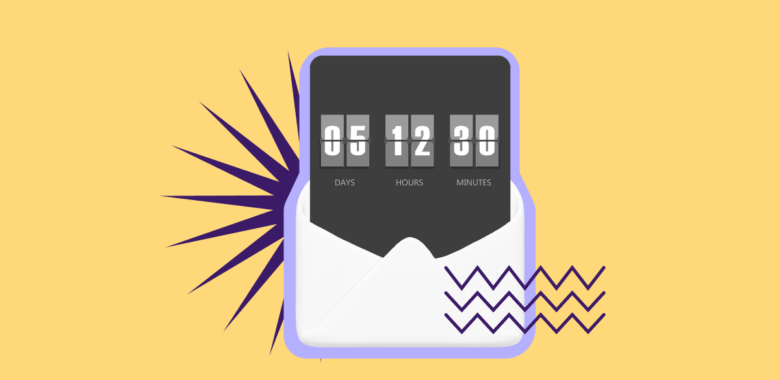How to embed video in email step-by-step
If you still want to send actual videos to your email list, there are 2 requirements you need to meet:
- The service you use to send emails has to support videos in email.
- The email client on your recipient’s side — like Gmail, Outlook, Apple, etc. — has to be able to support and play your video.
Email platforms that support video in email
To send a video, you need to add an HTML snippet to the email. You’d need a platform that lets you edit the HTML code of your email.
Most email services — such as Gmail, Outlook, or Apple Mail — can not do that. But some marketing platforms can.
If you work with an established business, chances are, you are already using one of these. If not, start with making an account on one — many of them have free plans.
Create a video and optimize the file size
The size and where the video is hosted play a major role in determining if it will play in your emails. The size of the video is best kept under 1 MB — larger sizes might take longer to load and affect your viewers’ user experience.
Also, hosting the video on YouTube or Vimeo will not work — you’ll need to host it on servers you control.
Once the hosting is cleared, it comes down to three steps:
- Create your video.
- Optimize its size.
- Upload it to the hosting.
To create a video, you can use After Effects Templates from Videvo. They provide a wide range of free and premium templates that can be used to create dynamic videos. The templates include customizable text and graphics, and they can be used to create professional-looking results in no time. Moreover, they come with detailed instructions on how to customize the templates and how to optimize the file size.
Create and upload the thumbnail for the video
A thumbnail is a still image that is visible before the video starts playing. A good thumbnail does two things:
- Helps people understand what the video is about.
- Engages the viewers — makes people click on itself.
You can get a thumbnail by choosing from existing images on photo stocks like Unsplash and Pexels. It’s also easy to create one yourself: in Canva, Snappa, with Paint 3D (on Windows) or Photos app (on Mac).
Use a video editor like 123APPS or Veed (both work online, no need to install a program) to add a thumbnail to the video.
Set up your HTML video tag
You can use the <video> tag of HTML5 to send the video in an email. You will also need to set up a fallback image for Gmail and other email clients that don’t support the tag.
The important attributes to include in the tag are:
- The src attribute: should be added to the URL of the video.
- The width and height: they decide how wide and tall the video will look.
- The poster attribute: specifies the thumbnail that will be used.
- Video controls. Not all email clients support this attribute, but in those that do, it will show controls like Play; Pause; Seeking; Volume; Fullscreen toggle; Captions/Subtitles (when available); Track (when available).