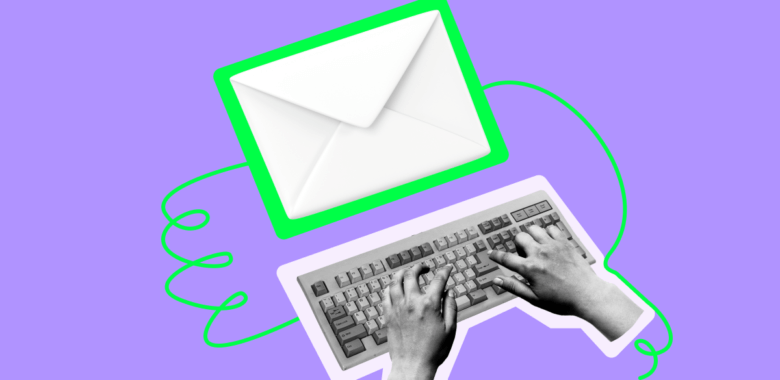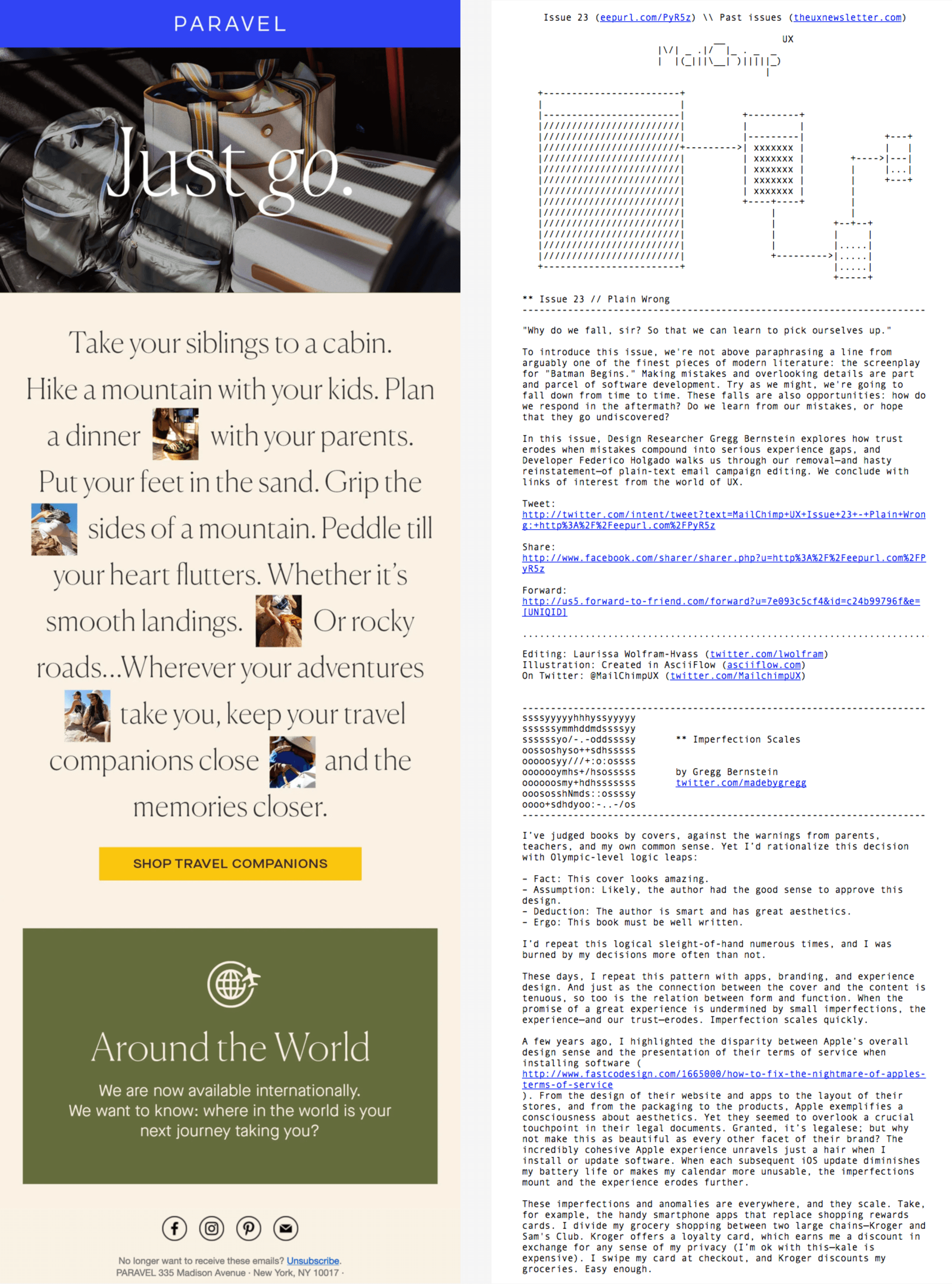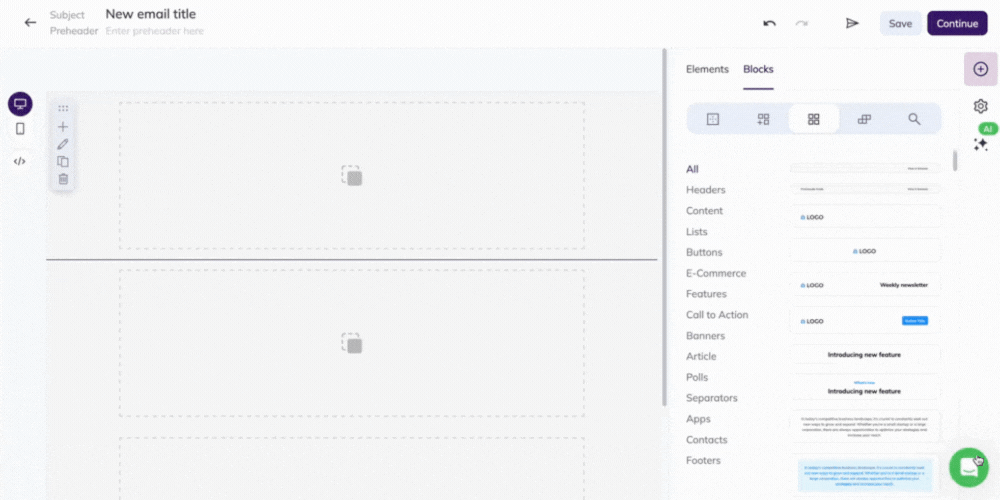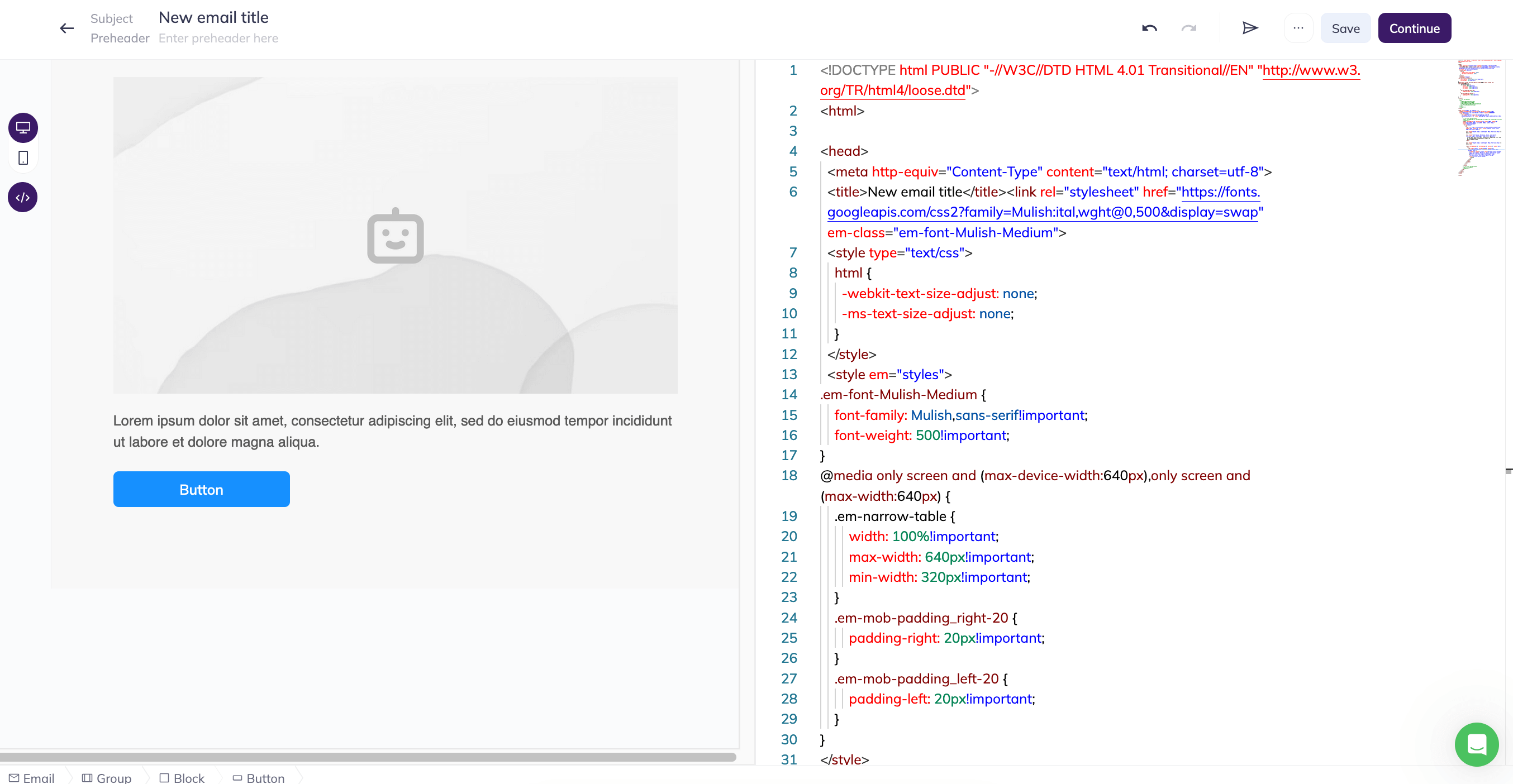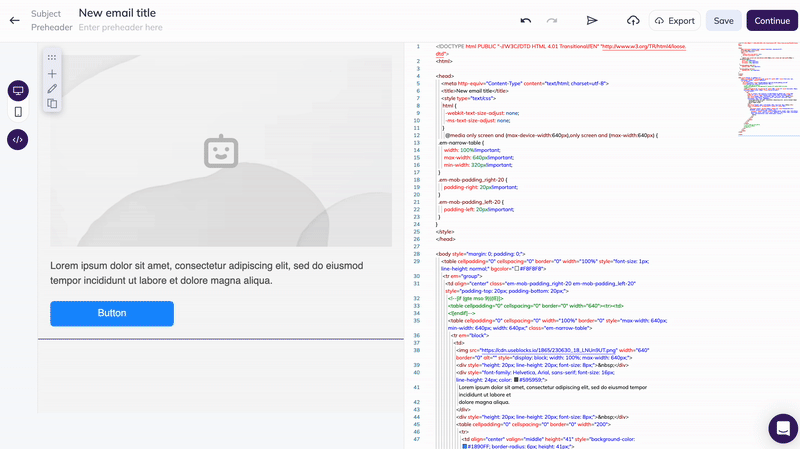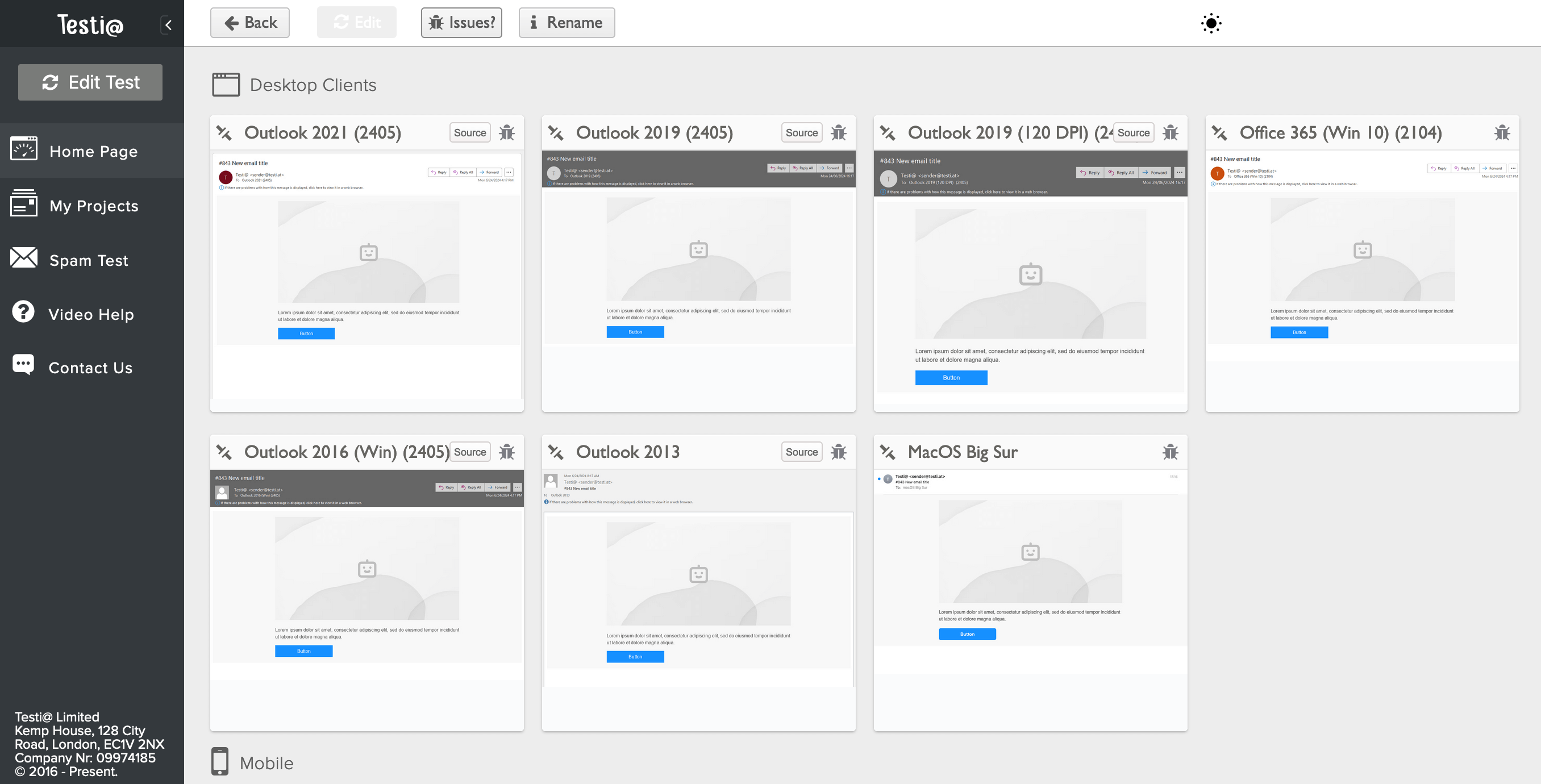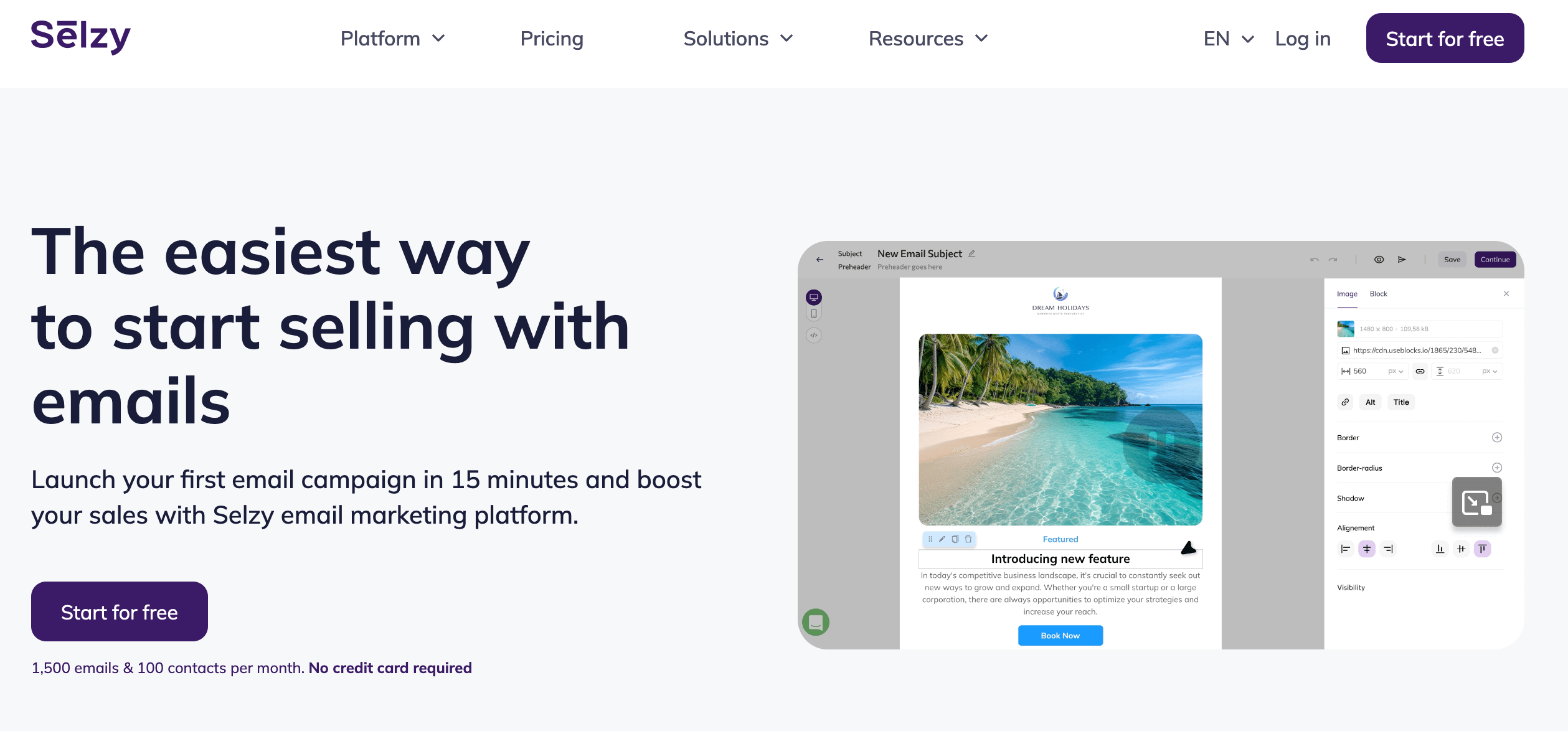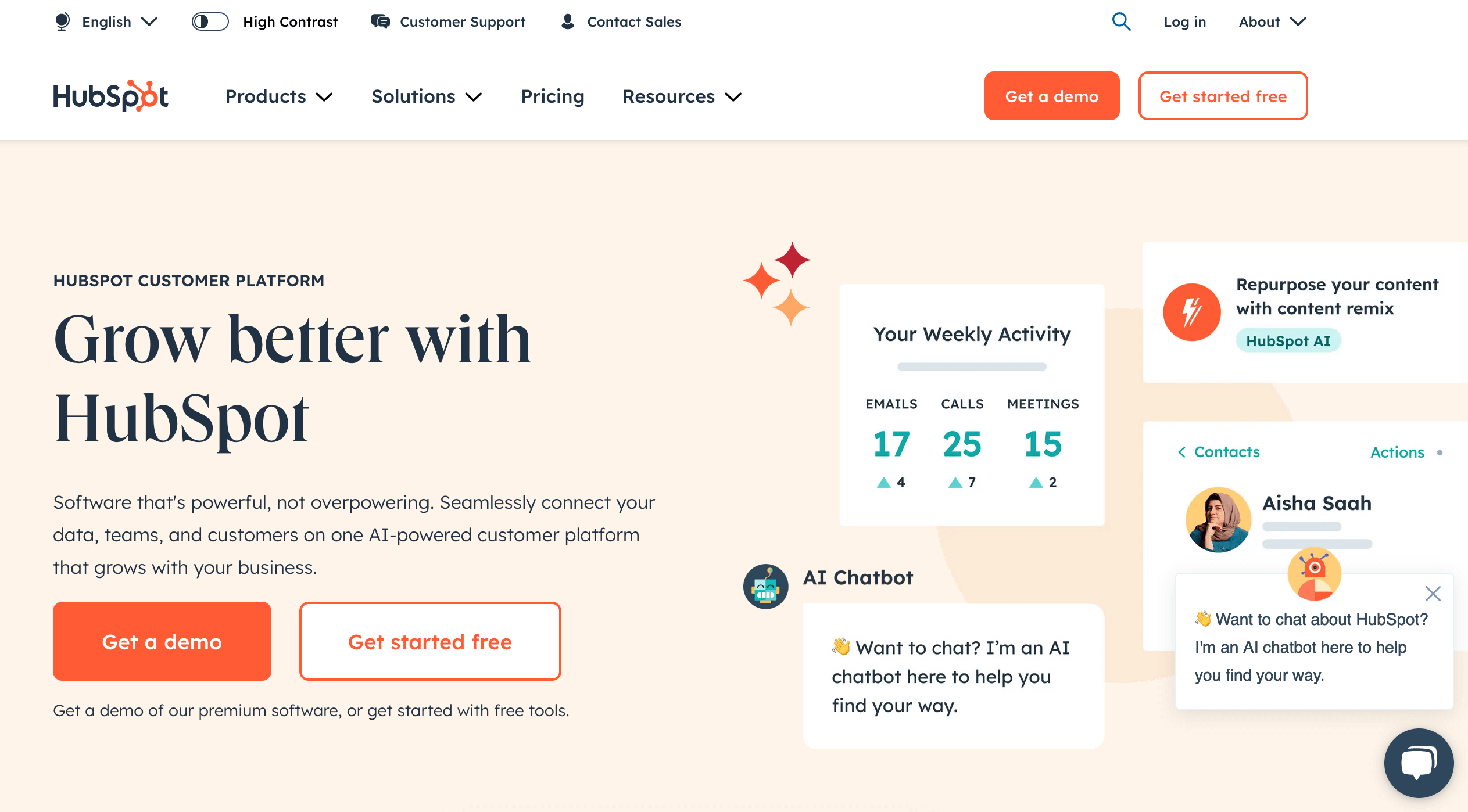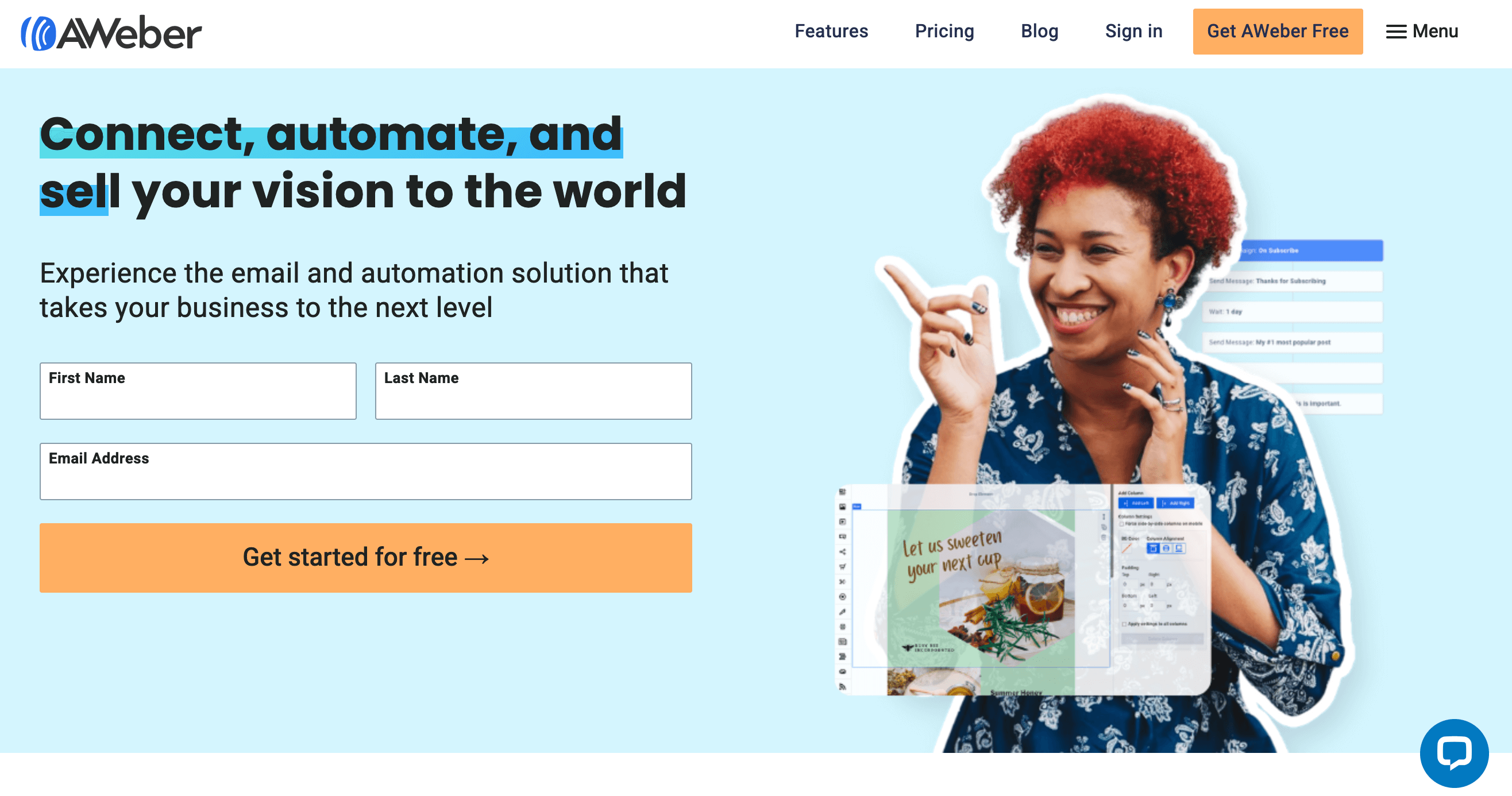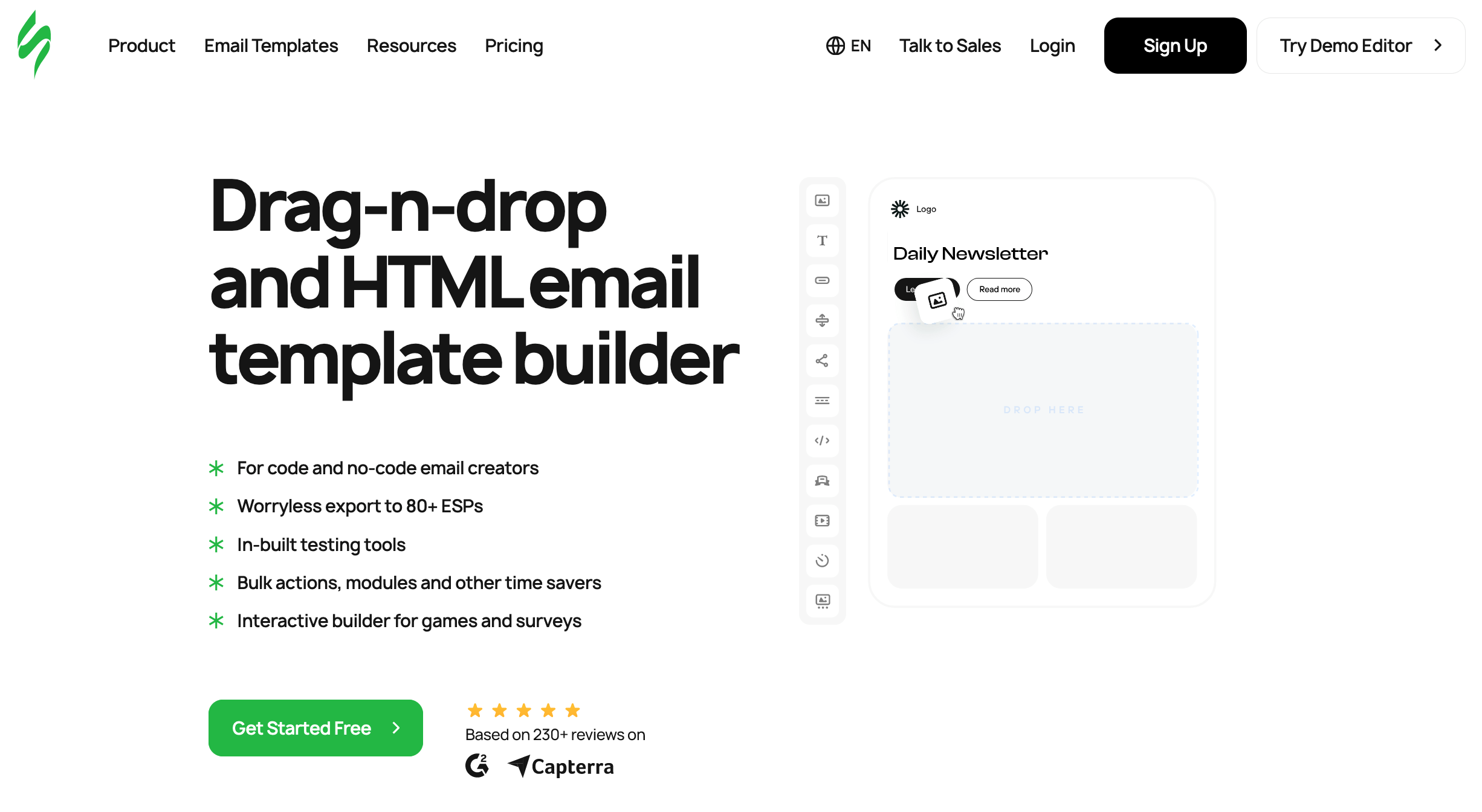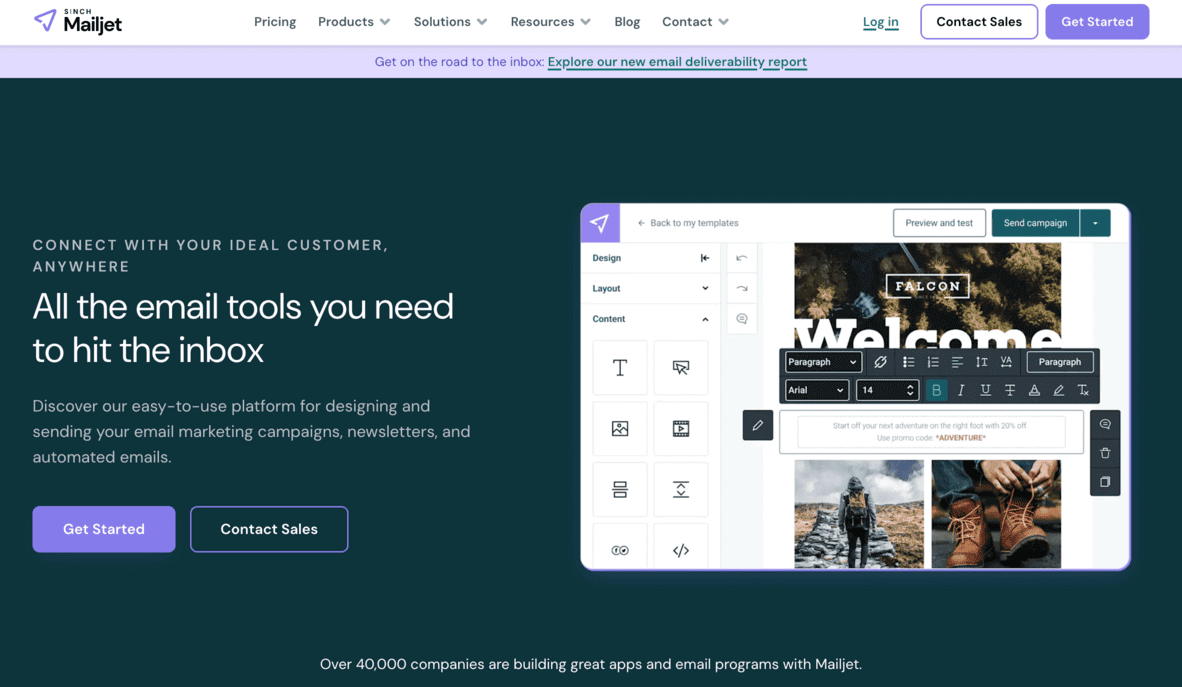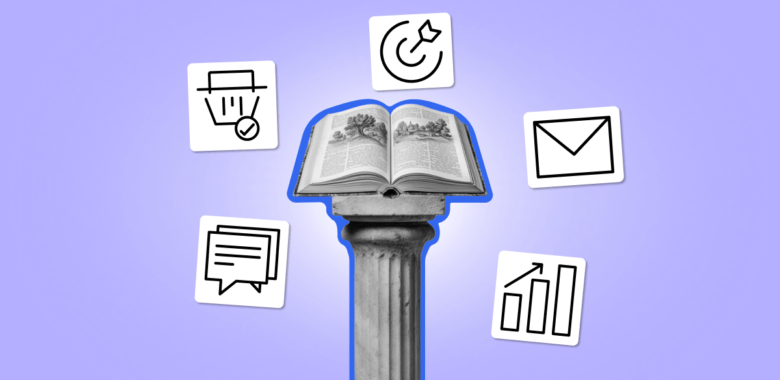<!DOCTYPE html PUBLIC “-//W3C//DTD HTML 4.01 Transitional//EN” “http://www.w3.org/TR/html4/loose.dtd”>
<html>
<head>
<meta http-equiv=”Content-Type” content=”text/html; charset=utf-8″>
<title>New email title</title>
<style type=”text/css”>
html {
-webkit-text-size-adjust: none;
-ms-text-size-adjust: none;
}
@media only screen and (max-device-width:640px),only screen and (max-width:640px) {
.em-narrow-table {
width: 100%!important;
max-width: 640px!important;
min-width: 320px!important;
}
.em-mob-padding_right-20 {
padding-right: 20px!important;
}
.em-mob-padding_left-20 {
padding-left: 20px!important;
}
}
</style>
</head>
<body style=”margin: 0; padding: 0;”>
<table cellpadding=”0″ cellspacing=”0″ border=”0″ width=”100%” style=”font-size: 1px; line-height: normal;” bgcolor=”#F8F8F8″>
<tr>
<td align=”center” class=”em-mob-padding_right-20 em-mob-padding_left-20″ style=”padding-top: 20px; padding-bottom: 20px;”>
<!–[if (gte mso 9)|(IE)]>
<table cellpadding=”0″ cellspacing=”0″ border=”0″ width=”640″><tr><td>
<![endif]–>
<table cellpadding=”0″ cellspacing=”0″ width=”100%” border=”0″ style=”max-width: 640px; min-width: 640px; width: 640px;” class=”em-narrow-table”>
<tr>
<td>
<img src=”https://cdn.useblocks.io/1865/230630_18_LNUn9UT.png” width=”640″ border=”0″ alt=”” style=”display: block; width: 100%; max-width: 640px;”>
<div style=”height: 20px; line-height: 20px; font-size: 8px;”> </div>
<div style=”font-family: Helvetica, Arial, sans-serif; font-size: 16px; line-height: 24px; color: #595959;”>
Lorem ipsum dolor sit amet, consectetur adipiscing elit, sed do eiusmod tempor incididunt ut labore et dolore magna aliqua.
</div>
<div style=”height: 20px; line-height: 20px; font-size: 8px;”> </div>
<table cellpadding=”0″ cellspacing=”0″ border=”0″ width=”200″>
<tr>
<td align=”center” valign=”middle” height=”41″ style=”background-color: #1890FF; border-radius: 6px; height: 41px;”>
<a href=”” target=”_blank” style=”display: block; height: 41px; font-family: Helvetica, Arial, sans-serif; color: #FFFFFF; font-size: 16px; line-height: 41px; text-decoration: none; white-space: nowrap;”>
Button
</a>
</td>
</tr>
</table>
</td>
</tr>
</table>
<!–[if (gte mso 9)|(IE)]>
</td></tr></table>
<![endif]–>
</td>
</tr>
</table>
</body>
</html>