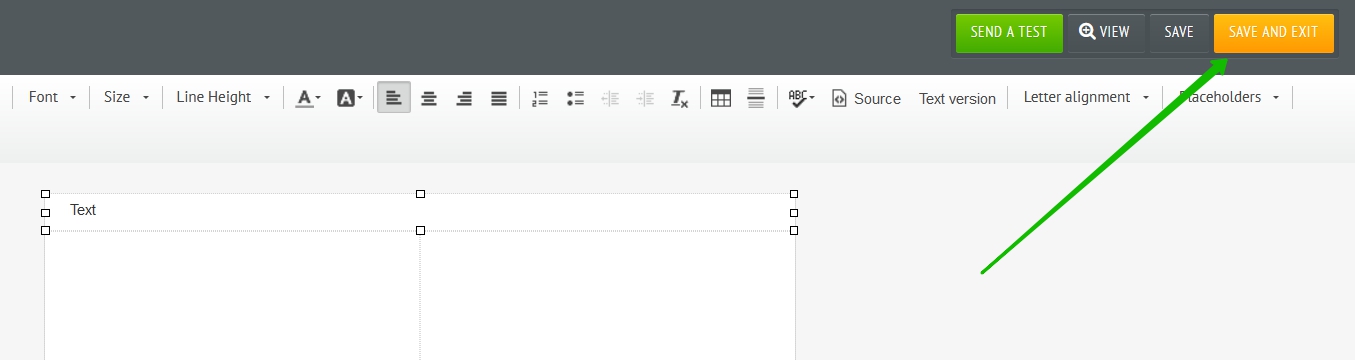This article describes the old Selzy email builder. You can find information about key features of the new email builder in the overview article available in English.
If you need help with the functionality described in this article but in the new builder and can’t find it in the overview article, please contact our Support Team.
Selzy Support Team is available for all users 24/7.
When you send regular campaigns, it is more convenient to create a new email on the basis of the already existing one. To do this, create a copy of your campaign. In this article, you'll learn several ways to copy campaigns.
How to copy a campaign from the Messages Section
This copy option can be successfully used for both sent campaigns and drafts.
In your account, go to the Campaigns Section and select Emails. Click on the Create a Copy link next to the campaign.
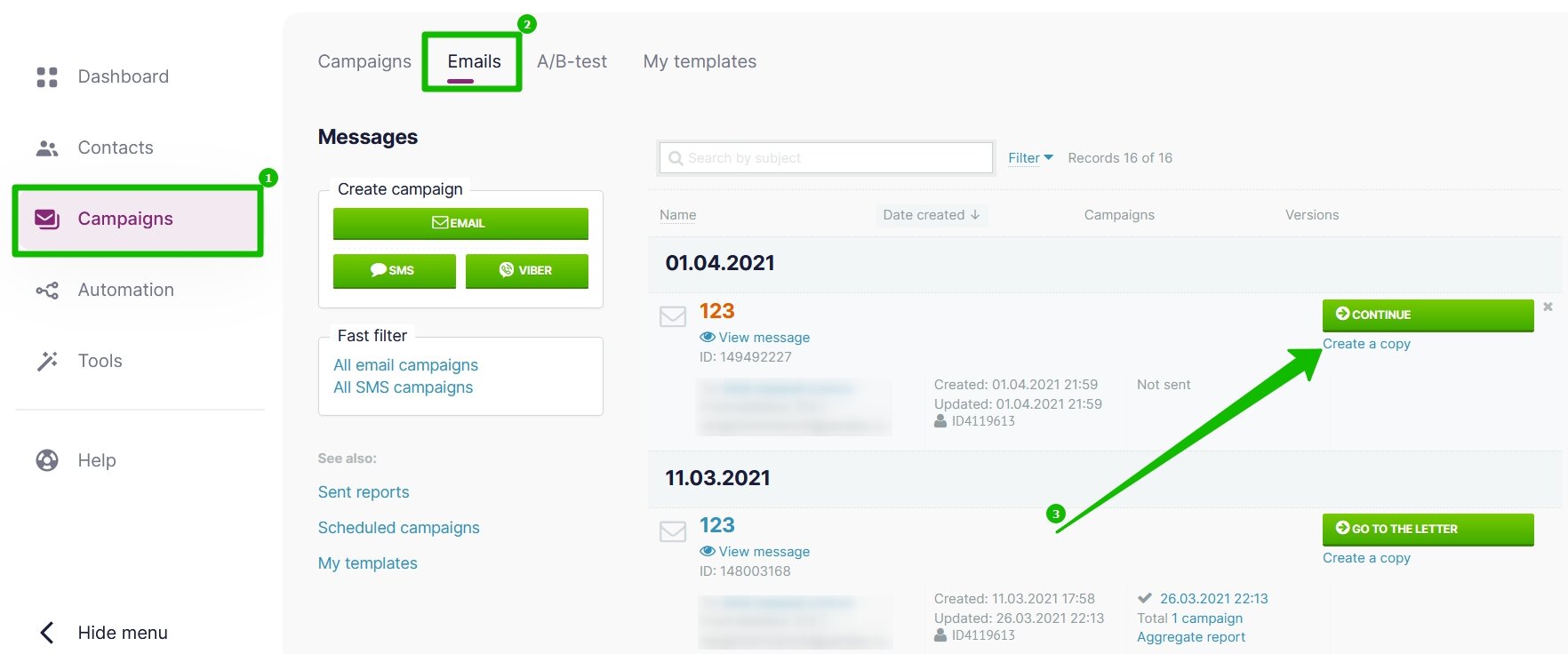
Click on Go to Copy to start editing the copied campaign.

How to copy a campaign from the Dashboard
Go to the homepage by clicking on the Dashbord Section on the left-hand side.
Scroll the page down until you see the list of recent campaigns. Click on the three dots next to the campaign and choose the Copy Email option.
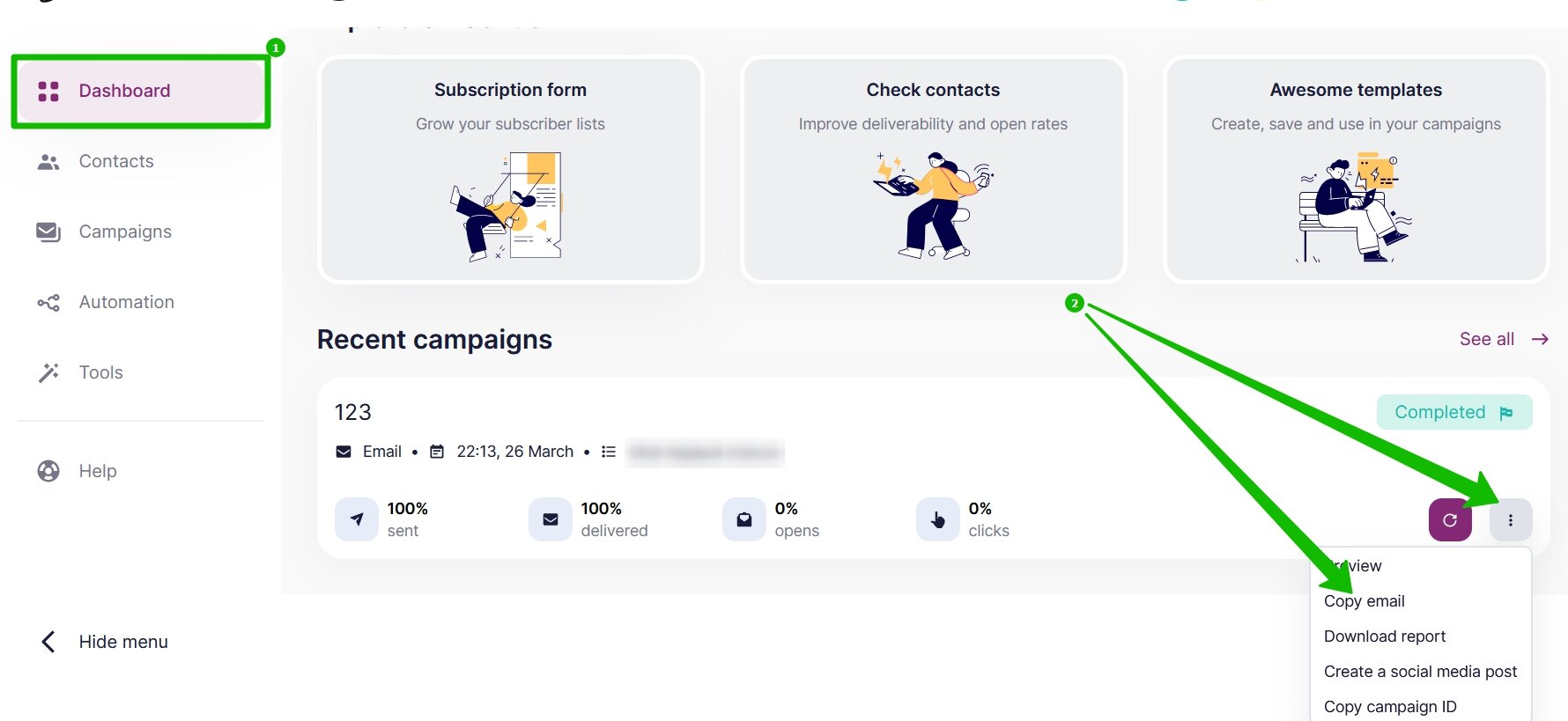
Click on the Go to Copy button to edit the copied email.
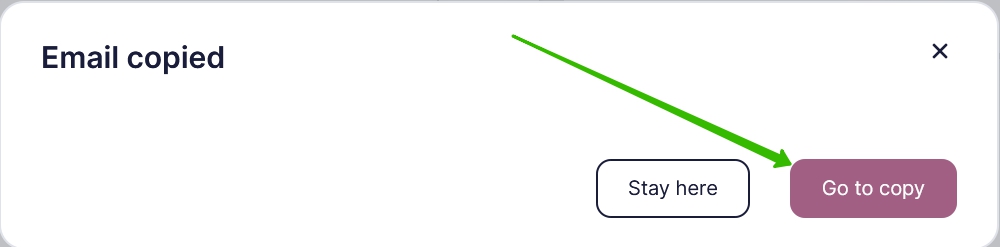
How to copy a campaign from the Reports Section
The campaign can be copied from the reports Dashboard or from the report on a particular email.
To copy a campaign from the Dashboard go to the Campaigns Section and select History. Click on the three dots next to the campaign and choose the Copy Email option.
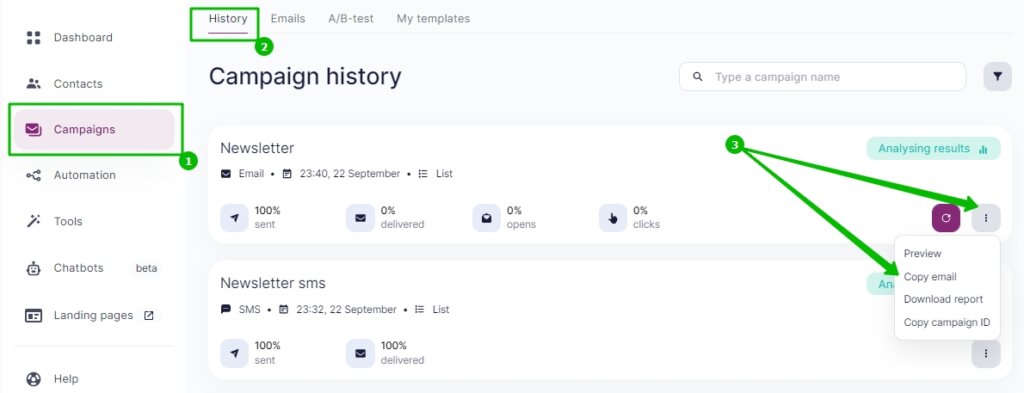
Click on the Go to Copy button to edit the copied email.
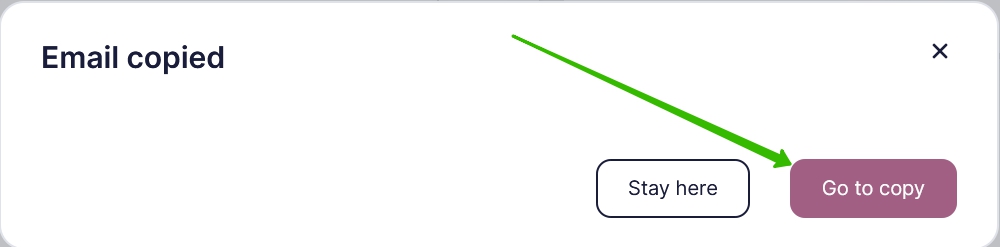
To copy a campaign from a particular report go to the Campaigns Section, choose History and click on the report needed.
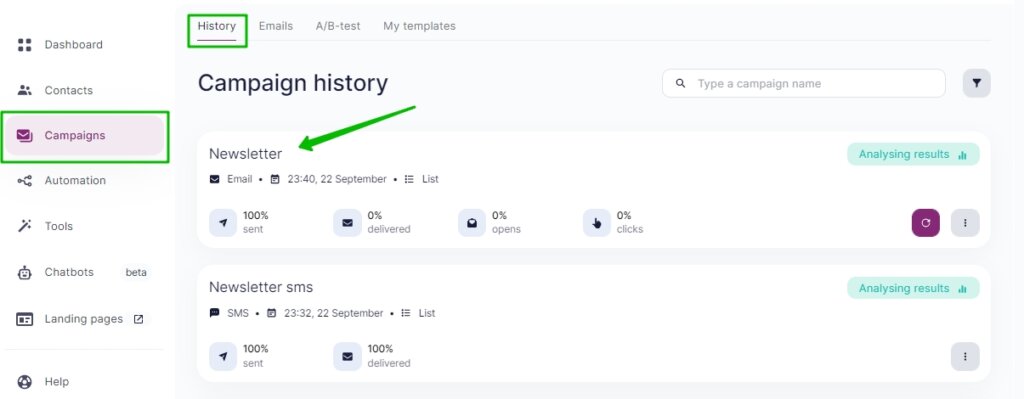
Click on the three dots next to the campaign and choose the Copy Email option.
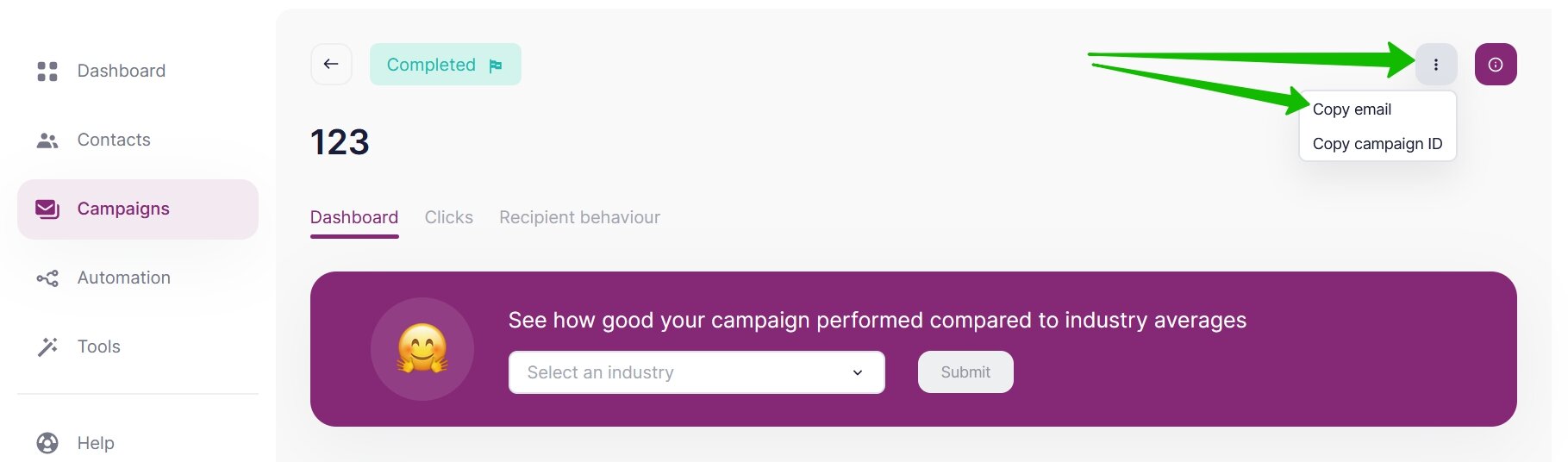
Click on the Go to Copy button.
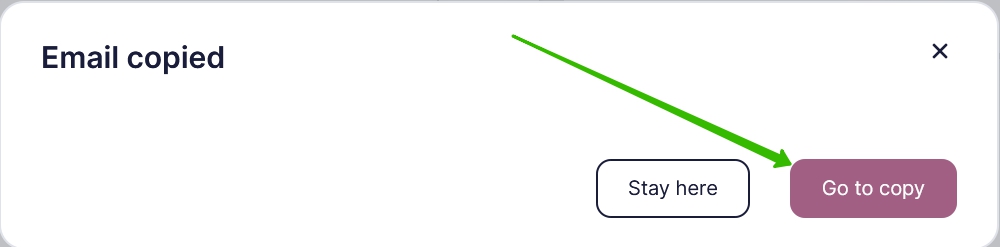
How to copy a template
Go to the Campaigns Section and select My Templates. Then click on the Create Template Copy option.
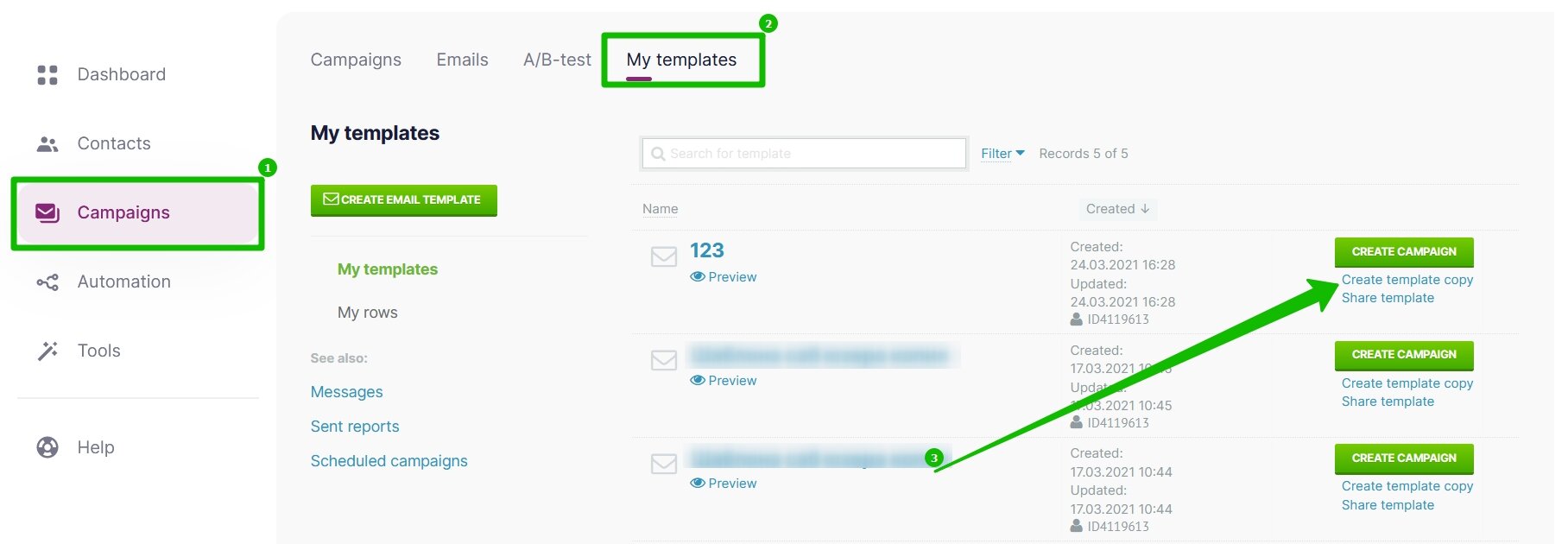
The copy of your template is ready. First, edit it on the Campaign Settings page, then click on Continue to edit your template in the block editor or the HTML editor.
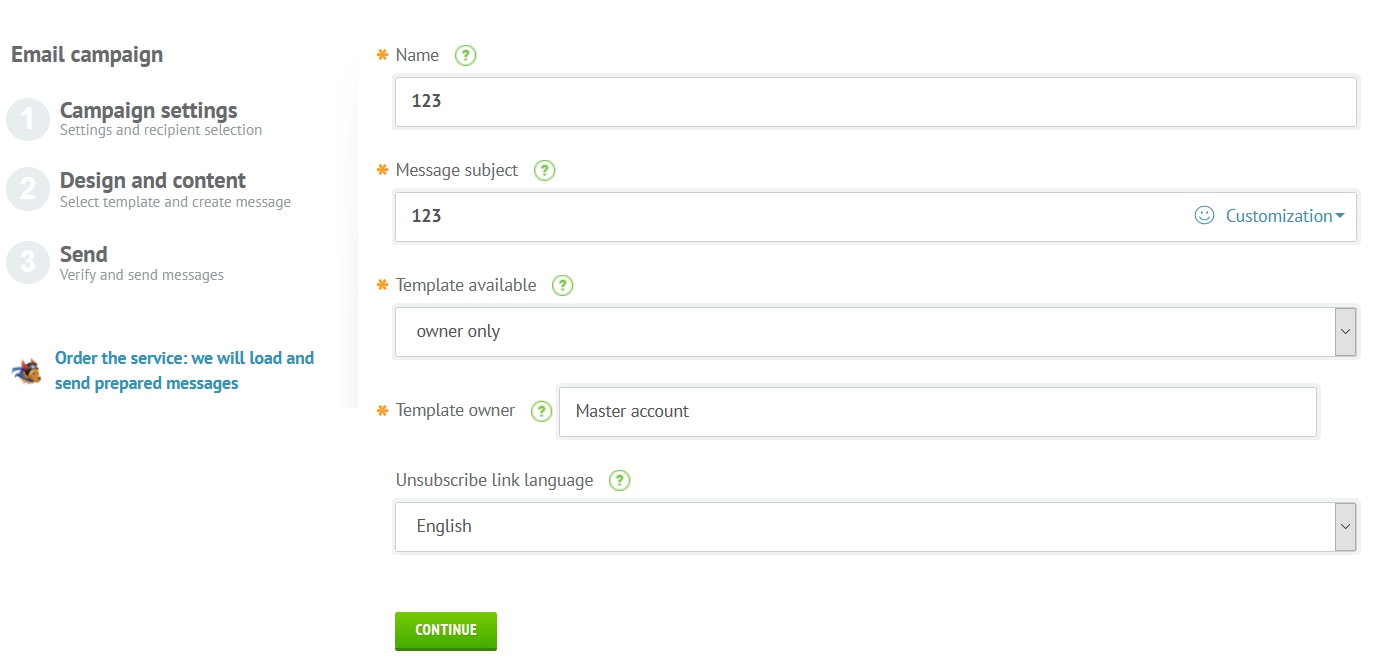
In the Block Editor, click on the Save button on the right-hand side to save your changes.
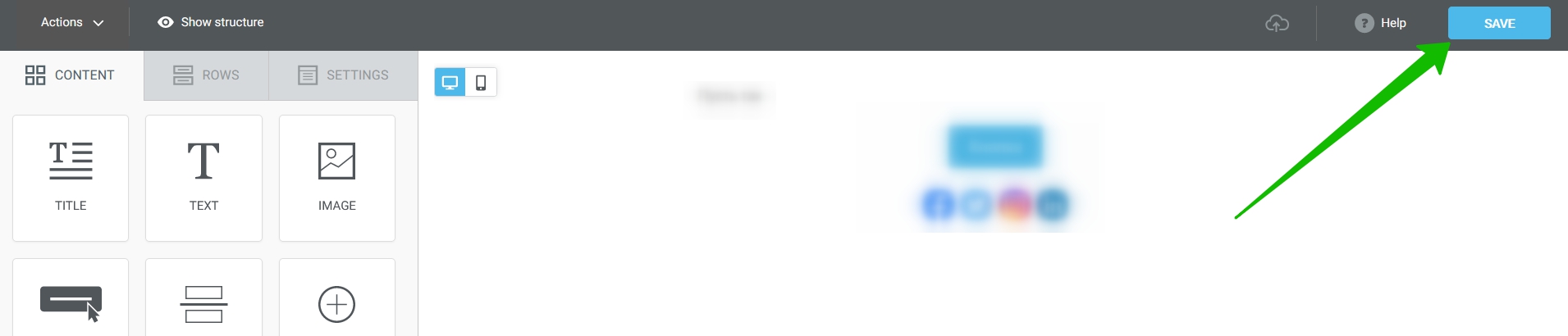
In the HTML Editor click on the Save and Exit button to finish the editing process and save the template.