This article describes the old Selzy email builder. You can find information about key features of the new email builder in the overview article available in English.
If you need help with the functionality described in this article but in the new builder and can’t find it in the overview article, please contact our Support Team.
Selzy Support Team is available for all users 24/7.
Each mail service displays emails based on its own adaptation algorithms. That's why your newsletters may go awry for some subscribers. A link to the web version of your email will help you solve this problem. In the web version, the newsletter will look exactly as you intended it to.
The web version of an email is a feature that opens an HTML version of the email and displays it as a web page.
Usually, a link to the web version is placed at the beginning of email, since if there are any display issues, recipients are unlikely to read the newsletter to the end.
The web version of an email is created automatically at the last step of the newsletter configuration of. You can open it and preview what your email will look like. To do this, click on the 3-dot action menu button in mail view and select "View web version".
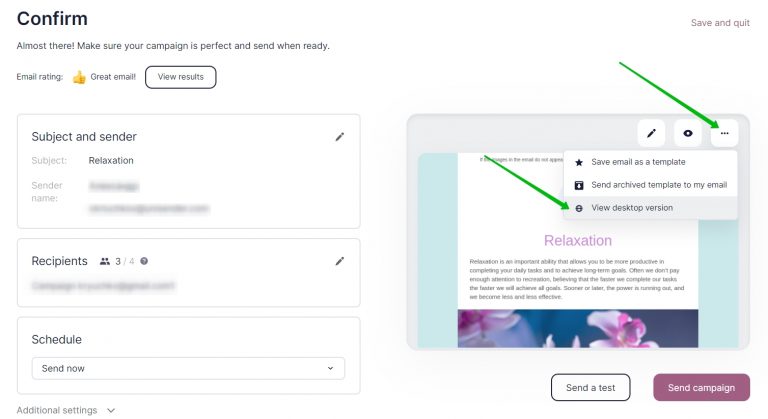
To add a link to the web version of your newsletter, use the {{WebLetterUrl}} merge tag . It is best to display this merge tag by a hyperlink in the text. For example, add the text "Web version of email" or "In browser" to the header of the newsletter and use a merge tag instead of the link.
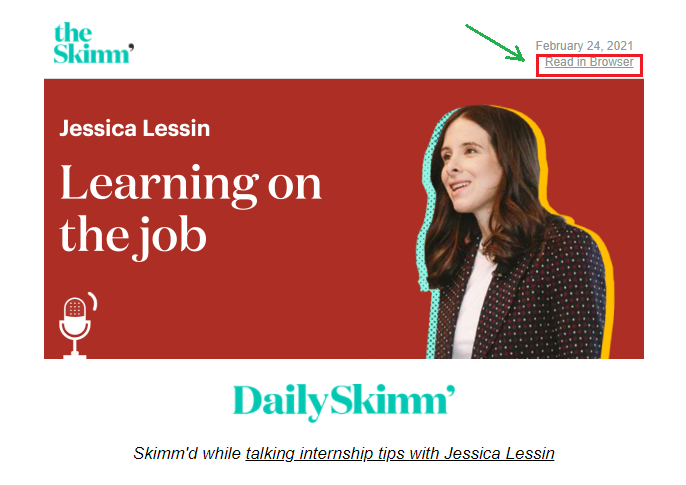
How to add a link to the web version of your email in the email builder
In the email builder, you can automatically add the {{WebLetterUrl}} merge tag to the Text block.
To do this:
- Add the Text block to the desired part of the email.
- On the text toolbar, click on "Merge tags" and select "Web version of email".
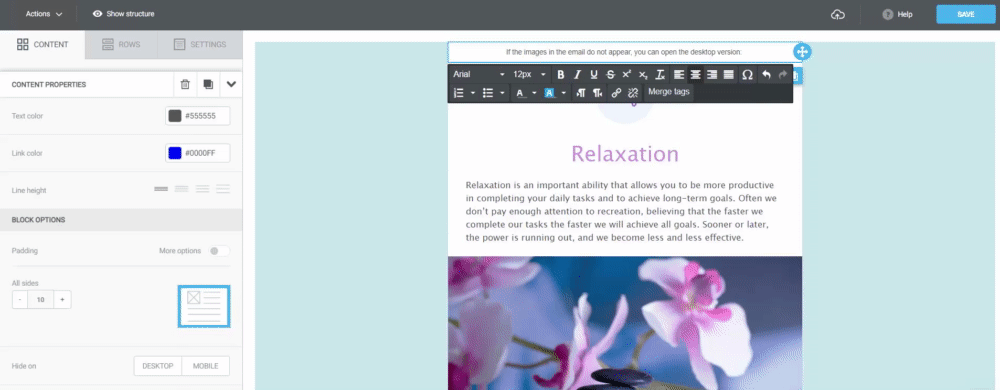
The {{WebLetterUrl}} merge tag will be inserted in the text, but the recipient will see the full link to the page with the web version of email, instead.
The layout will look even better if you place a link to the web version of your email as a hyperlink:
- Add the Text block to the desired part of the email.
- Select a part of the text and click on the Insert/Edit link icon.
In the Url field, insert the {{WebLetterUrl}} merge tag and click "OK".
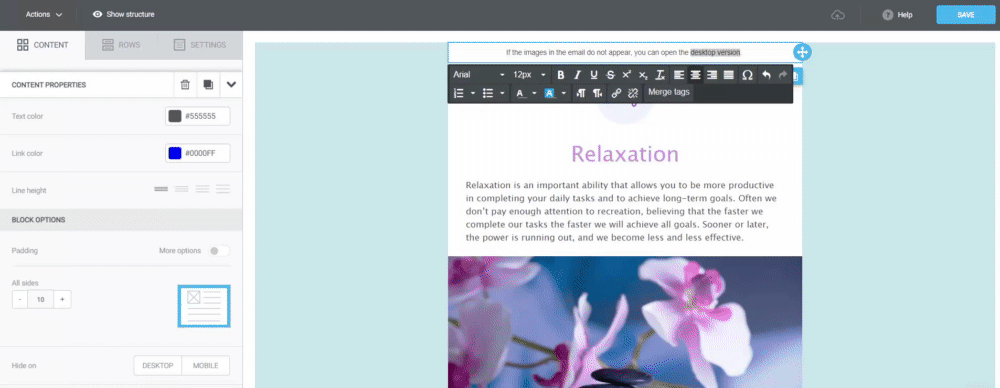
In this case, the link will be embedded into the text, and the recipient will open a web version of the email when clicking on it.
How to add a link to the web version of your email in the HTML editor
- Select a part of the text and click on the Insert/Edit the link icon (Ctrl+L).
- In the Link field, insert the {{WebLetterUrl}} variable. The link protocol must be <Other> (it is entered automatically). Then click "OK".
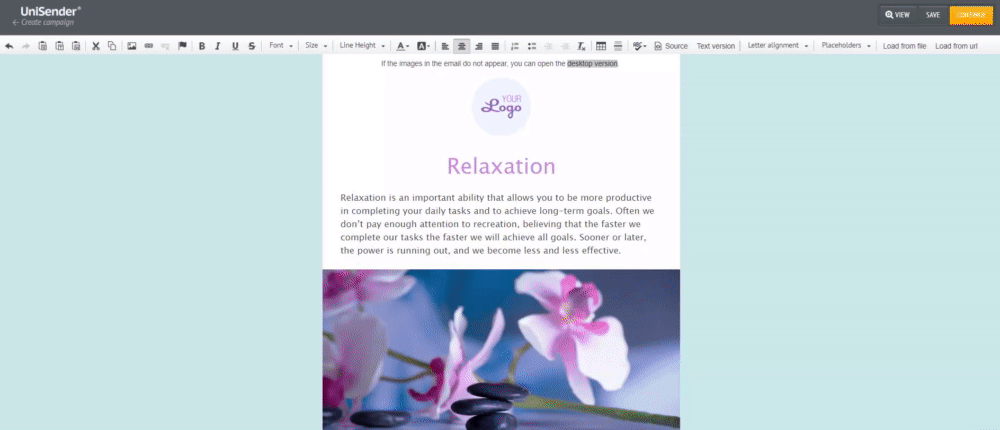
Useful links:
Save and Reuse Email Elements
Personalize Email Content with Merge Tags
Layout Design Guideline