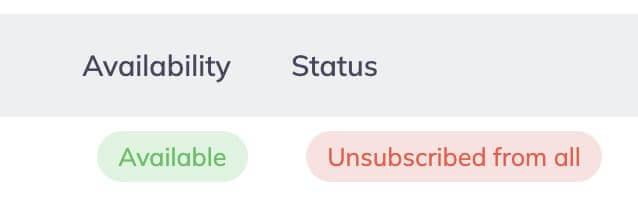Each email contains a link to an unsubscribe page. To keep subscribers on your mailing list, you can use this page to invite them to subscribe to other mailing options instead of the one they do not like.
For example, there are three newsletters:
- a daily email;
- a weekly email;
- a monthly email.
A separate list has been created for each newsletter.
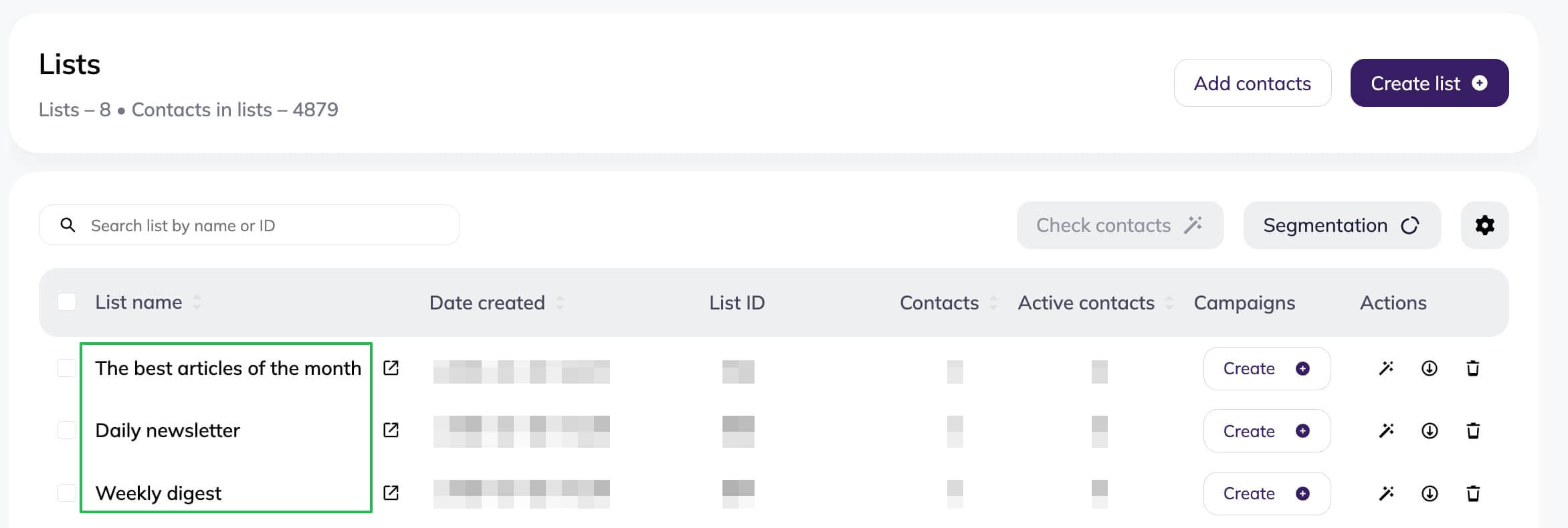
To set up the unsubscribe link from your daily emails with the option to customize their subscriptions parametes you should do the following:
Step 1. Customize your unsubscribe page
In your Account, go to the Tools menu and select - "Unsubscribe pages". Click New Page.
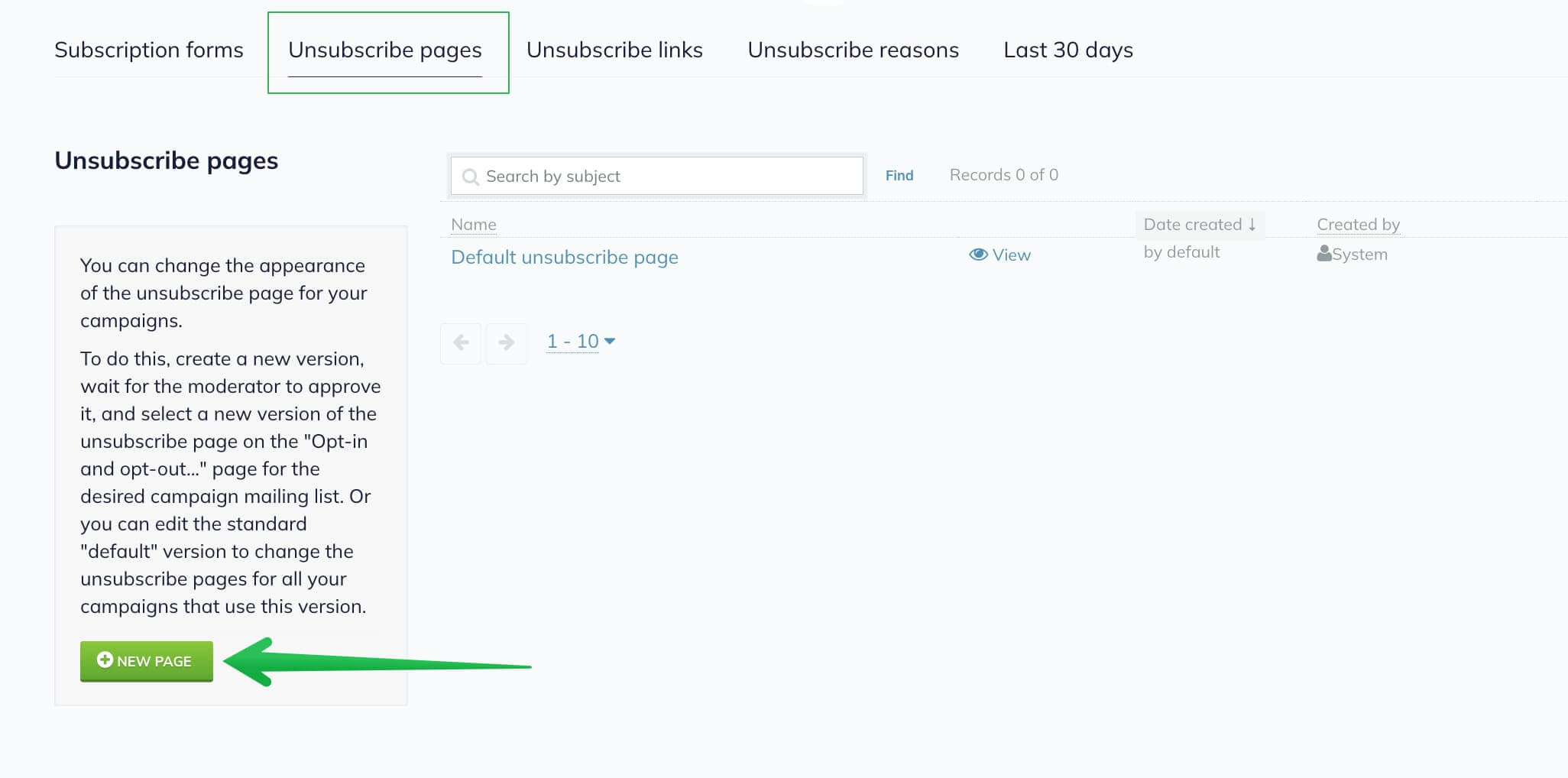
Set up the page as in the screenshot:
- enter the title;
- in the field “Specify the reason for unsubscribing” select “Do not ask”;
- uncheck "Unsubscribe from all lists";
- in the drop-down list "Show lists" choose "Select lists".
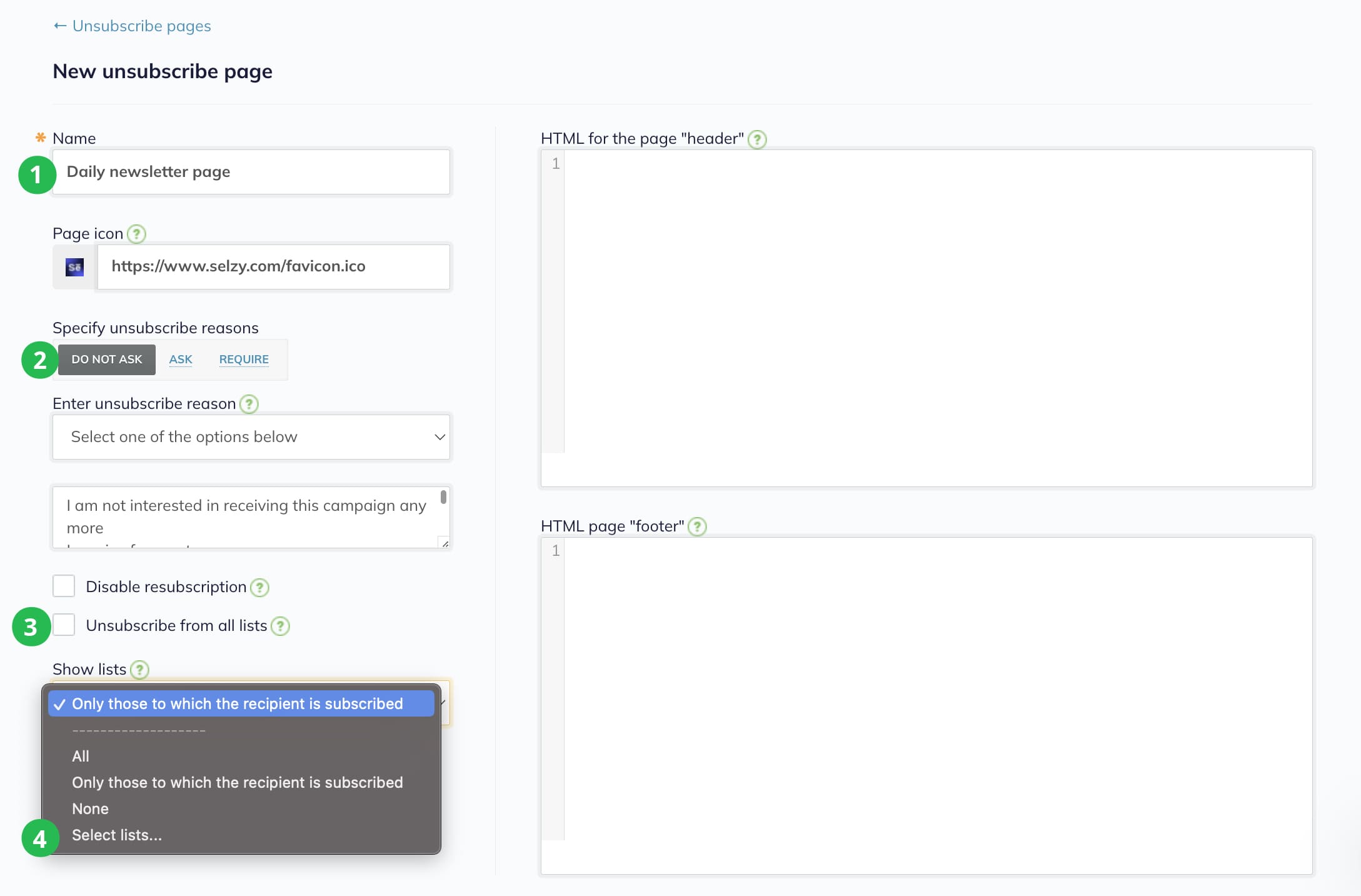
Then tick the lists you want to show to the recipient and click "Publish".
Important!
Recipients will see only the ticked list titles. If the lists are named incorrectly, rename the lists.
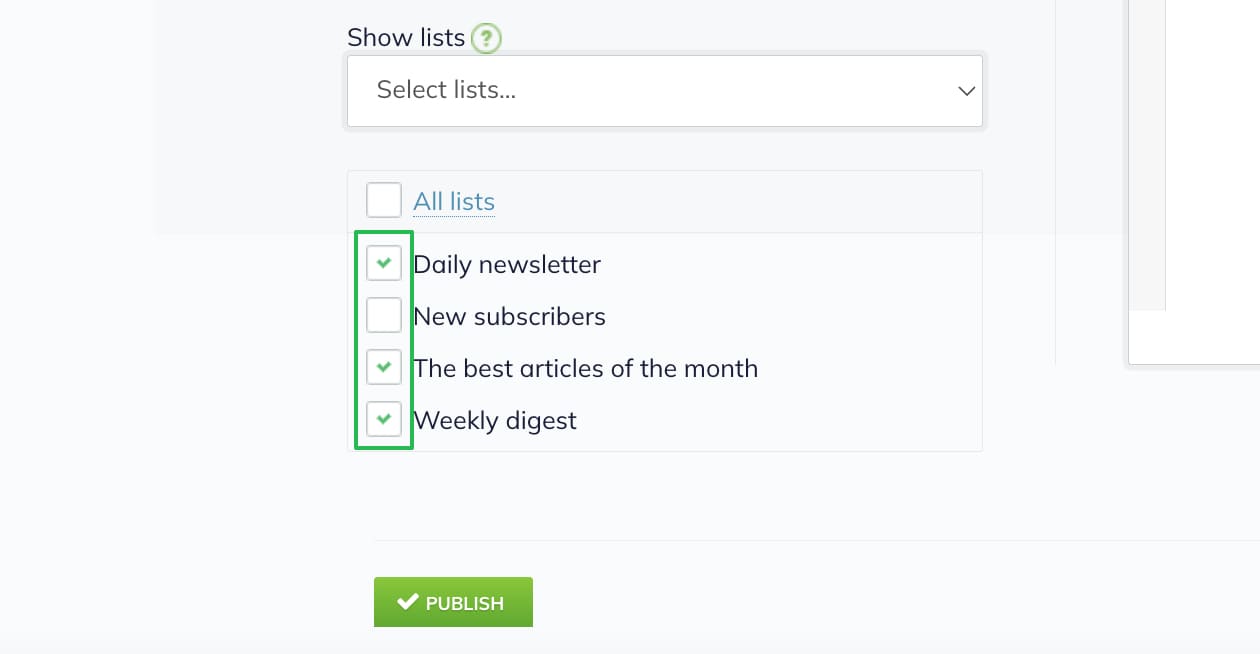
Step 2. Link your unsubscribe page to your mailing list
Go to "Contacts" - "Lists". Click on the list, and then Inside the list click the gear icon and choose "Go to campaign defaults".
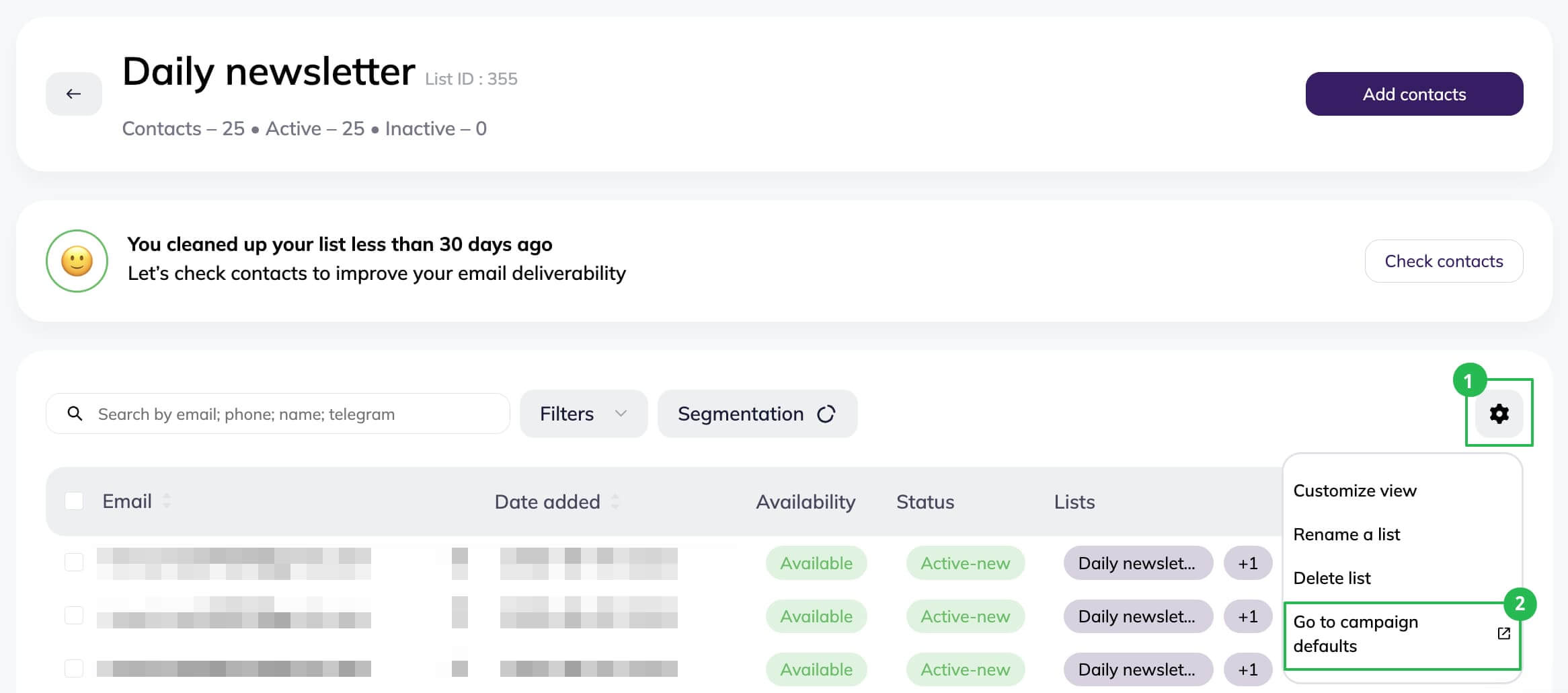
Go to the Pages and links tab. In the "Unsubscribe page" drop-down menu, select the page that you created in the previous step.
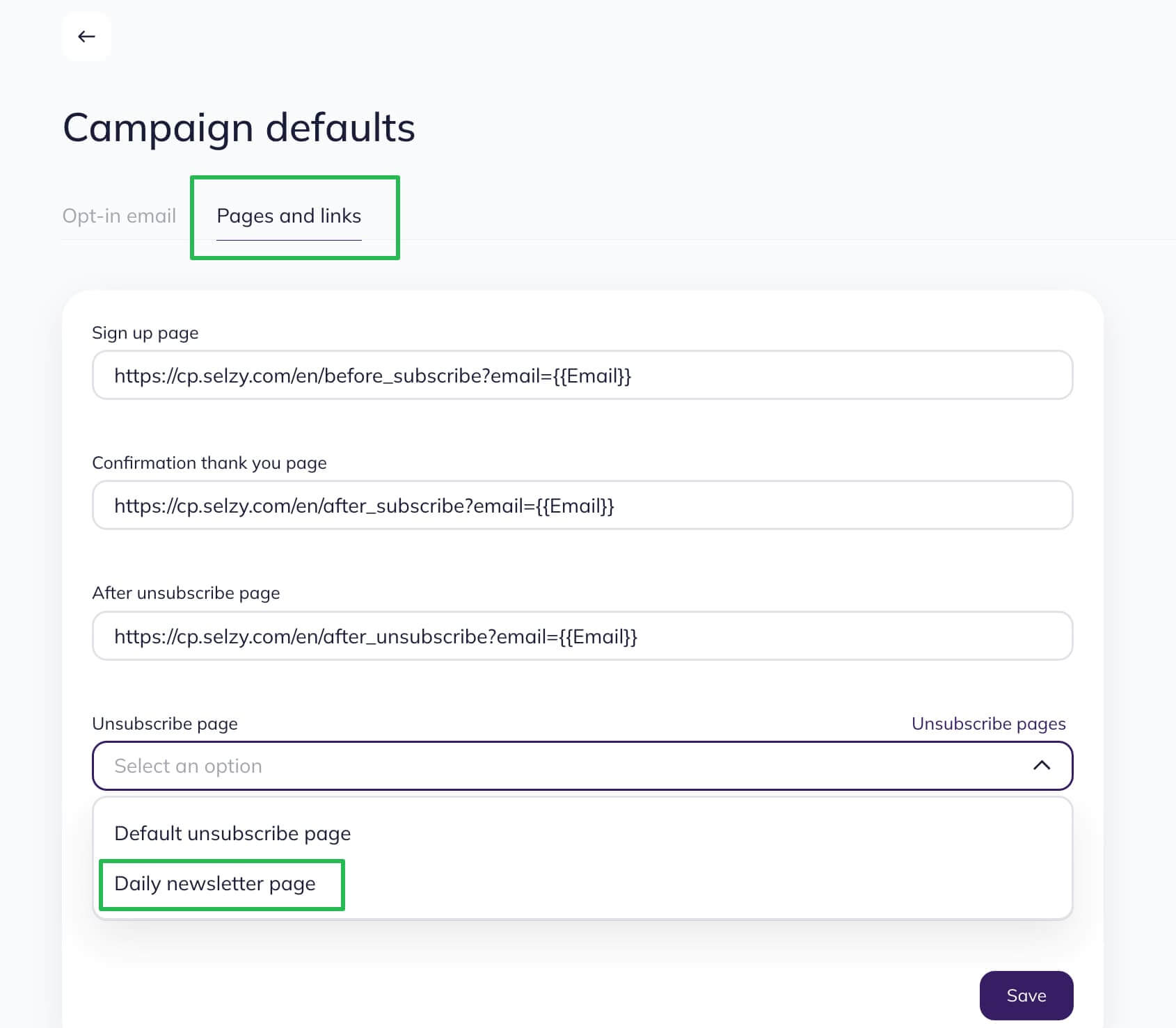
Now you can test your unsubscribe page.
To do this, create a newsletter and send it to to the mailing list containing your address. Open the email and click on the unsubscribe link.
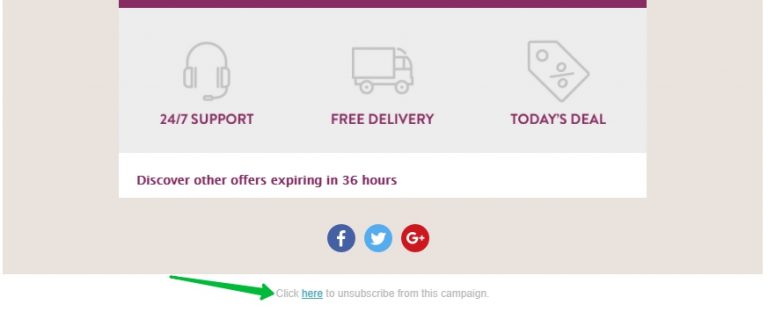
As a result, you will open a page where you can not only unsubscribe from emails, but also subscribe to other newsletters.
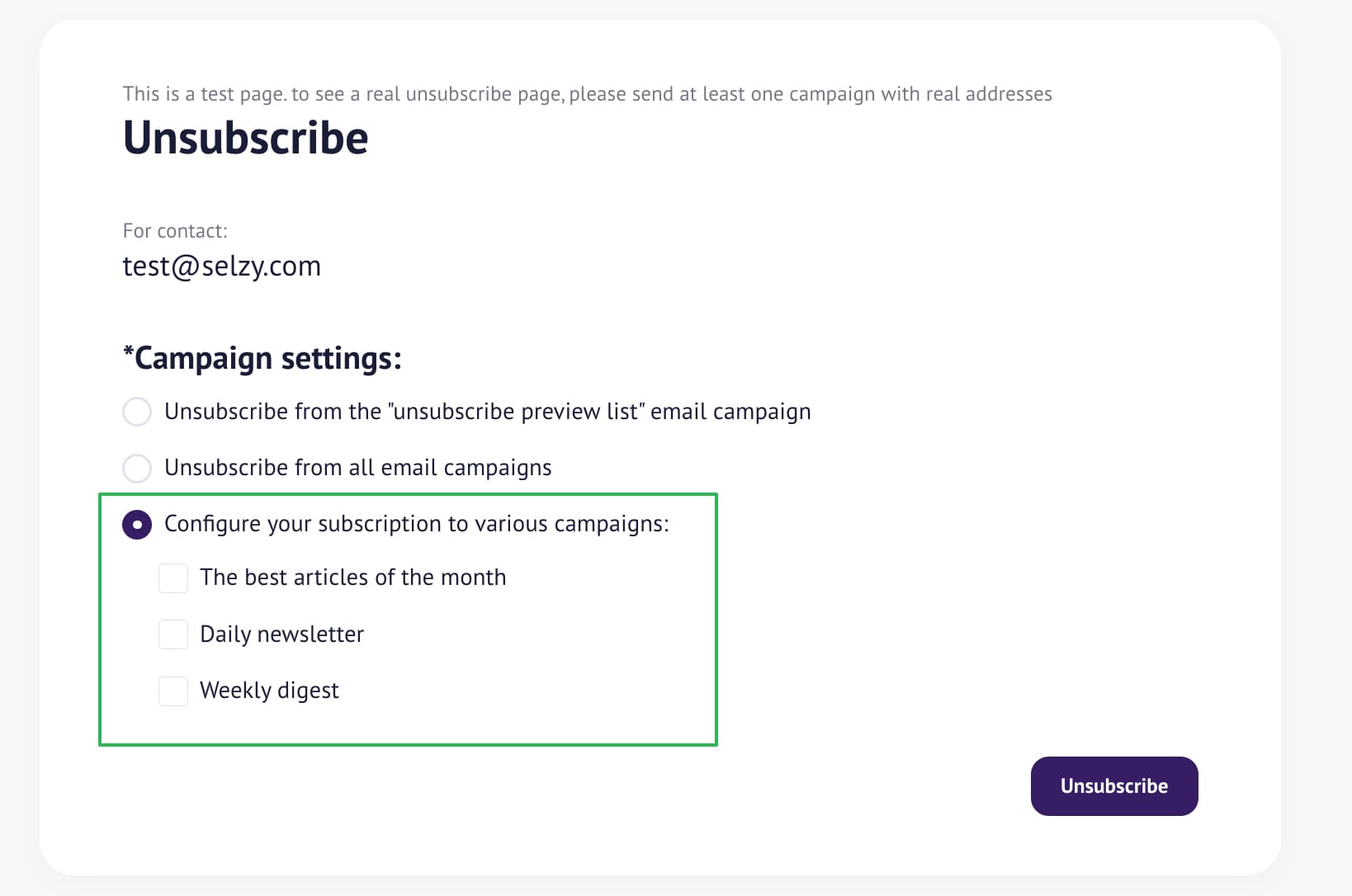
If the recipient unticks the box and ticks the "Weekly Digest", they will receive a weekly newsletter instead of a daily newsletter
Important!
If the recipient ticks the box next to the new list, he is automatically added to it. Once the recipient unticks the box, he is not removed from the mailing list, but gets the status of "unsubscribed from the mailing list", still being able to receive newsletters from other lists. You do not need to delete this contact from your personal account.