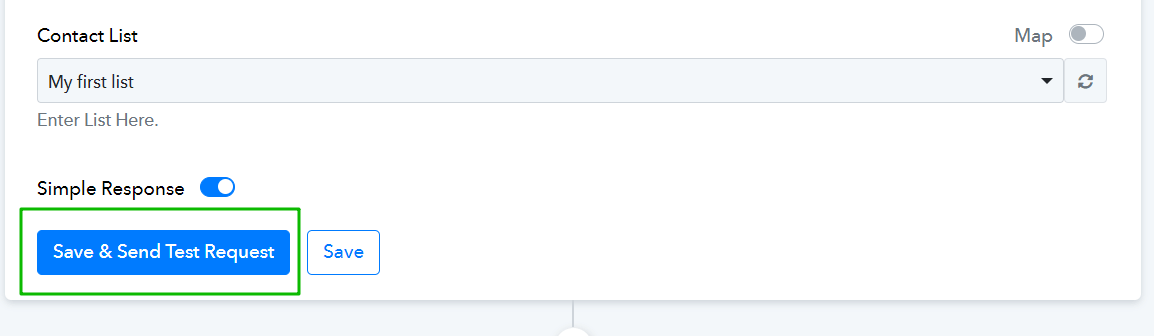Pabbly is a cloud-based automation and integration platform. Selzy offers it as an option for users who are already familiar with Pabbly. Additionally, Pabbly allows you to connect services that cannot yet be integrated through our built-in integration builder.
In this guide, we will show you how Pabbly works, using HubSpot as an example due to its popularity. However, it’s worth noting that you can also connect HubSpot to Selzy using our built-in integration builder.
HubSpot integration for transferring new contacts data
HubSpot integration for transferring the contact updates
Setting up a new integration in Pabbly
Go to your Pabbly account. In the left-side menu, select Workflows or click the + Create Workflow button in the top right corner of your Dashboard.
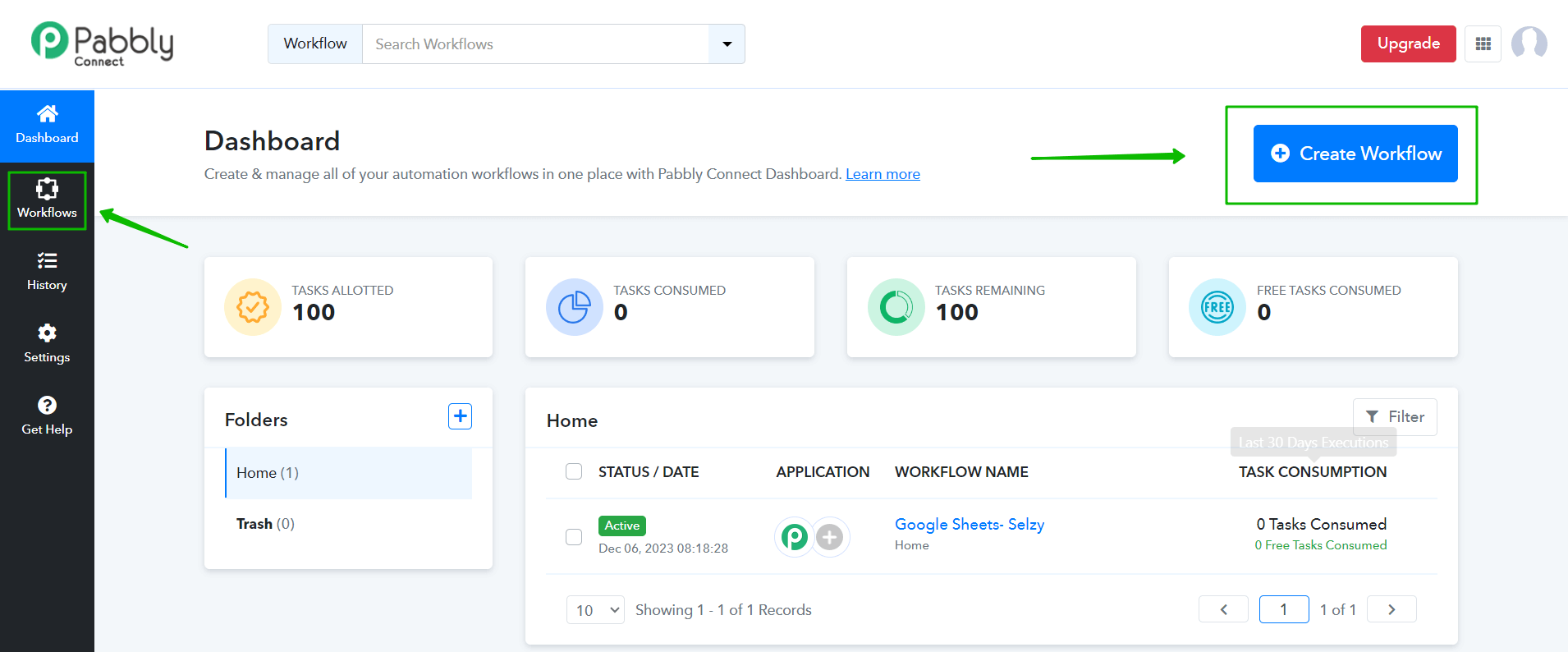
In the window that appears, name the new workflow and select the folder where it will be stored. Click Create.
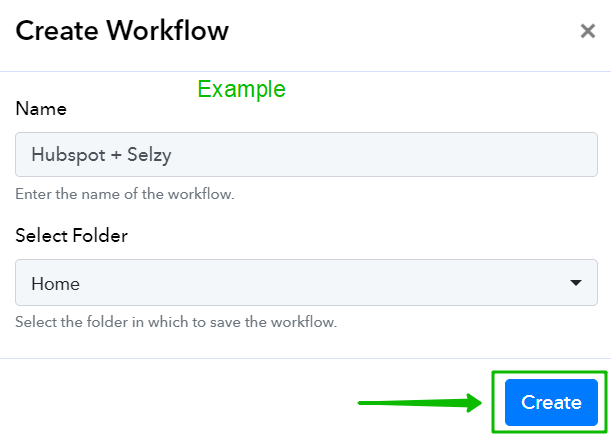
Next, customize a trigger and an action. In the Choose App field, type in the application of your choice. In our case, it is HubSpot (1). Then, click on its icon (2).
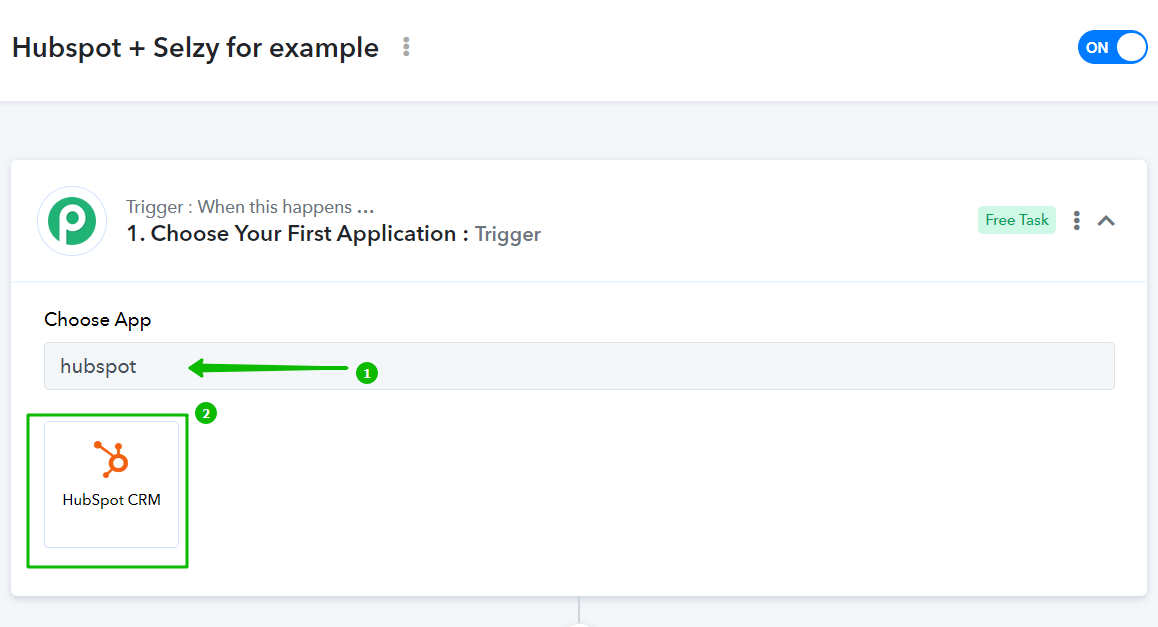
In the Search & Select field, find the trigger you need. We are going for New Contact Added.
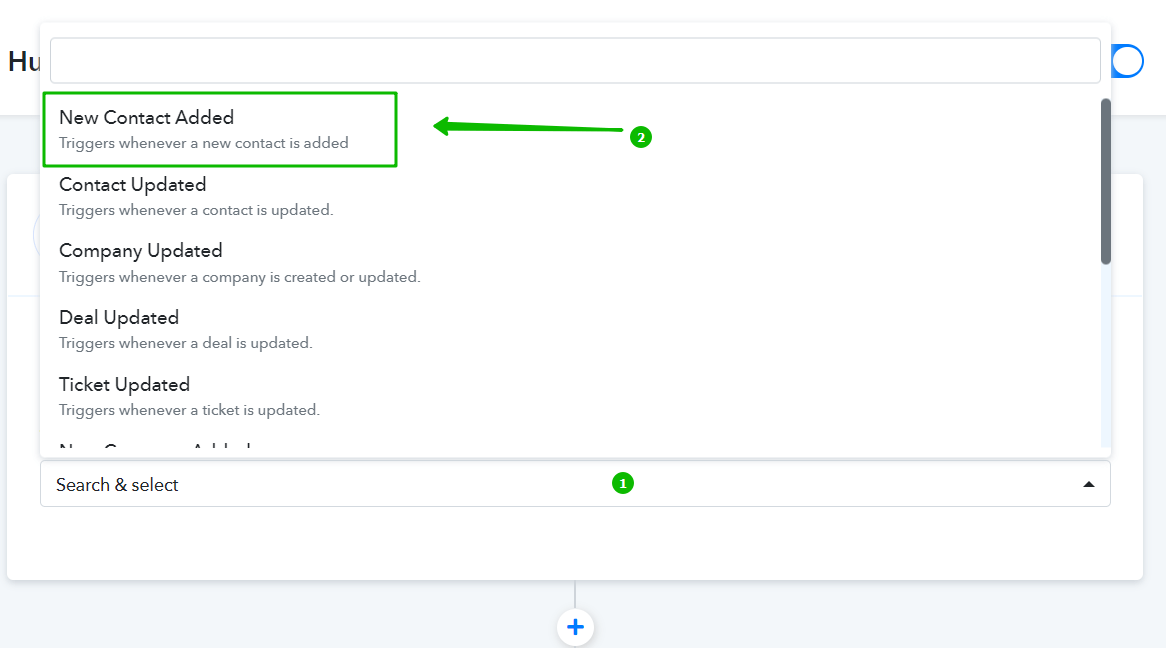
Next, grant Pabbly access to your HubSpot account to automatically transfer data. Click the Connect button.
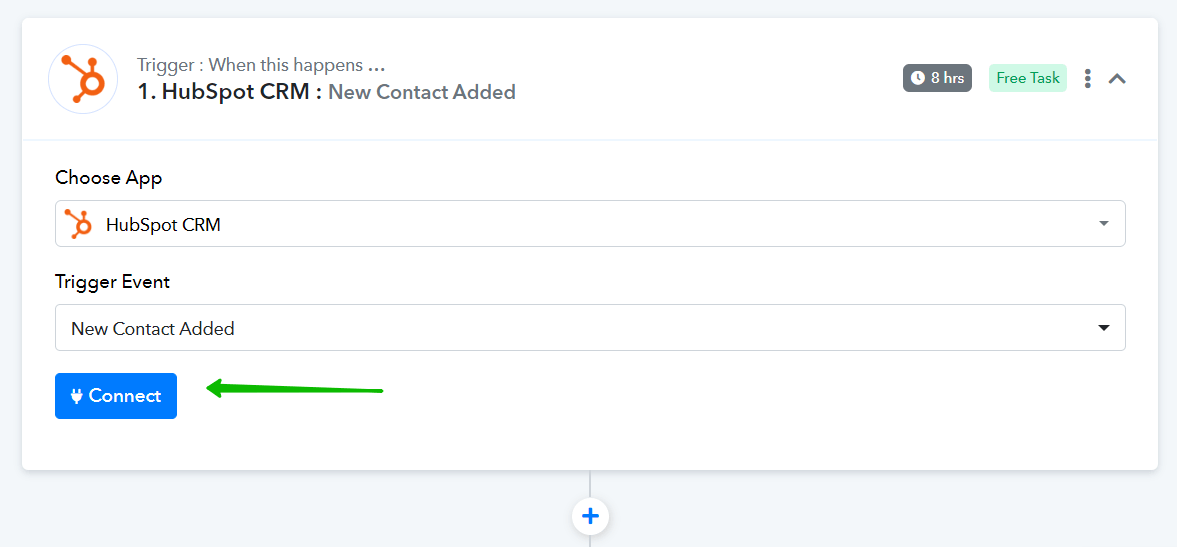
In the window that appears, select the radio button Add New Connection, then enter the name of your connection in the New Connection Name field, and click Connect With HubSpot CRM.
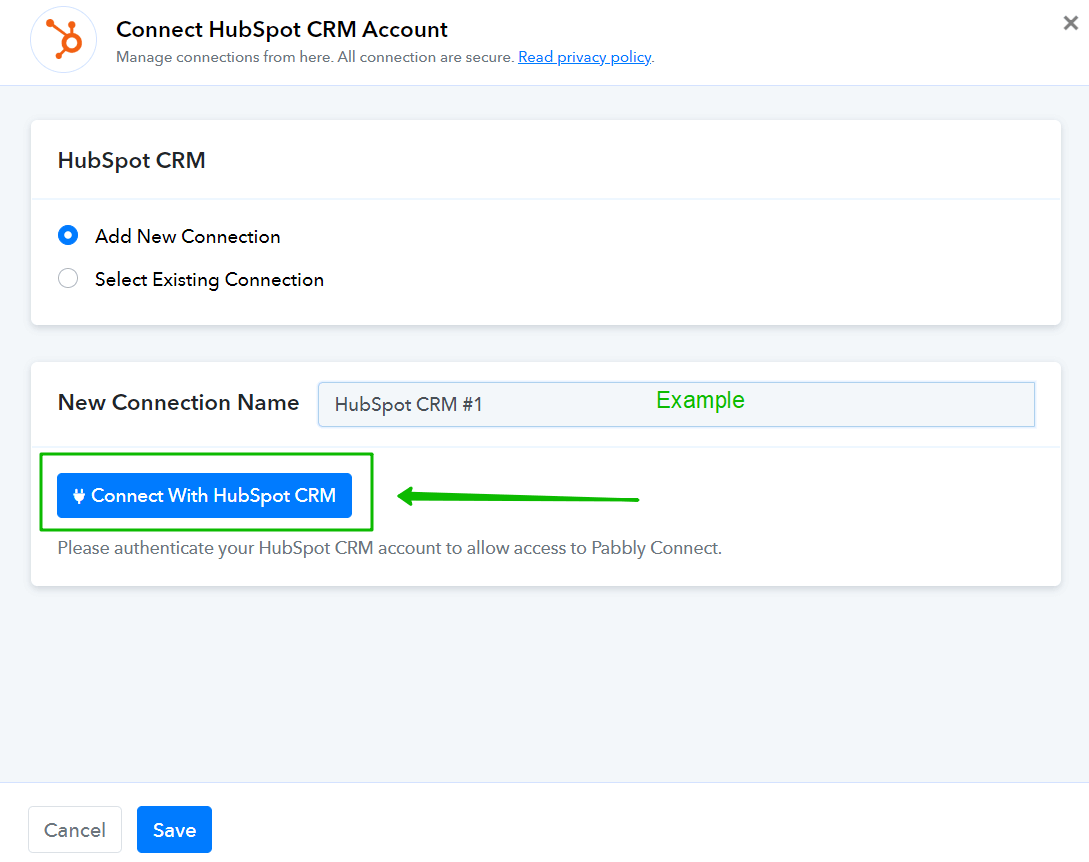
A window will appear requesting access to your account. Click Sign into your HubSpot account.
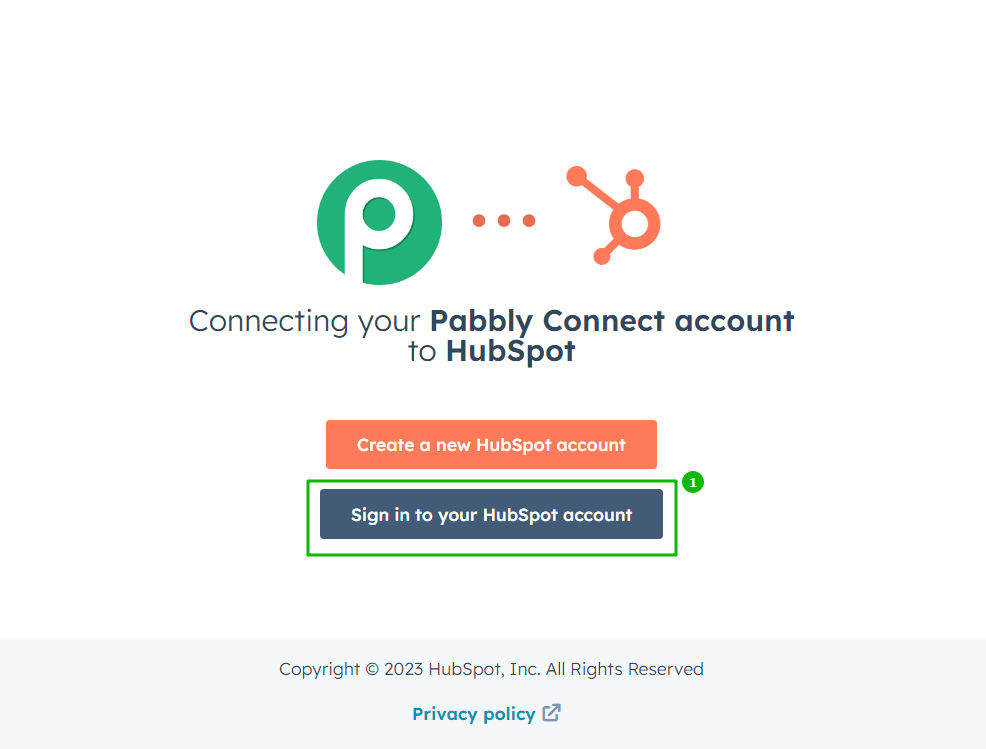
Select which account you are granting access to. Click Choose Account.
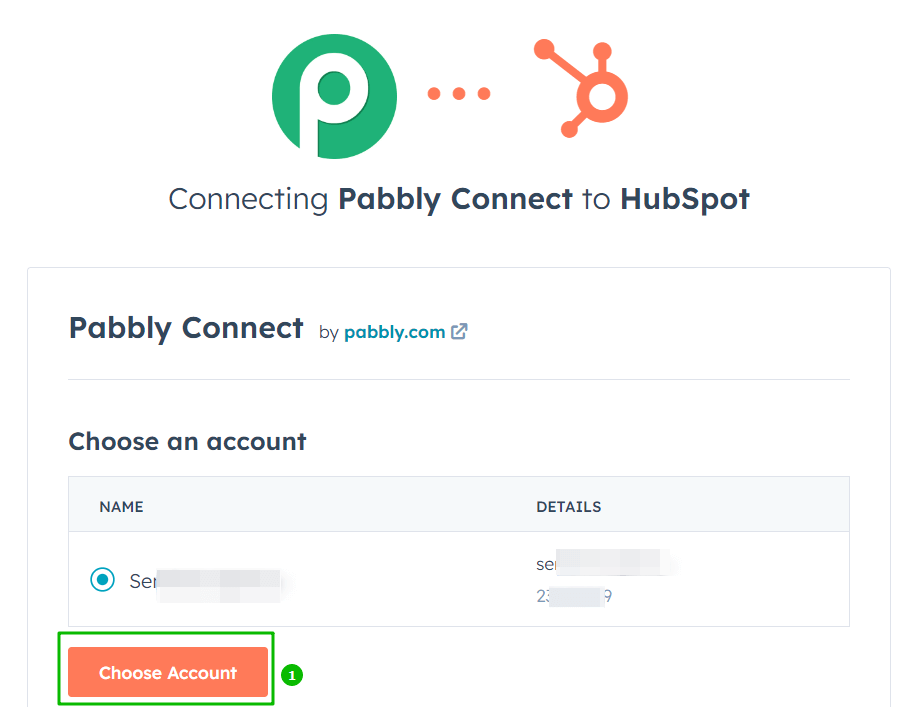
Click Connect app to finalize granting access.
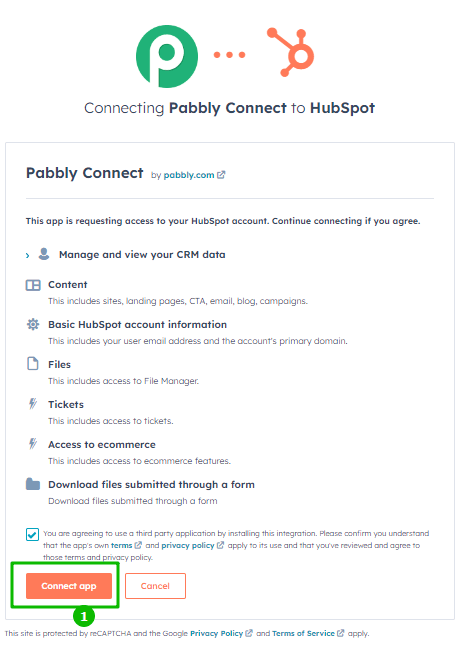
Next, choose the data to be transmitted. In the Output Properties field, select Email (1) from the drop-down menu. Click Save & Send Request (2) to save the settings and test the trigger.
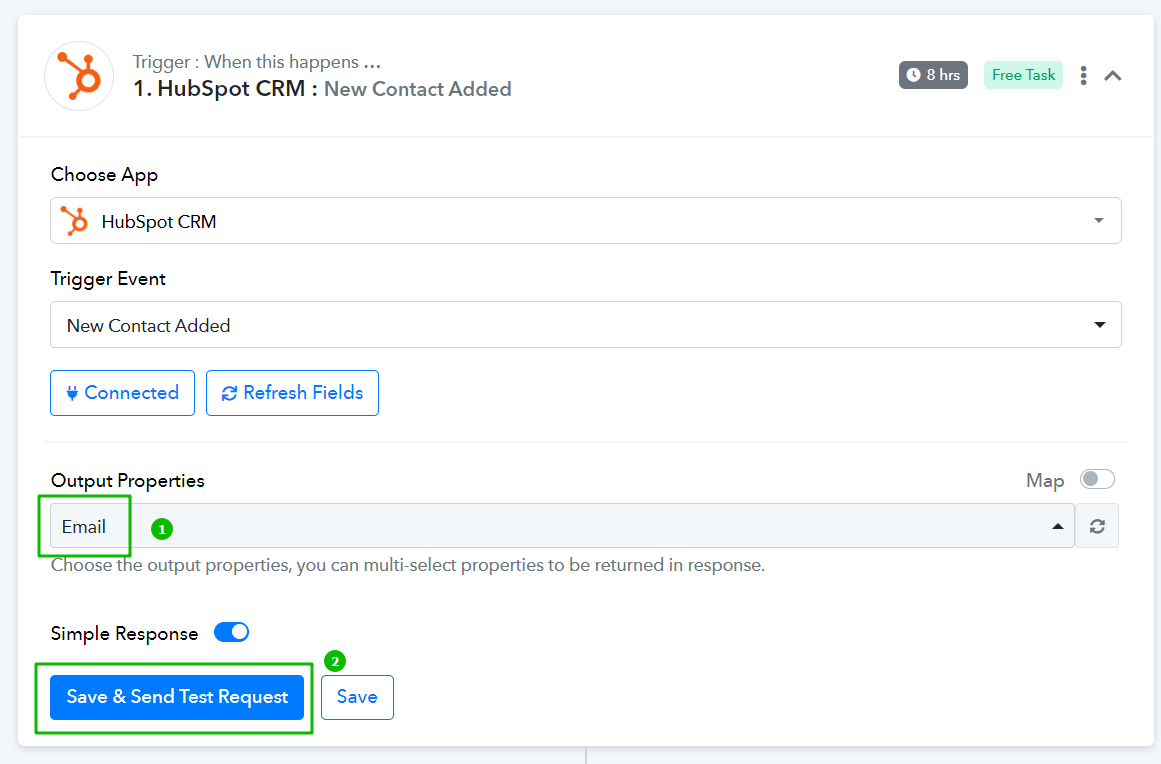
Now, it’s time to customize the action to be performed in Selzy. From the drop-down menu, select Selzy and then select an action. We are going for Subscribe to Contact List. Click Connect.
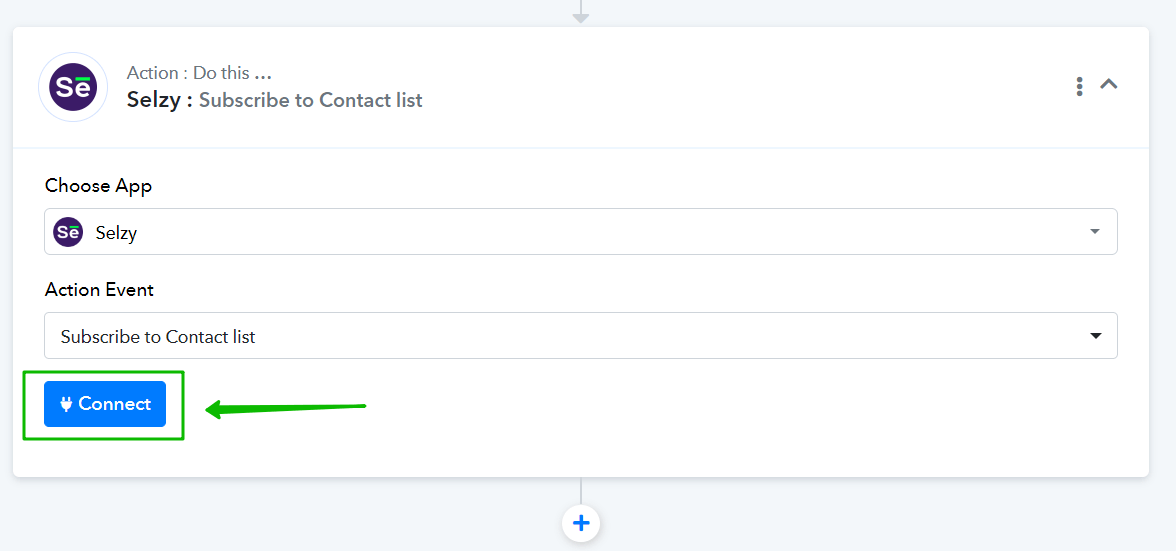
In our example, we show you how to create a new connection. You can also later change the name of your connection.
You connect each new service only once. After that, whenever you need to create a new workflow, choose Select Existing Connection.
To connect Selzy, you need to copy the API Key from your personal Selzy account and paste it into the Your API Key field in Pabbly (1). Then, click Save (2).
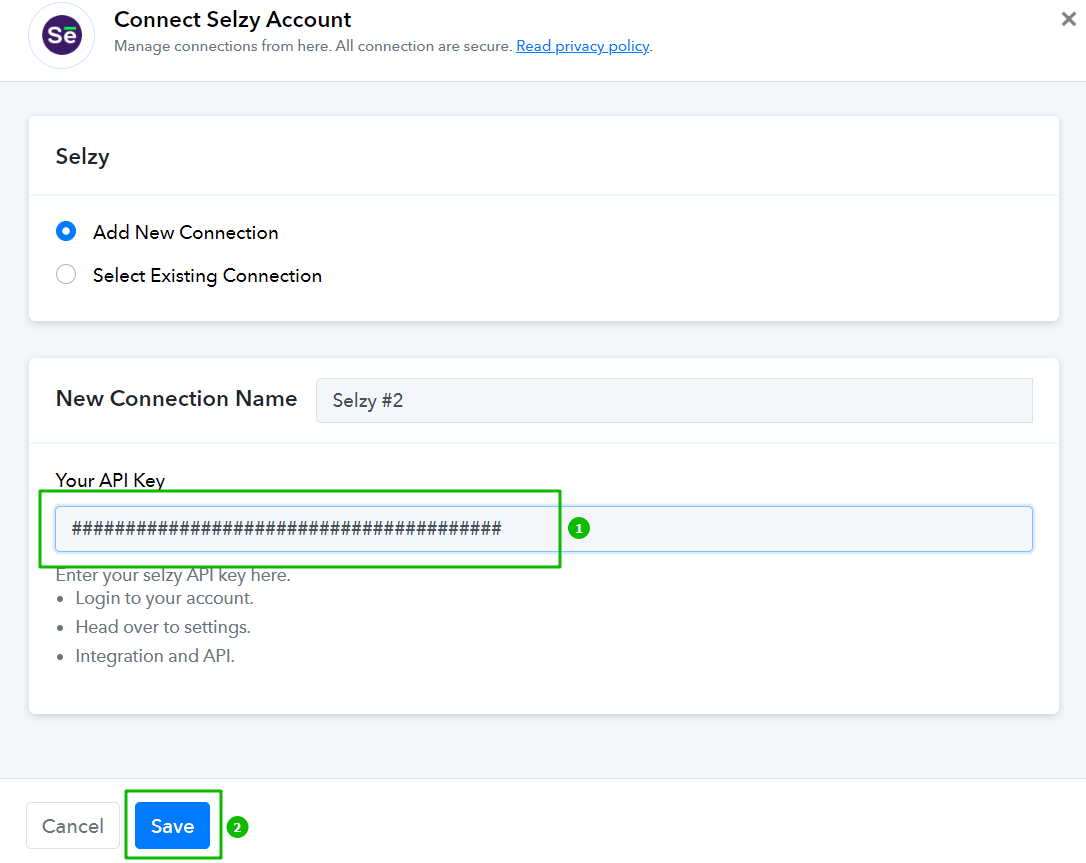
Finally, perform data mapping. This ensures that the data from HubSpot is correctly transferred and utilized by Pabbly to perform the set action(s) in Selzy.
Start with the fields marked as (Required):
- Subscriber Email Address: Sets automatically.
- optin: Choose Double optin (Send Confirmation Email) if the contact has not yet consented to receiving emails from you. They need to confirm their interest to be added to the contact list. If the contact subscribed to your newsletter earlier, there is no need to send them a confirmation letter.
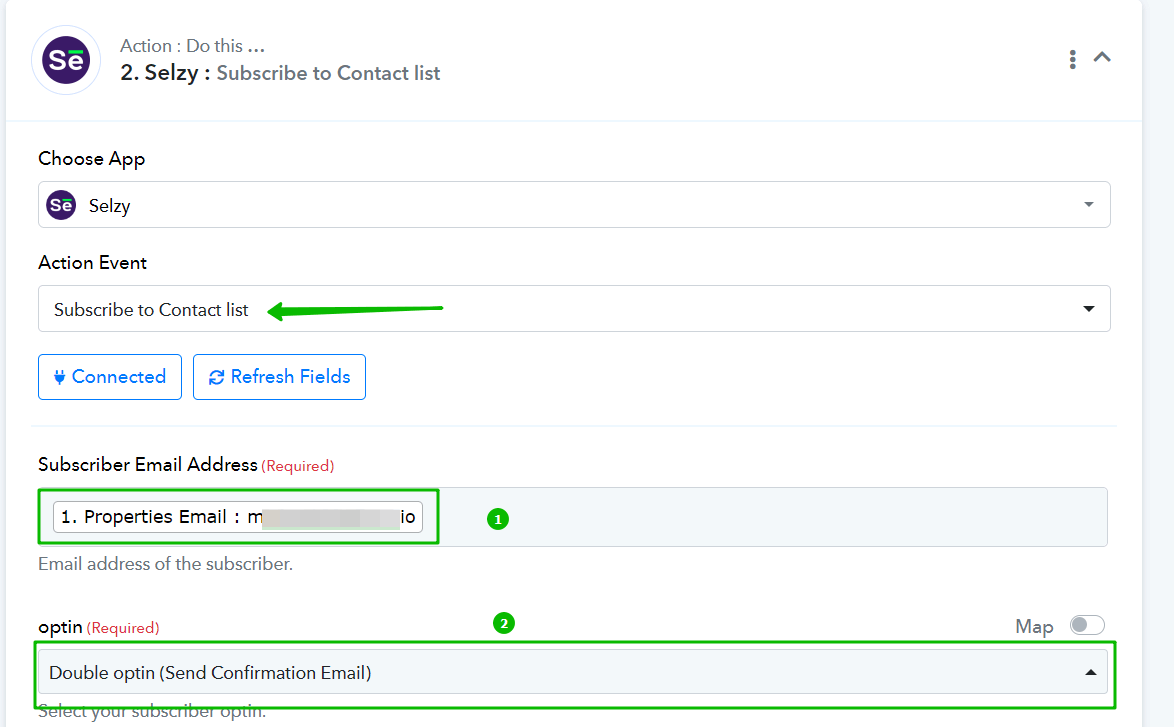
- Contact List: Specify where to add new subscribers.
Click Save & Send Test Request to save your settings and check whether the new workflow works as it is supposed to.