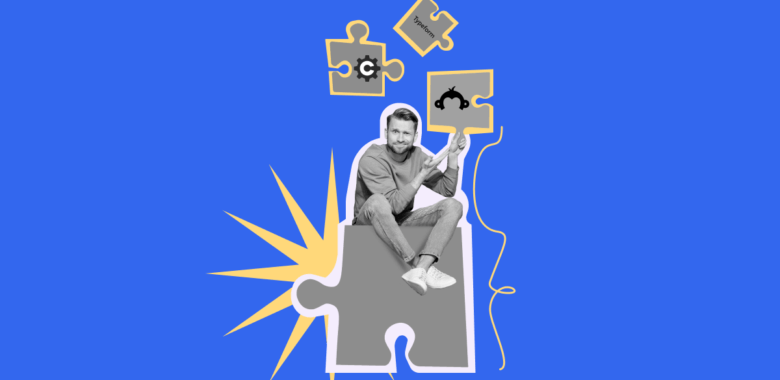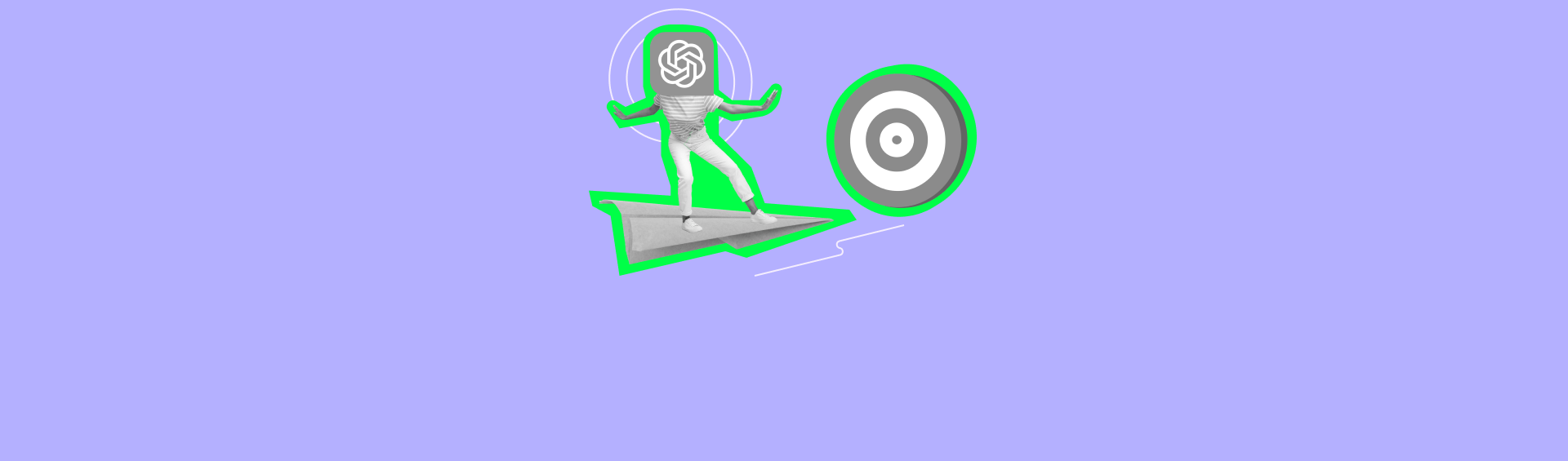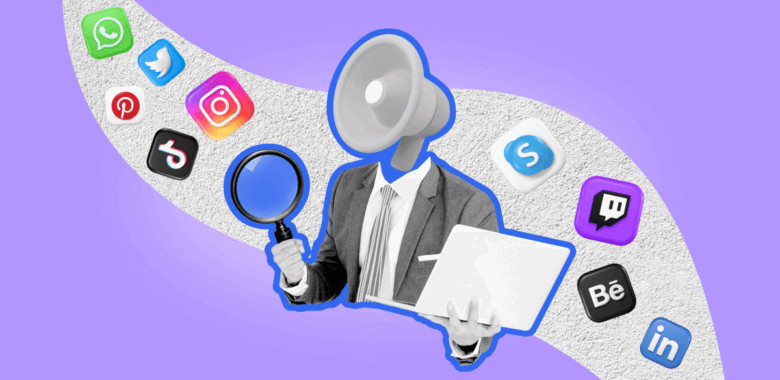If you see unreadable characters when importing contacts, as in the screenshot, it means that the file encoding is not suitable for importing to Selzy. The file must be converted to UTF-8. Fortunately, this is easy to do and we will tell you how.
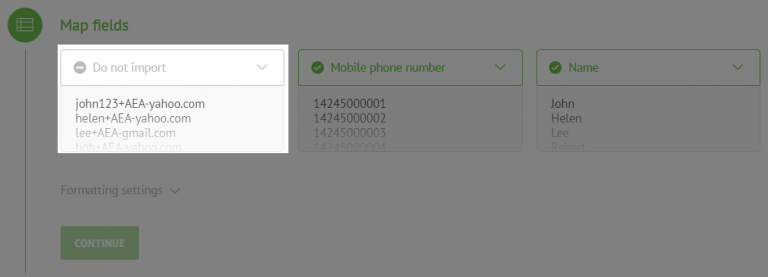
Go to the Data tab and select “From Text”.
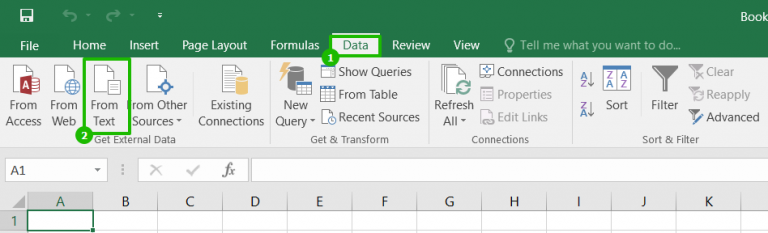
The text import wizard dialogue will open.
With current encoding, the file content is unreadable.
In the “File origin” field, we look through the encodings until we find the one where the text is displayed correctly. Find the desired format, click "Next".
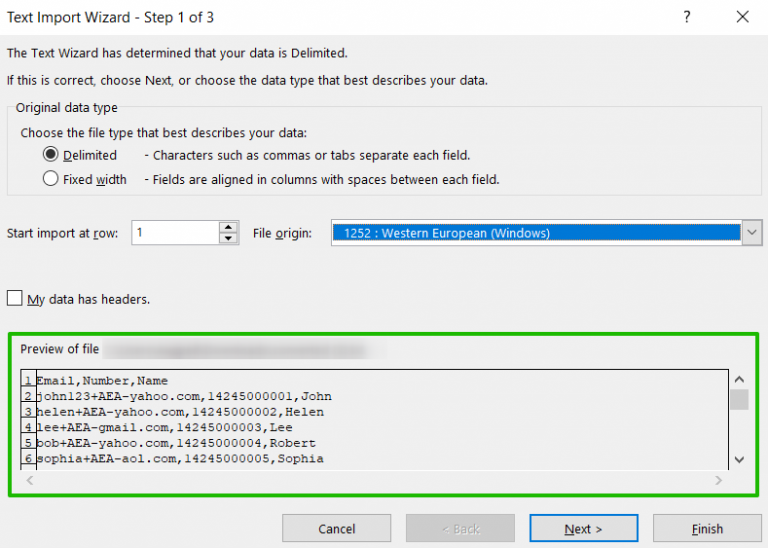
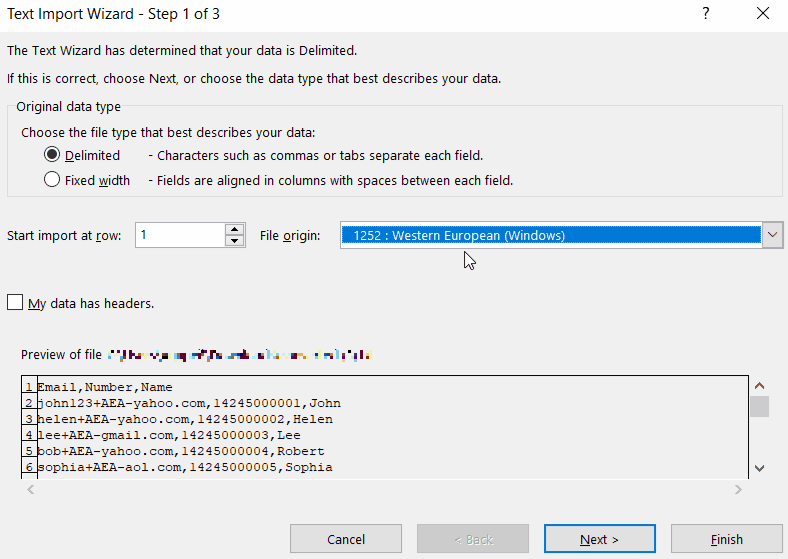
Select delimiting characters. In our case, this is a comma.
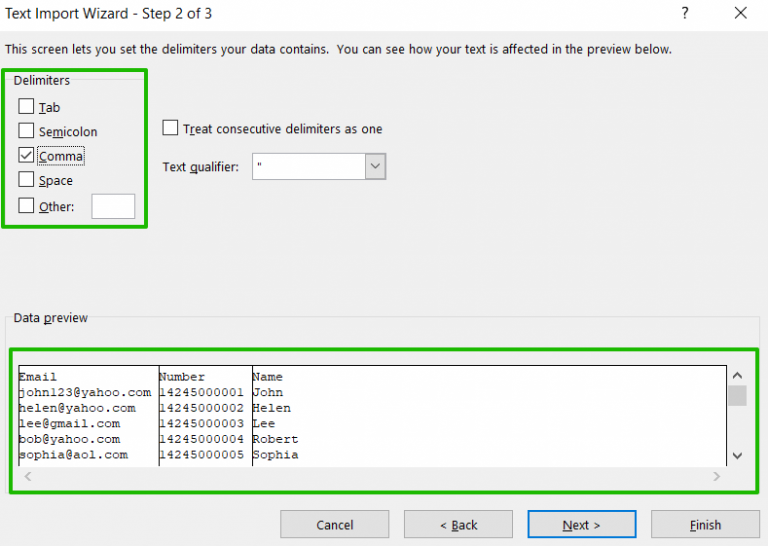
This is what the imported text looks like in Excel.
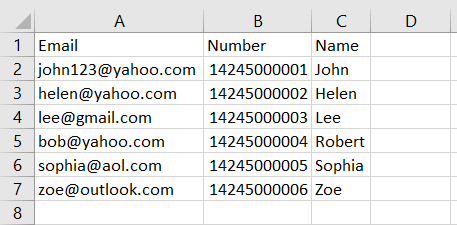
Now click "File" → "Save as".
Name your file, select CSV file type, and click "Tools" → "Web Options" below.
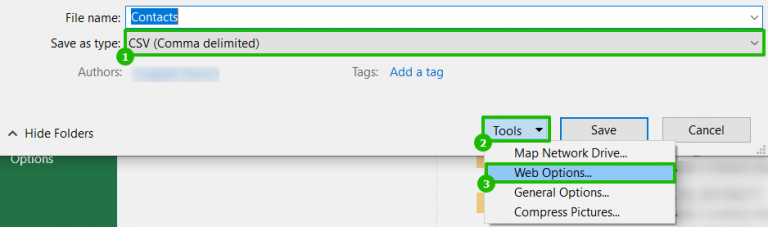
Go to the Encoding tab, In the dropdown for Save this document as: choose Unicode (UTF-8) and click "OK".
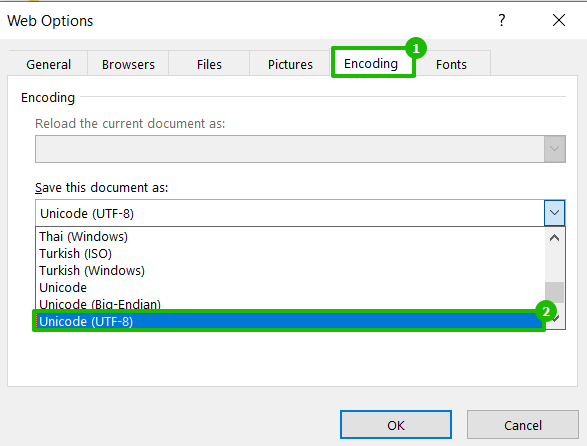
The file is saved.
Now we import it and see that the text is displayed correctly.
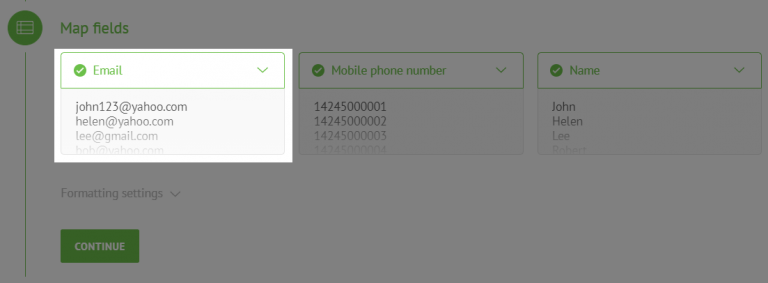
Useful links:
Preparing Contacts for Import
How to import your contact base
How to Import Phone Numbers
How to Use the Import Error Report
How to Remove the Inactive Contacts From Your Database