You can import contacts to Selzy from a file. Before importing, make sure that the file meets the requirements listed in this article.
File format and size
Selzy supports uploading files in the following formats: CSV, XLS, XLSX, and TXT.
Please note that XLS and XLSX files may have additional formatting elements, such as table borders, formulas, merged cells, and other elements that may prevent your data from importing correctly. For this reason, we recommend you save XLS and XLSX files in the CSV format.
You can use Latin and Cyrillic letters, numbers, dashes, spaces, and the following special characters .,_#!№() in the file name.
Make sure your file is UTF-8 encoded.
How to change the file encoding to UTF-8
The maximum file size is 20 MB.
File structure
Put each email address in a separate cell. If there are two or more email addresses in the same cell, only one of them will be uploaded.
Each column must contain only one type of data. The maximum number of columns in a file is 50.
If you are importing from a TXT file, separate data by comma, semicolon, or tab.
Use the following date format: DD.MM.YYYY.
Here is an example of correctly formatted contact information:
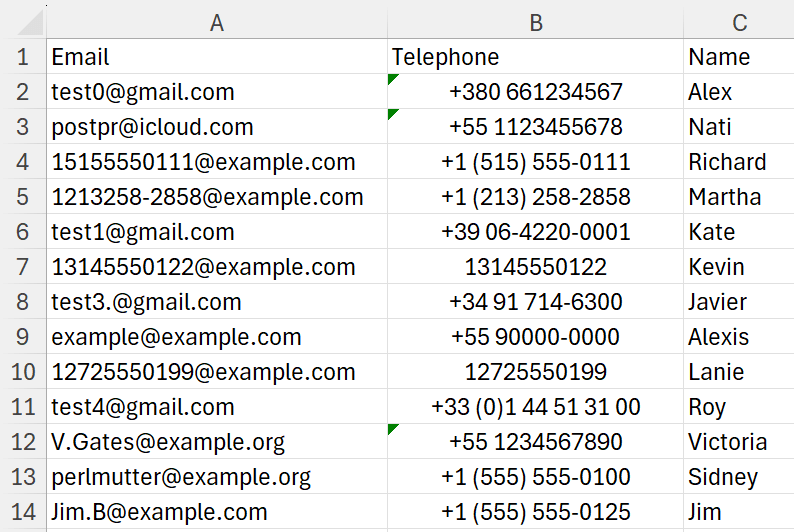
To compare, here is an example of incorrectly formatted contact information that may cause import errors:
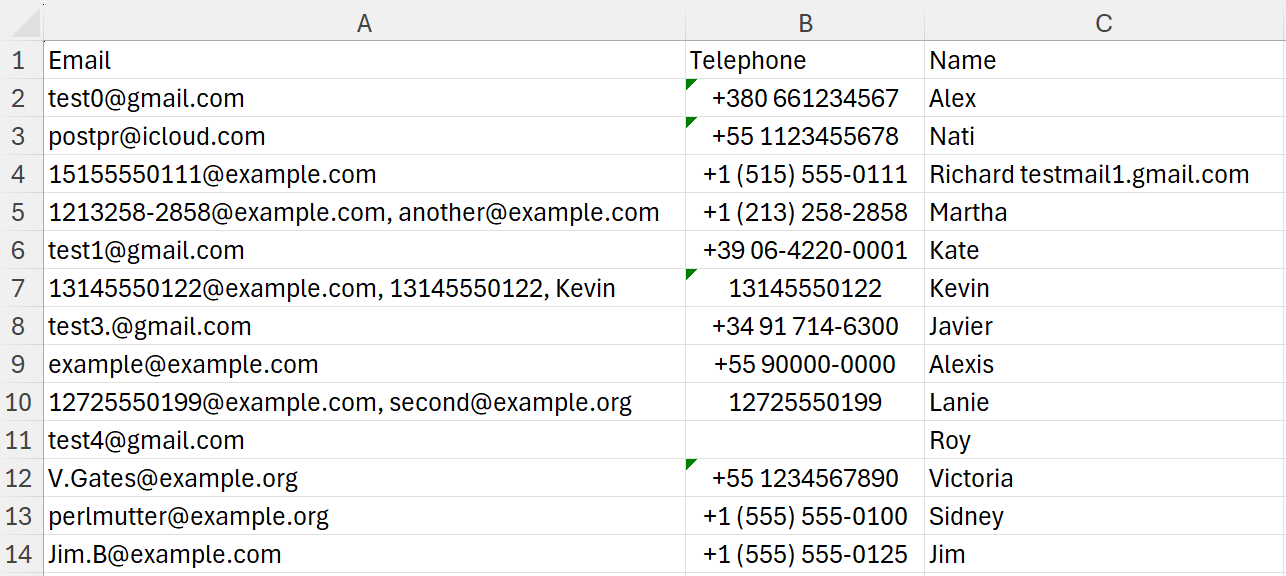
Rows that contain multiple email addresses and other contact information in the Email column will be imported with errors
In both examples above we used role-based and technical addresses @example.com only to demonstrate the correct and incorrect formatting. If your file contains role-based or technical addresses, please note that they will not be imported.
Phone numbers format
If the file contains phone numbers, check whether they are in the international format — start with + and the country code, or just with the country code. For example, for the United States, +155555550125 or 155555550125 are both correct formats.
| Сountry | ❌ Wrong number | ✅ Correct number |
| Brazil | 01123455678 | +551123455678 |
| Ukraine | 0661234567 | +380661234567 |
| United States | 5555550125 | +155555550125 |
| Kazakhstan | 87015511222 | +77015511222 |
Useful links:
Collecting, importing, and segmenting contacts
How to import phone numbers