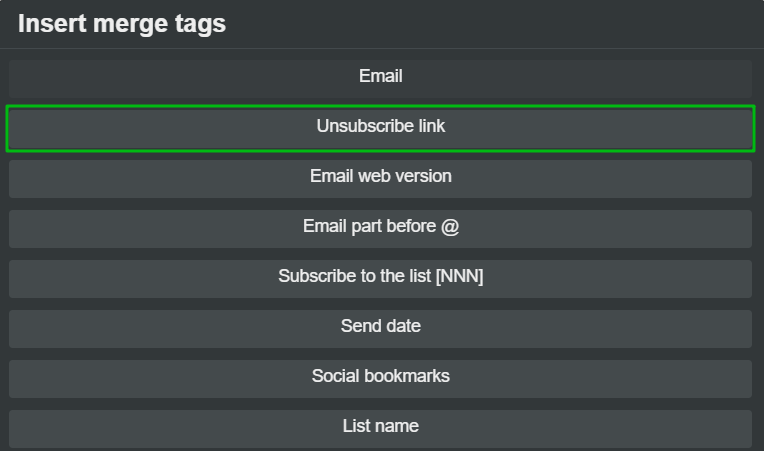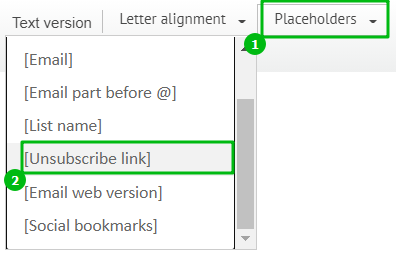This article describes the old Selzy email builder. You can find information about key features of the new email builder in the overview article available in English.
If you need help with the functionality described in this article but in the new builder and can’t find it in the overview article, please contact our Support Team.
Selzy Support Team is available for all users 24/7.
Subscribers should be able to opt out any time they like. To do this, an unsubscribe link is added to all emails. Recipients who do not find the unsubscribe link usually send the email to spam, and this affects the sender reputation. In addition, the unsubscribe link is a requirement for newsletters from mail providers.
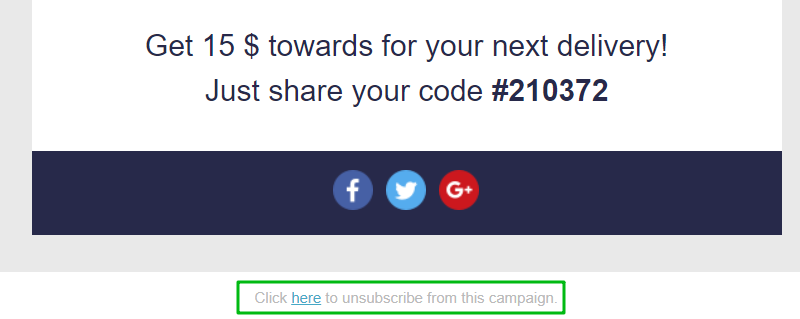
Selzy automatically adds an unsubscribe link to each email
If you want to customize the text for the unsubscribe link, read the article Edit Unsubscribe Link Text.
You can also place an unsubscribe link inside the email. For example, like this:

We will show you how to do this.
In the block editor
Creating a newsletter in the block editor.
Highlight the text that you want to turn into a link and click on the Insert/Edit link button in the Editing toolbar.
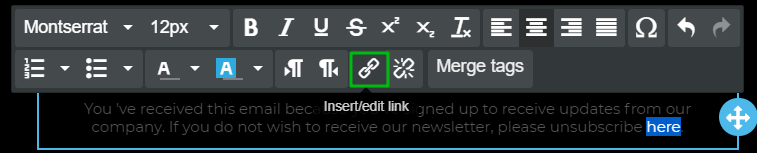
In the URL field, enter {{UnsubscribeUrl}}.
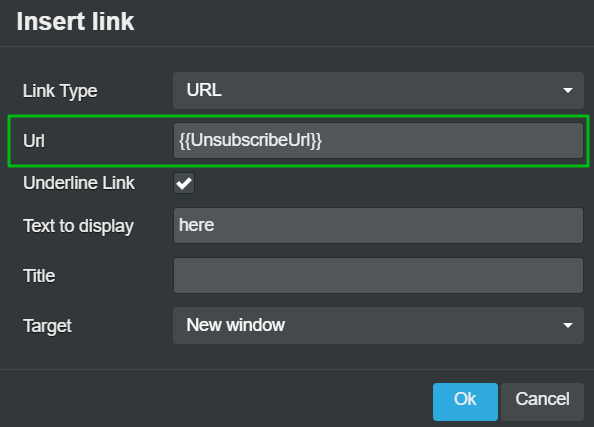
This is what the added link looks like.

HINT
To avoid copying the merge tag from other sources or typing it manually, use the Merge tags tool.
From the Merge-tags drop-down menu , select Unsubscribe link.
Then cut out the merge tag and paste it in place of the link.
In the Selzy HTML editor
Select the text that you want to turn into an unsubscribe link.

In the Editing toolbar, click on the Insert/Edit link button or press the keyboard shortcut Ctrl+L.
![]()
A window with link parameters will open. Select the Other protocol, and insert {{UnsubscribeUrl}} in place of the link.
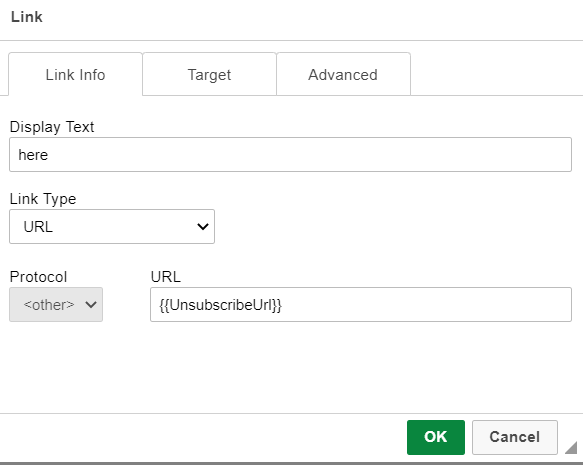
The added unsubscribe link will look like this.
![]()
HINT
To avoid copying the merge tag from other sources or typing it manually, find it in the editor. In the toolbar, choose Unsubscribe link from the Additional Fields tab.
Then cut out the merge tag and paste it in place of the link.
In your HTML code
If you create your emails not in Selzy, but in another service or editor, add the merge tag to the code instead of a link. In the <a></a> tag, insert {{UnsubscribeUrl}} into the href attribute value.
For example:
<a href="{{UnsubscribeUrl}}">Unsubscribe from newsletter</a>
In order for the link to work correctly, no characters other than the {{UnsubscribeUrl}} merge tag can be inserted inside the href value within quotation marks «» and within curly brackets {{}}