In this article, you will learn how to switch to Selzy platform from Mailchimp least overwhelming as possible. All you have to do is to follow these steps:
- Import your contacts.
- Import your messages and templates.
- Import or create new subscription forms.
- Set up integrations.
Import your contacts
It’s an easy job to import your contact lists from Mailchimp to Selzy. None of the imported contact lists falls under double opt-in.
First, you need to export your Mailchimp audience. To do it, log in to your Mailchimp account and go to Audience — View Contacts.
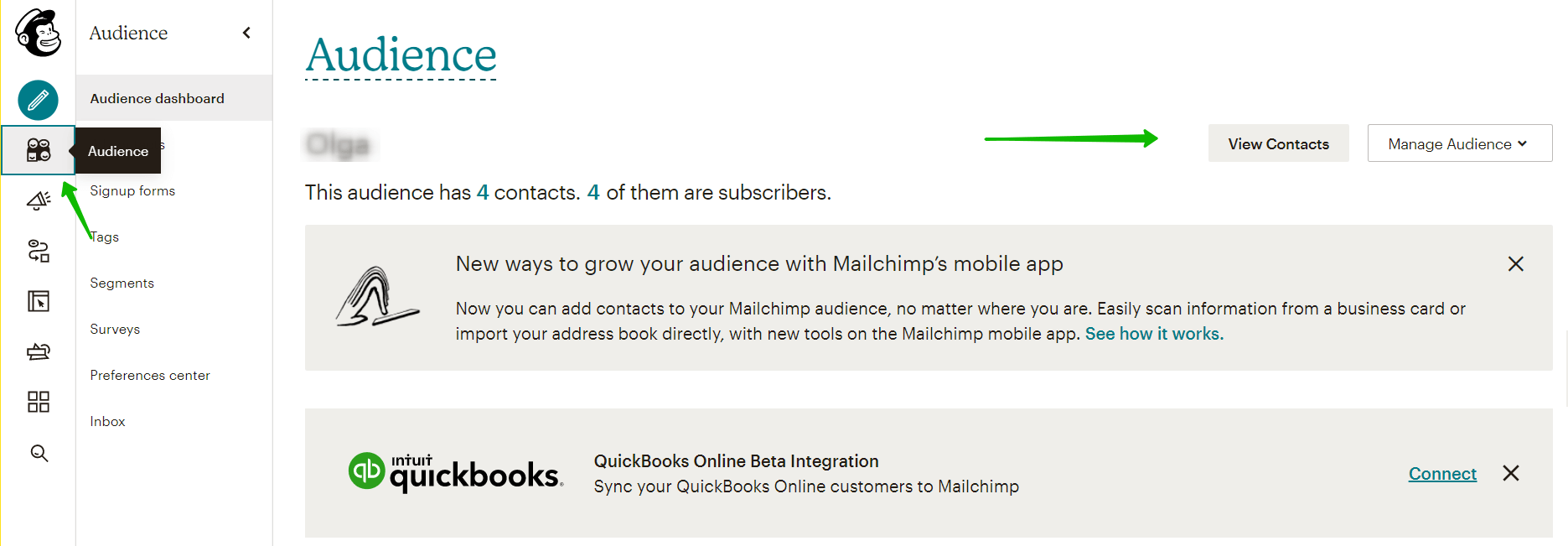
To choose all contacts, click on Export Audience (you can as well choose particular contacts to be imported to Selzy filtering them by segments or tags in Mailchimp). Then, you’ll receive an email with a CSV file.
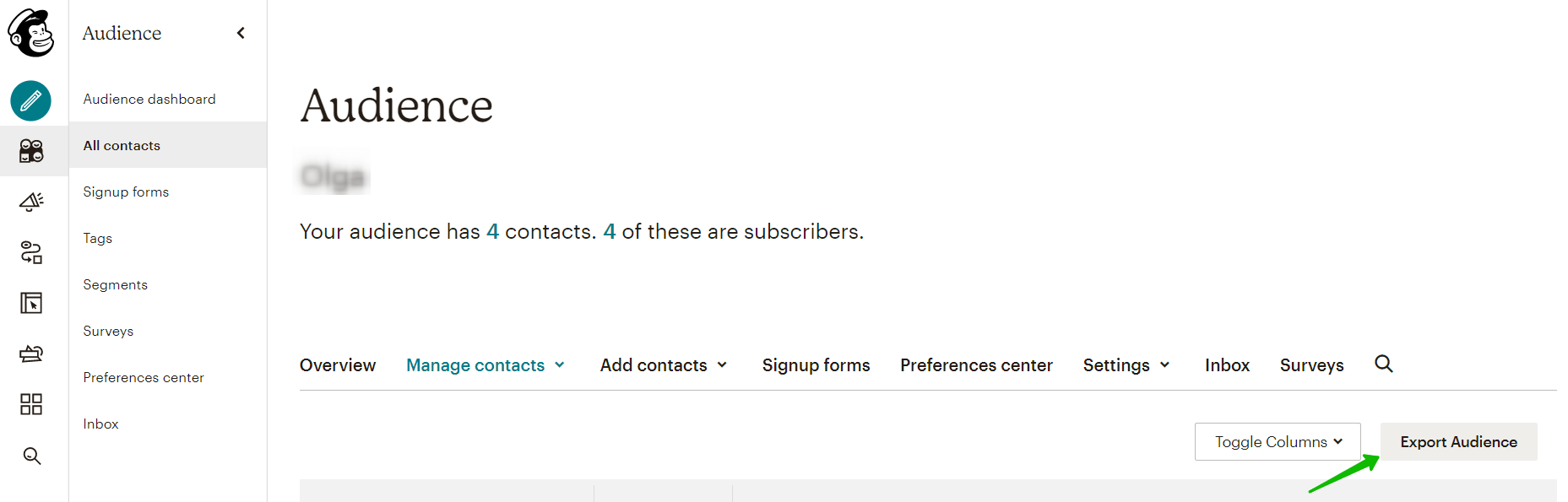
As an option, you can create a backup copy of your Mailchimp account using My Data Backup.
First, choose Account in the bottom left corner of your screen.
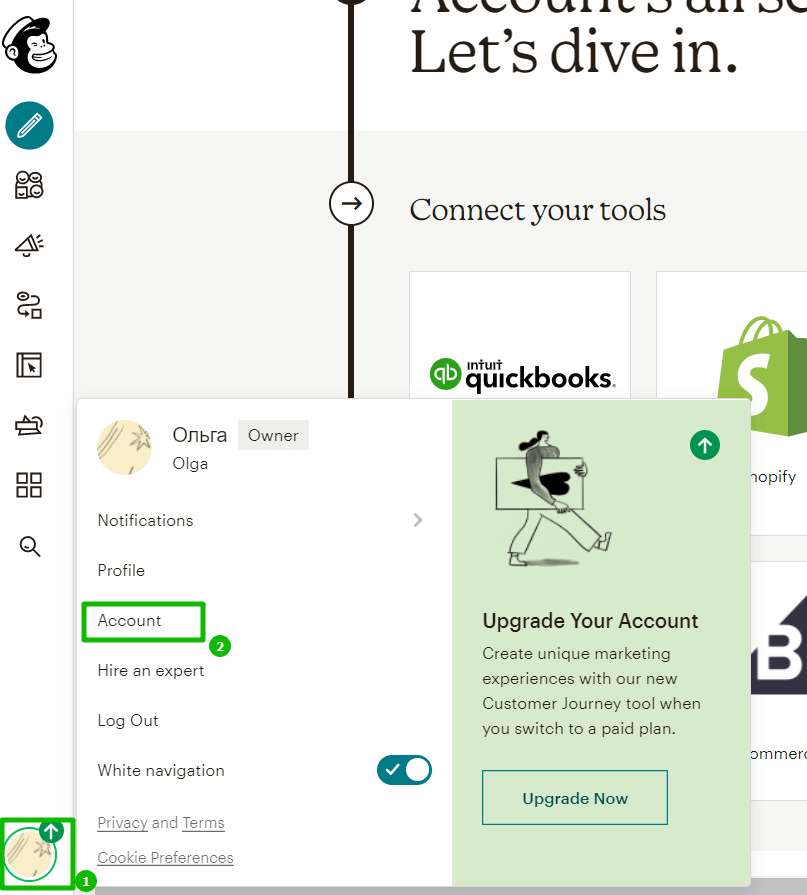
Next, click on Settings — Manage My Data. In the new window, you’ll find the options of what to export: campaigns, audiences, templates, reports, or galleries.
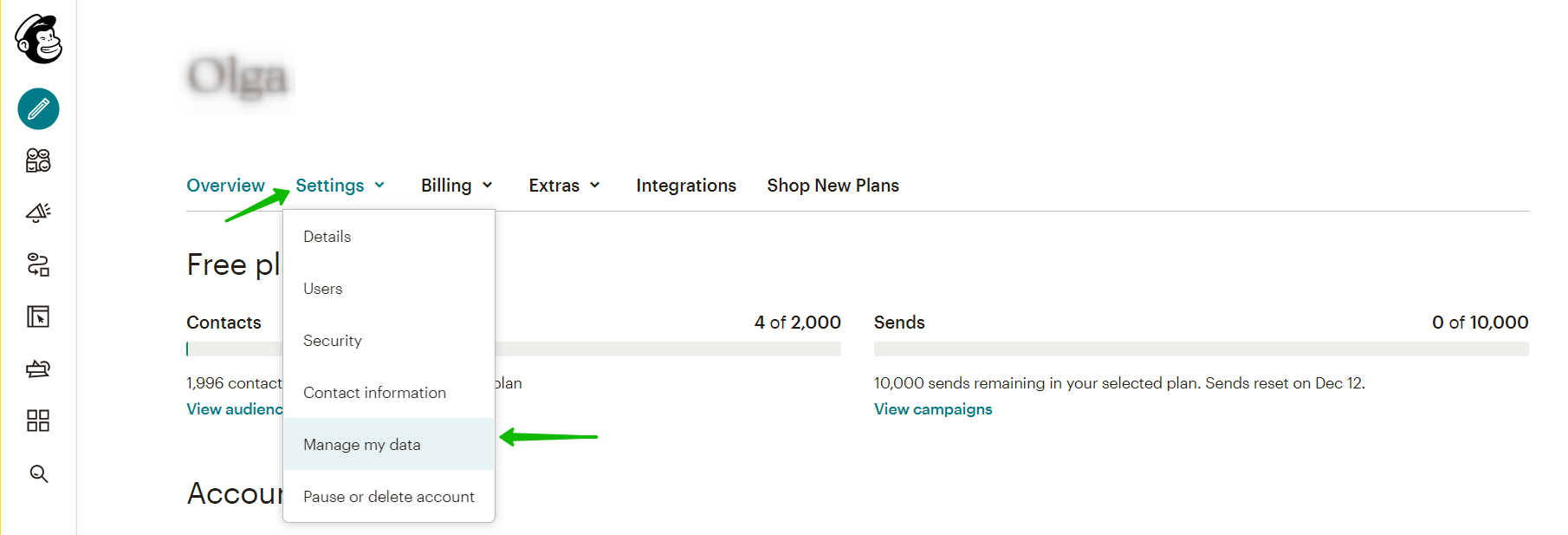
Now it’s time to import contacts from the CSV file to Selzy. Click on Contacts — All contacts — Add Contacts. You don’t have to get a double opt-in. Just state that your contacts have already given you their consent.
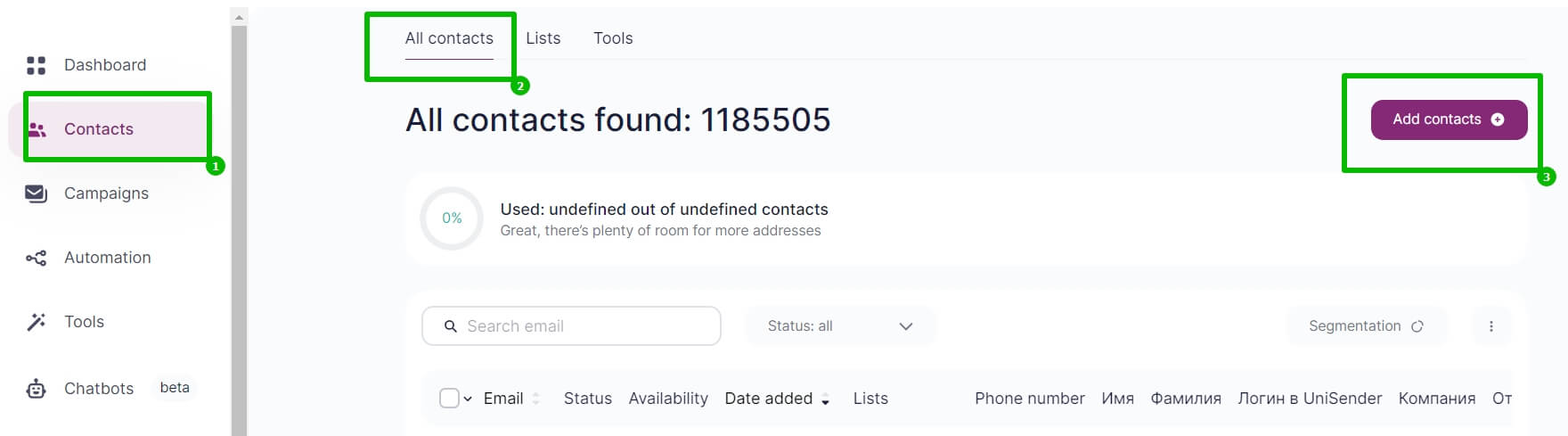
How to collect, upload, and segment contacts to Selzy
While importing your contacts to Selzy, it’s time to clean them up. Analyze your lists and check if they include subscribers that haven’t received your emails for a long time or that stopped interacting with your campaigns. It might be a good idea to add them to a separate list to reactivate or delete them later.
Import messages and templates
No matter whether you send ordinary text messages or complex HTML emails, they can be easily migrated to Selzy.
First, copy all emails you need from your Mailchimp account.
In case of a text message, you can send copies of your emails to your address: in the Mailchimp email editor click on Preview — Send a Test Email (or just copy the text of your email). Then save the text in a convenient place to later copy and paste it to Selzy.
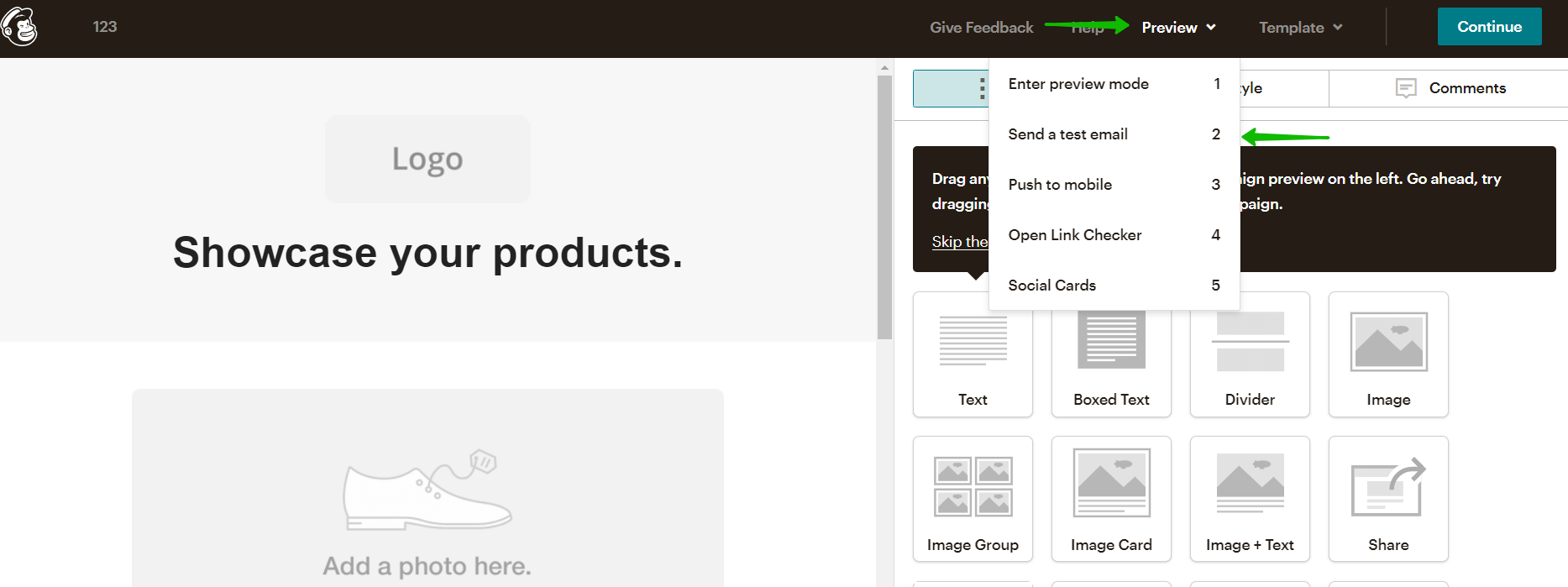
You can as well export all Campaigns and Templates at once. To do this, open the menu in the right-hand top corner of the screen and choose Account — Settings — Manage My Data. In the new window, tick the data you would like to export.

After you have exported the HTML code or copied it from the email, it’s easy to import it to Selzy.
Due to the specifics of HTML code, the rules of formatting are different in Mailchimp and Selzy. That’s why the layout in the exported document can sometimes go wrong. To avoid any issues, we recommend that you check the way your email looks and send a test email to your own address before sending your campaign and fix errors, in case there are any.
While copying emails or other content, make sure not to breach any author’s rights or other intellectual property rights belonging to Mailchimp or third parties.
In Selzy, you can add the code for your campaign while creating your email. To do this, choose Create a Campaign — Email — Start from Scratch and click on the Your Code button.
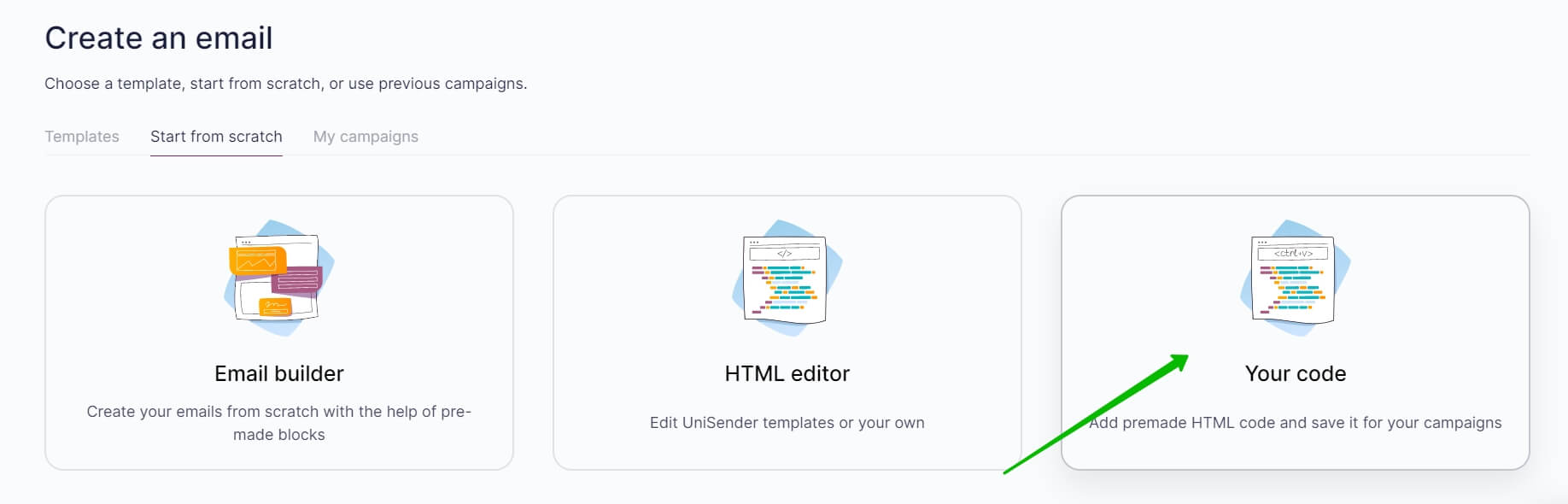
You don’t have to export all your templates. You can create an email from scratch with Selzy block builder or use a template from the collection of ready ones.
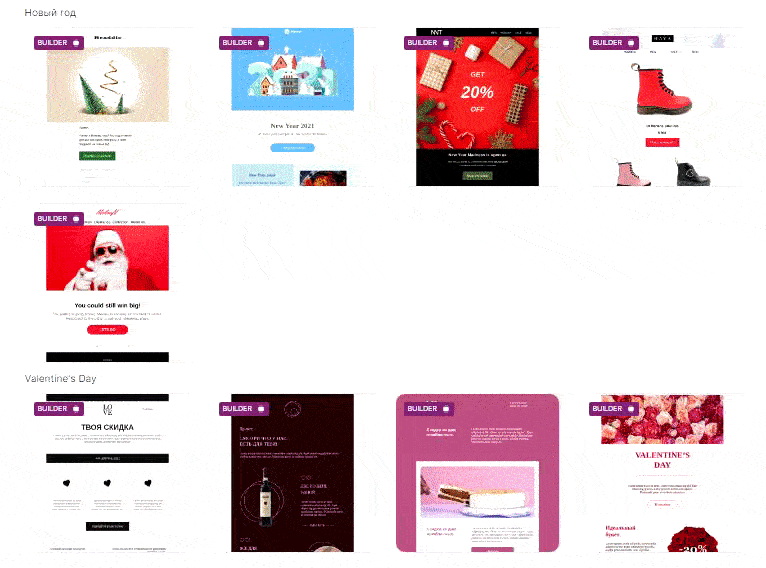
Import signup forms
To correctly set up signup forms in your Selzy account, you need to change the code on the website or revise the integration settings. You will have to change the code in case you change the form created in Mailchimp for the one created in Selzy. And you need to revise integration settings if the form was created from scratch or with the help of a different service.
To create a signup form on the website, open the menu in your Selzy account and choose Tools — Signup Forms — Create New Form.
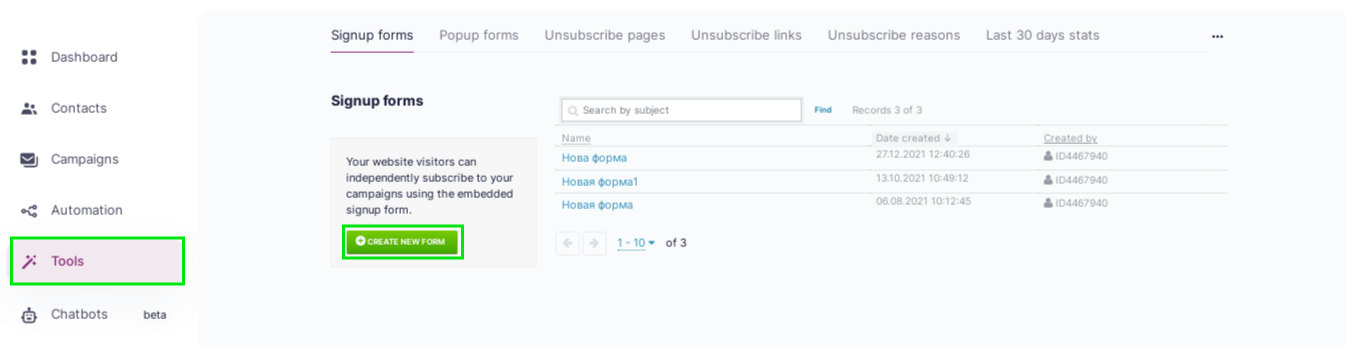
A form builder will open up, where you can create a template for your form.
Learn how to create a subscription form in Selzy.
After you have created the form, you can copy its code. Then copy and paste your new code into the website or the raw HTML code you’re going to use in the existing signup form.
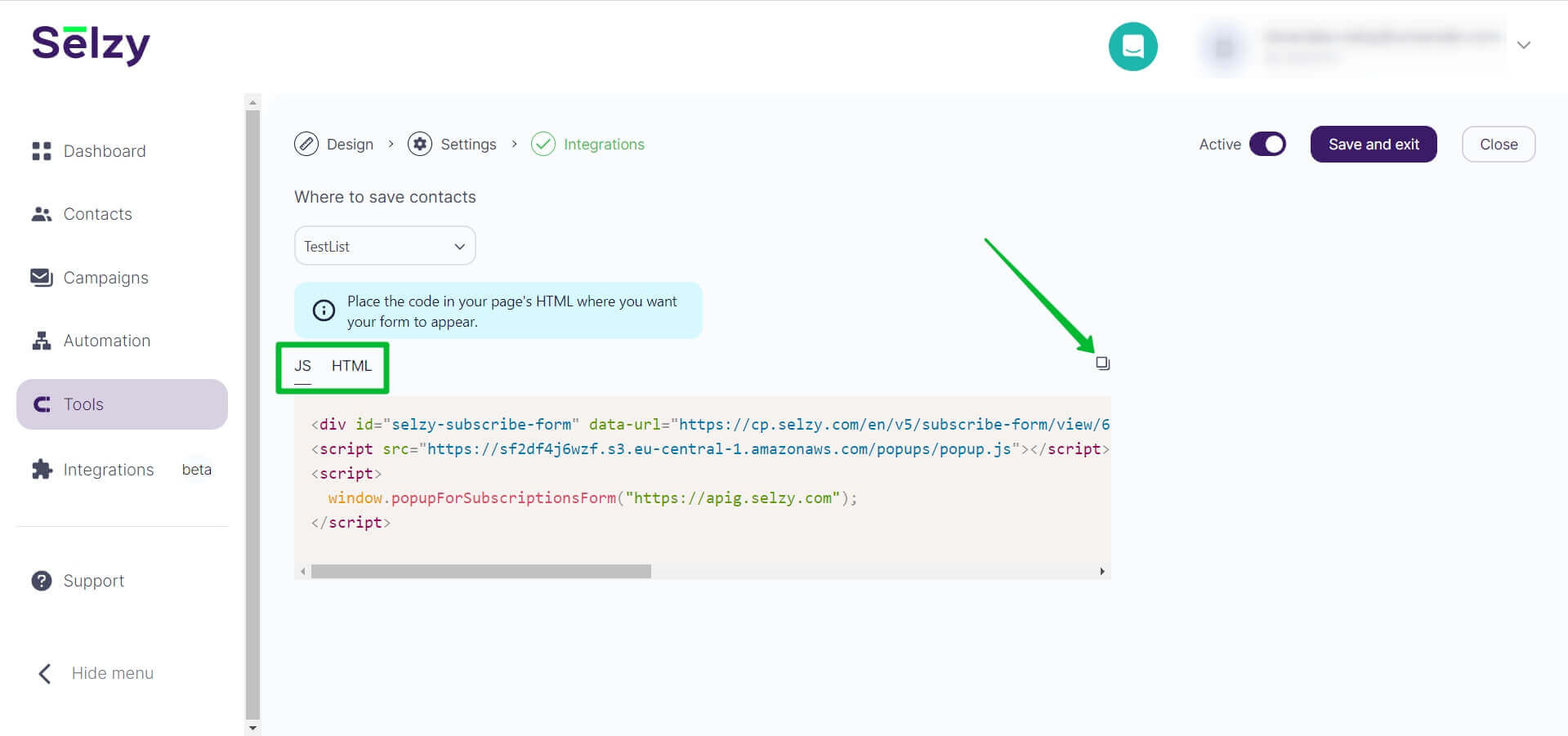
Mind that you delete the Mailchimp signup form code from the website or deactivate any integrations with external services for form hosting.
Set up integrations
In Selzy, there are dozens of integrations with various services.
Find the list of ready-made integrations and set them up according to guidelines. You can find the API key in the Integration and API tab of the menu in your account’s settings.
If there is no integration you need in the list, your developers can set it up for you via API.
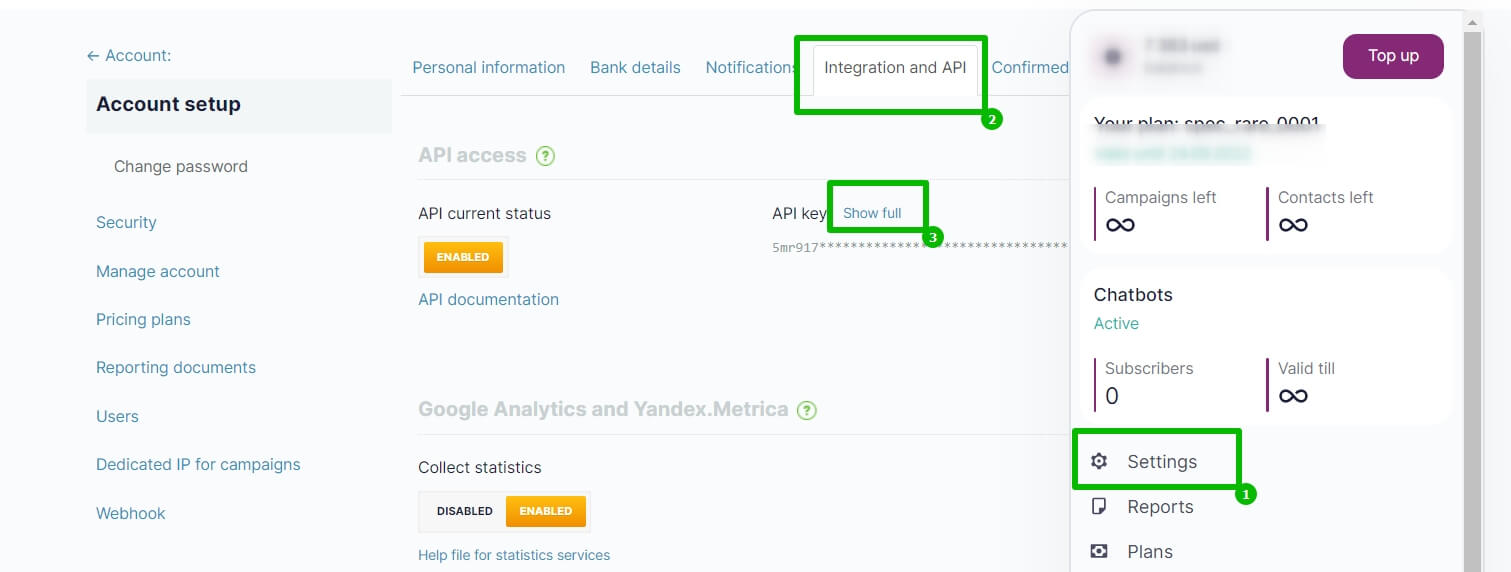
Shared access to your account
Like in Mailchimp, you can add several of your team members to your Selzy account. Just open the account settings and choose Users. Here you will be able to manage account access of several users at once.
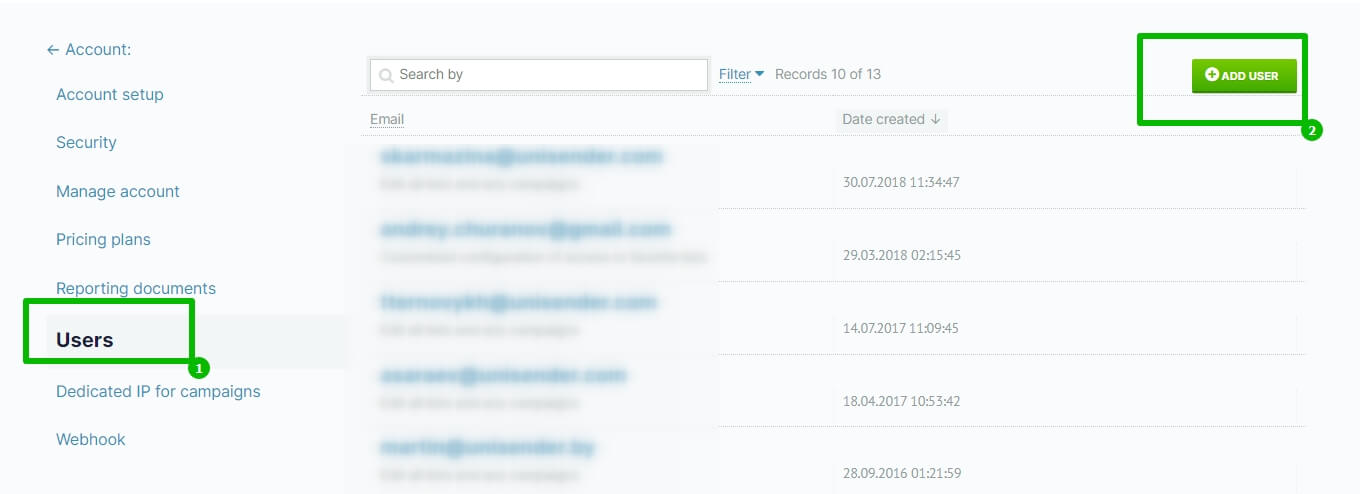
If you have any questions, feel free to contact us in the chat or call us.
Useful links:
Creating and sending an email campaign with Selzy
Collecting, importing, and segmenting contacts with Selzy