Contact Verification is a functionality that finds inactive addresses in a contact list or file so that you can delete them. We verify contacts against the Selzy database. If a campaign sent via Selzy fails to reach certain contacts, we notify you that those contacts are inactive and should not be included in future campaigns.
Inactive addresses are:
- spam traps;
- addresses that complained about newsletters to anti spam services;
- non-existent addresses;
- inactive addresses;
- addresses unsubscribed globally.
Contact Verification helps to:
Improve deliverability rate. If you send emails only to active contacts, you improve the deliverability rate. This will have a positive impact on the domain's reputation — emails will be less likely to end up in the spam folder.
Save money on your plan. For the Lite and Standard plans, the cost depends on the number of contacts. If you delete inactive addresses in advance, you can activate a plan with less contacts and save money.
When do you need to verify contacts
Use Contact Verification if you:
- obtained the email address more than 6 months ago and never sent an email;
- entered the email address manually from surveys, business cards, and questionnaires;
- obtained the email address without a confirmation email;
- are sending an email to contacts for the first time;
- often send emails, but you don't have time to review the contact list;
- want to improve your deliverability rates.
How to verify contacts
There are two ways to go to Contact Verification:
- from menu Сontacts - Check contacts;
- from the main page.
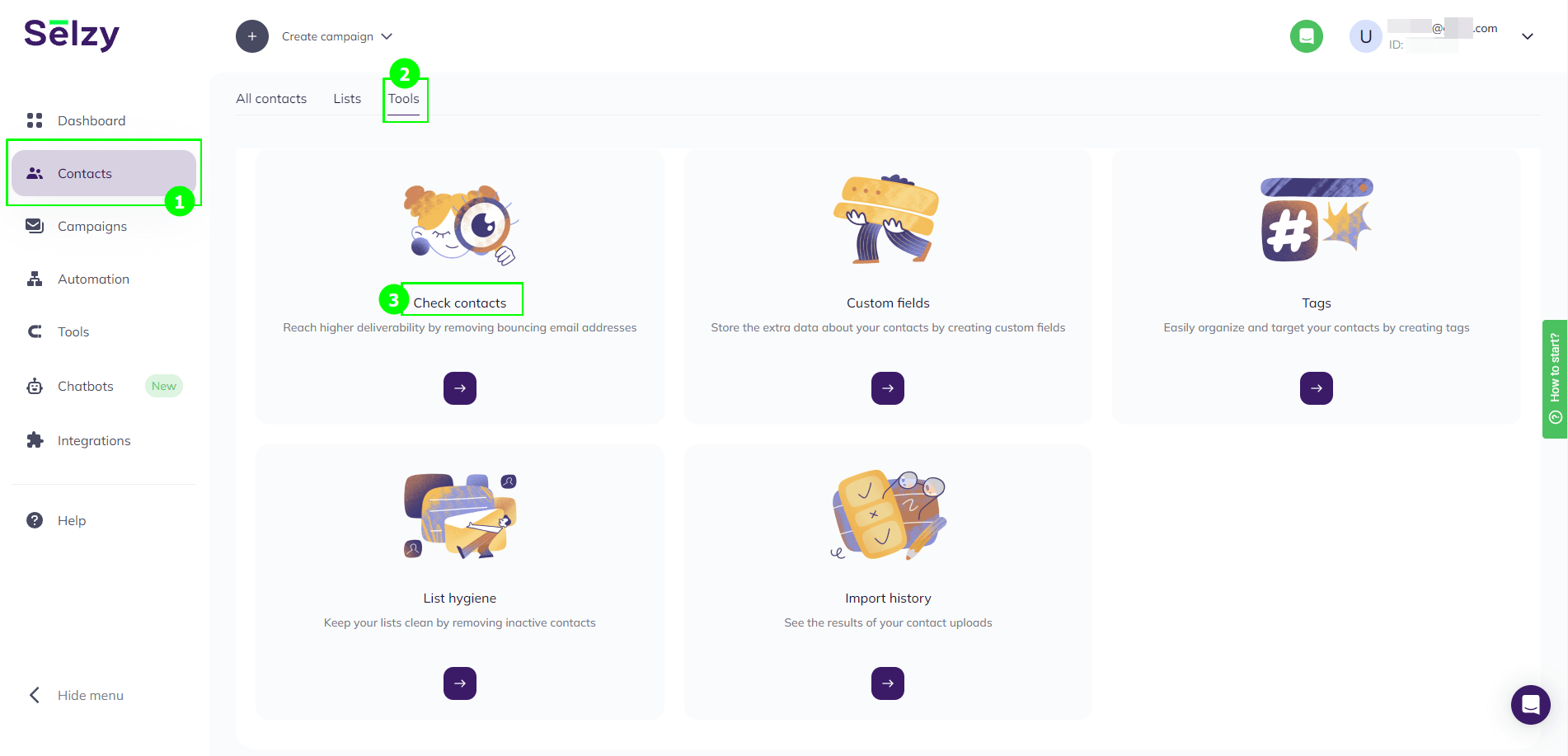
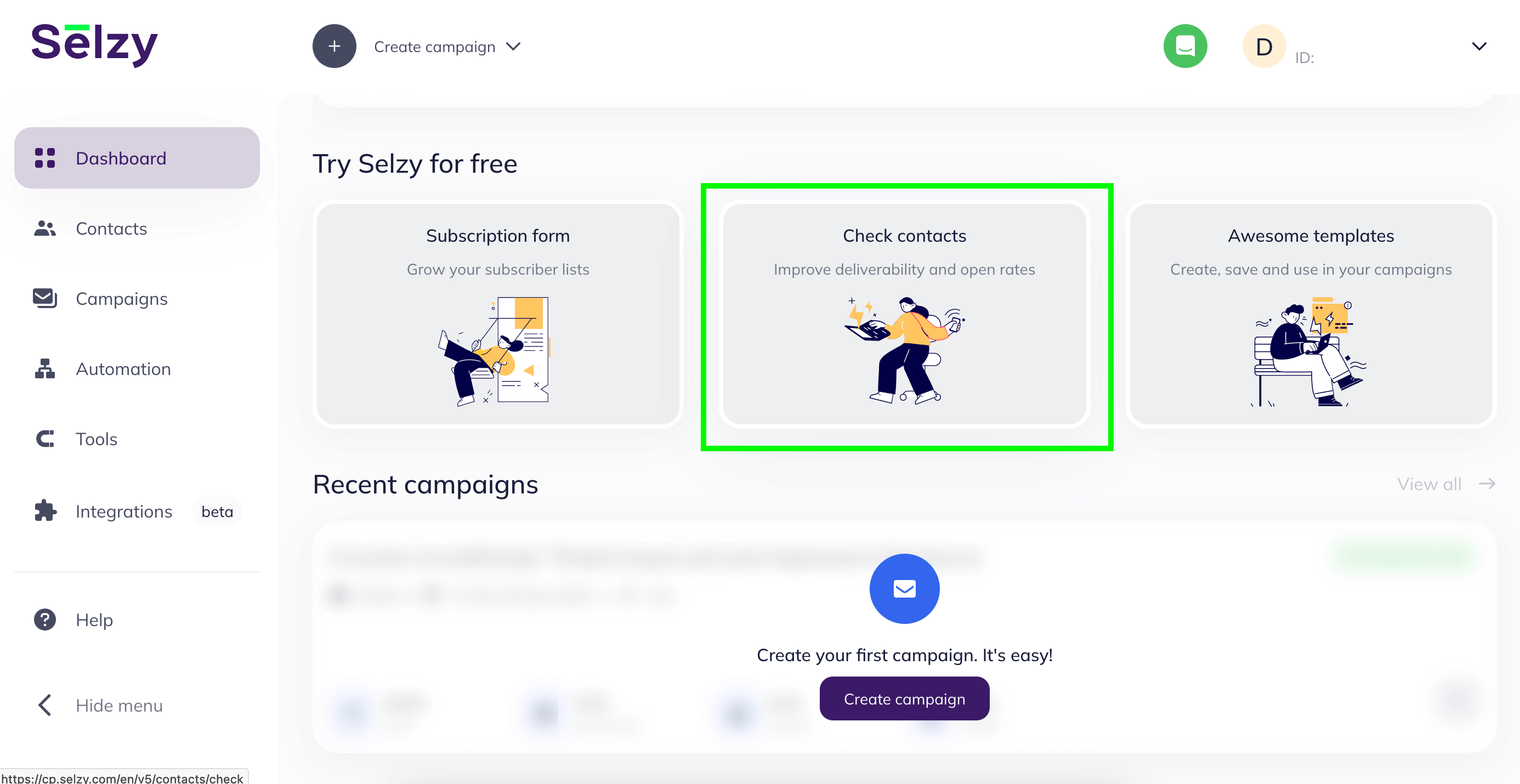
This is what the start page for Contact Verification looks like, if this is the first time you verify your contacts.
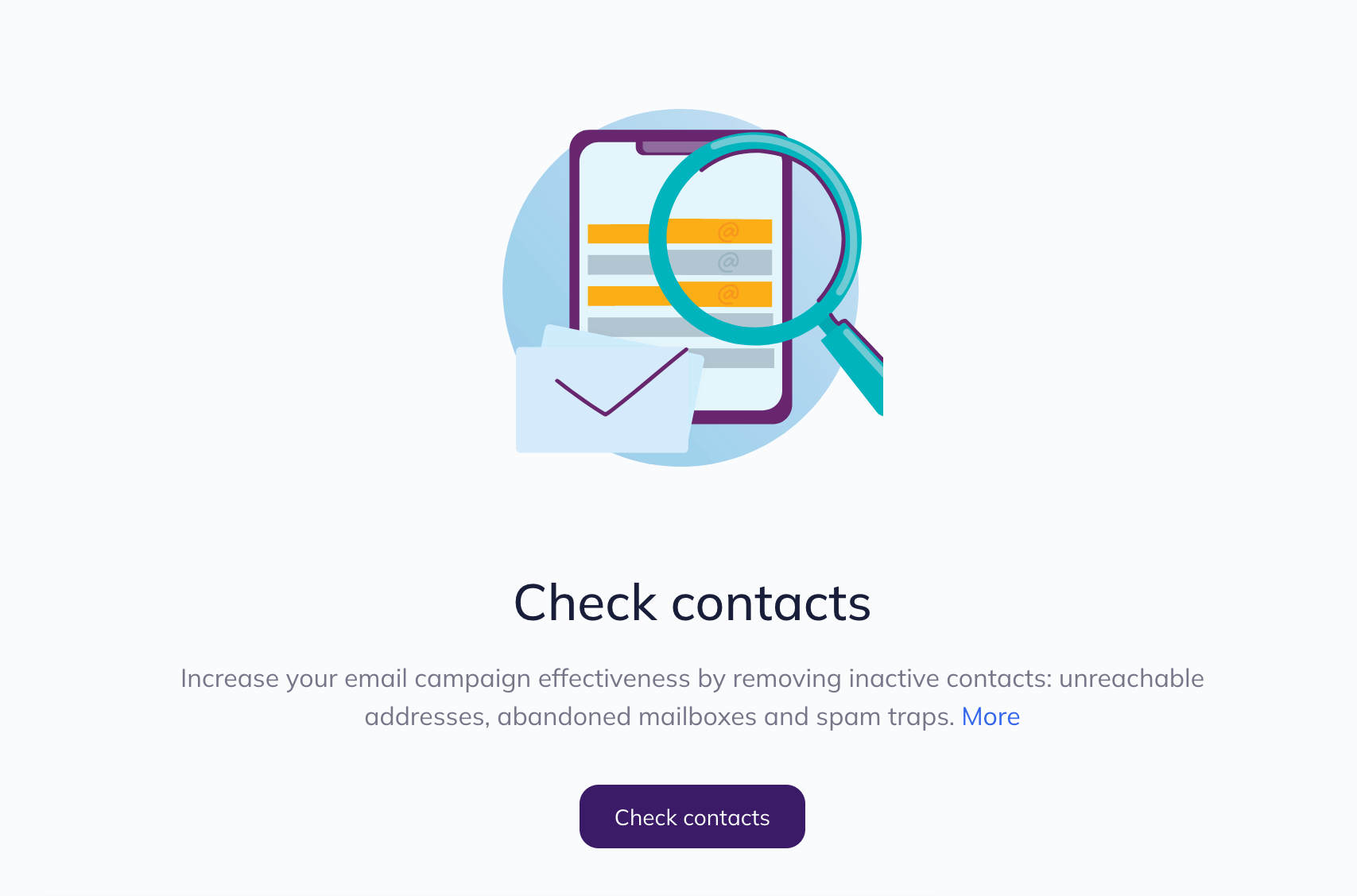
Click "Verify Contacts".
There are three ways to verify your contacts:
- From a list. Select this option if your contacts are already in Selzy contact lists and you don't have to upload them.
- From a file. This method is suitable if the contacts to be verified are in a file.
- From a text. Just copy and paste the contacts.
In the verification, only unique contacts are taken into account. If there are duplicates in the list or file, don't worry, the duplicate contacts will be counted only once.
Now let's talk about each method of importing contacts in more detail.
From a list
Choose the Select List tab, tick the lists select the tickboxes of the contact lists which you want to check, and click "Continue".
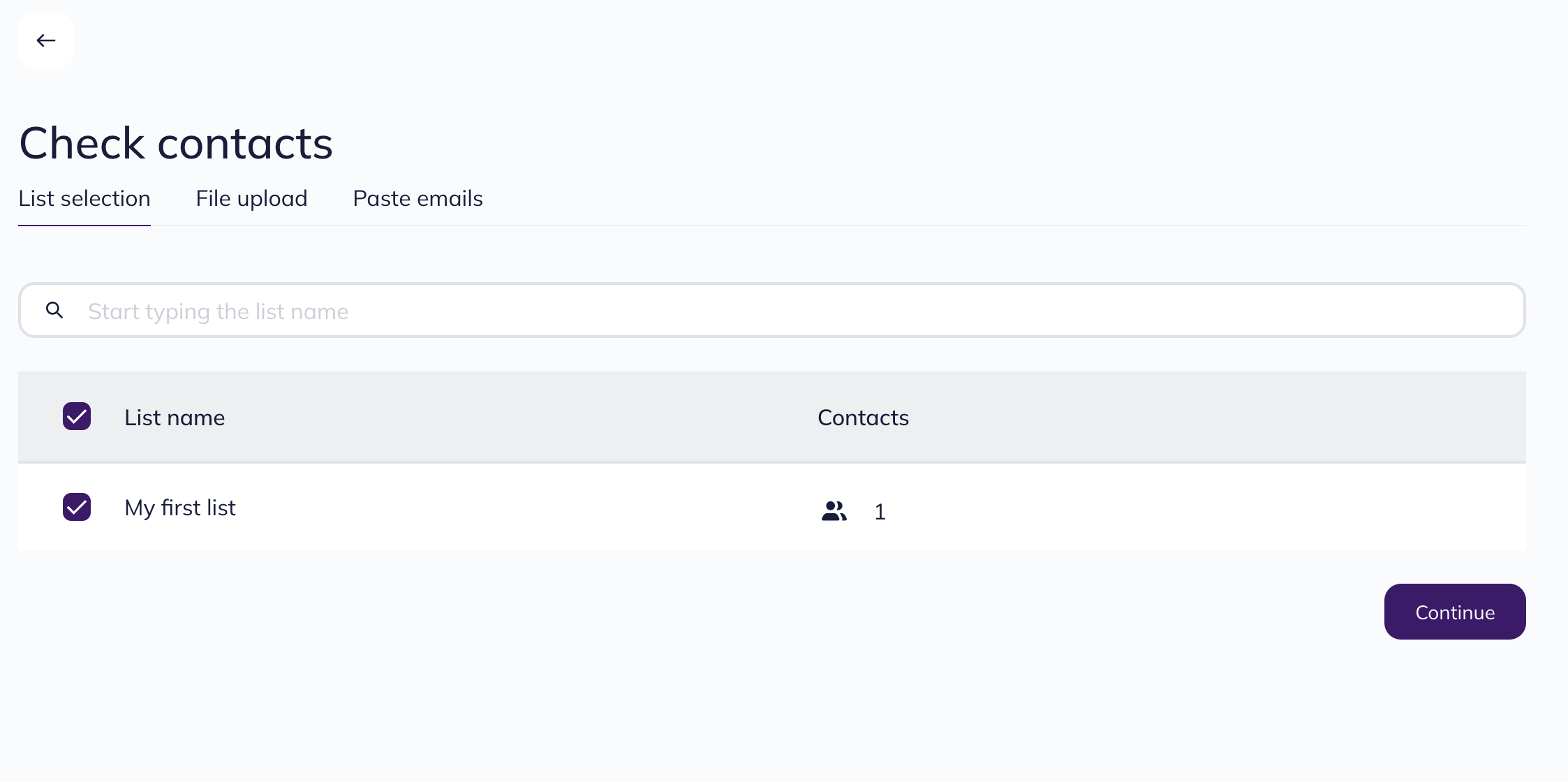
After verification, the general statistics page will open.
From a file
Select the Upload File tab.
Then drag and drop or select the file with contacts.
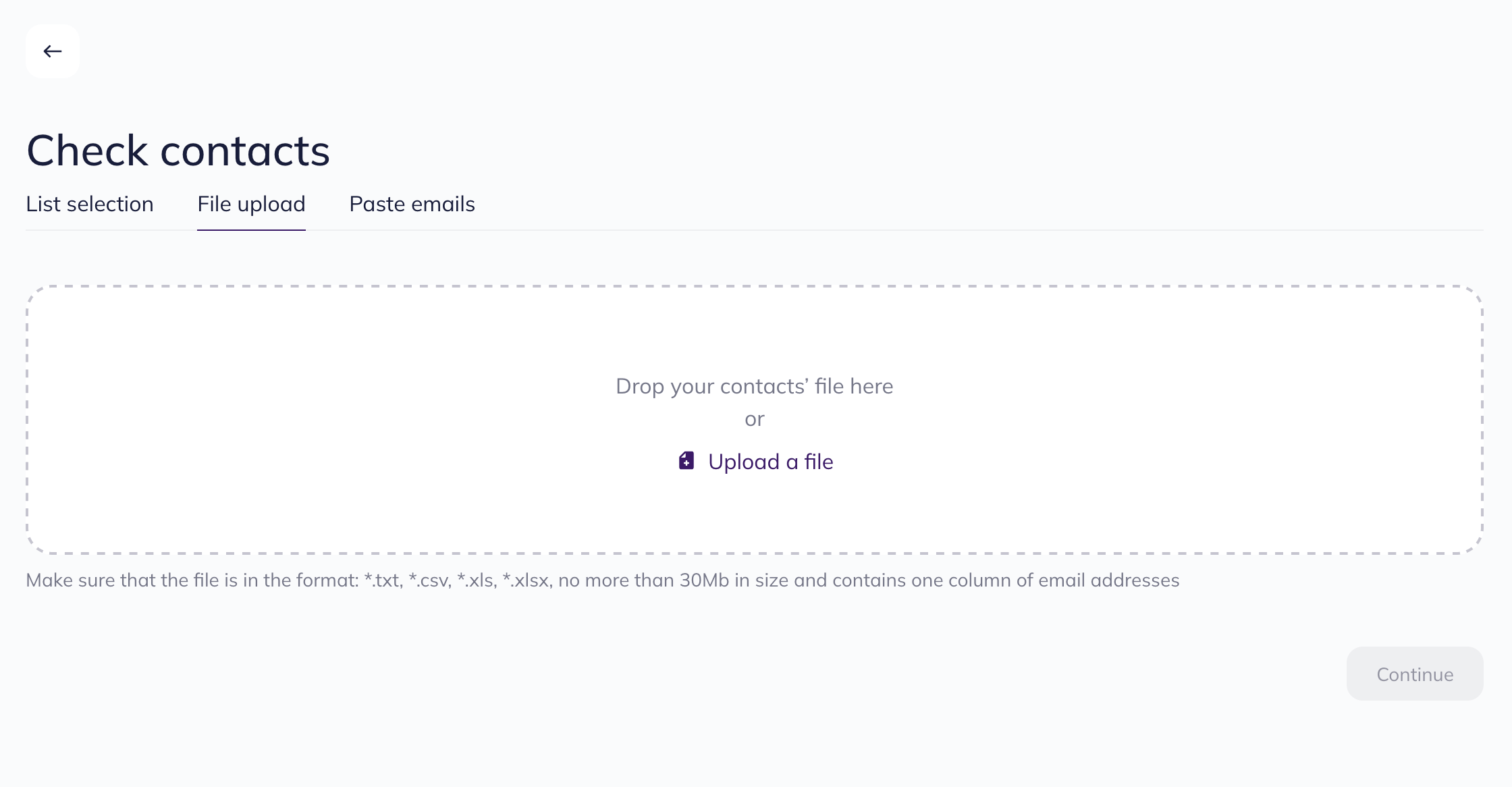
General requirements for all import files:
- Acceptable formats: .csv, .txt, .xls, .xlsx.
- The maximum file size is 30 MB.
Requirements for the file content:
- Within that file is only ONE column that says email addresses
- The file encoding is UTF-8 or Unicode.
Once you have selected the file, click "Continue".
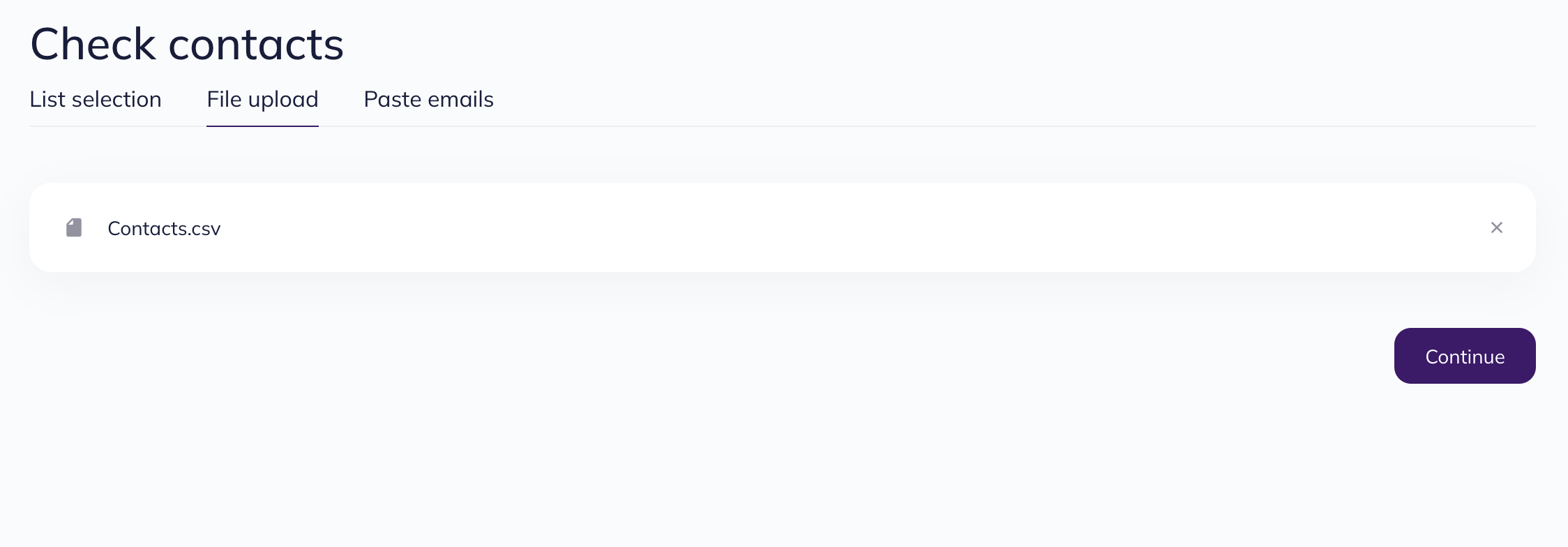
After verification, the general statistics page will open.
From a text
Select the Insert Text tab, insert the contact list and click "Continue".
After verification, the general statistics page will open.
How to select active contacts
After contact verification, we see the general statistics: the number of active and inactive contacts. To access the detailed report, click the button in the lower right corner of the screen.
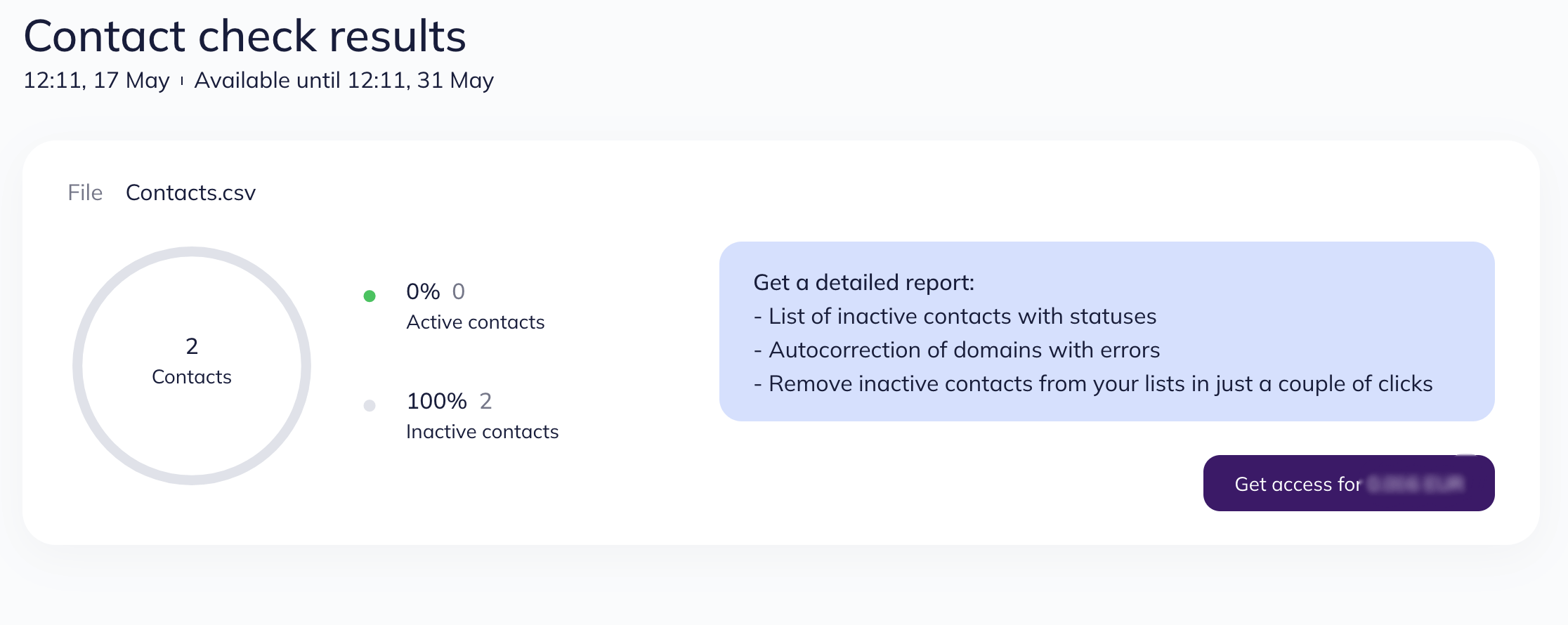
Click "Continue" to confirm payment.
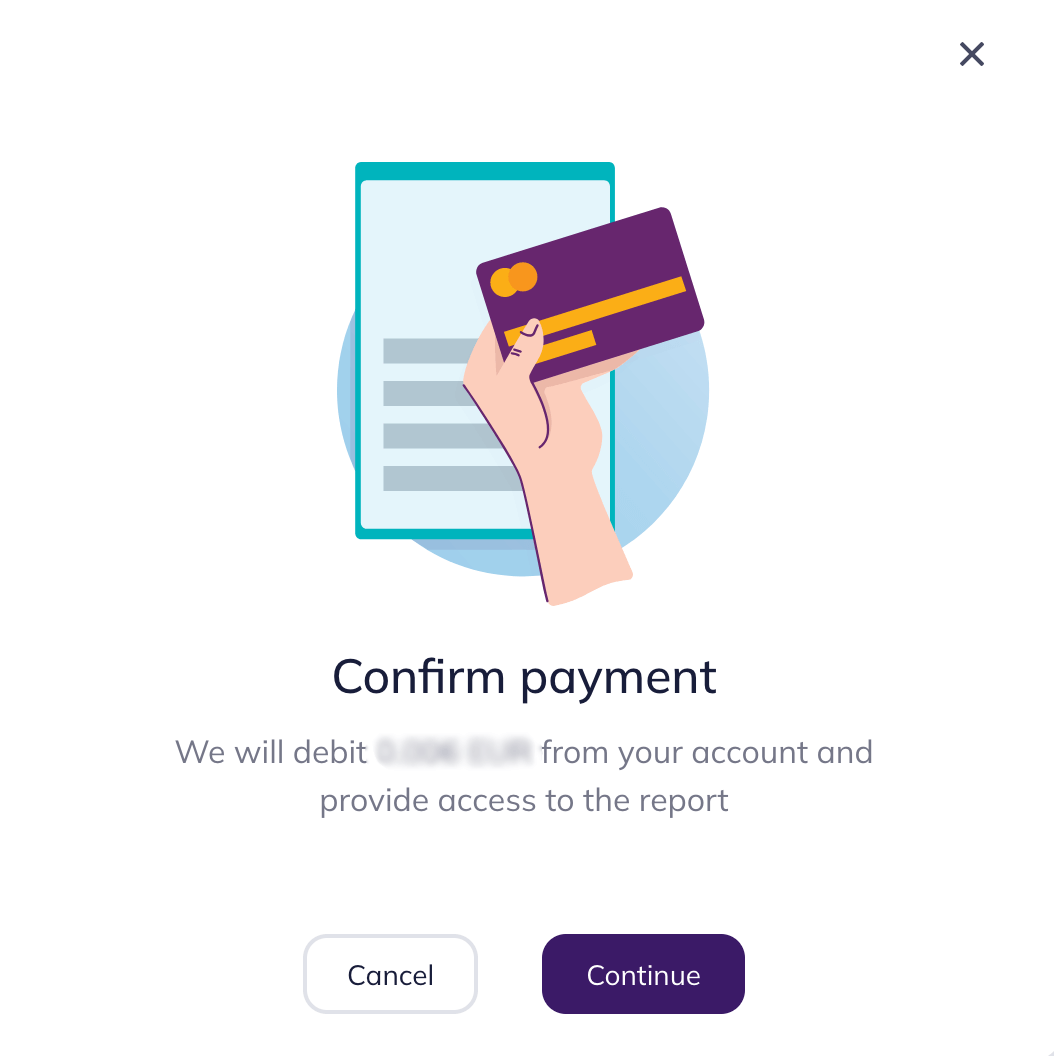
If you uploaded contacts from a list, you can move inactive addresses to a separate list. To do this, click "Remove inactive contacts".
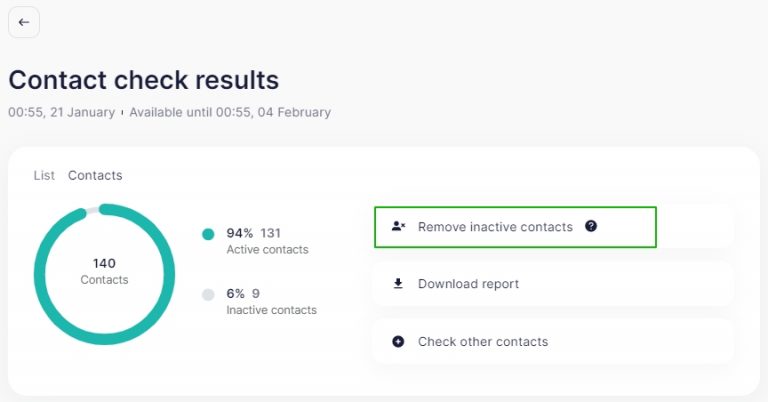
Chose the list you want to move them to and click "Move".
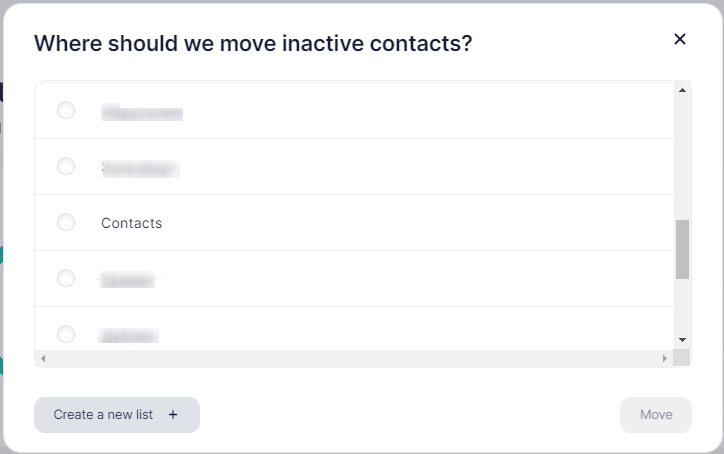
If you need to move them to a new list, click "Create a new list", enter the name and click "Move".
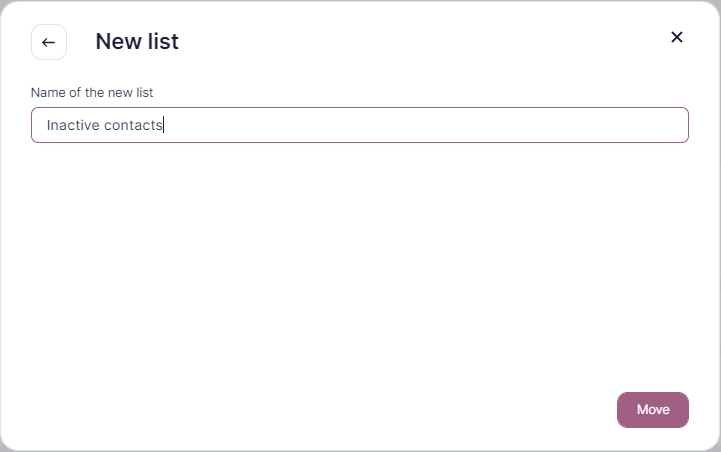
Contacts have been moved.
If you uploaded contacts from a file or a text, import active addresses into a separate list in Selzy. To do this, click "Import active contacts".
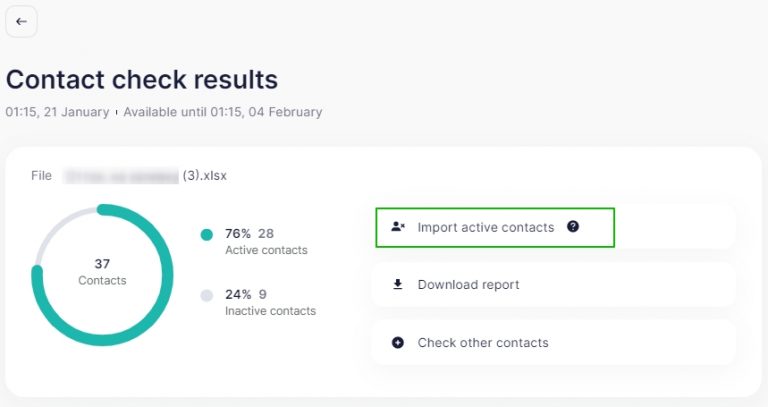
Select the list and click "Import".
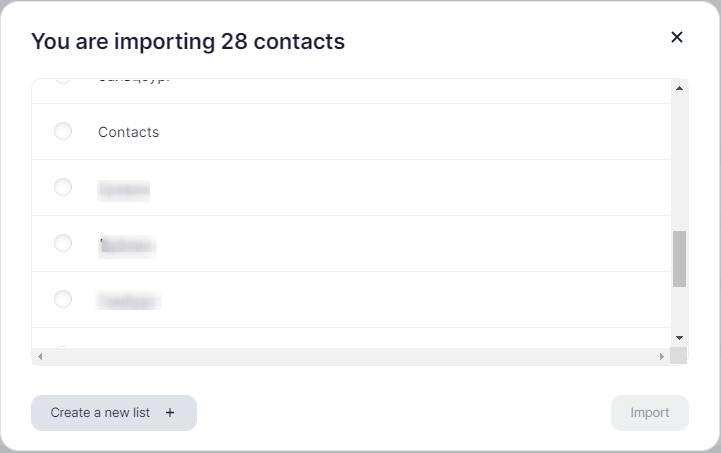
If you need to upload them to a new list, click "Create a new list", enter the name and click "Move".
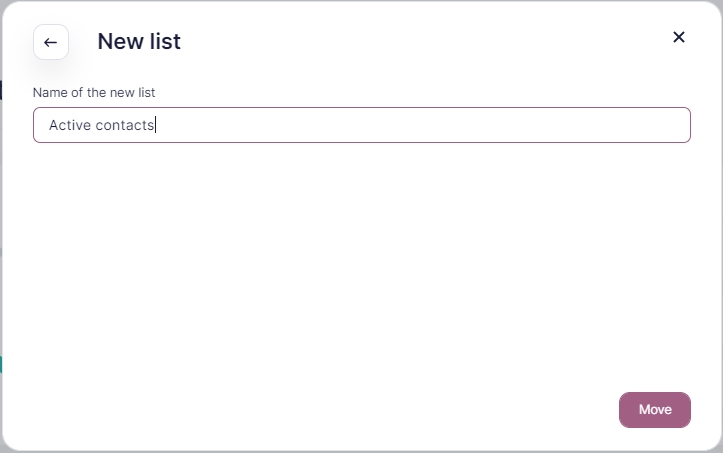
Now you can download the report.
What the report looks like
After payment, you can download the report. To do this, click "Download report".
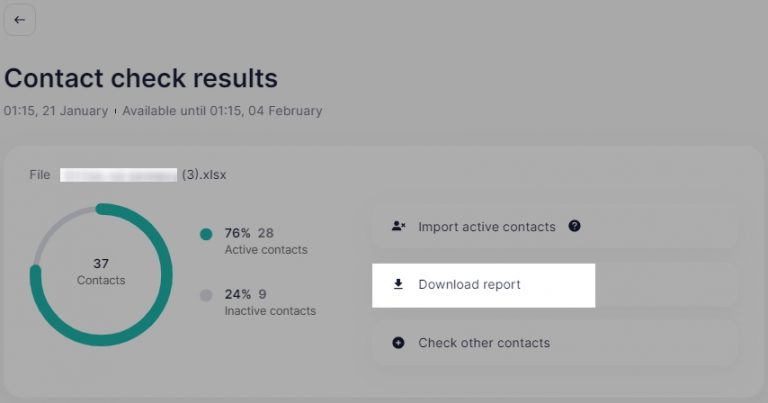
The report is downloaded in a zip archive with three CSV files inside:
- active — active contacts. You can send emails to these contacts.
- all — all contacts. In addition to the Email column, the file contains the “State” column, which indicates whether the address is active or not, and the “Reason” column with the reason for inactivity.
- inactive — inactive contacts. The file has a column with email addresses and the “Reason” column with the reason for inactivity.
Example of the file "all":
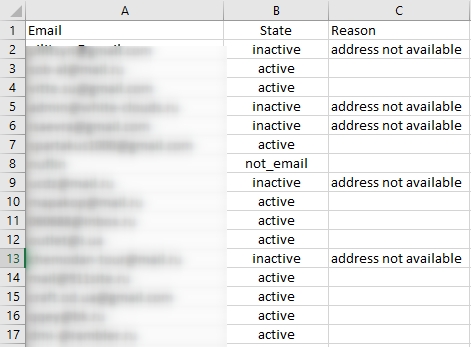
Reasons for inactivity that you can find in the report:
- address not available — the address is invalid/does not exist.
- unsubscribed address — the address that unsubscribed from any newsletters from our service.
- address reported to the spam service — the address that reported to anti spam services, and was unsubscribed at the request of anti spam services.
- address is temporarily unavailable — the address is temporarily unavailable. For example, when sending an email to the address, we received a response that the server is not currently accepting emails. After some time, availability is restored.
A link to download the report is also sent to your email address.
The report is available for 14 days, then it is deleted. Make sure that you have saved the report after verification.



