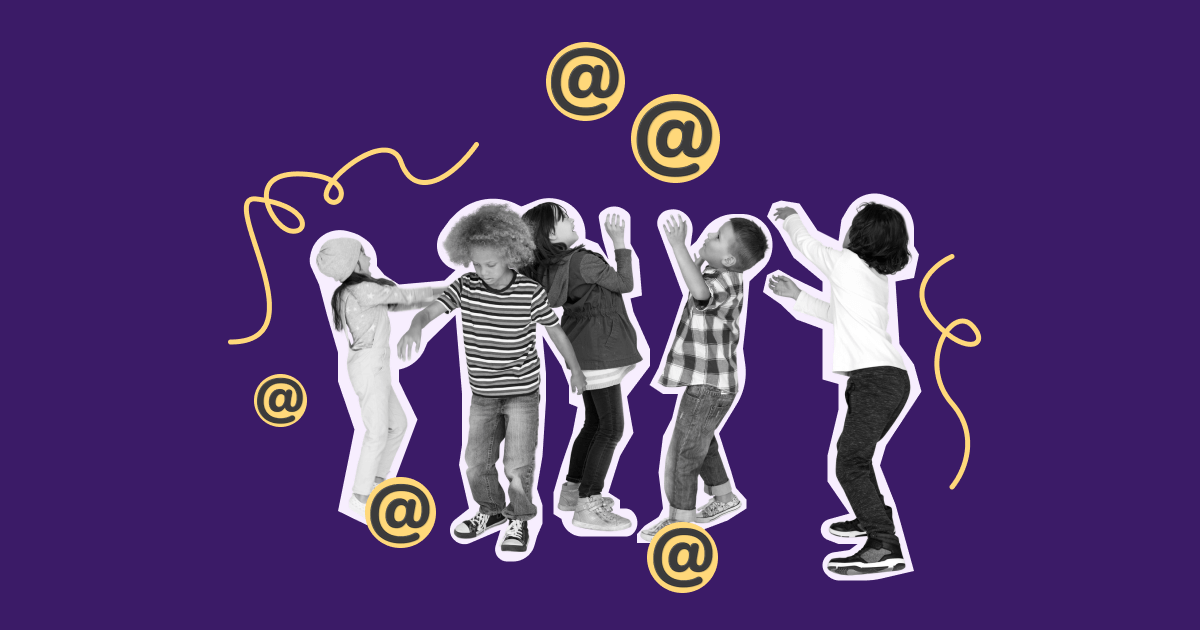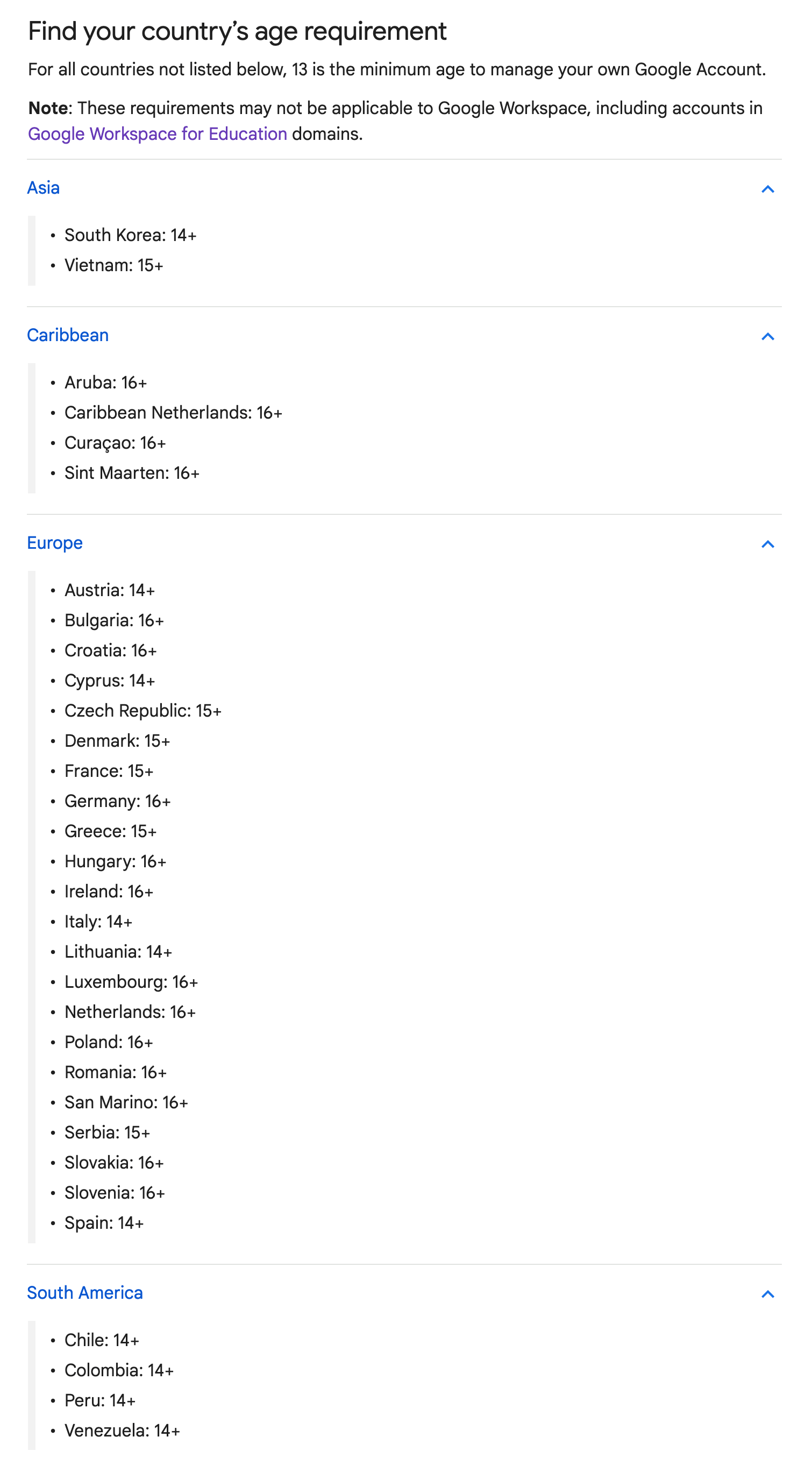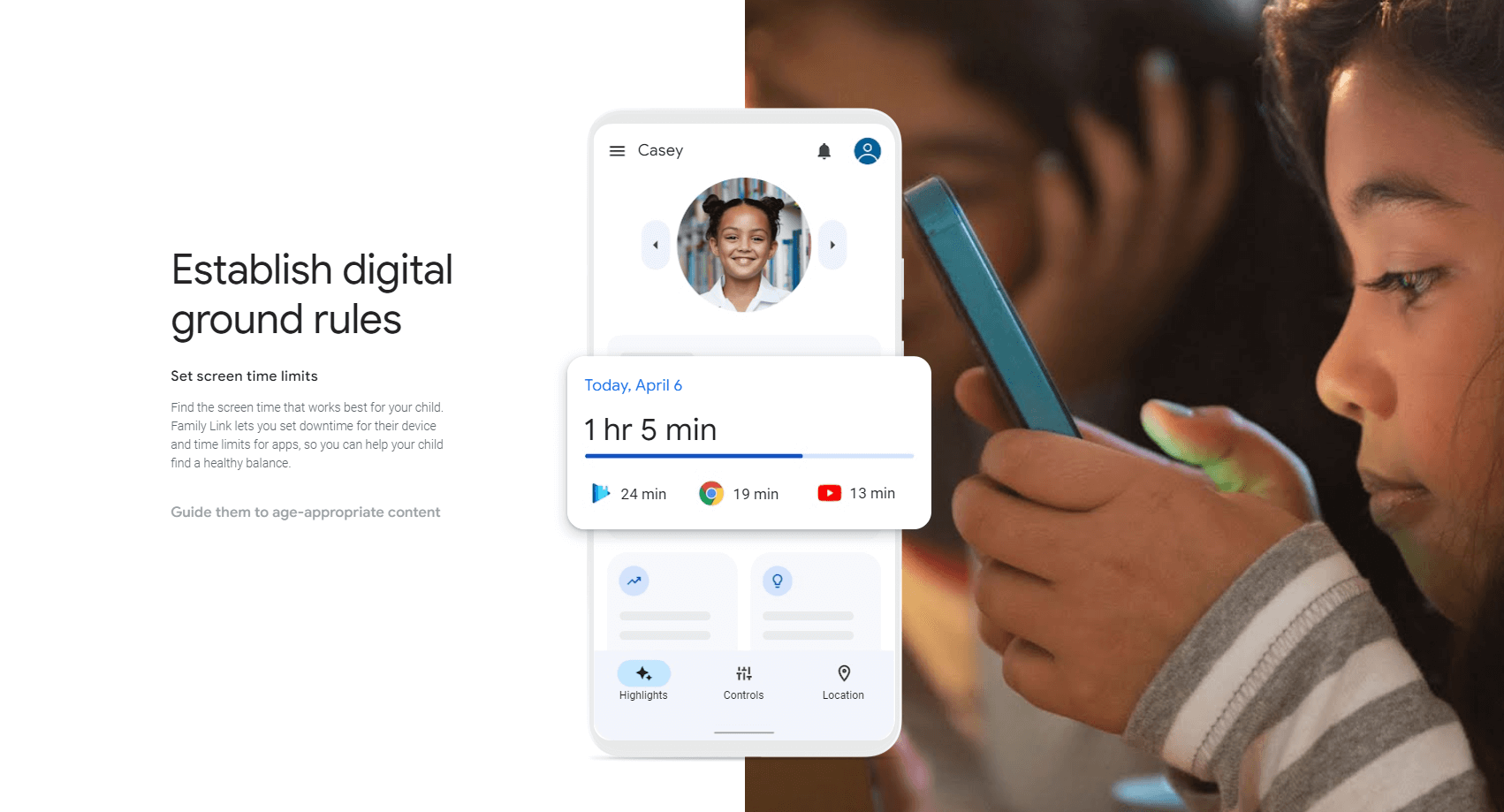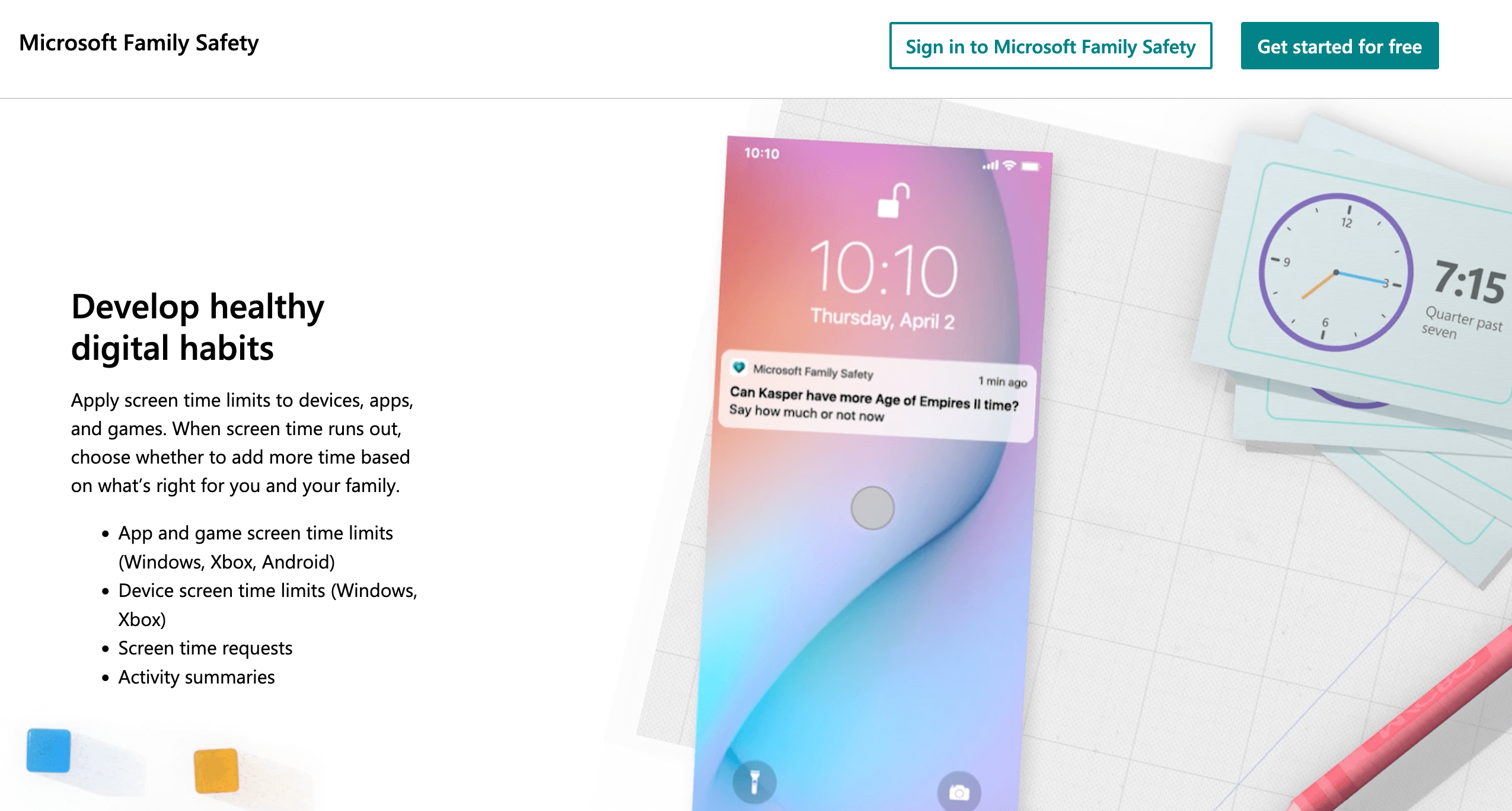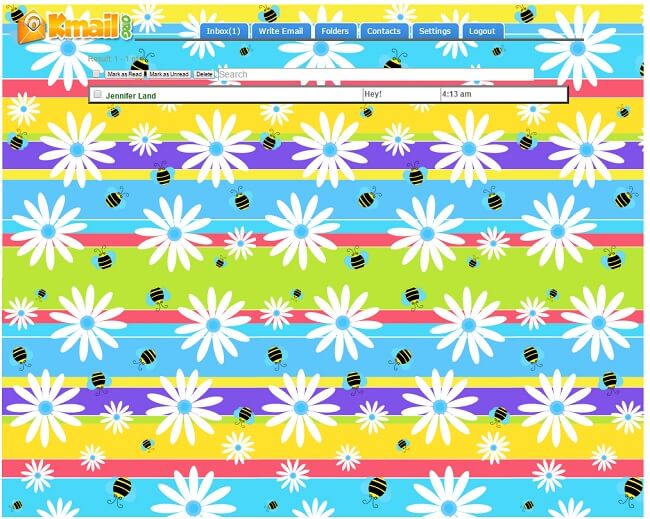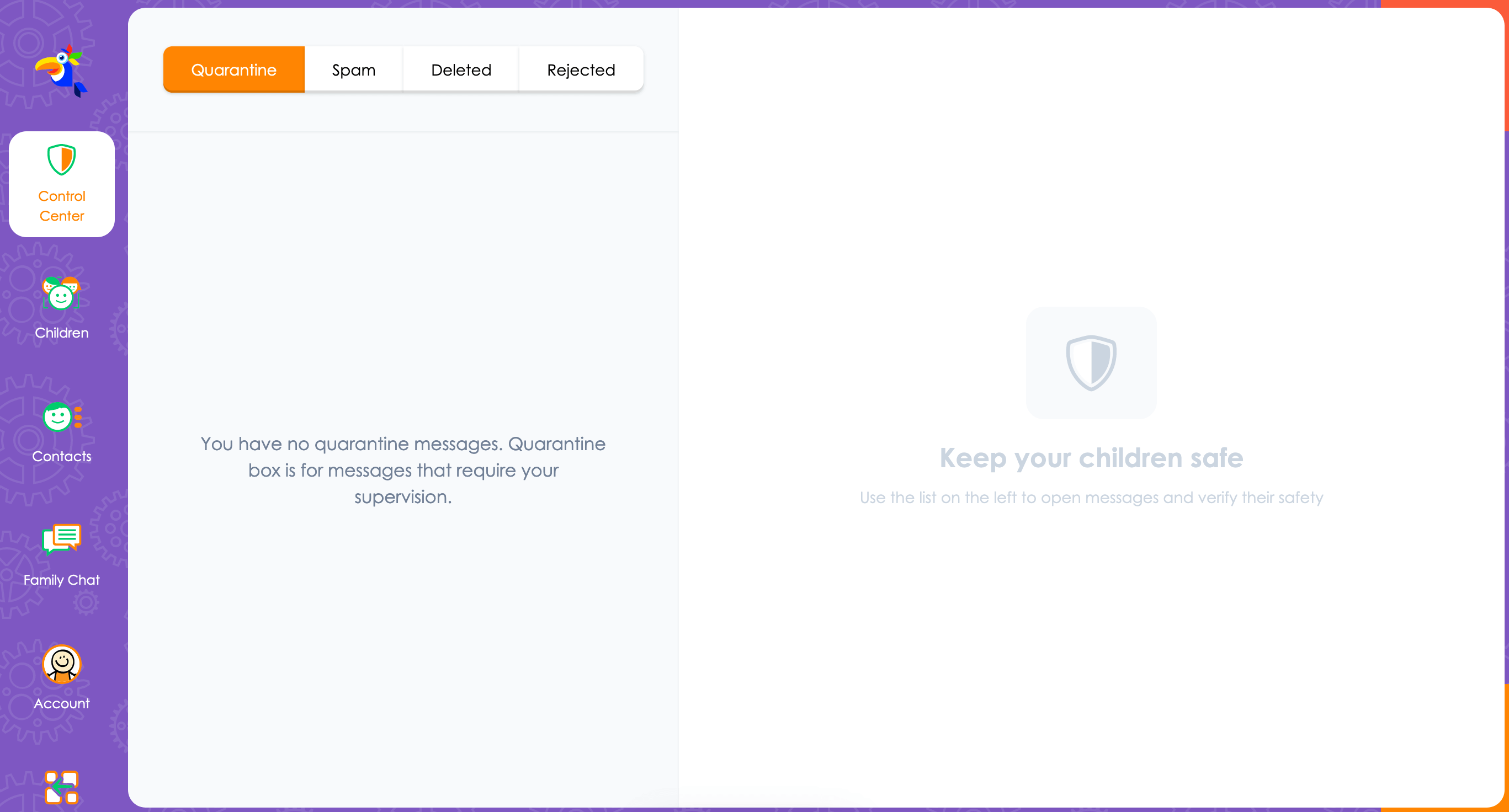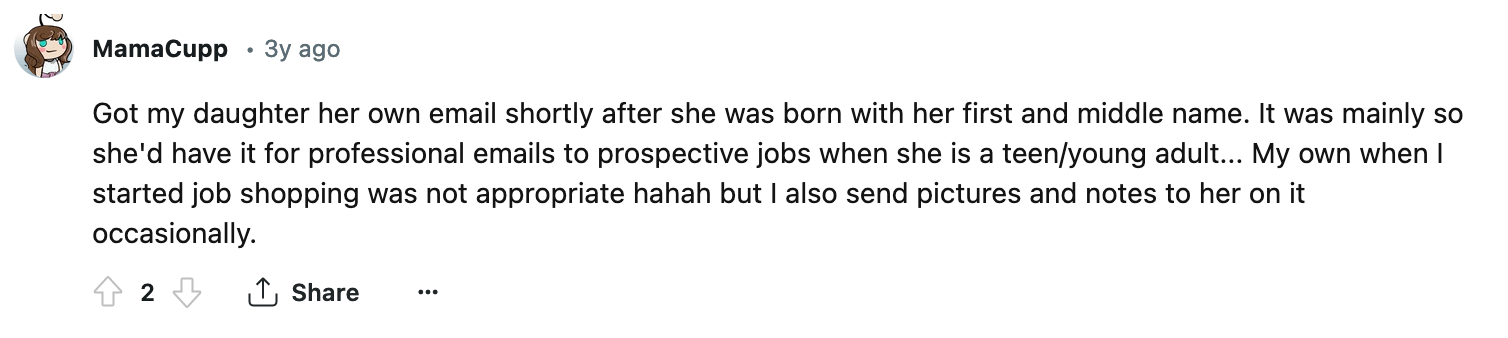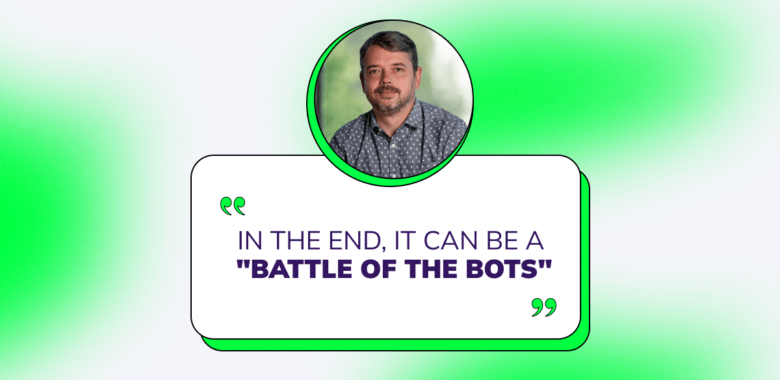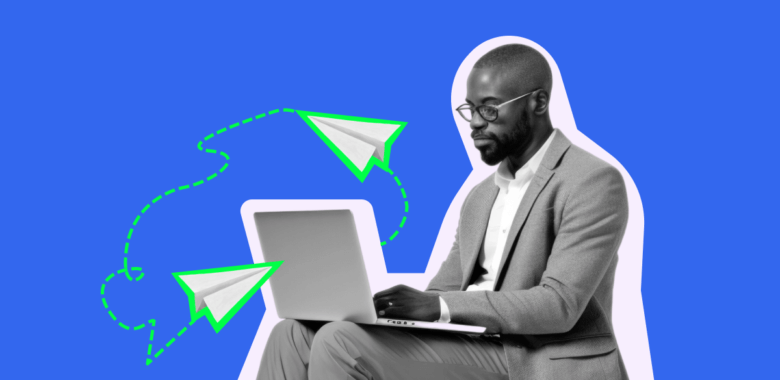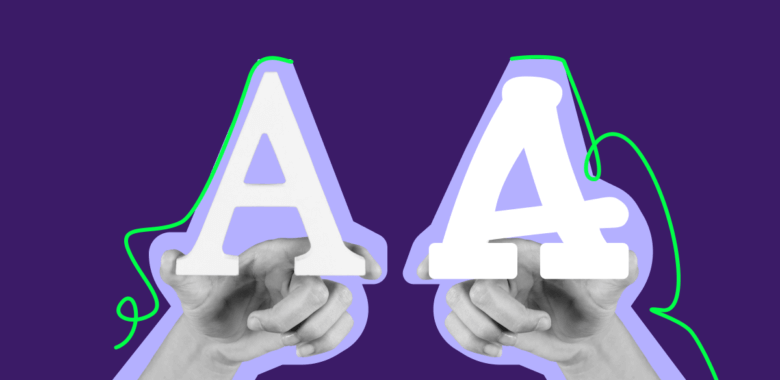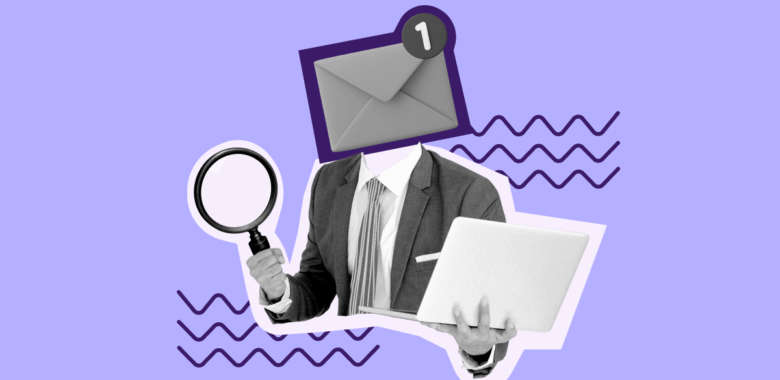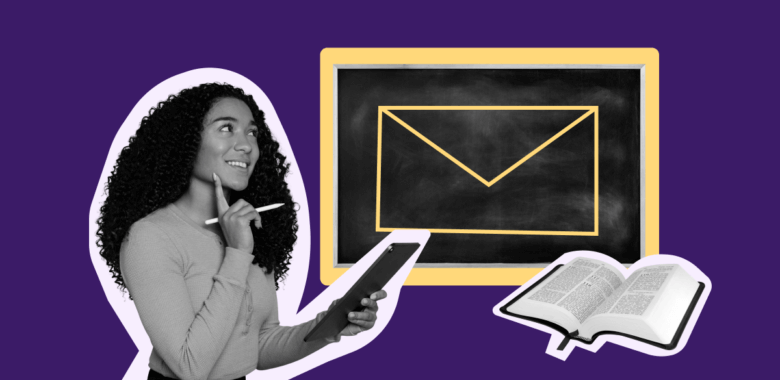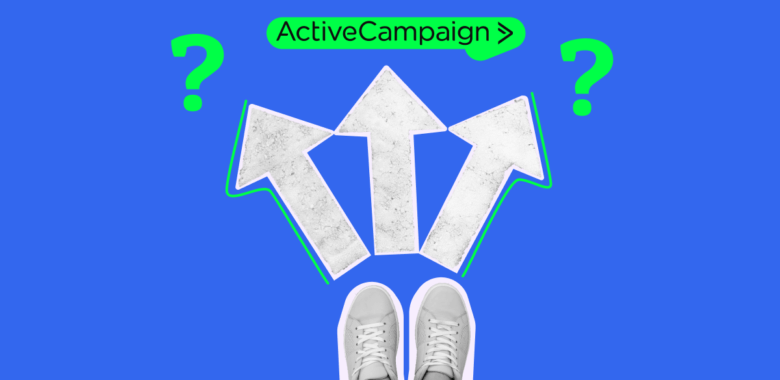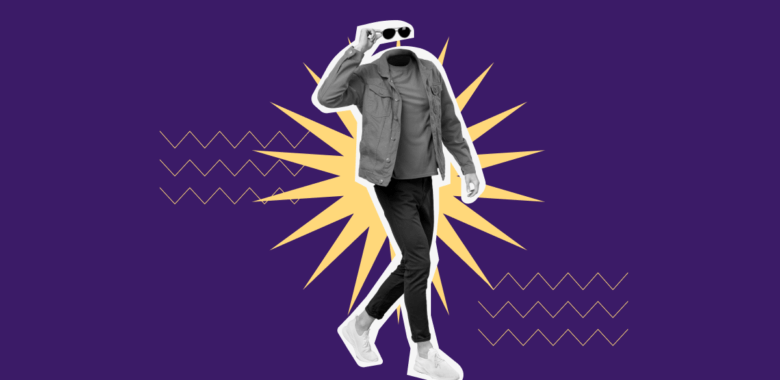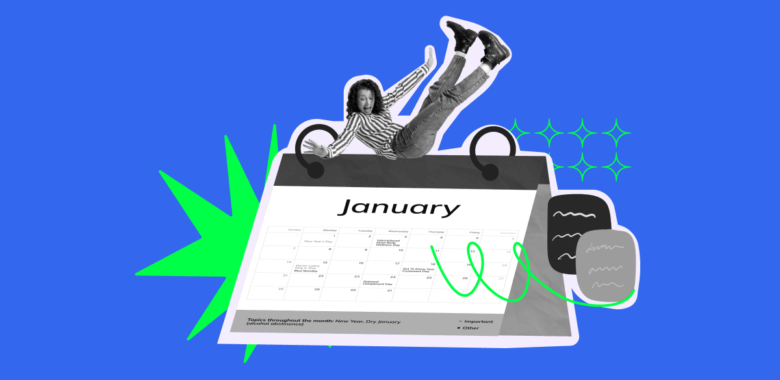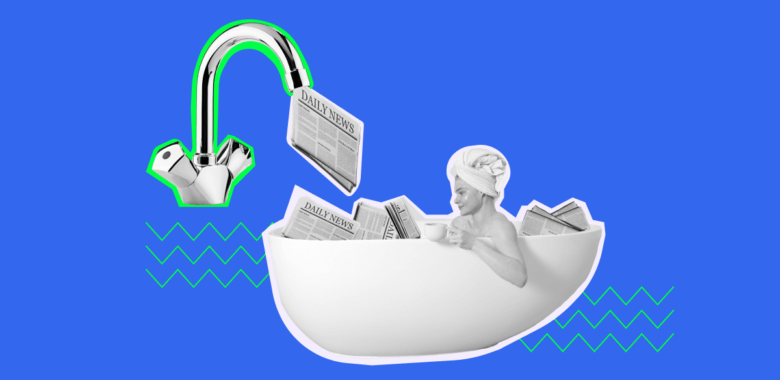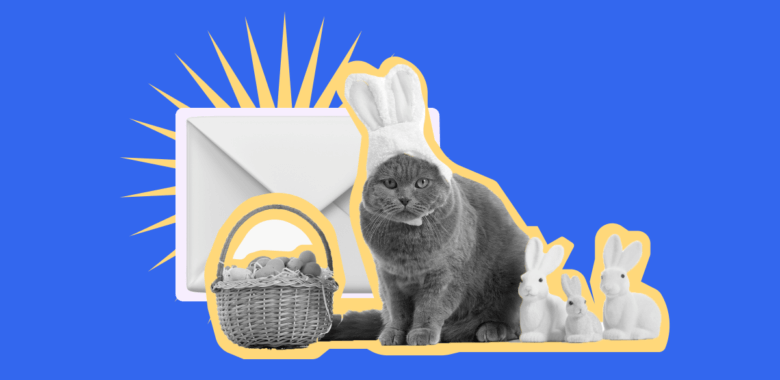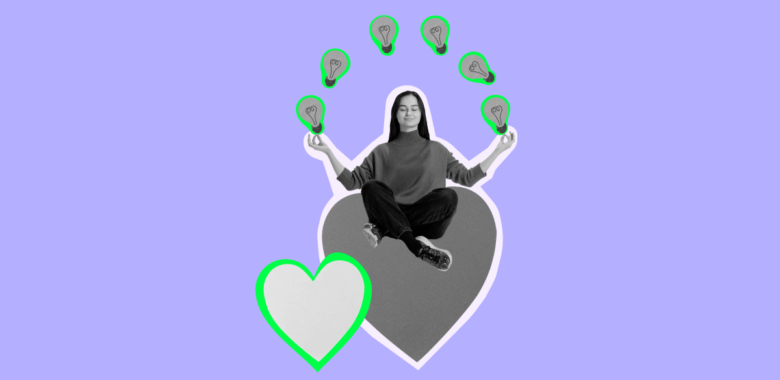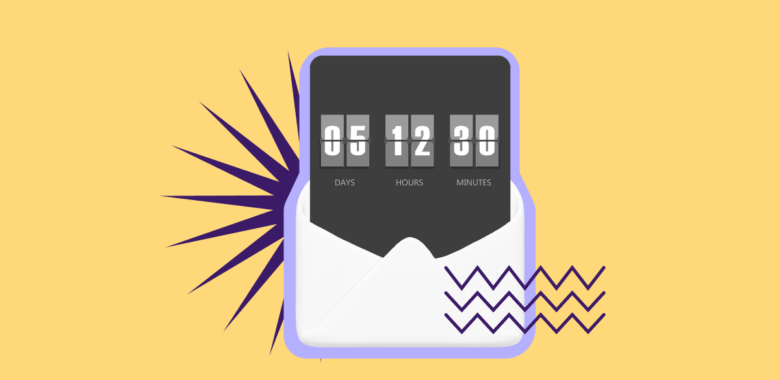Lesson. Your child’s first email: Why and when
In this section, let’s talk about the essentials of email for kids. We’ll cover security and all of the important questions each parent needs to address.
Why does your kid may need an email address?
Your kid may not use an email address for the email itself, but it is the entryway to other internet spaces like social media, educational and gaming websites, and more. Here is a dramatic reenactment of what your kid’s experience on the web without an email could look like: