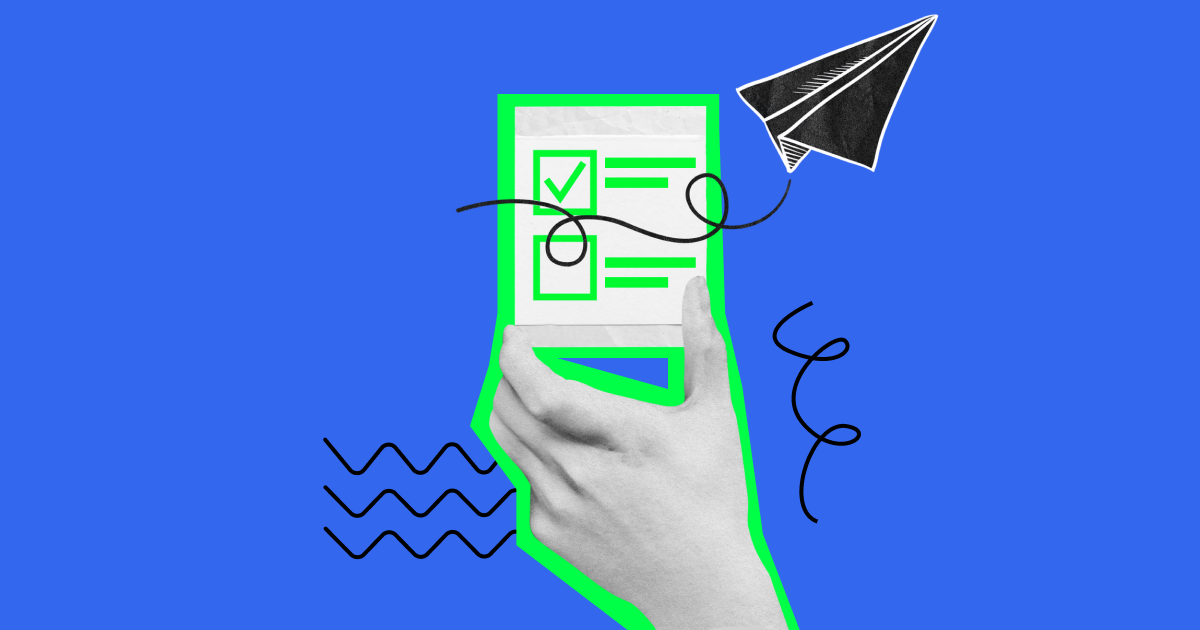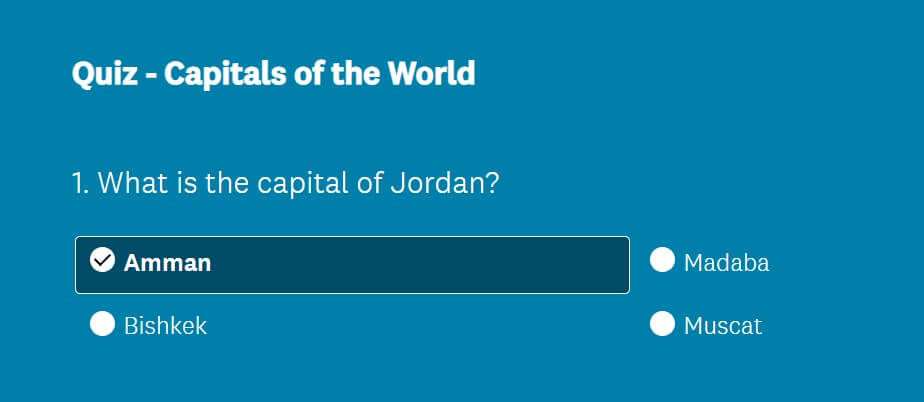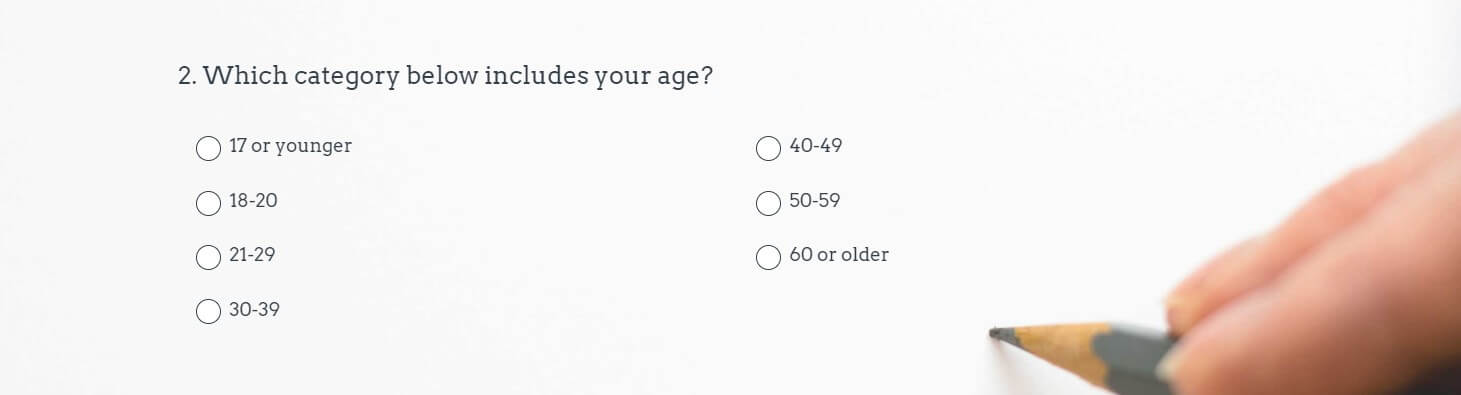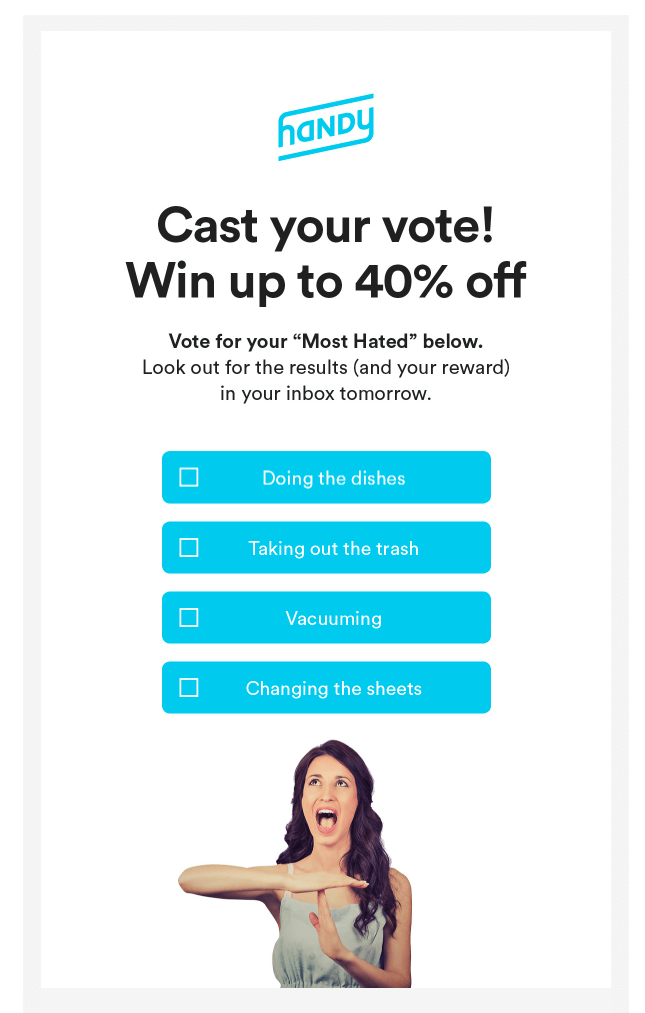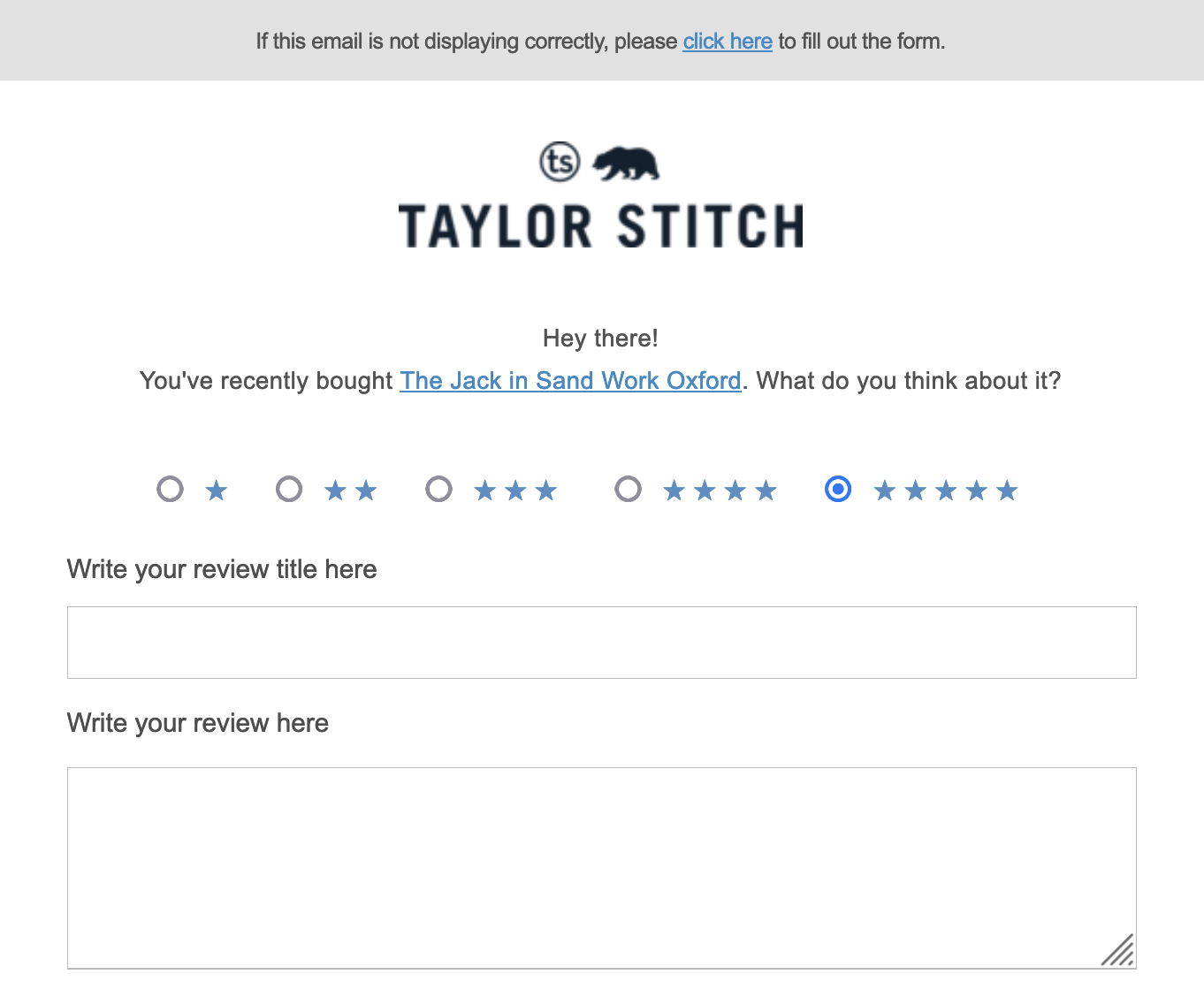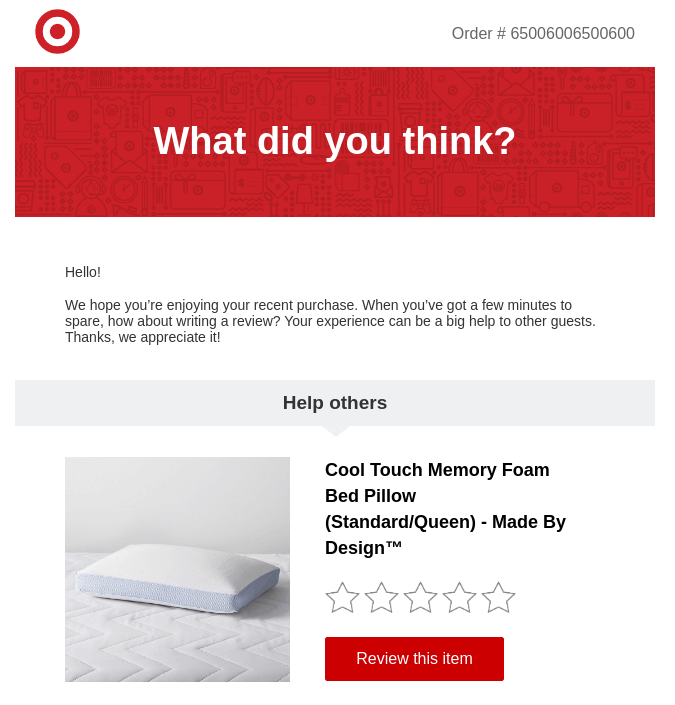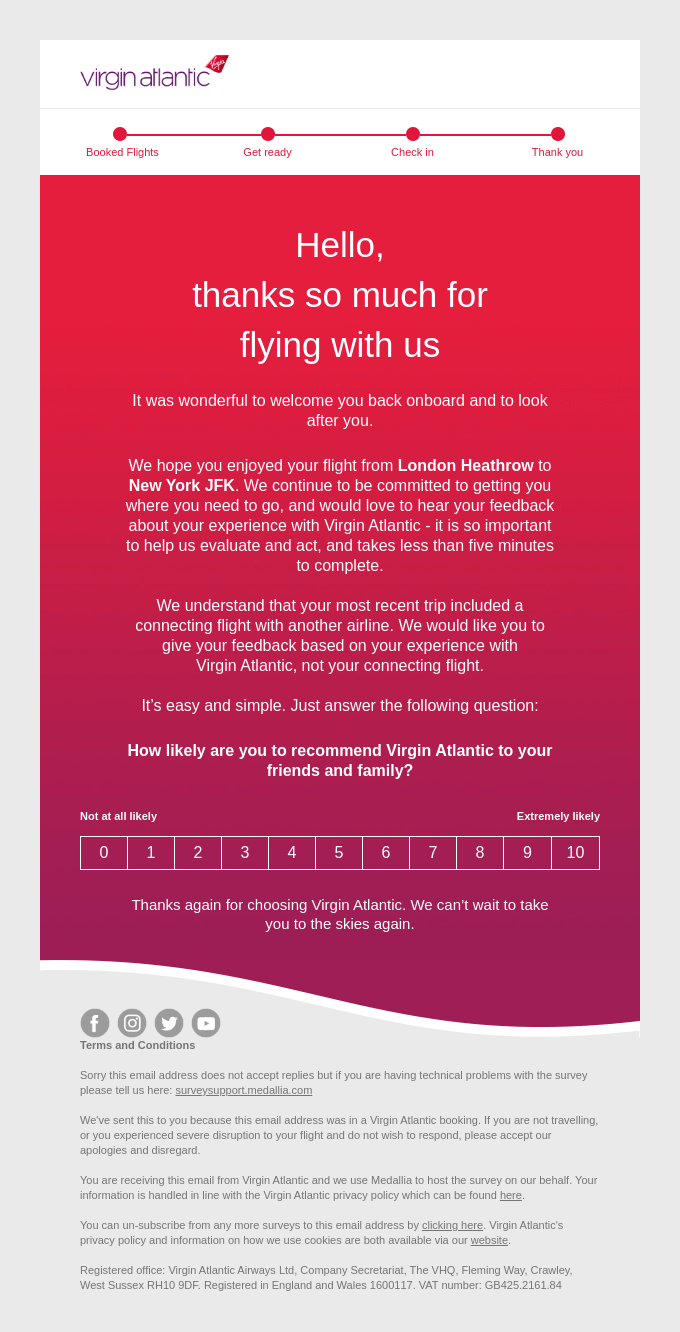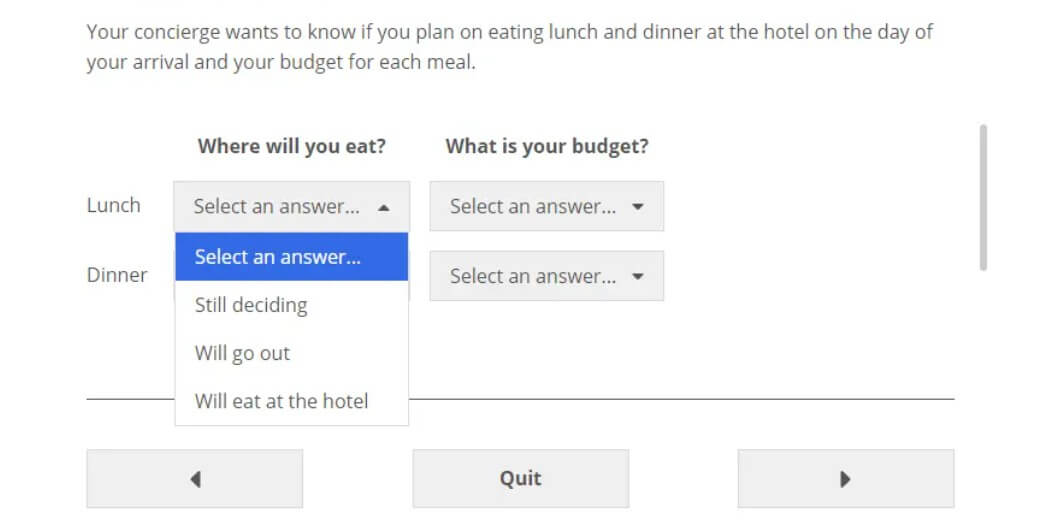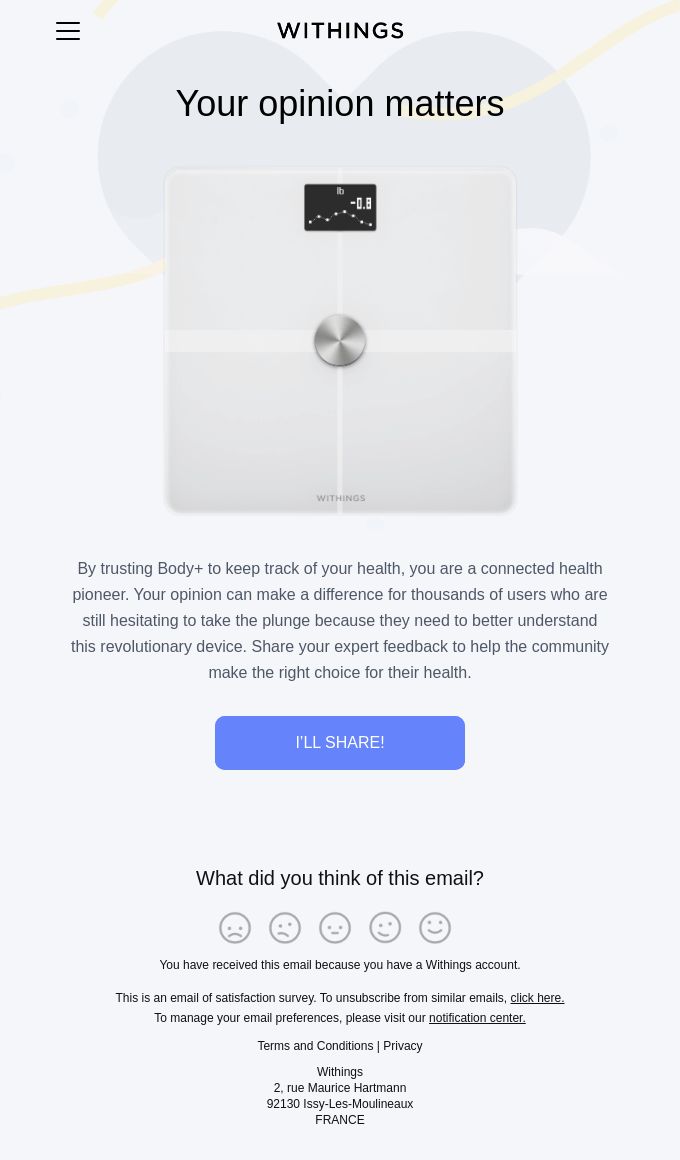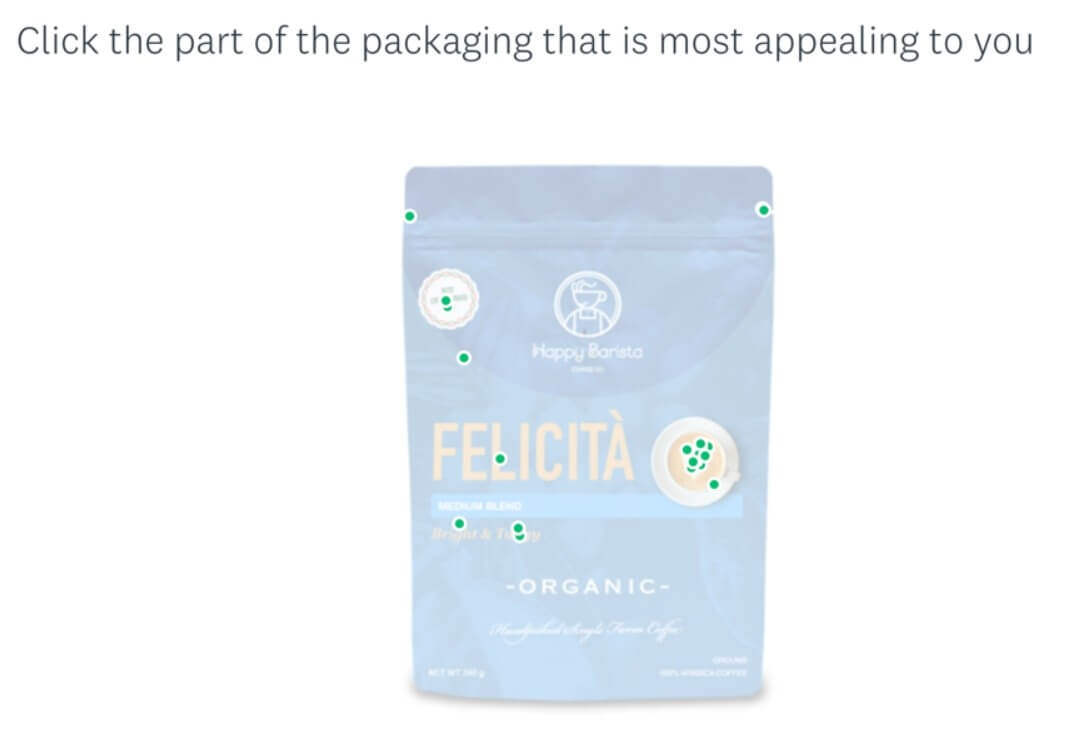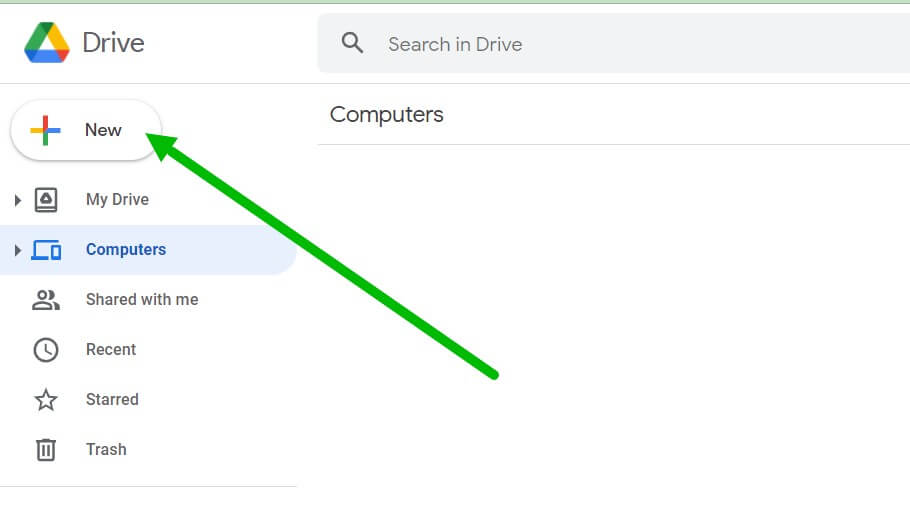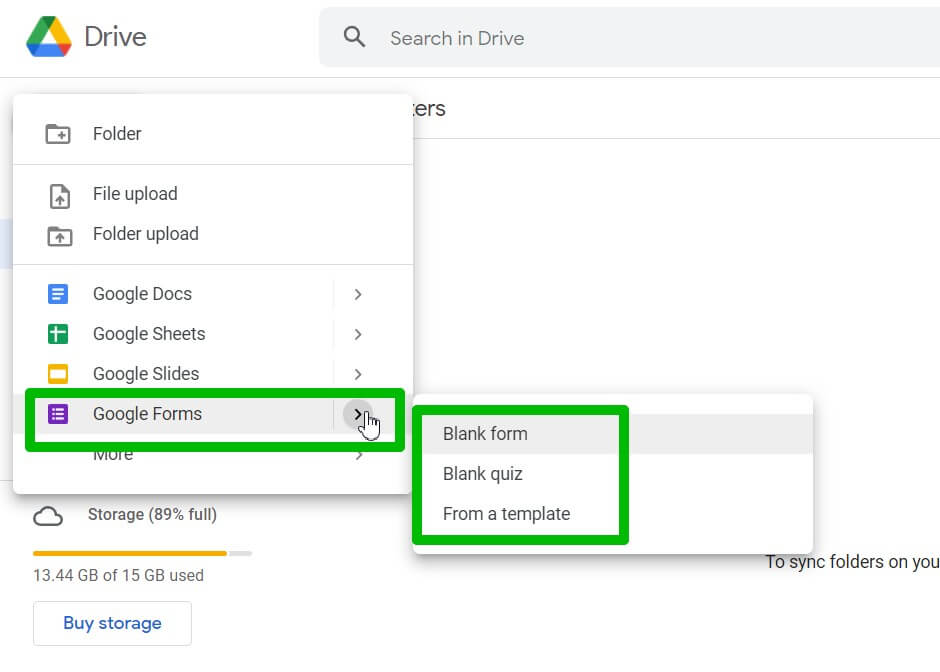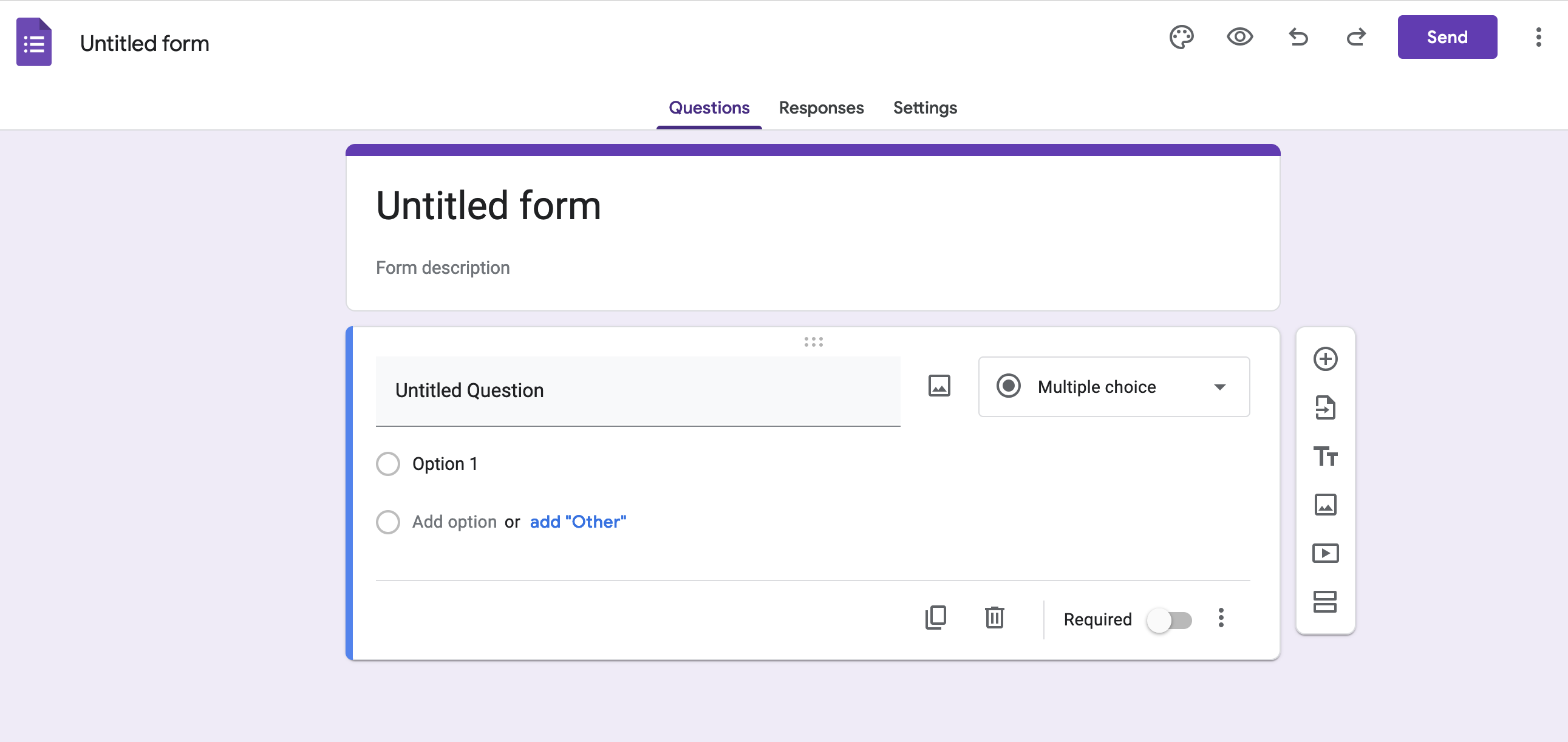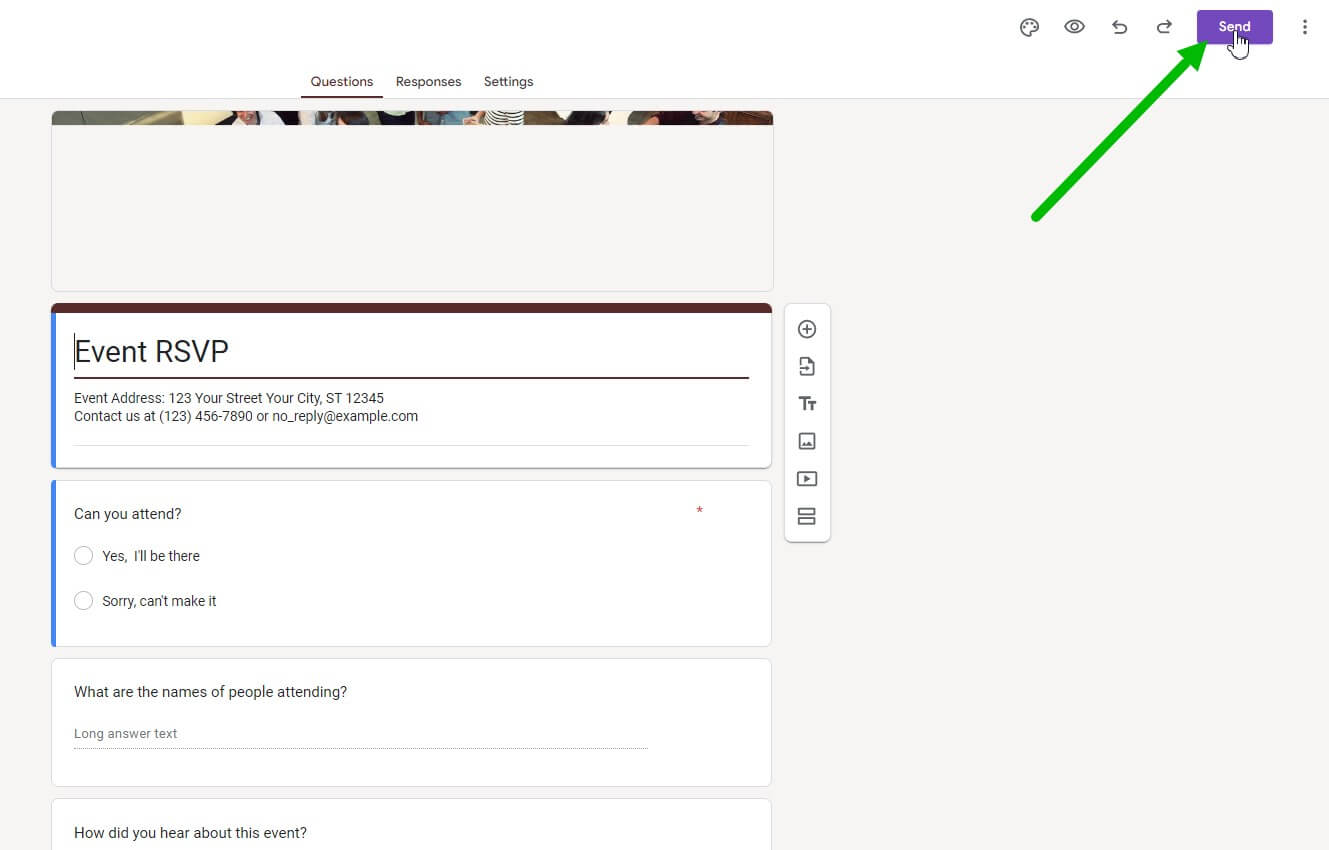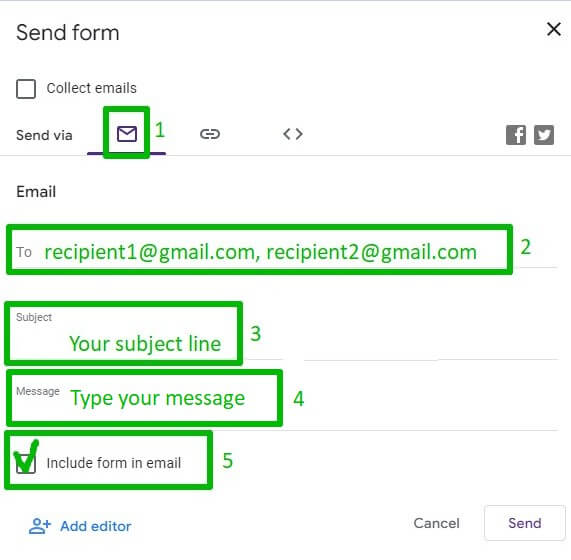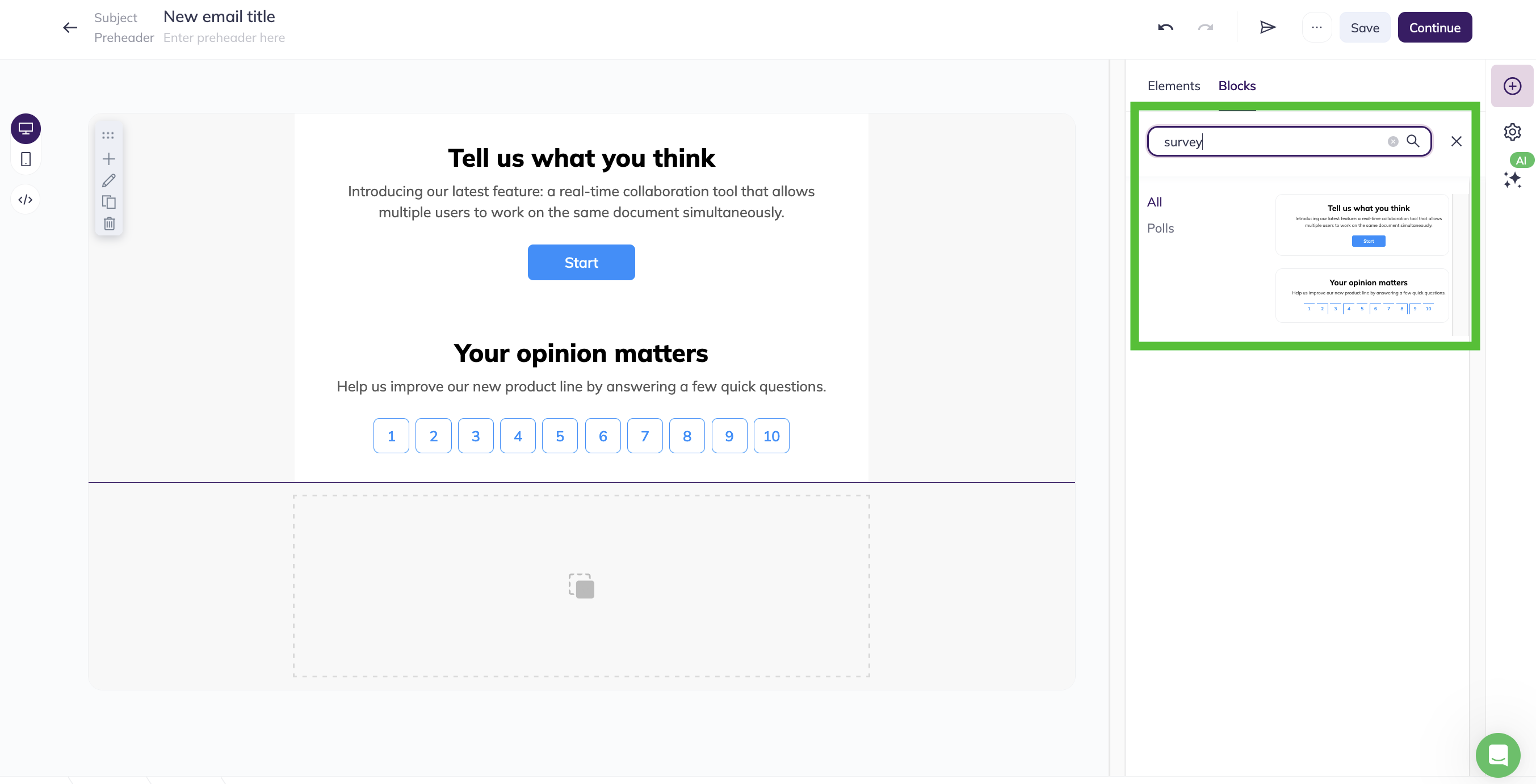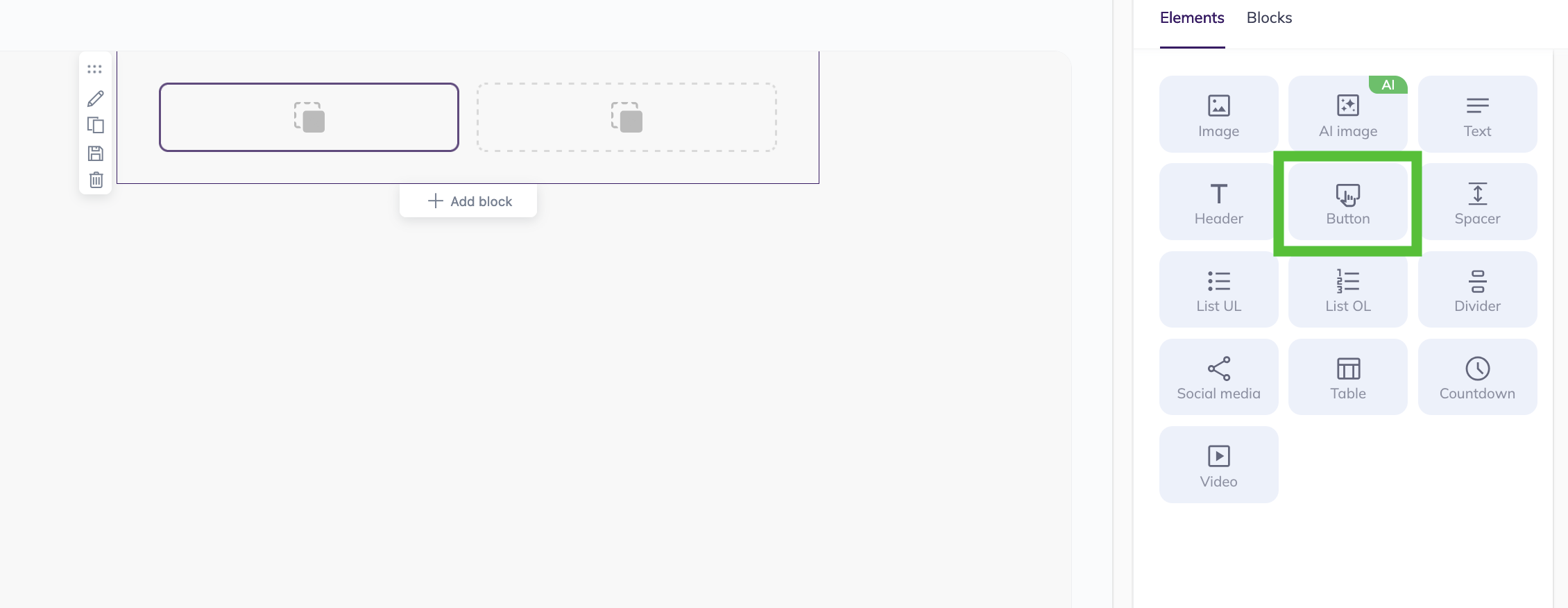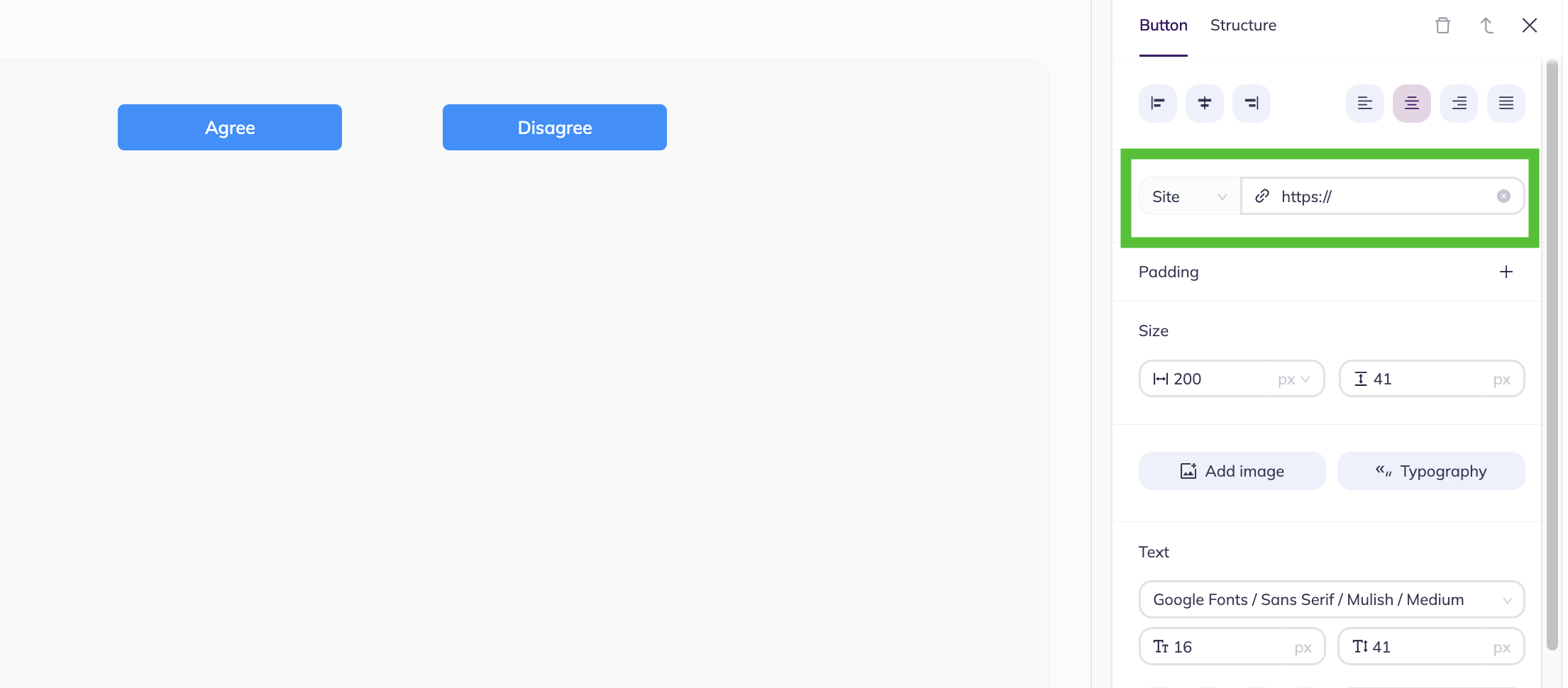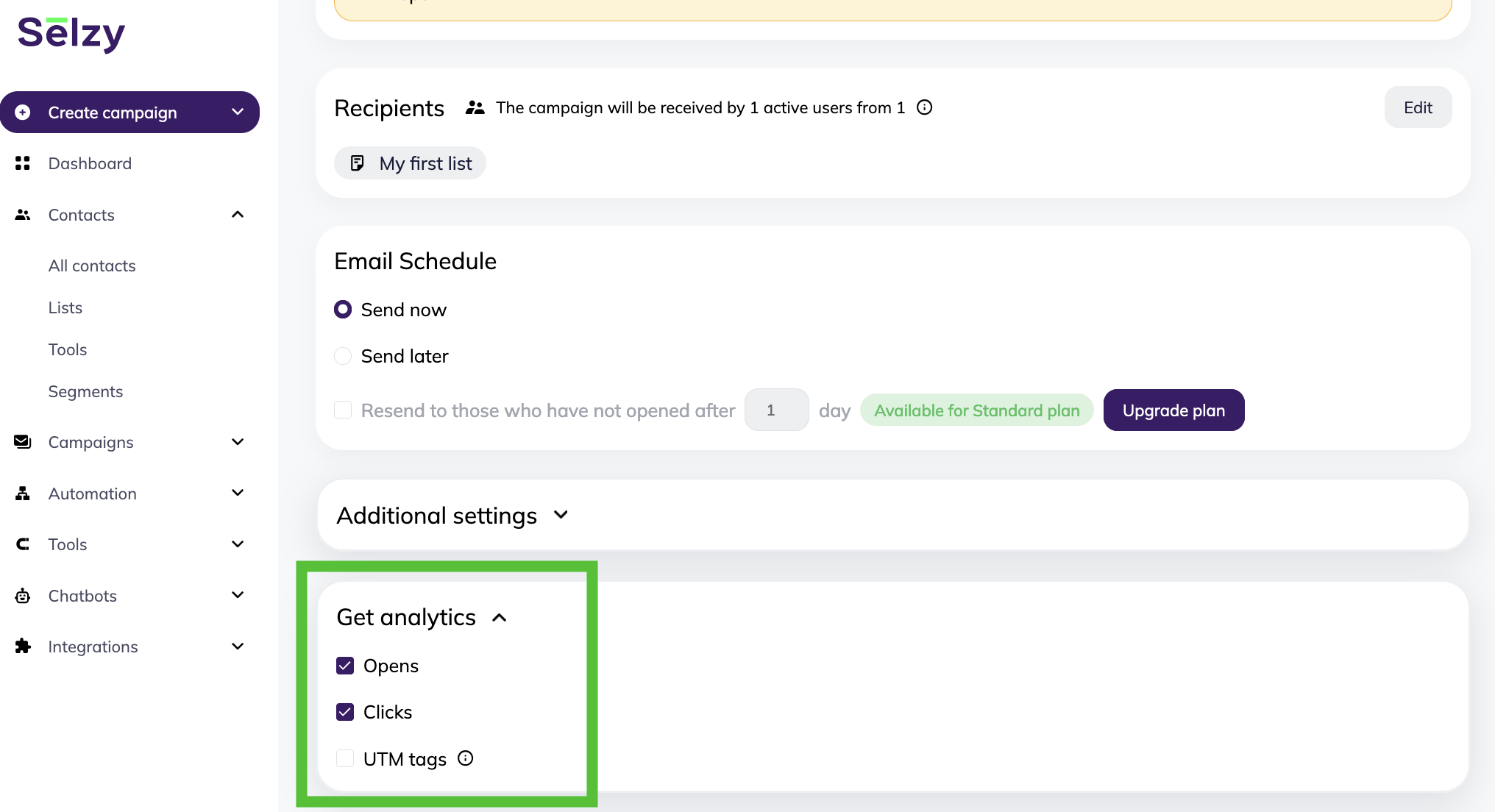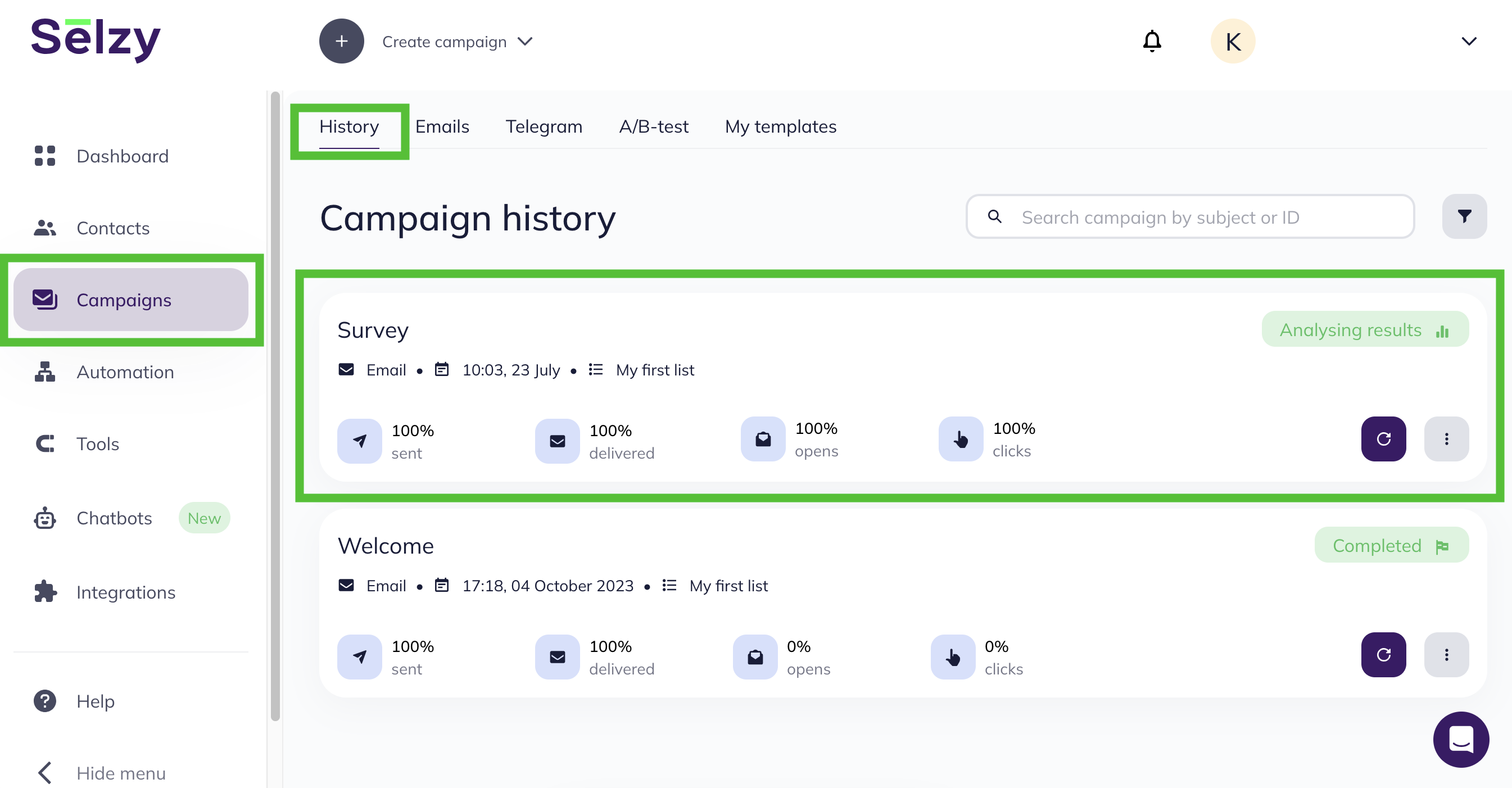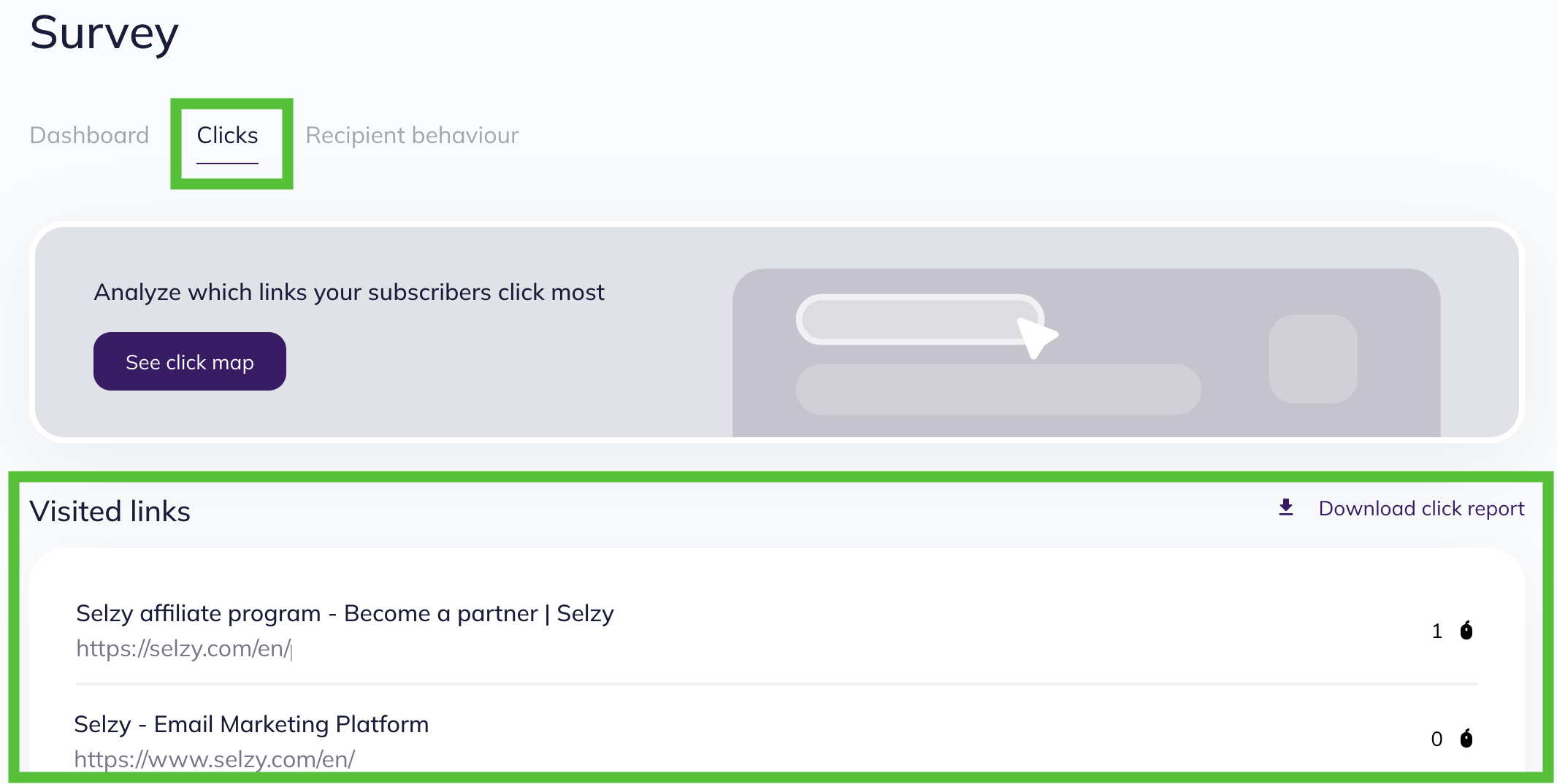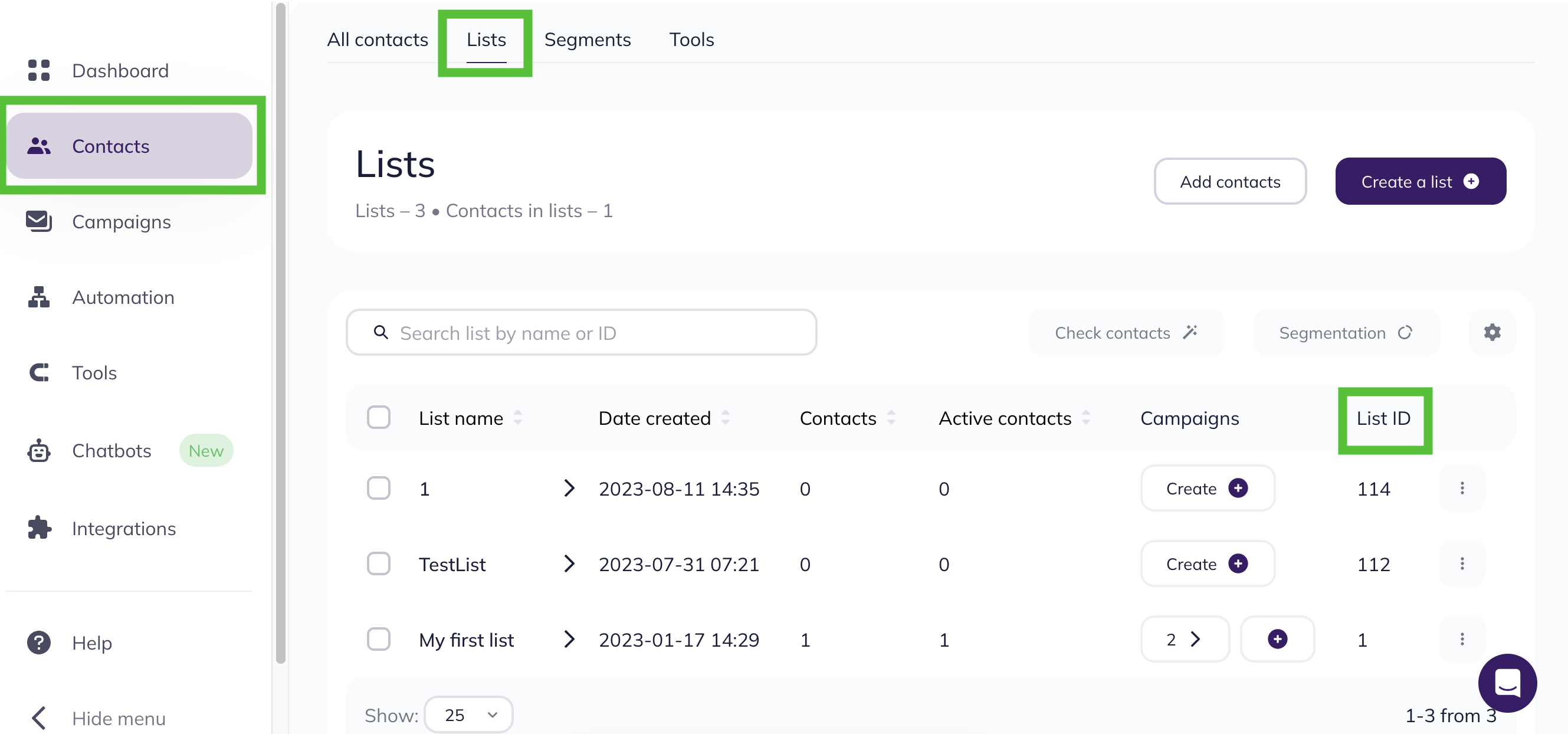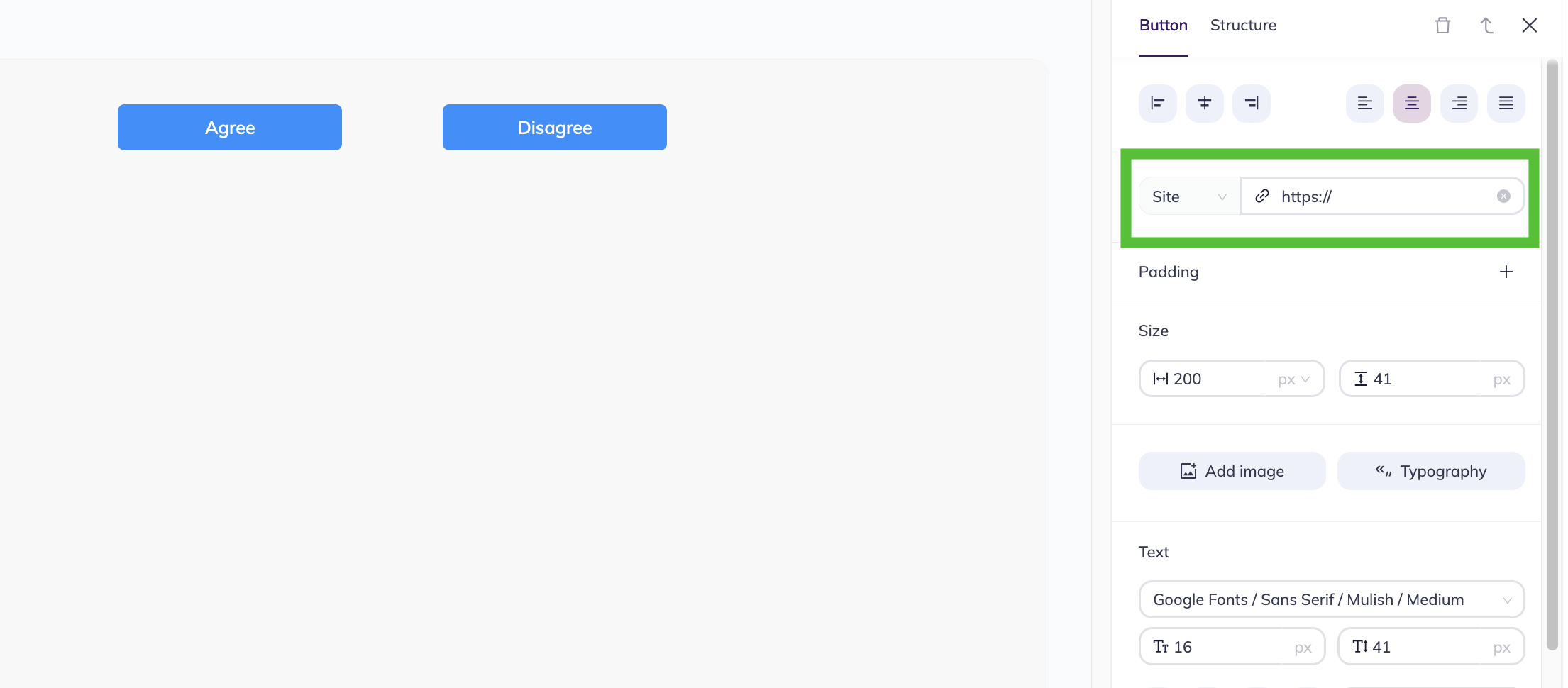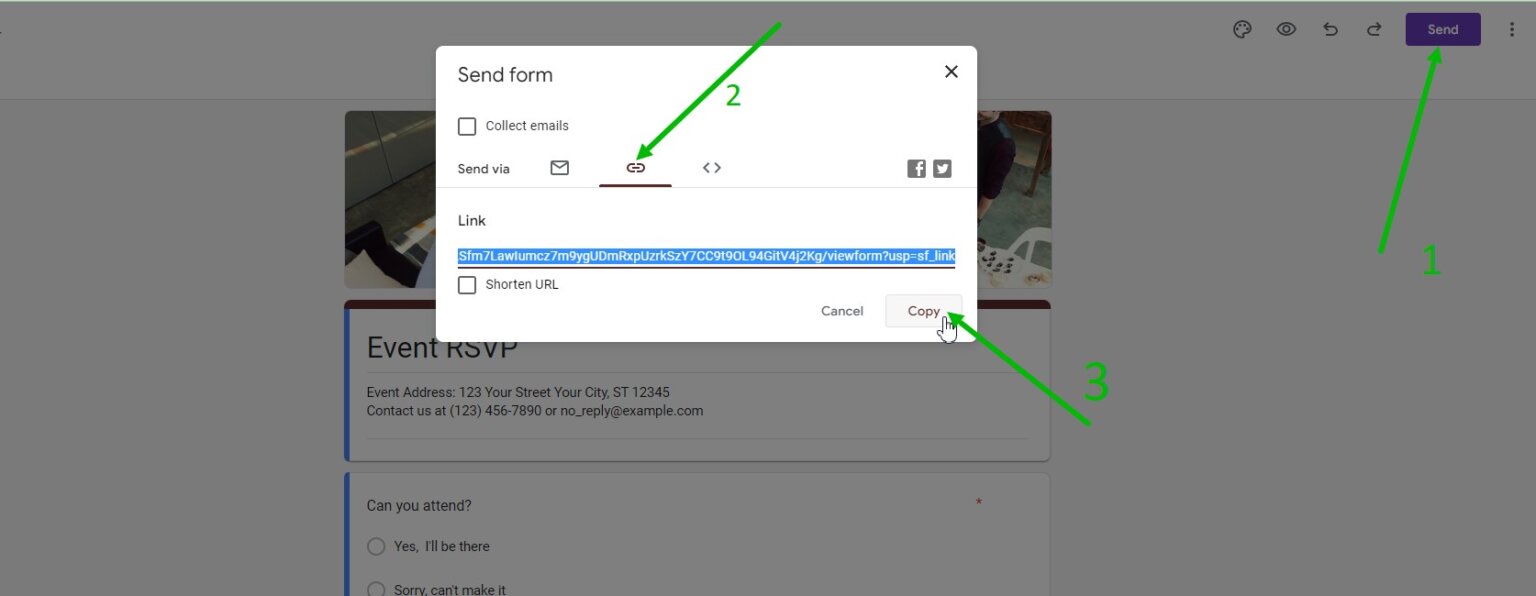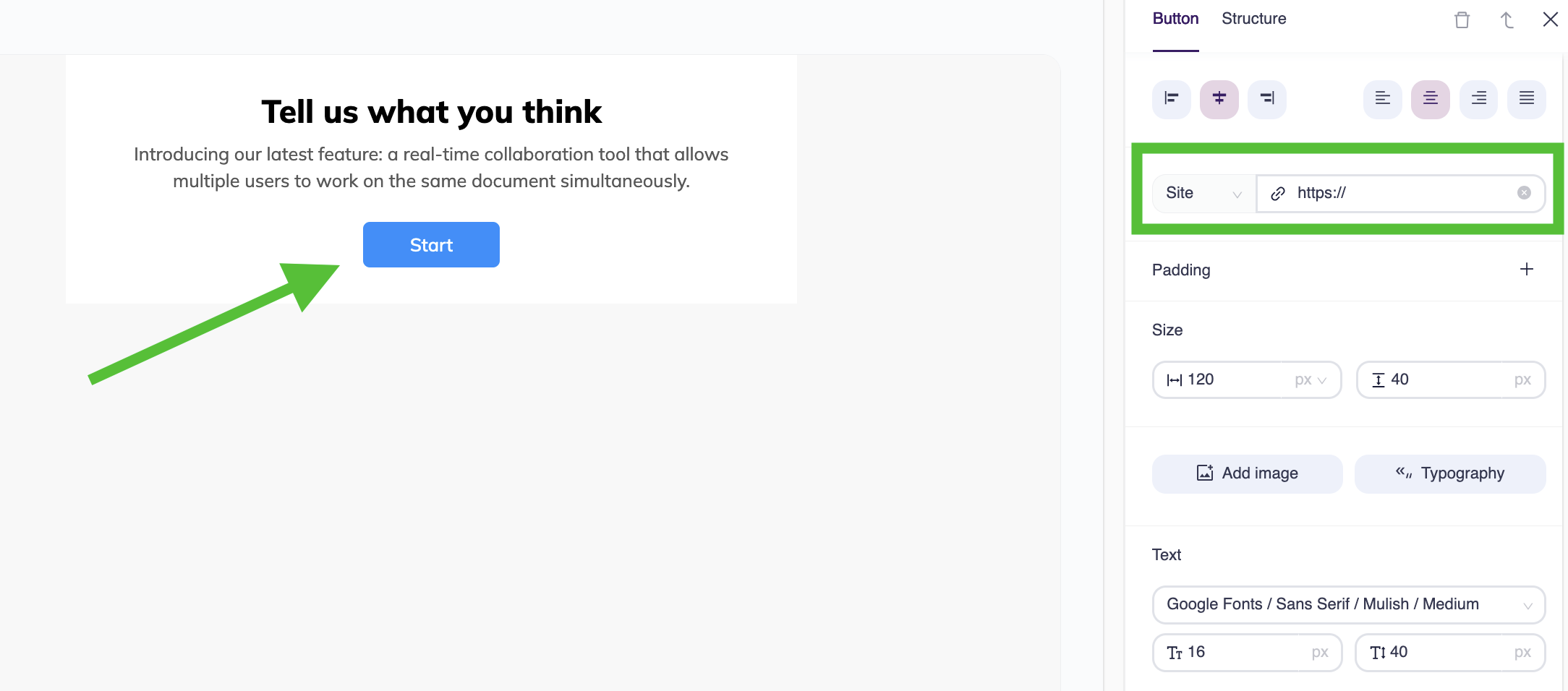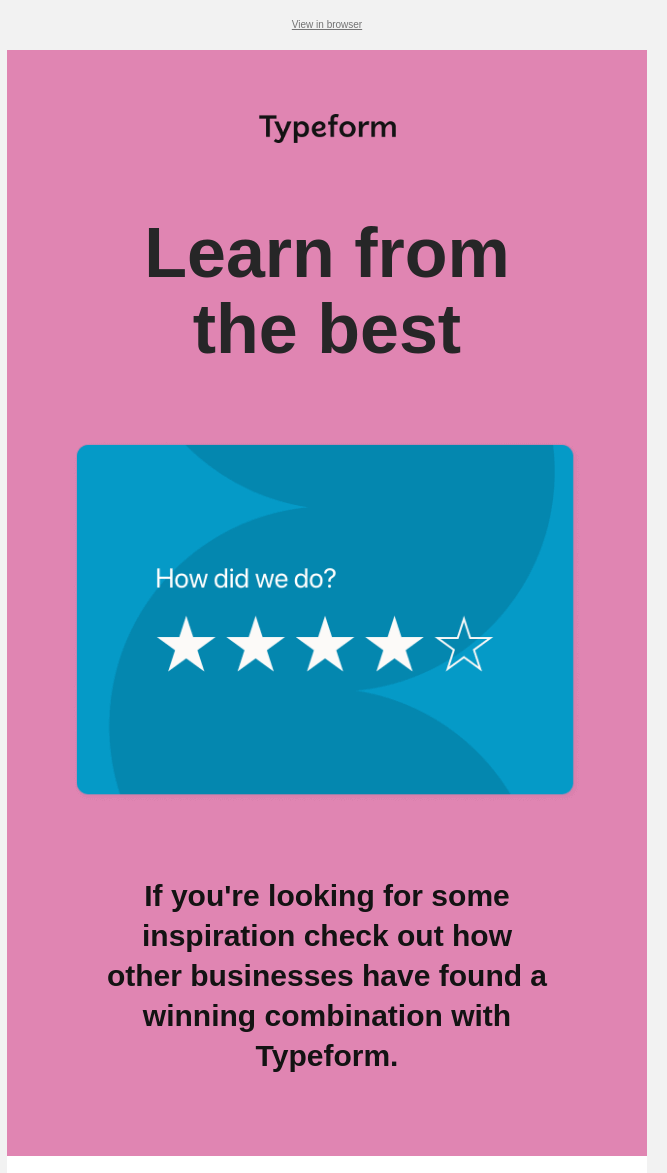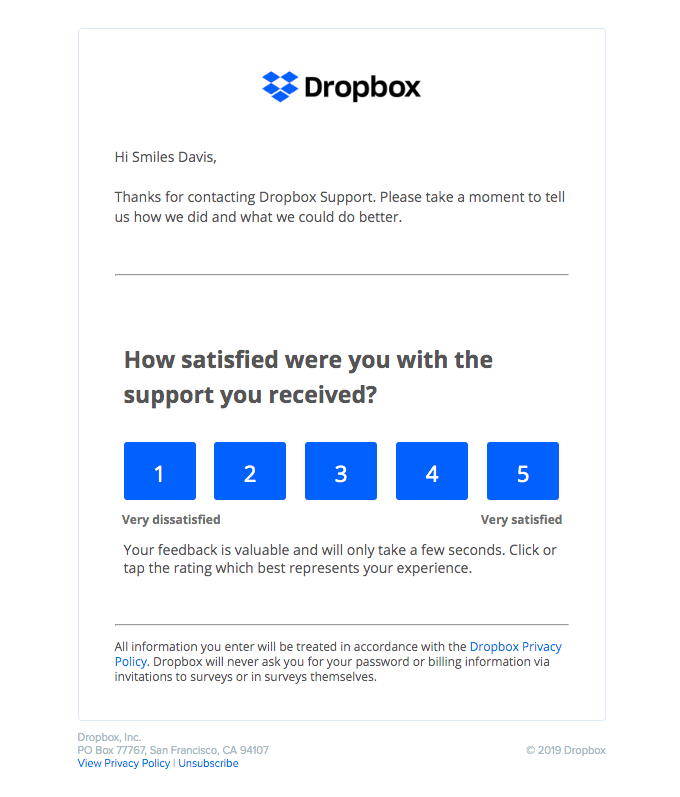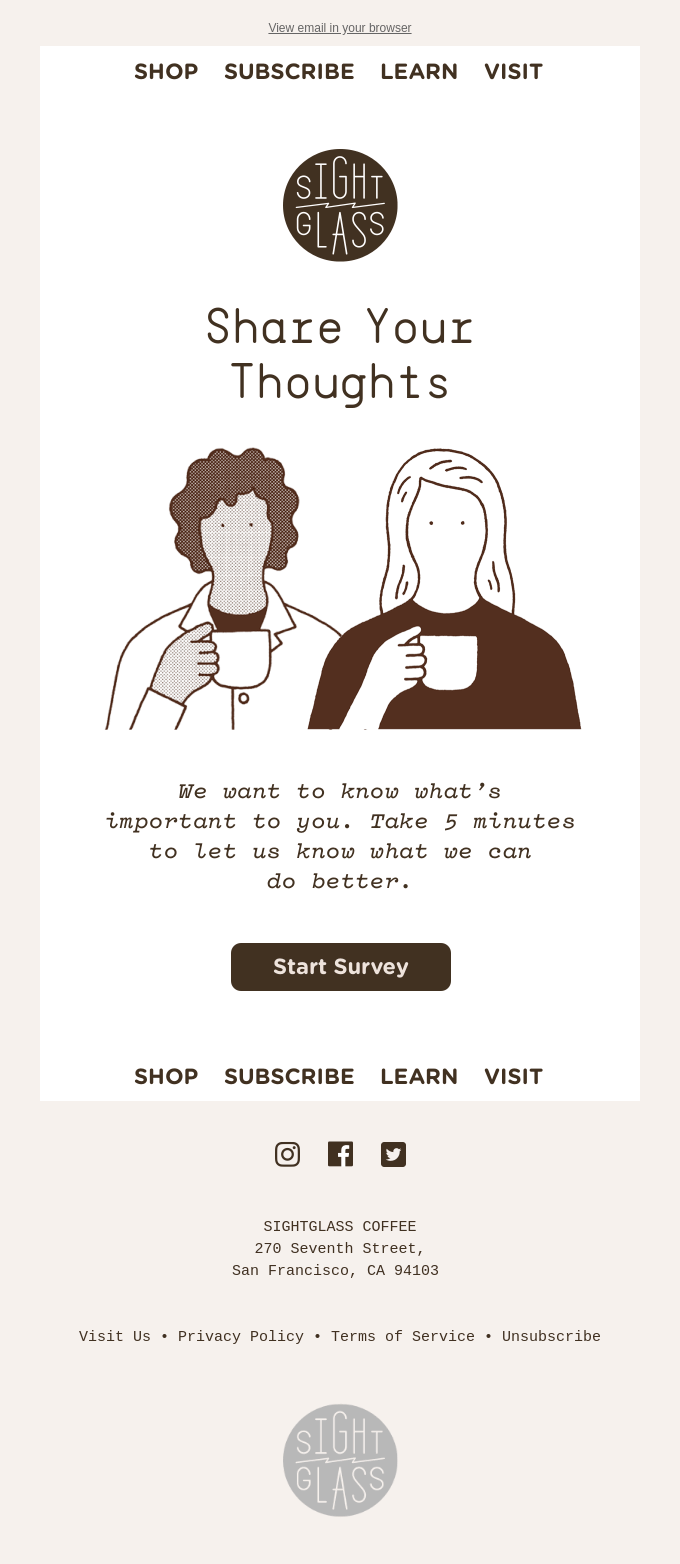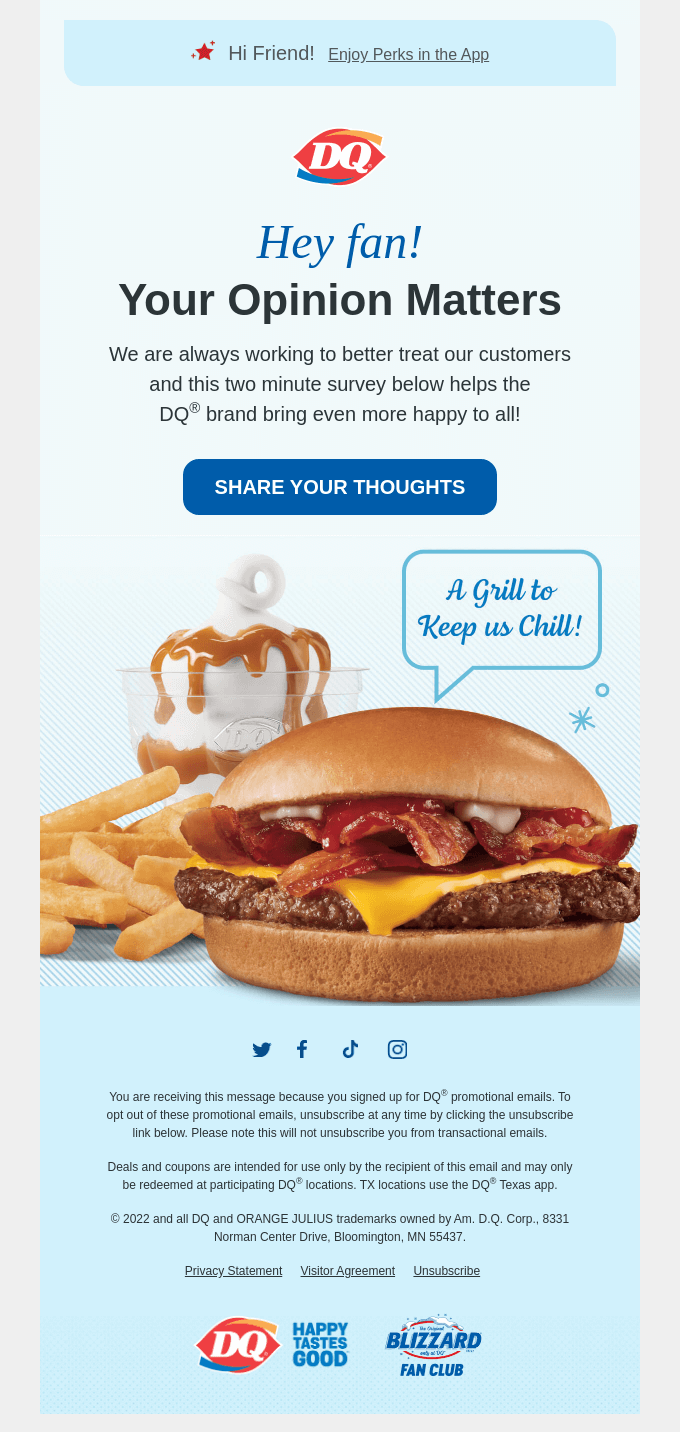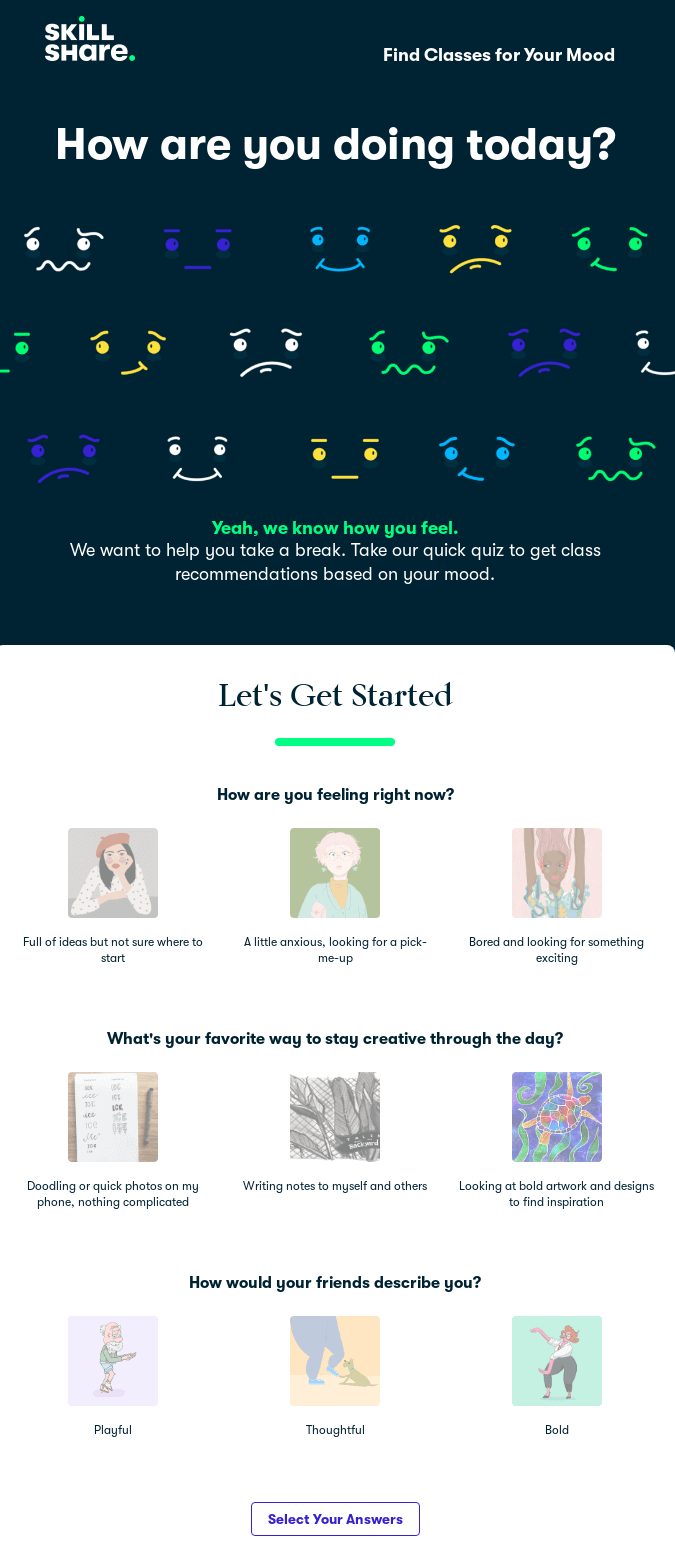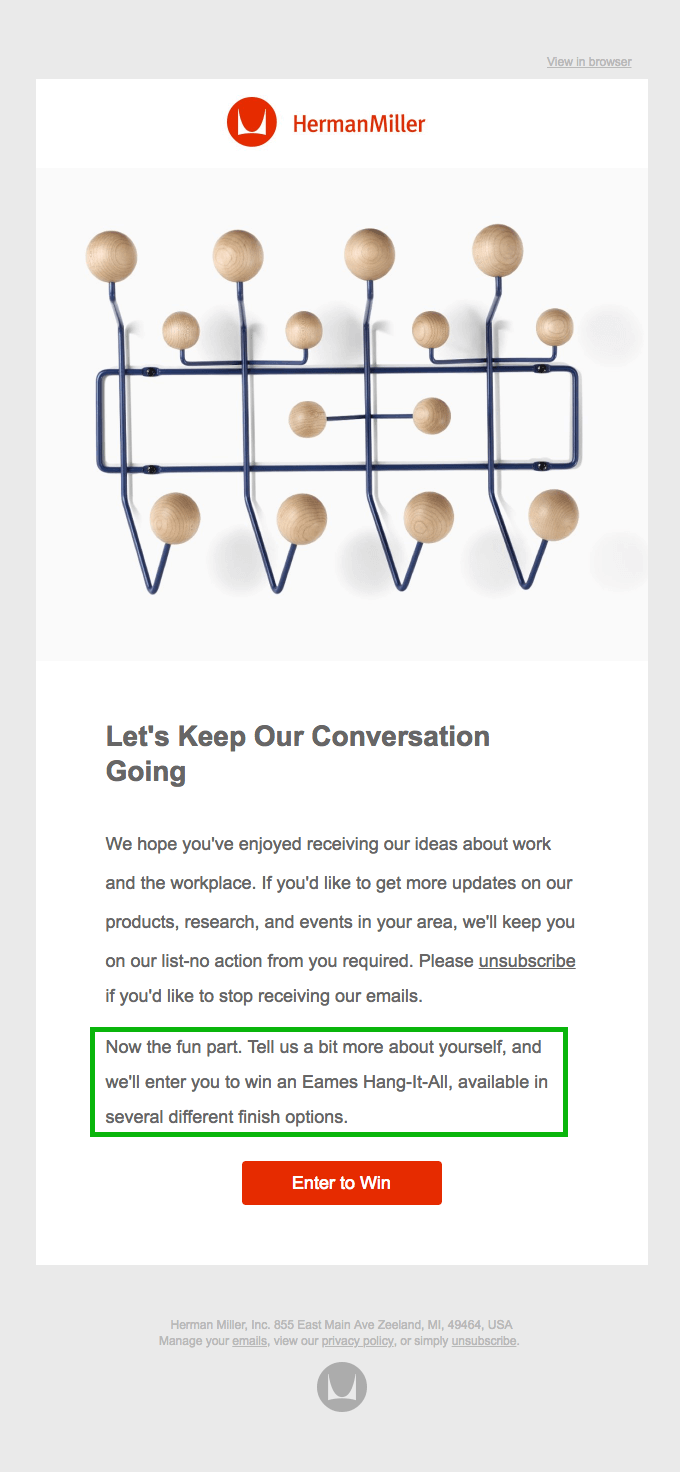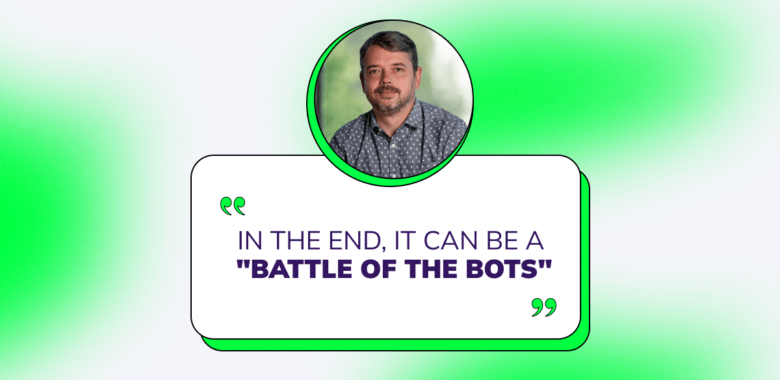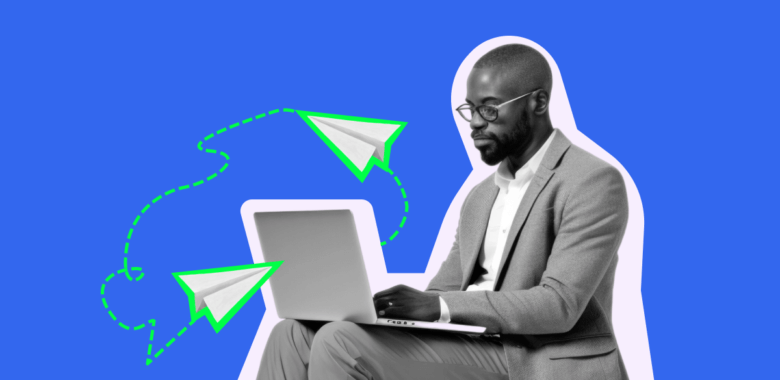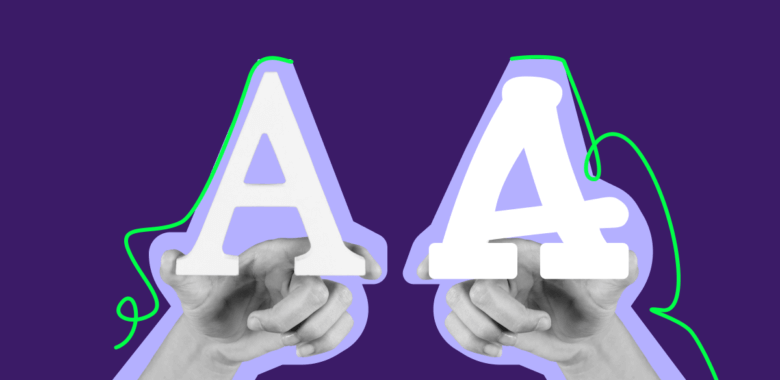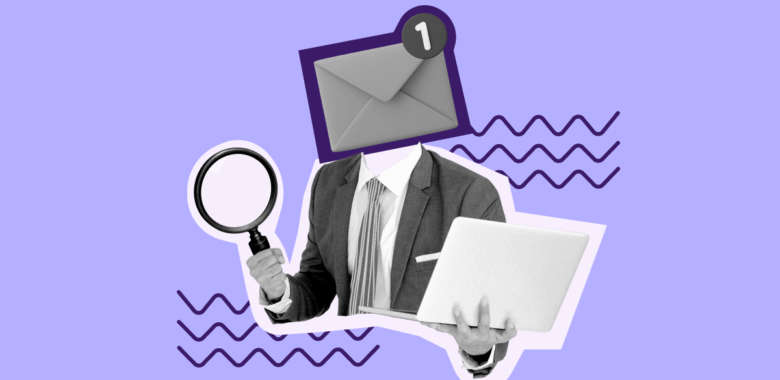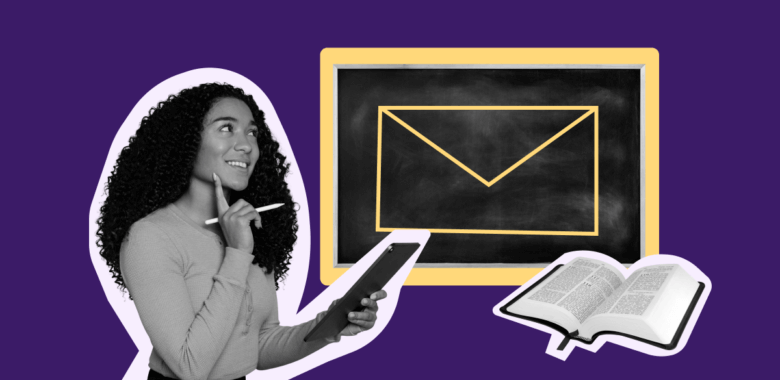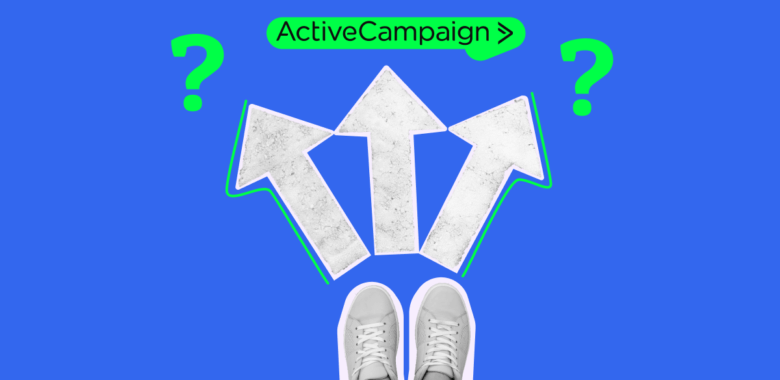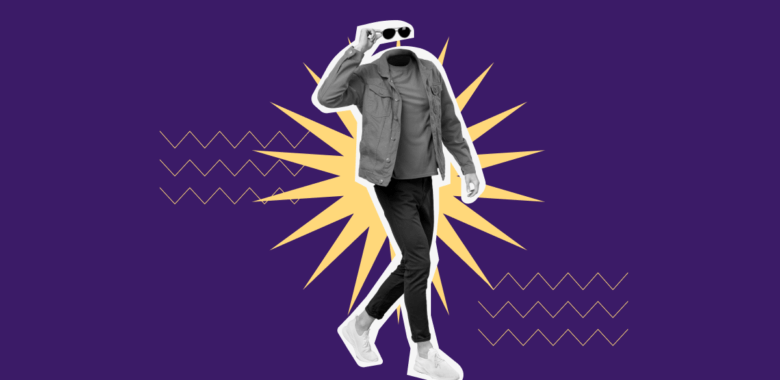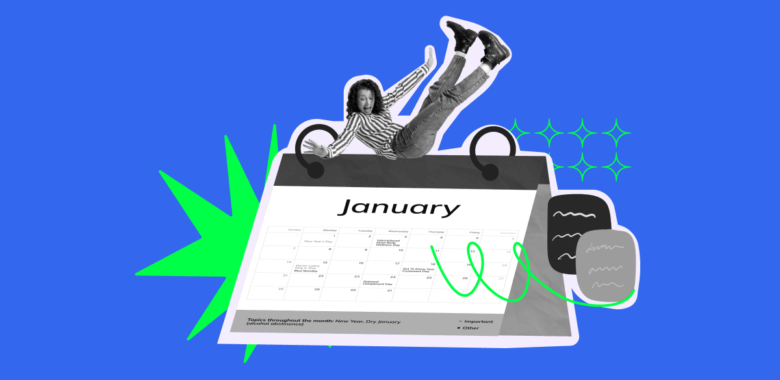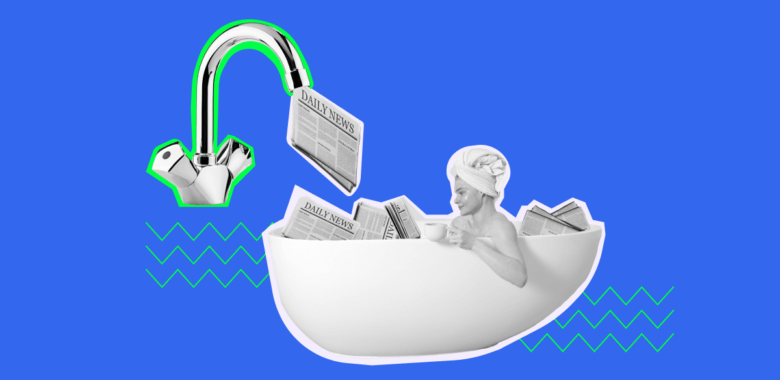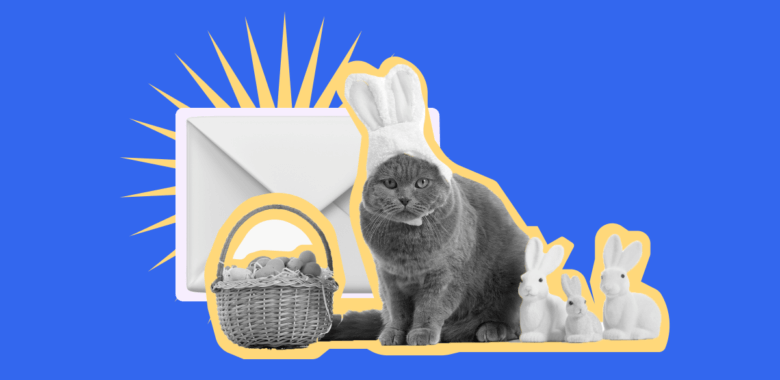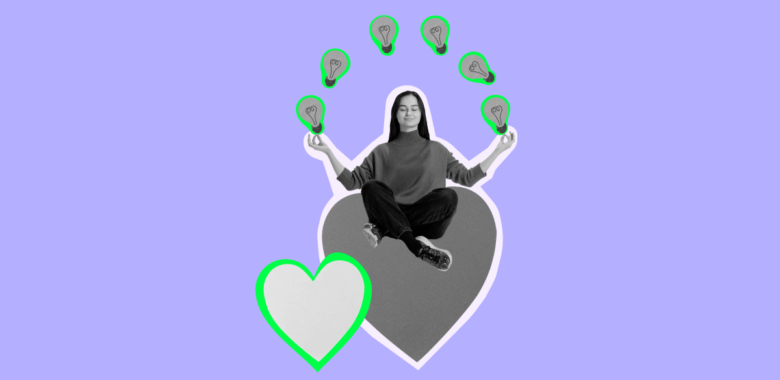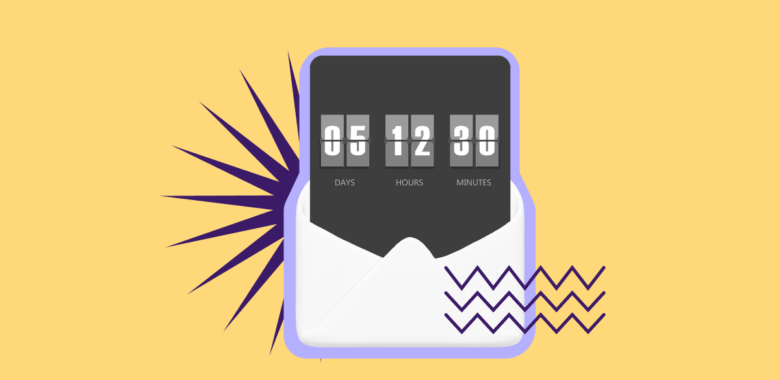Why embed a survey in an email?
Surveys can be used to create a portrait of a subscriber or find segments to target, identify the strengths and weaknesses of an email strategy, get feedback, and find out what your customers think. Let’s explore when surveys in emails might be useful.
Gather feedback
Use a survey to find out whether your email marketing content resonates with your audience or just to gather opinions about a product. Some typical use cases allow your subscriber to:
- Leave a review of a recent purchase.
- Rate the quality of your services.
- Let you know whether your newsletter was interesting or helpful to them.
Assess the demand for the products or services
If you are launching new products, newsletter subscribers can become your focus group. Select those customers who fit the new project’s target audience and conduct research through an email survey:
- How interested are they in the product or service?
- Do they intend to use the item or service?
- What other choices might they consider before buying from you?
- How much are they willing to pay?
- Would they like to test it?
- What would they add or take from the product?
Gather more data about subscribers
Subscription forms are usually simplistic and only ask for a name and an email address, or just an email. This information, of course, may not be sufficient for targeted campaigns or segmentation. In this case, you can collect more data about the customer through a survey. You can ask for their date of birth, gender, city, product categories of interest, suitable content type, and more.
For example, knowing their date of birth, you can send happy birthday emails with bonuses and gifts. If you know what products the customer is interested in, you can send a personalized message with promotions specifically for this category of products.