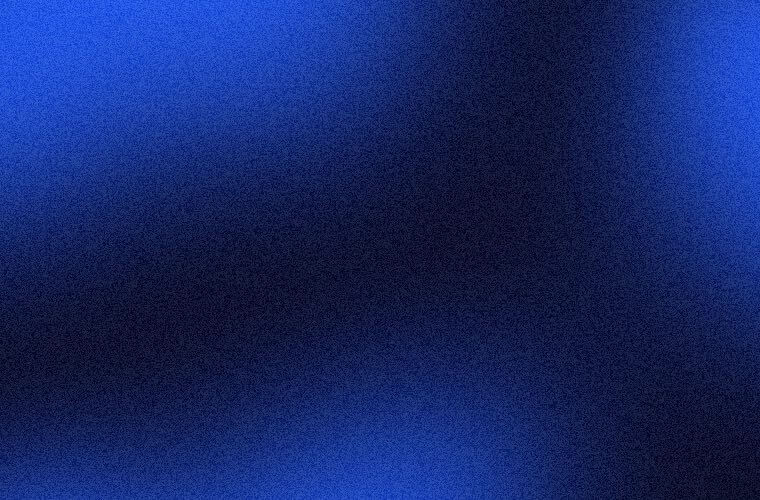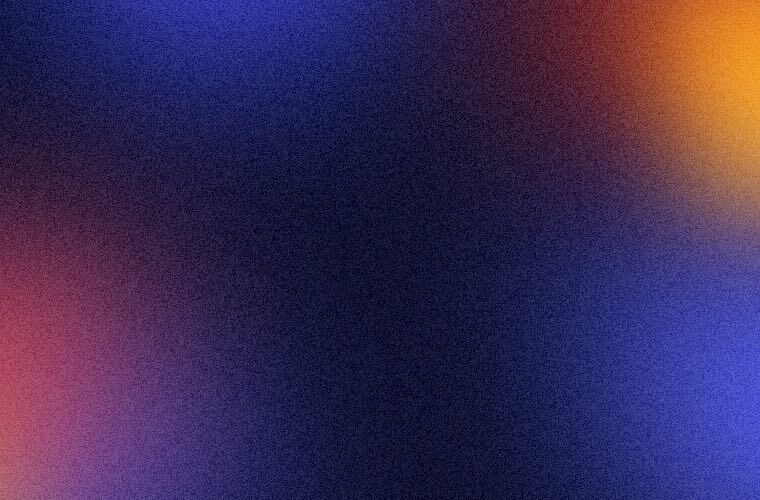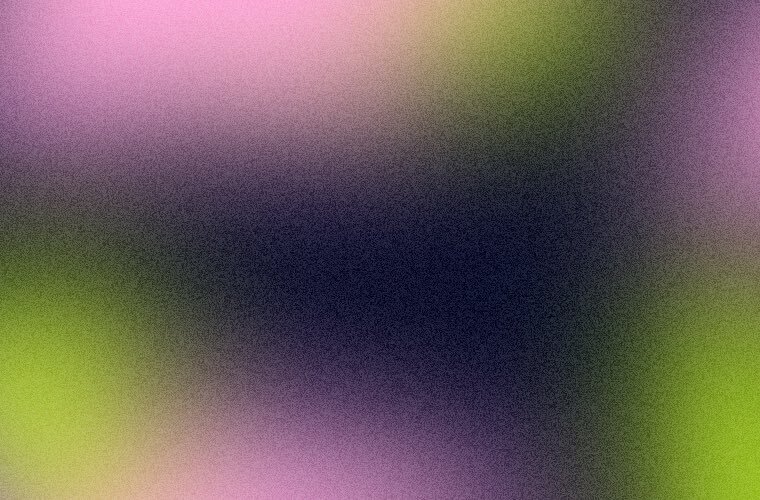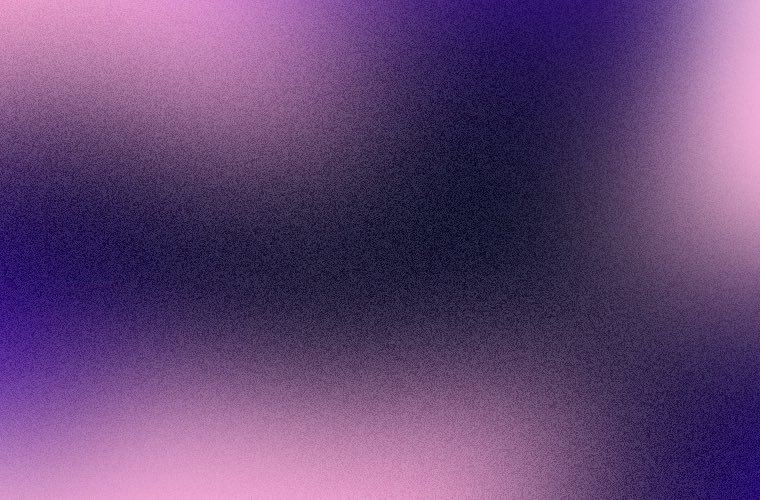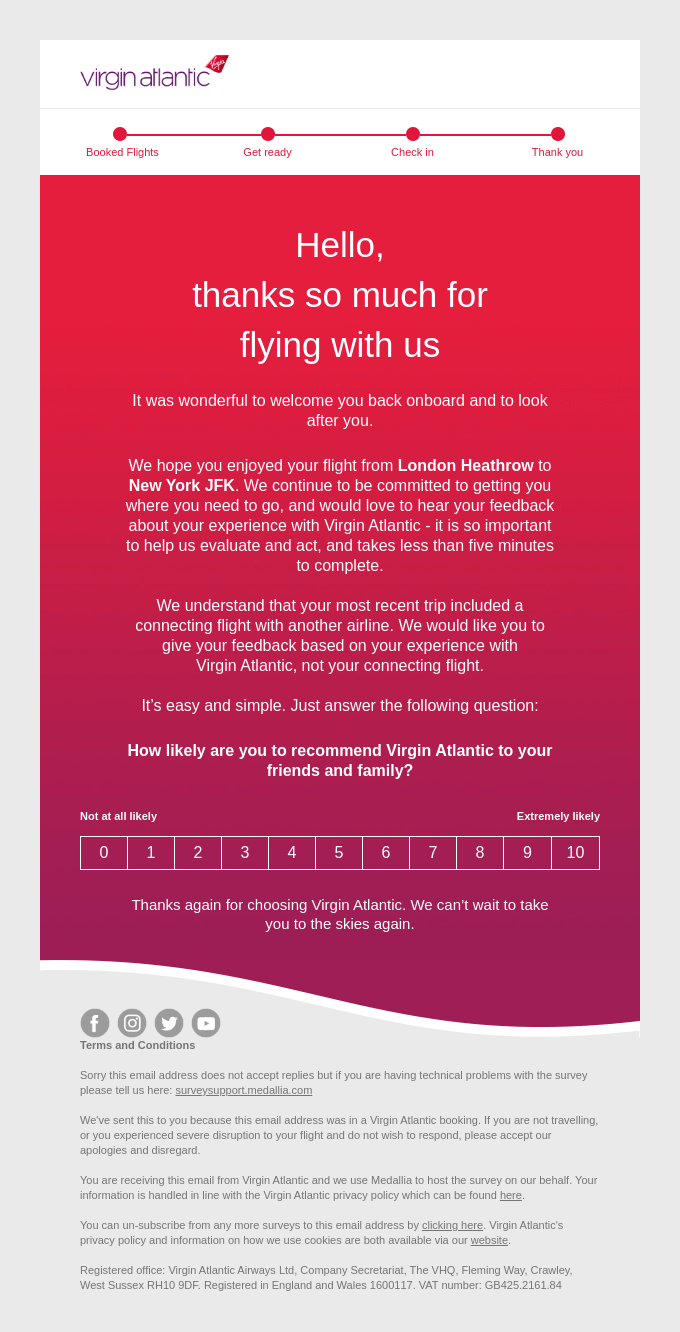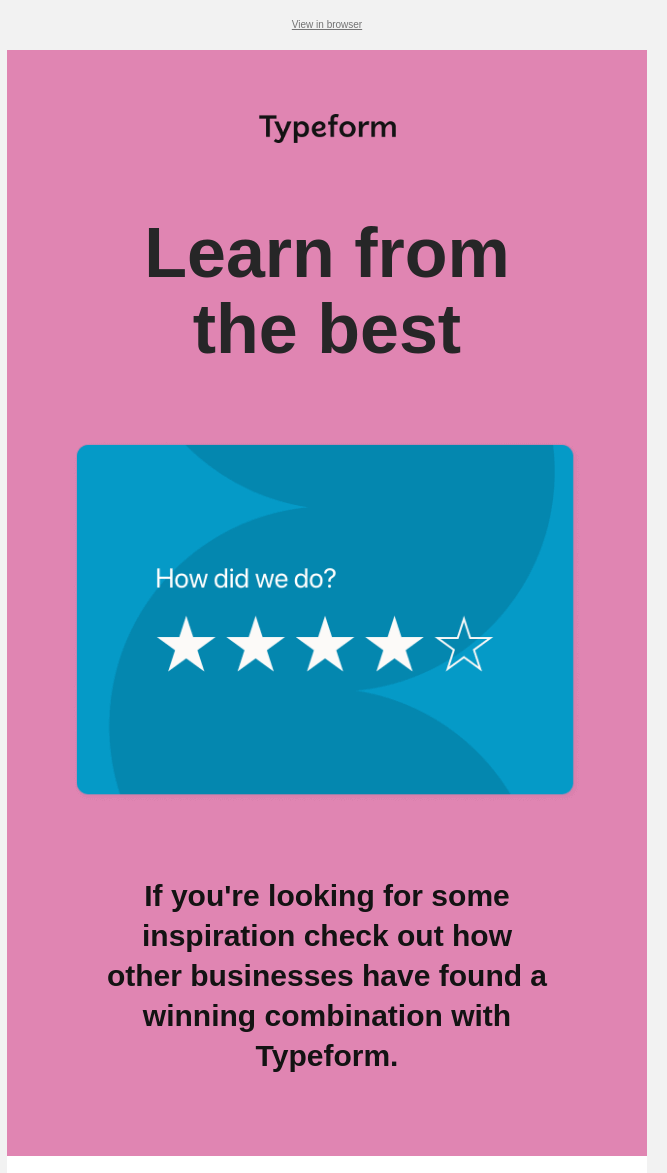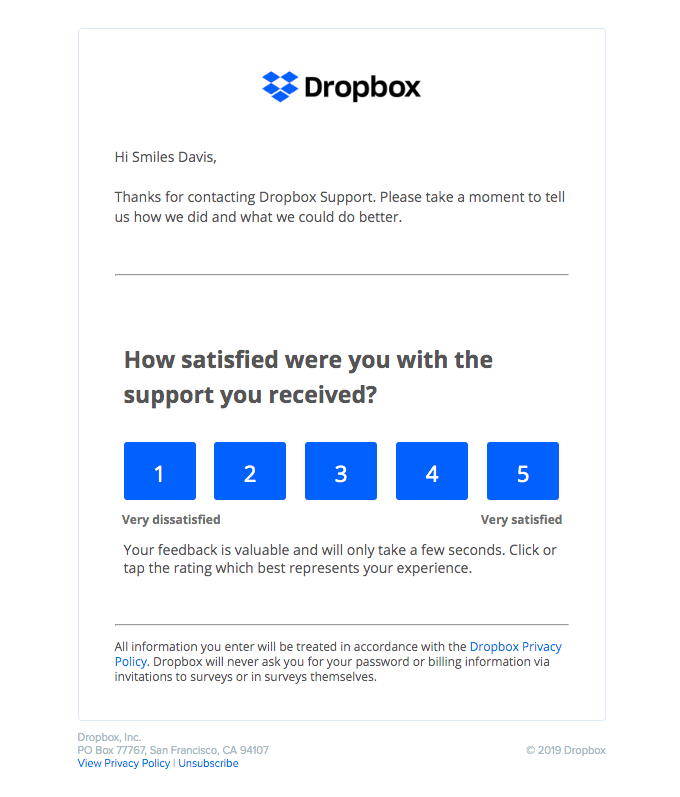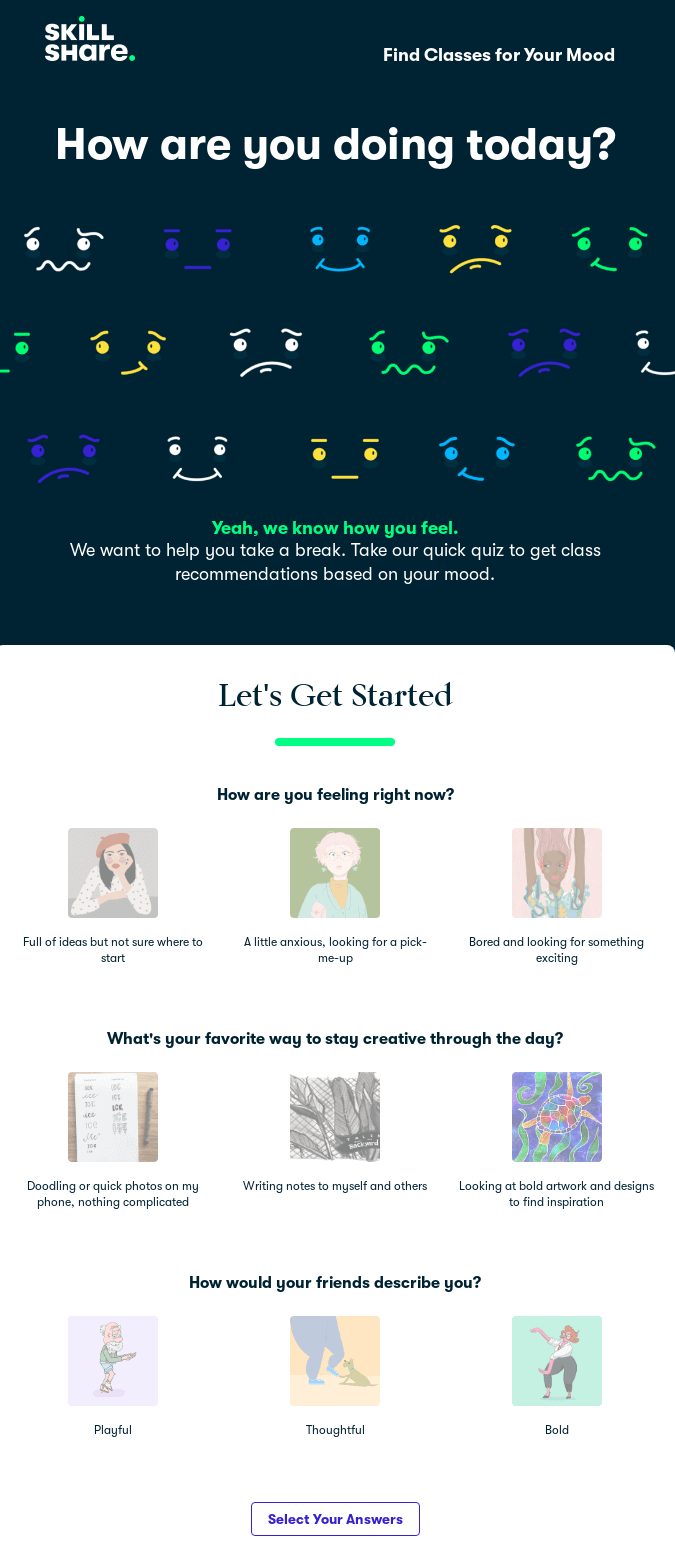Wouldn’t it be nice to just read the minds of your customers? Well, there might be a — not at all magical — way to do that.
Surveys in emails are one way to gather information about your subscribers and get feedback on the quality of your product or service. A simple text message in an email invitation is all you need to access useful first-party data about your audience. In this guide, we’ll tell you what surveys are, why use them, and how to embed surveys in emails.
Can you embed a survey in an email?
The answer is yes, you can. To make a simple survey, it is enough to use the default tools of ESPs, and for more complex questionnaires — specialized services like Google Forms, Survicate, SurveyMonkey, or other survey tools. Either way, you shouldn’t have too much trouble creating a survey and inserting it into your newsletter. You’ll find a handy guide below.
Why embed a survey in an email?
Surveys can be used to create a portrait of a subscriber or find segments to target, identify the strengths and weaknesses of an email strategy, get feedback, and find out what your customers think. Let’s explore when surveys in emails might be useful.
Gather feedback
Use a survey to find out whether your email marketing content resonates with your audience or just to gather opinions about a product. Some typical use cases allow your subscriber to:
- Leave a review of a recent purchase.
- Rate the quality of your services.
- Let you know whether your newsletter was interesting or helpful to them.
Assess the demand for the products or services
If you are launching new products, newsletter subscribers can become your focus group. Select those customers who fit the new project’s target audience and conduct research through an email survey:
- How interested are they in the product or service?
- Do they intend to use the item or service?
- What other choices might they consider before buying from you?
- How much are they willing to pay?
- Would they like to test it?
- What would they add or take from the product?
Gather more data about subscribers
Subscription forms are usually simplistic and only ask for a name and an email address, or just an email. This information, of course, may not be sufficient for targeted campaigns or segmentation. In this case, you can collect more data about the customer through a survey. You can ask for their date of birth, gender, city, product categories of interest, suitable content type, and more.
For example, knowing their date of birth, you can send happy birthday emails with bonuses and gifts. If you know what products the customer is interested in, you can send a personalized message with promotions specifically for this category of products.
Question types you can use in an email survey
There are several different types of survey questions you can ask in emails. Here are some of the most popular:
Single-select questions
This is a question with answers already suggested by you; the reader just needs to choose one option. This survey format is suitable for collecting feedback when you want a yes or no answer.
For example, if a subscriber liked your newsletter, would they be willing to receive similar emails in the future? Or you can ask their age category from a list of variants like from 20 to 30, from 30 to 40, and so on.
Quizzes too often use a single-choice question:
The single-choice question type often asks for demographic data. Demographic questions collect information about a respondent’s background, income level, gender, occupation, relationship status, or other personal characteristics. This type of information can be used to segment your audience and gain deeper insights into your target market.
Multiple choice
Same as with single-select questions, here, you also provide answers, but the subscriber can choose several options at once.
It comes in handy if you ask what kinds of emails a subscriber would like to receive in the future. For example, you could ask if they would like to receive email updates about new products, discounts, or other information. This way, you can tailor the content to better match your subscribers’ interests. Not sure what kind of product recommendations you should be sending? Ask your subscribers directly, and they will let you know what they are interested in.
Open-ended question
Open-ended questions are those without pre-written answers. They require your subscribers to come up with something on their own and are great if you need qualitative data. For example, you can ask an open-ended question to encourage respondents’ feedback on their experience with your product or service.
Open-ended questions have their disadvantages too, though. As they require more effort, they are answered less. Because of that, you might want to pose open-ended questions to your loyal customers who would appreciate an opportunity to share their thoughts. If you want to poll new subscribers, you should stick to easier questions like single-select or multiple-choice ones.
Rating scales
Rating scales are one of the most popular types of survey questions to gather feedback about products, services, or experiences. They allow respondents to rate something on a scale, usually from 1 to 5 or 1 to 10.
In this example, Target asks an email recipient to give a pillow they bought from 1 to 5 stars.
Likert scales
This type of question measures how much respondents agree or disagree with a statement or asks their opinions on something on a scale from “very satisfied” to “very unsatisfied” or “not likely” to “very likely”.
Email marketers use likert scales to learn whether a customer wants to recommend a product or service or has enjoyed their experience. The scale itself can look very different, from numbers to just points in between two polar opinions.
Here, the question type is the same, but the scale looks very different. Your customers or account holders may need some extra time to understand the scales without numbers, but the resulting survey question looks neat and minimalistic and works well with the rest of the email design.
Dropdown questions
These allow respondents to select an answer from a list of options. Dropdown questions are often used to ask about age, gender, income, education level, marital status, and other demographic information.
In this example, a person is asked to share their meal plans:
Image choice questions
Another survey question you can use in your emails is image-choice questions. Here, respondents need to choose an image that best represents their feelings or experiences. This type of question can be used to gauge customer satisfaction, understand how people feel about a product or service, or gather feedback about an experience. Image-choice questions work best when the information you want to learn relates to feelings or emotions.
Click map questions
These are questions that ask respondents to click on a specific area of an image in order to answer the question. This type of question can be used to gauge people’s opinions on a variety of topics. Why not ask people which part of your website they find most appealing? You could also try asking them about the item on a shelf that captures their attention.
How to embed Google survey in an email
Google Forms is a classic way to take a survey in a newsletter. Subscribers with Gmail addresses can complete the survey entirely within the email, and others can follow the link to the Google Forms website.
Google Forms is a completely free tool, and it’s enough to conduct a full-fledged survey. Plus, you can export data into an Excel table that will update in real time and receive notifications every time someone fills in the form.
Here’s a step-by-step plan of how to embed a Google survey in an email:
Create your survey in Google Forms
To set up a Google form, start by logging into your Google Drive account. Then, click on the “New” button in the top left corner.
Alternatively, you can also go to the Forms website directly.
From the menu options you’ll see next, choose Google Forms and then “Blank form” if you want to start from scratch or “From a template” if you want to explore pre-designed forms offered by Google.
After you click on your preferred option, this will open the form builder where you can create and customize your form to your liking.
Here’s what a blank form looks like in the editor:
Send the survey to your subscribers
When your survey is ready, click “Send” in the upper right corner to open the sending options.
To include your form in an email, follow these steps:
- In the pop-up window, click the envelope icon.
- In the “To” field, insert the email addresses of the individuals you want to send the form to. Separate the email addresses by commas.
- In the “Subject” field, write the subject of your email.
- In the “Message” field, type your text.
- Check the “Include form in email” box.
The “Include form in email” field is the one that actually embeds the form in the email rather than forcing recipients to proceed to the survey (which they may also be reluctant to do).
How to embed a survey in an email using Selzy
For Selzy users, there are two ways to embed a survey in email — create one from scratch in the service itself, or embed a link to an existing survey designed in Google Form. Let’s look at both options.
Creating a survey from scratch
There are two methods for creating a survey in Selzy. In Selzy, you can create a survey in several ways. You also have two options for how to collect and count the responses. Firstly, you can create several landing pages that correspond to the different survey options and see link clicks in the analytics. Alternatively, you can make it so that the survey recipients will be added to different contact lists depending on their answers.
You will need to create unique links for each answer option in your survey. These links can lead to either a page on your website thanking the user for their feedback, or to individual landing pages reflecting the answers your customers gave.
There are two question types you can choose from in the Selzy builder:
- 1 to 10 scale question
- Multiple-choice question
You can also add a special introduction block comprised of a heading, some copy, and a button.
Type in “survey” in the blocks search section, and you can see the survey introduction block and the scale survey question. Drag and drop whichever block you need into your email template from the search results. Here, we used both blocks.
To create a multiple-choice survey question, from the Blocks menu, choose empty blocks (leftmost option on the panel), and select as many columns as you have answers in your survey. Then, drag and drop your desired layout option into the template. We picked a two-column layout to include two survey answers.
Here we only show how to make the answers portion of the survey, but you can, of course, add a heading and a paragraph preceding your actual survey.
Next, add buttons to the empty blocks you have just created. Click on the block and then choose Button from the list of elements on the right panel.
After that, click on the buttons and customize the text. For example, you can write “agree” and “disagree”.
Important
No matter the survey option you choose, you need to add links to all the answer options. If you went with the 1-10 scale, you need to insert links into each number to make them clickable and then track answer analytics.
Let’s use our two-choice question as an example. Click on the buttons to open the options menu on the left. From there, add the link to a landing or website page in the “site” section. Repeat the process for all the survey answers; in your example, twice. Note that all the links need to be different.
Before sending the email, make sure you check the Opens and Clicks in the Get analytics tab. This ensures proper data collection.
Great! You created a survey in Selzy. Send your email and wait for your subscribers to interact with it. When the first statistics are available, go to Campaigns history and view the report on your email survey.
Knowing which links correspond to which survey answers, we now can count how many people chose each survey answer. Click on the name of your survey campaign to access detailed analytics, and then on Clicks. You will see how many people followed each link in the Visited links section.
You may also use contact segmentation in Selzy to create a survey. With this survey, you can quickly sort your contacts into different lists depending on their responses. If you want to send different emails to subscribers based on the survey results, contact segmentation is the ideal option.
For example, you can ask your subscribers whether they want to receive Mother’s Day and/or Father’s Day information and create separate contact lists for those opting in and out of these promotions. Recently, this approach has gained traction as both of these holidays can bring complex (and not always positive) emotions, so instead of forcing part of your customers to unsubscribe from all your emails, you can help them state their preferences. There are many other applications for contact segmentation beyond holiday email marketing, of course.
To make a segmented survey, create several lists (under the Contacts tab) where survey respondents will be sorted when they choose an option. The number of lists is equal to the number of responses to the question.
Prepare everything the same way according to the instructions above. The only difference is in the links. For each answer option, we’ll set a variable equal to {{SubscribeListUrl:NNN}} for the link, where NNN is the ID of the contact list to which the person will be added after clicking on this answer option. Every contact list has its own ID, which is a unique number you can see in your Selzy Contacts dashboard, under the Lists tab, in the List ID column.
Embedding a Google Forms survey
If you have a Google Forms survey, you can also embed it into an email using Selzy.
- First, get the link to the survey. To do this, click on the “Send” button in Google Forms and click on the tab with the link. Then copy the link to use it in your email.
- In Selzy, create an email with a text box asking recipients to take your survey. Add a button as an invitation to take the survey. Embed the link to your survey form. You can also use the ready-made blocks, as we have shown previously.
- Your survey email is now ready to be sent. After sending the survey, its results will be available in Google Forms on the “Responses” tab.
Best examples of embedded email surveys
To help you get started, we’ve put together a collection of survey email examples. They come from various businesses in different industries and highlight what makes an effective survey invitation email.
Service quality assessment in a scale-type survey
Surveys in email help you make your product or service better and develop in a competitive market. Ask your subscribers how your business can do this. Mention how important your subscribers’ feedback is to you as well as how their opinions may help you enhance your service/product. It’s also a good format to get a free pool of ideas for product development.
Typeform and Dropbox use a scale-type survey to learn about the attitudes of their customers:
Improving the product/service
This type of survey email is similar to requests for service assessment, but here the answer helps to develop existing products/services or create new ones. The survey may ask customers what they think about the company’s products/services, what needs improvement, and what new products/services they would like to see. The survey provides an opportunity to talk about customers’ wishes.
In the following emails, Sightglass Coffee and Dairy Queen ask their customers about the quality of their service. The examples below are good options for survey email marketing for restaurants.
Always warn users about how long the survey is going to take. This will allow a person to calculate their time and make an informed decision about whether they will take the survey or not. This means that you will have fewer abandonments in the middle of the polls.
A quiz survey
Surveys can not only improve processes but also improve customer relations. That’s why some surveys are purely for entertainment and do not serve any greater purpose. You can find out what customers are interested in and offer them a distraction from day-to-day routine by offering gifts or other incentives.
For example, Skillshare has entertaining quizzes called “How are you doing today?”. The company asks people to share their moods and then gives course recommendations based on those. Quizzes like this one increase reader engagement.
Incentive to action
If you want people to take your survey, consider offering discounts, rewards, or coupon codes as an incentive for them to do so. For example, Alchemer claims that offering incentives can increase the response rate from 2.2% to 11.5%.
Final thoughts
There are several reasons why you might want to embed a survey in an email:
- Surveys can help you gather feedback from recipients about your email campaign, content, or products. This is valuable information that can help you improve your marketing efforts.
- Surveys can also be a way to study customer demand for new products or services.
- Surveys can help you collect more data about individual subscribers, including their interests and preferences. This information can be used to send more personalized and targeted emails in the future.
The best way to get your email surveys to your subscribers is to create them directly in the ESP editor you use or with the help of special services like Google Forms.
There are several different types of questions you can include in a survey to collect feedback from subscribers. Among them are single-select questions, multiple choices, open-ended questions, rating scales, etc.