This article describes the old Selzy email builder. You can find information about key features of the new email builder in the overview article available in English.
If you need help with the functionality described in this article but in the new builder and can’t find it in the overview article, please contact our Support Team.
Selzy Support Team is available for all users 24/7.
Subscribe page is the web page where the subscriber goes after filling out the subscription form.
It tells your potential subscriber what to do next (for example, to check his/her email and confirm the address), or it leads your potential subscriber back to the desired page of the website.
This is what the standard subscribe page looks like in Selzy:
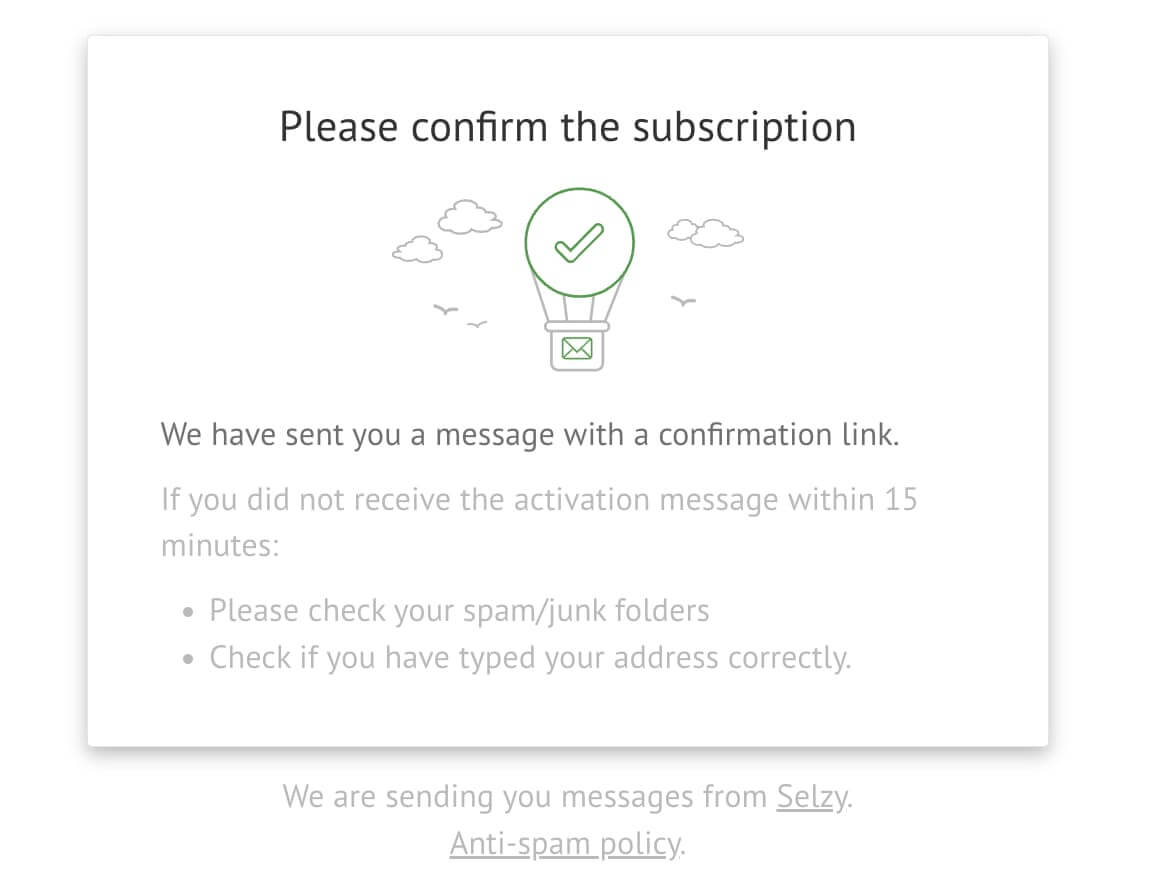
In case of a subscription confirmation email funnel (Double-Opt-In), an email is sent with a link that your potential subscriber needs to click to complete the subscription process. After clicking on this link, a thank you page opens.
Thank you page is a web page where the subscriber goes after confirming the subscription (clicking on the link) from the confirmation email.
As a rule, it is used to thank the user for subscription or to forward them to the desired page of your website.
This is what the standard thank you page looks like in Selzy:
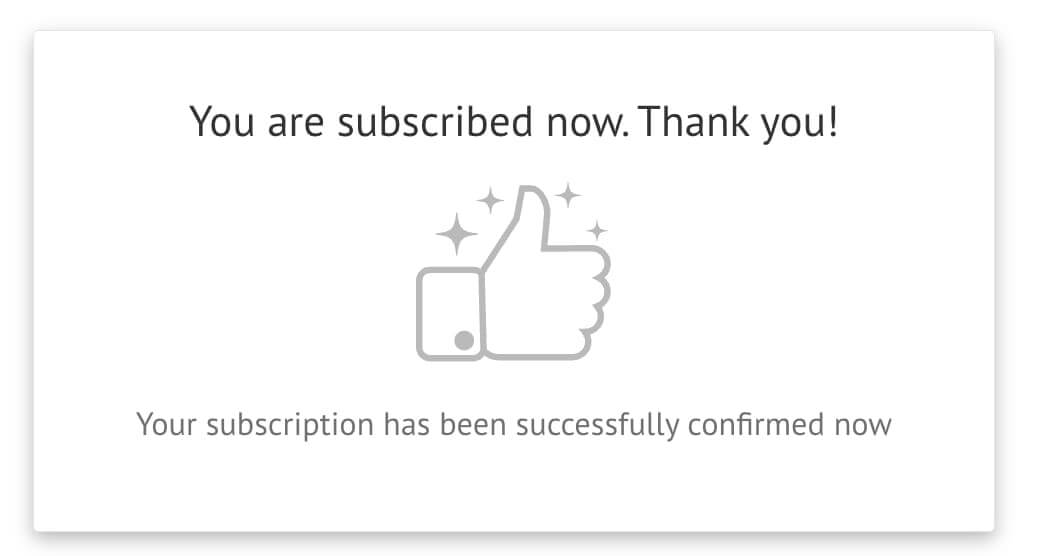
Subscribe page and thank you page are specified as URL links to the web page.
When you create a new contact list, it is automatically assigned the standard links to subscribe page and thank you page.
Links to these pages are specified separately for each contact list on the page "Opt-in and opt-out tools" in the Pages and links tab.
By default, the subscribe page opens in a new tab. To change this, open the subscription form and uncheck "Open in new window" in the settings (if you use the Selzy form editor).
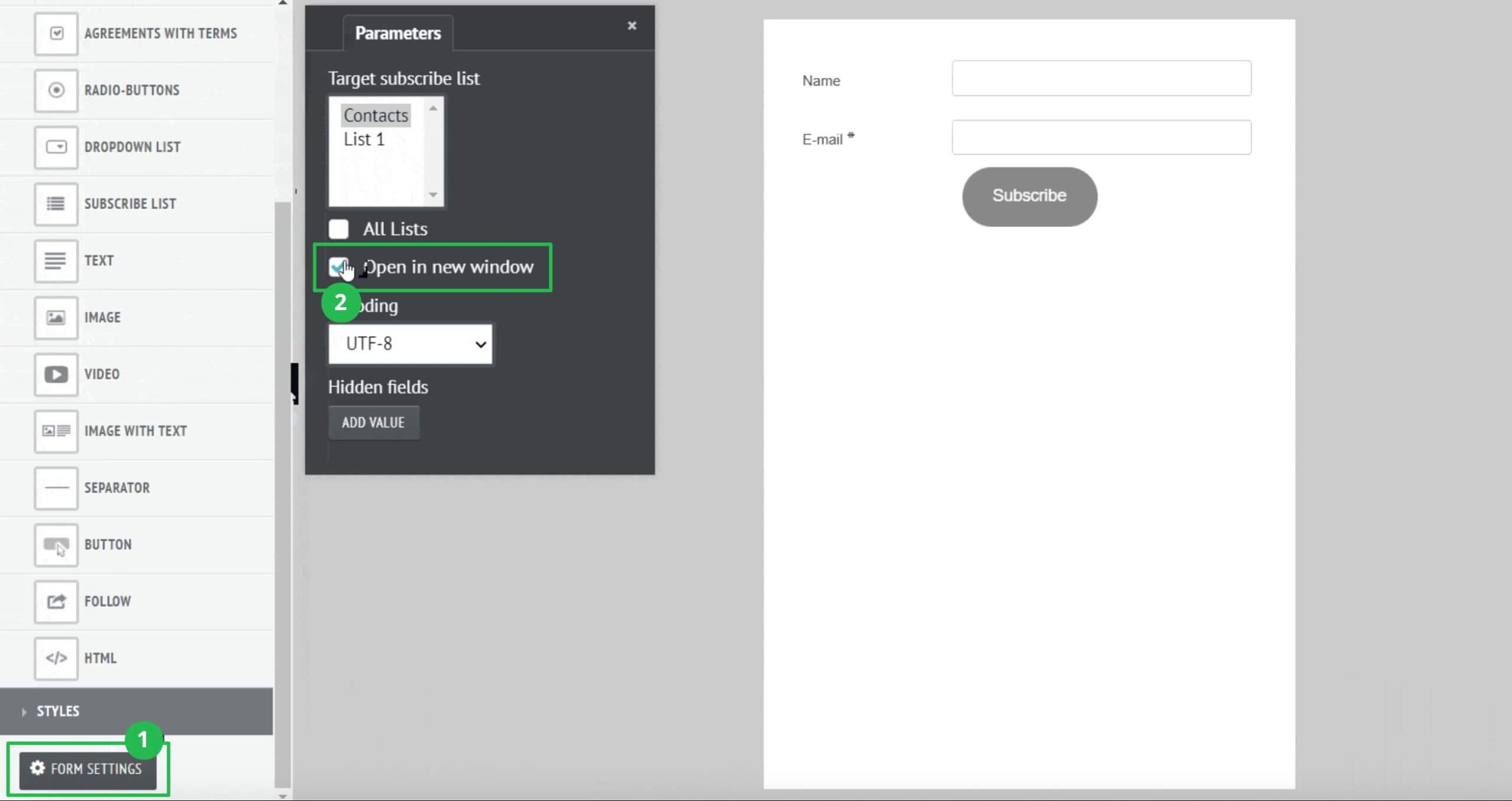
If you create a subscription form yourself, these settings are to be written in the form code.
Thank you page always opens in a new tab.
Editing Subscribe Page and Thank You Page
You can use the standard pages or replace them with other ones, for example, the main page of your website. You can set up your own pages for each contact list.
To do this, go to the page with a particular contact list, click on three dots and choose Go to campaign defaults. In the Subscription and Unsubscription Tools section, go to Pages and Links, add the links you need and save your changes.
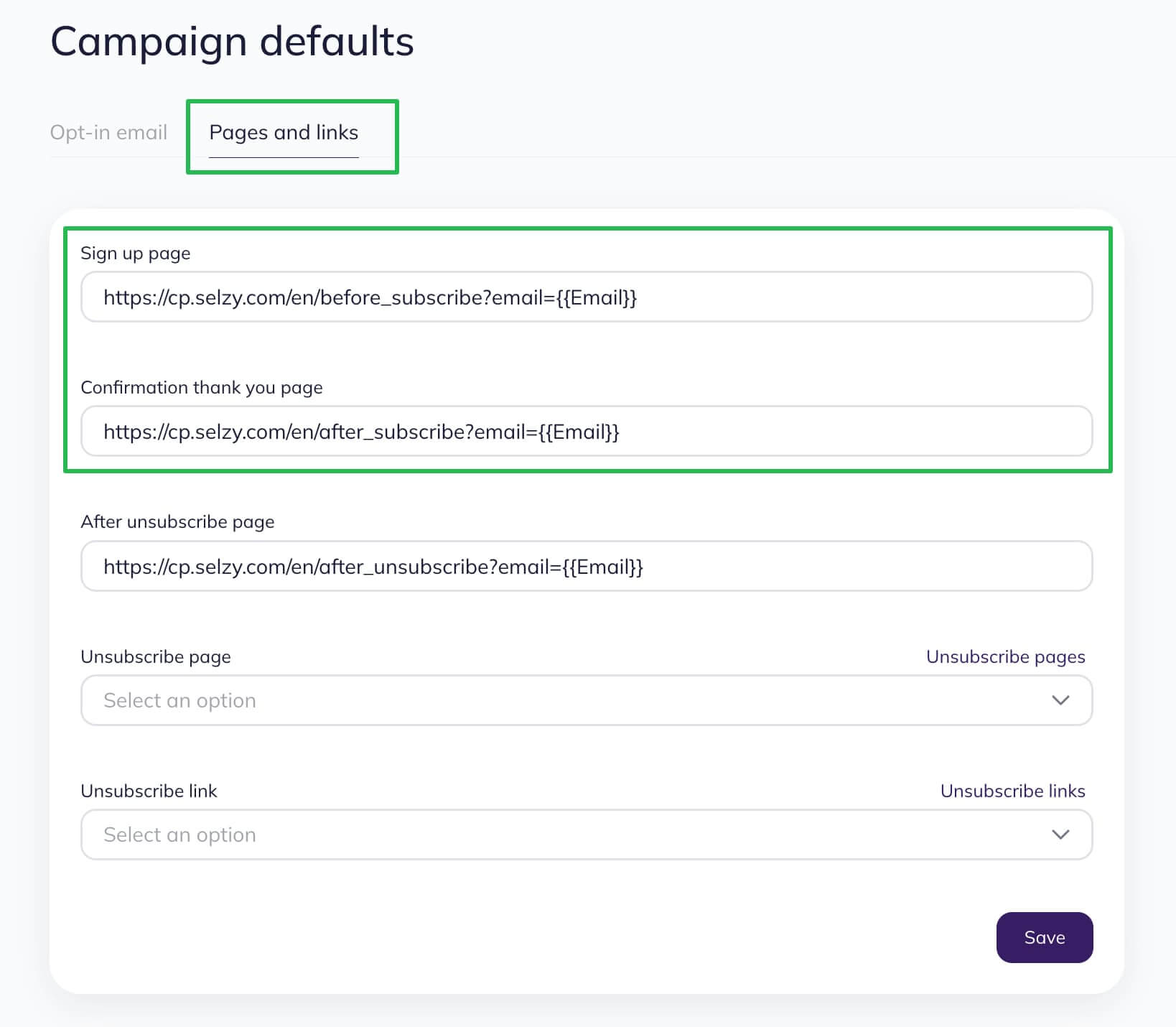
Now, when subscribing to the selected list, the user will see subscribe page and thank you page that you added.



