This article describes the old Selzy email builder. You can find information about key features of the new email builder in the overview article available in English.
If you need help with the functionality described in this article but in the new builder and can’t find it in the overview article, please contact our Support Team.
Selzy Support Team is available for all users 24/7.
A confirmation link {{ConfirmUrl}} is a required link in a subscription confirmation email. This email is sent automatically to each contact with a two-step subscription (Double Opt-In) process. Immediately after filling out the form, the user receives an email to confirm their consent to receive newsletters.
In the default confirmation email, the {{ConfirmUrl}} link is added both to the button and to the text.
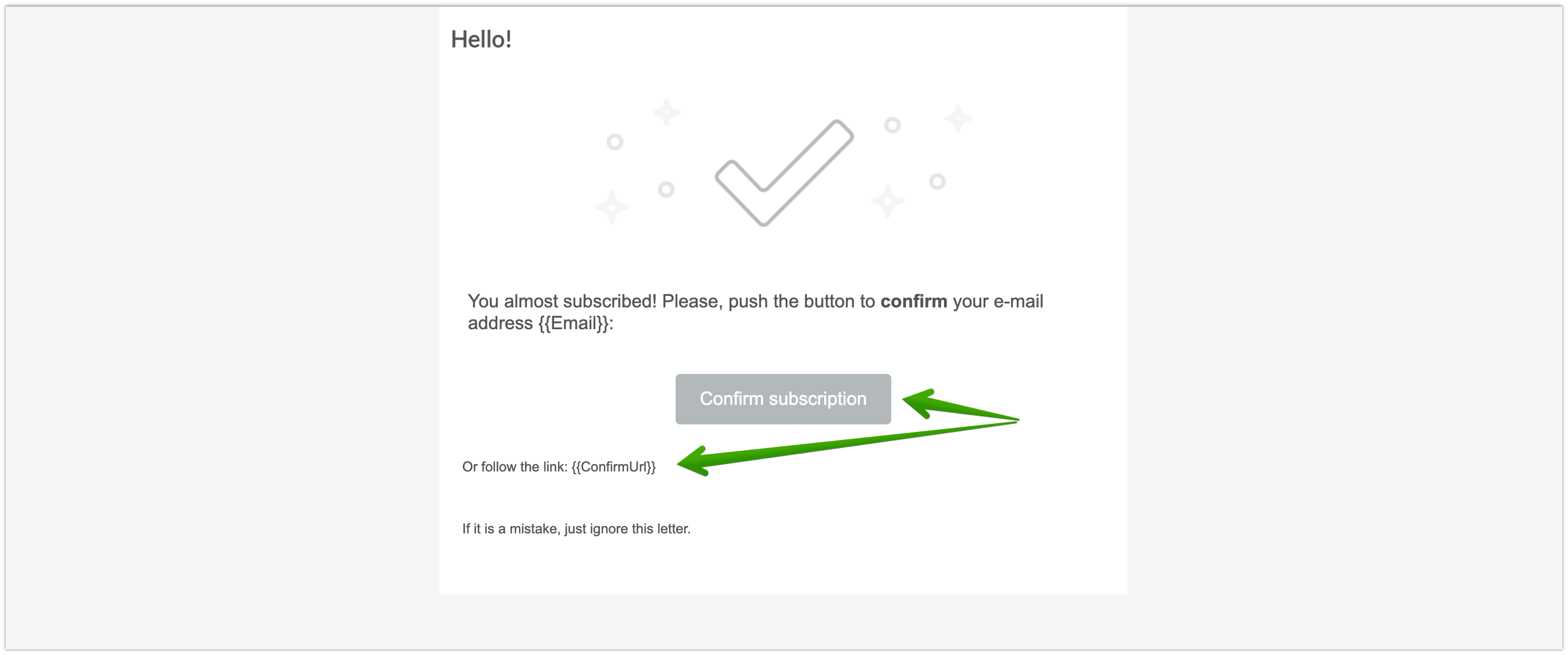
You can modify the default confirmation email, but it must contain a confirmation link {{ConfirmUrl}}.
The {{ConfirmUrl}} merge tag can be added as a link to the text, a button, an image, a sticker, or a gif. The main thing is that this link is visible. If the subscriber does not understand where to click, he/she will not be included in the contact list.
In the builder
Create a confirmation email in the block editor or edit the default email.
Now add the confirmation link. It is best to place the {{ConfirmUrl}} link on the button.
Drag the button block into the email layout, click on it, and add the {{ConfirmUrl}} merge tag to the link field in the settings on the left-side menu.
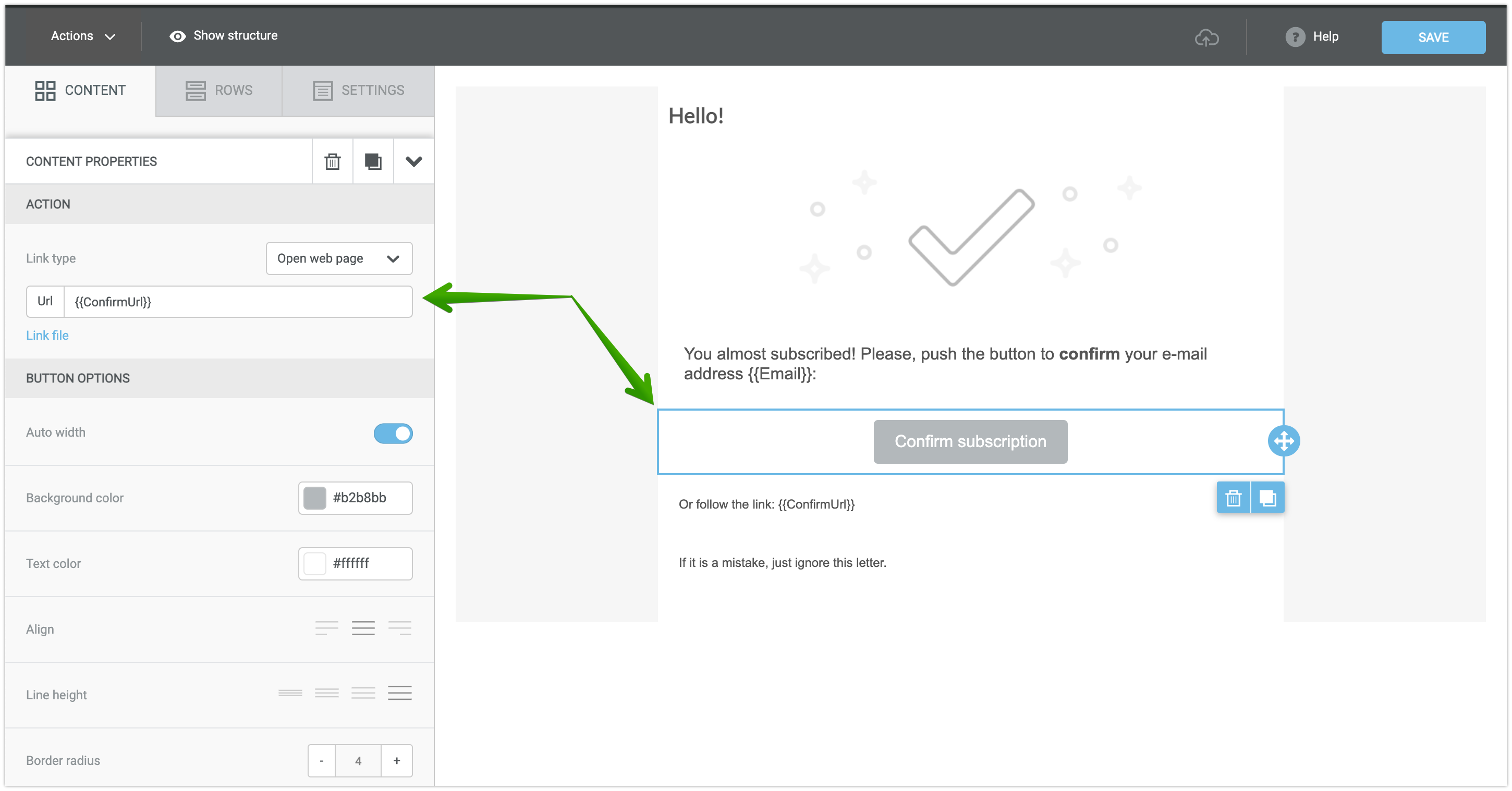
Another option is to add a confirmation link to the image.

In the HTML editor
Open the confirmation email in the HTML editor and select the text to add the confirmation link.
In the Editing toolbar, click on the Insert/Edit link button or press the keyboard shortcut Ctrl+L.

A window with link settings will open. Change the protocol to Other and add the {{ConfirmUrl}} link.
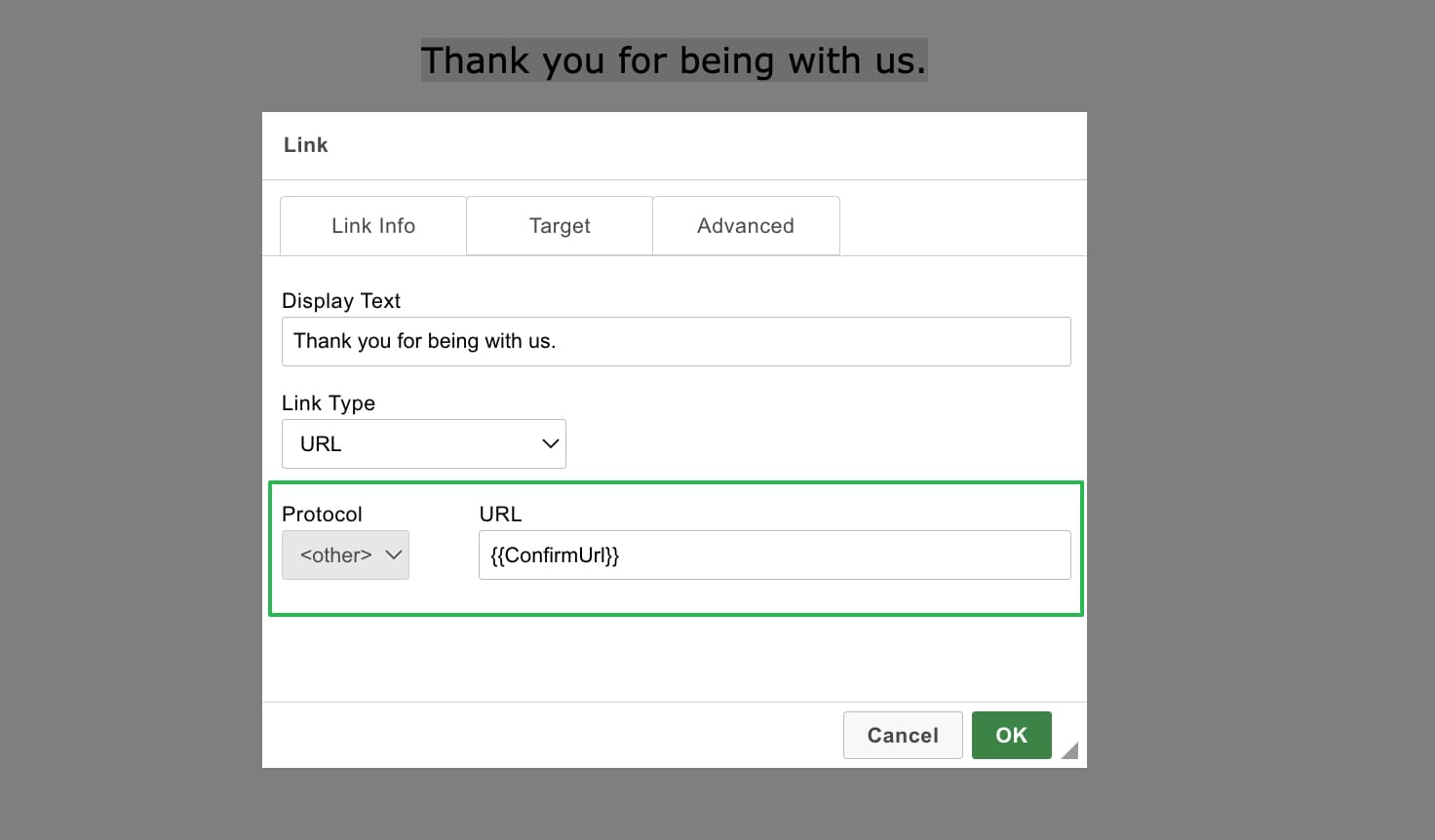
In your HTML code
To add a confirmation link to your HTML code, use the <a></a> tag, and insert {{ConfirmUrl}} into the href attribute value.
For example:
<a href=»{{ConfirmUrl}}»>Subscribe to the newsletter</a>




