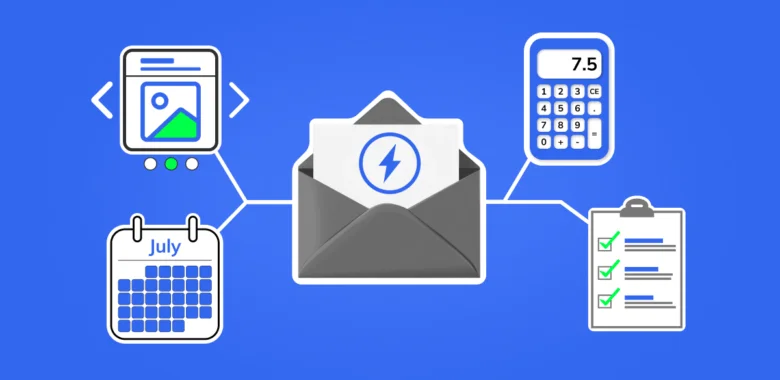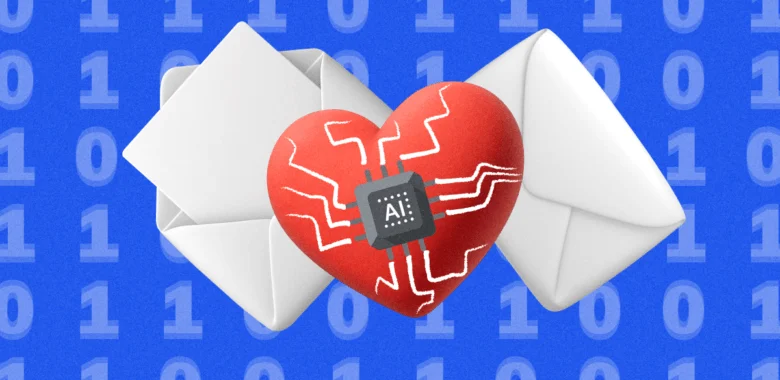First, follow the previous instruction to set up the Selzy connection to Kommo.
If you want to transfer contacts from Kommo to Selzy at a certain deal status, you can build a connection between the Deal status updated trigger and the Add a new contact action: by specifying the Kommo funnel step, the contact will be transferred to the desired list in Selzy when you move to it.
Selecting the trigger for the data transfer: «Deal status updated»
- In your personal Selzy account, in the Integrations section → My integrations → Automations click on New to create a new connection:

- You are looking at the integration builder. Click on Select an app which sends the data to select the service from which the data will be sent and the trigger for the transmission:
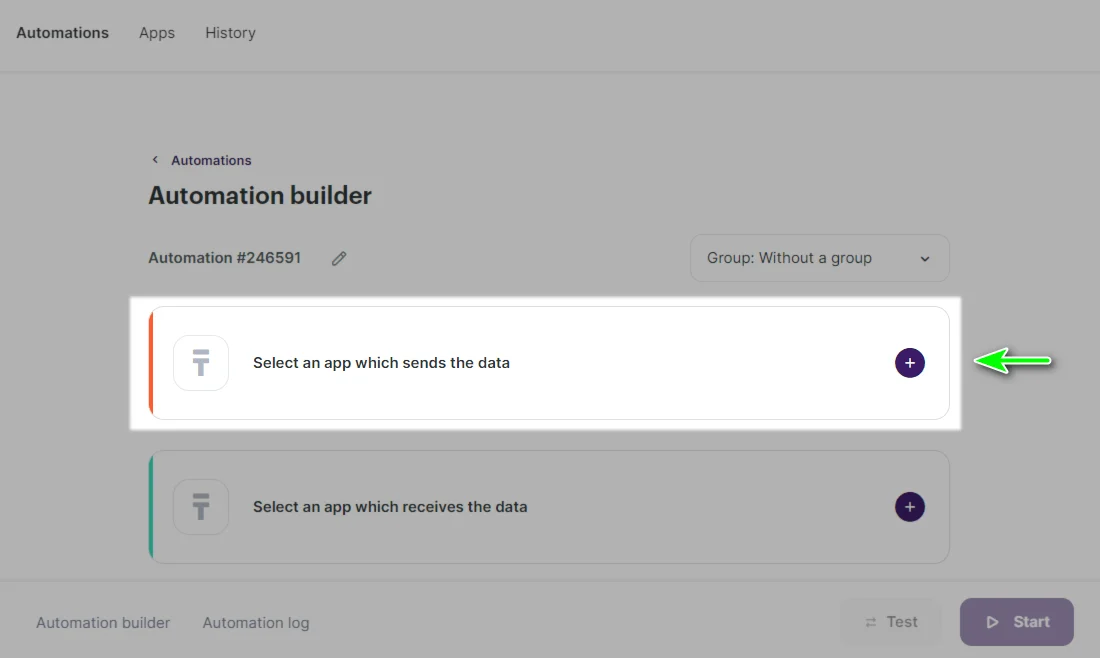
- In the window that appears, configure the trigger settings. In the App field select Kommo, in the Event field select Deal status updated, in Kommo account select the connection to Kommo that has already been created:
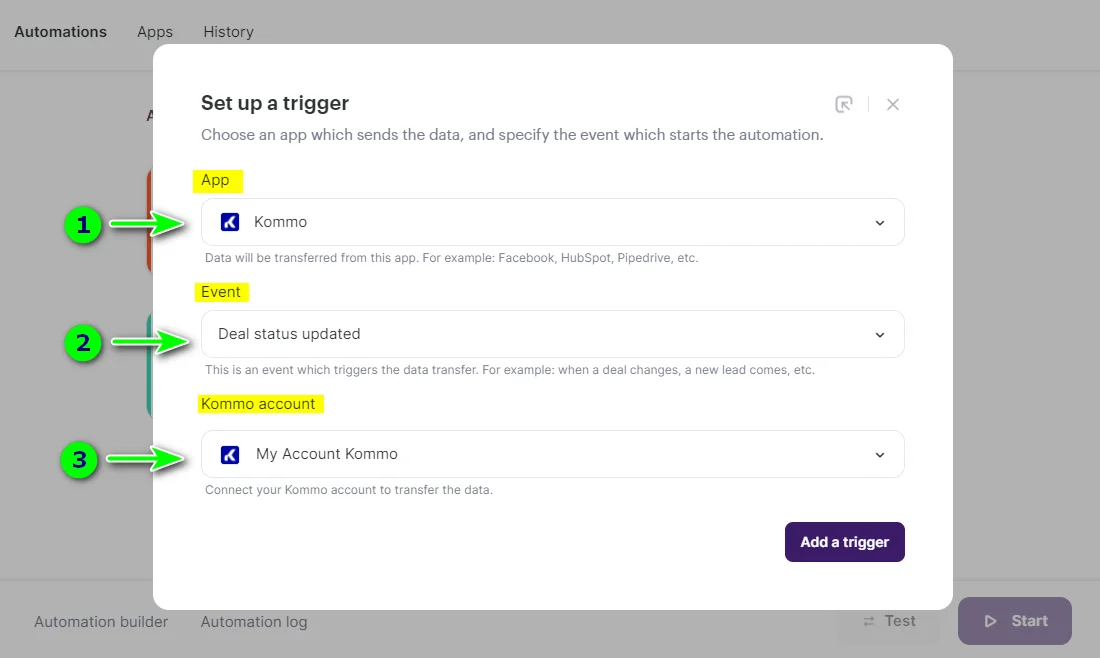
- Then click on Add a trigger:
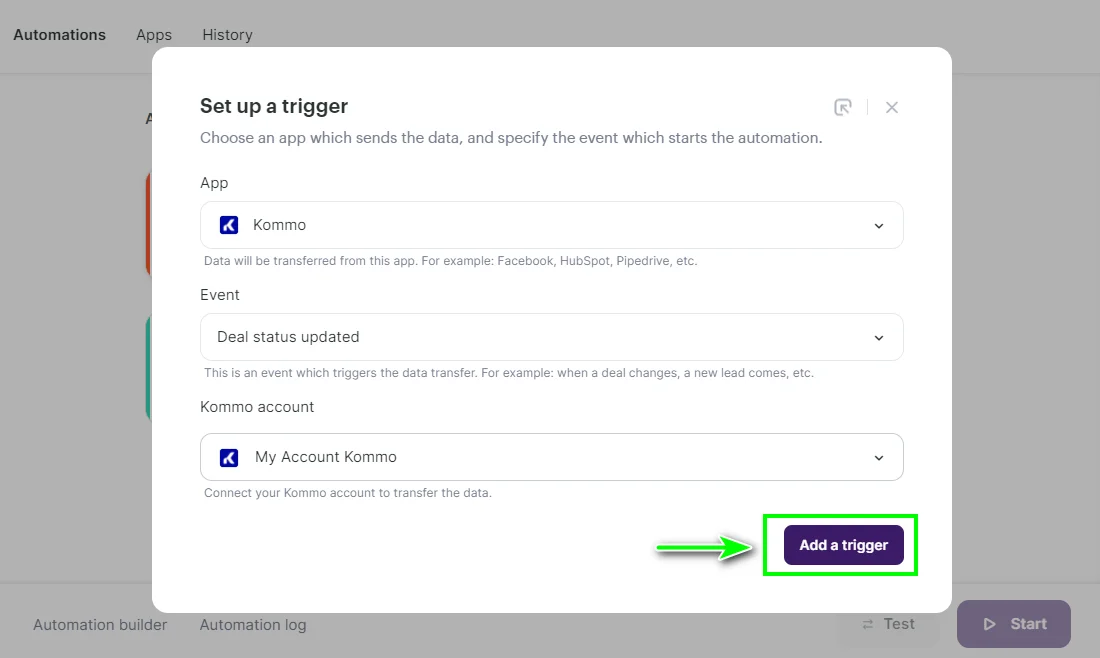
- In the Fields Setting window, you have to choose whether to load the deal once or more times.
If you select "yes, 1 time" (Yes, 1), when you change a deal in Kommo again, its data will not be transmitted to Selzy and the connection will not work.
If " no, load always " (No, 0), the connection works again when you change the deal in Kommo again.
We recommend choosing "no" (No, 0): then every time you change the connection in Kommo, the data will be transferred to Selzy.
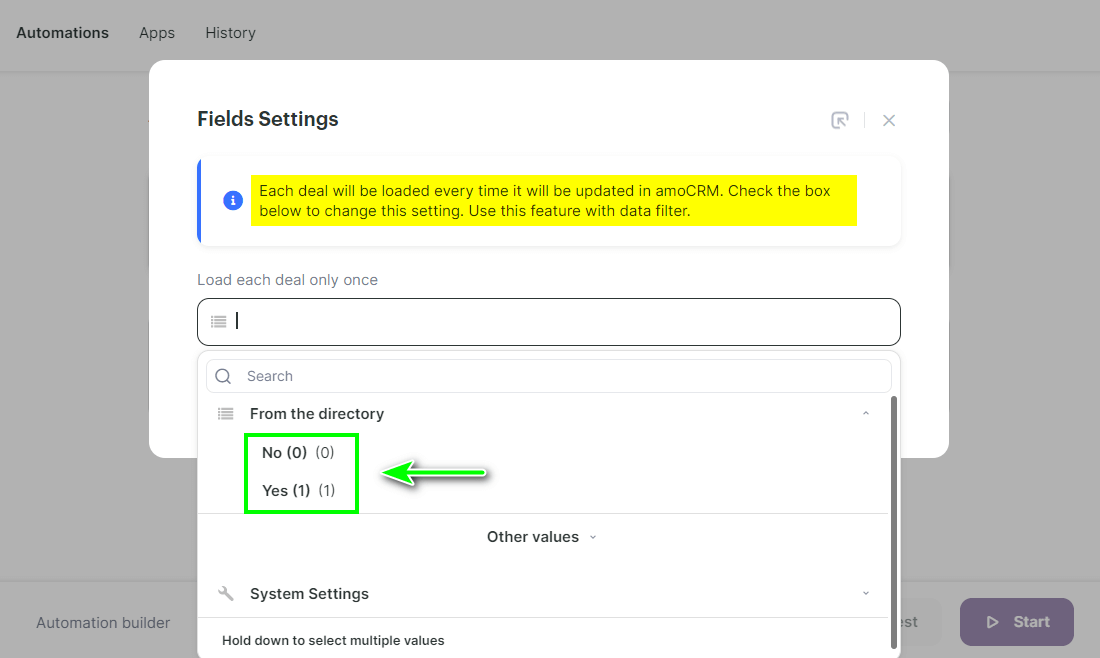
Select an option and click Save:
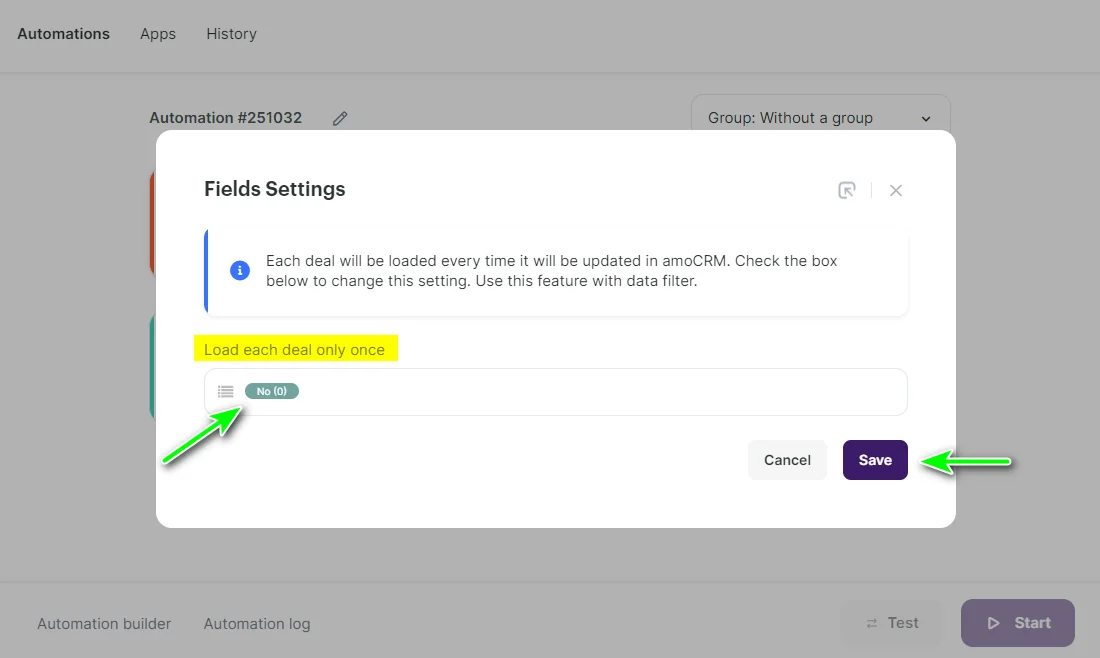
Setting up filters for the trigger
In order for the connection to respond to a specific funnel status, you need to add filters for the first step.
- Click on the add filters icon:
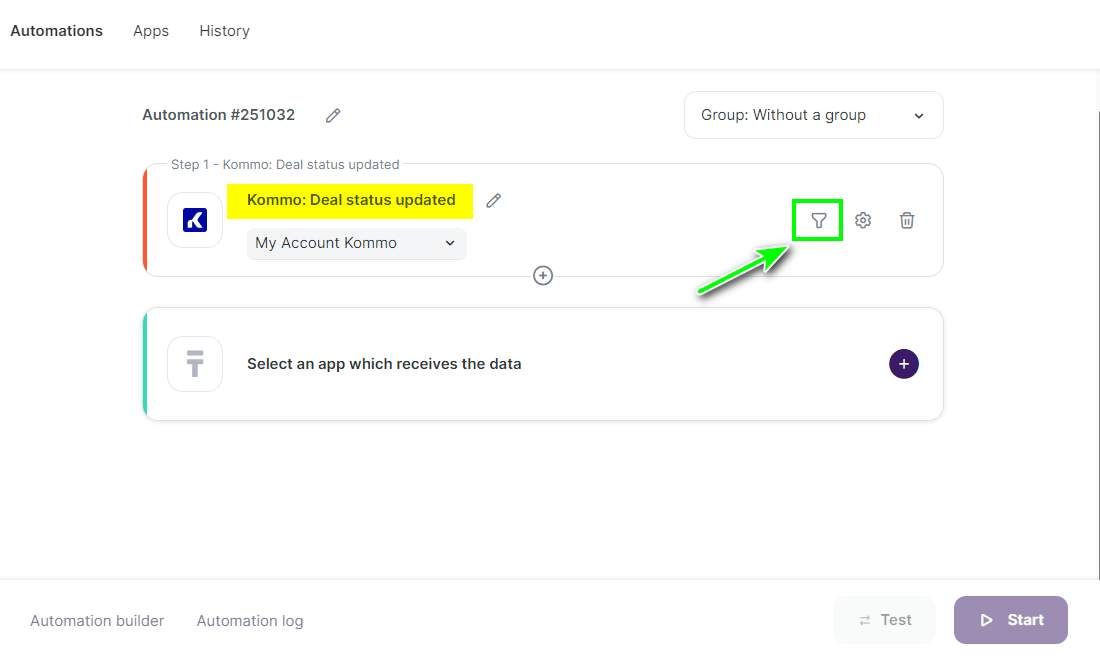
- Click on Add a condition:
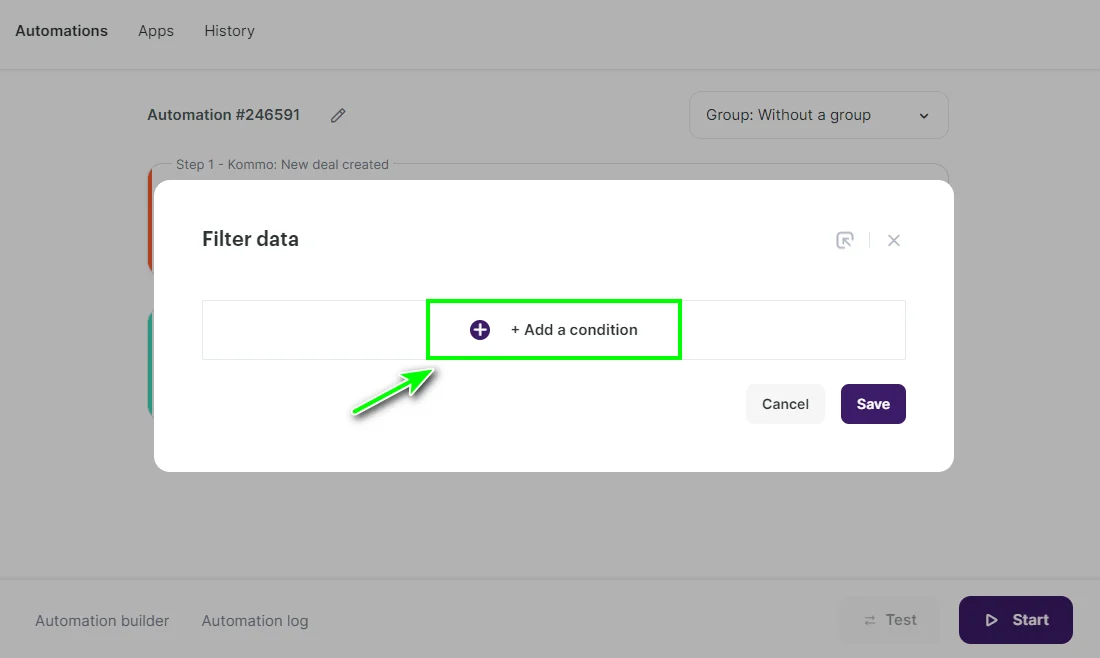
- In the first condition, write the funnel code. To do this, select Funnel ID in the Value field, select Equals in the Condition field and select the funnel code in the Value field:

- In the second condition, write the status code. To do this, select Status ID in the Value field, Equals in the Condition field and the status code in the Value field:

- To make the two conditions count together, select the "AND" option between them. Then click Save:
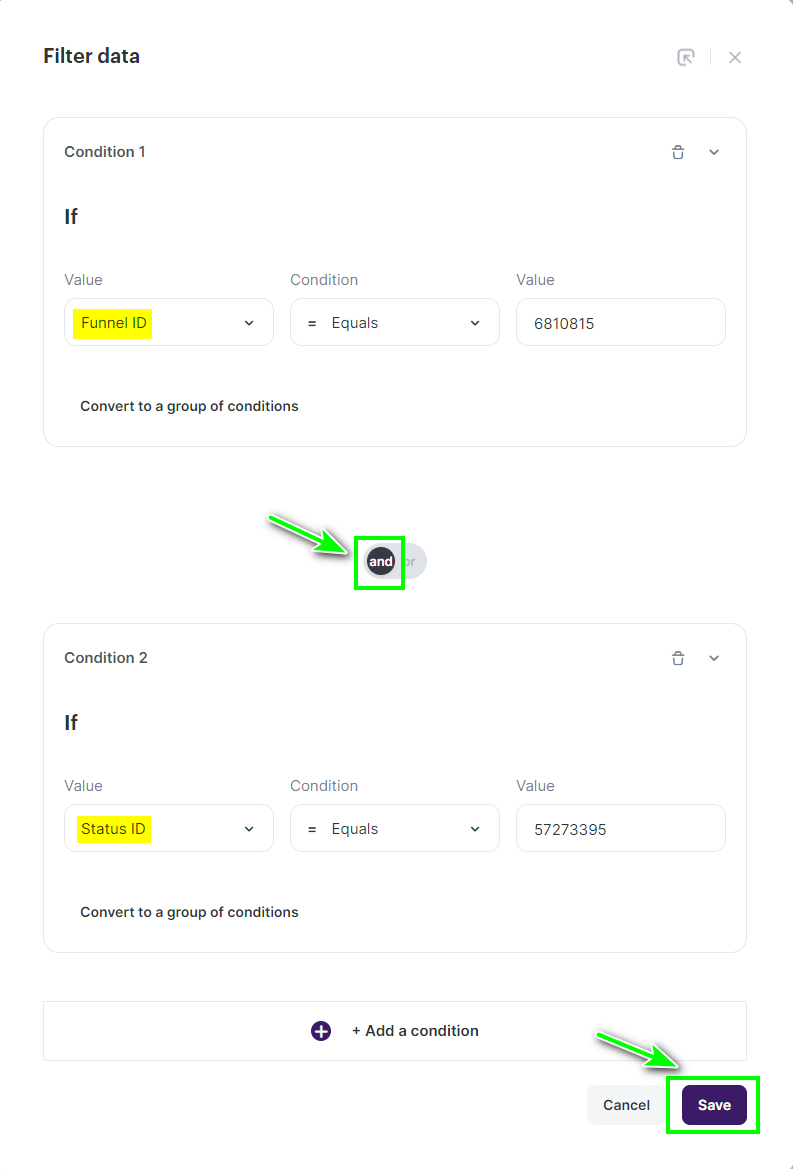
How to find the funnel code and status code
- You can see the funnel code and status code in your personal Selzy account under Integrations → My integrations → Apps in the Kommo connection:
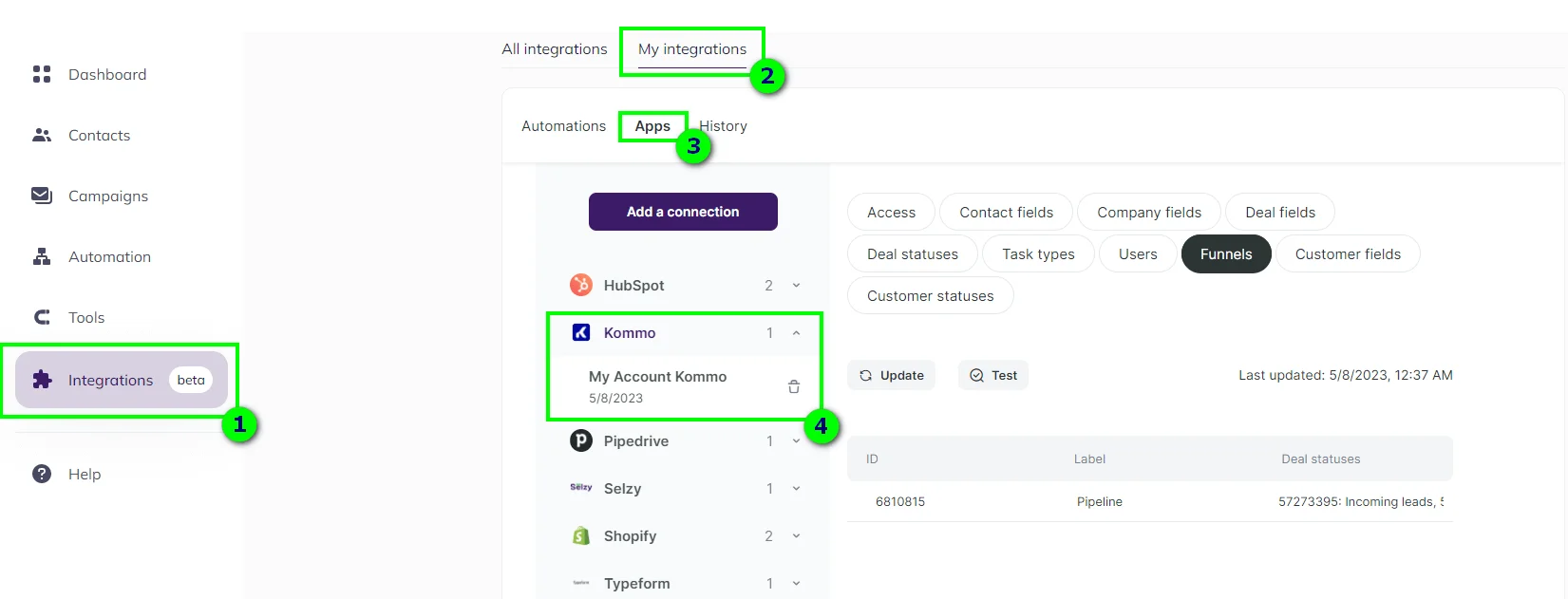
- Go to the connection and select the Funnels tab. In the ID column you will see Funnel ID; in the Deal statutes column there are codes (Status ID) and names of funnel statuses.
- Select the funnel code and status code you want and write them in the filter conditions.
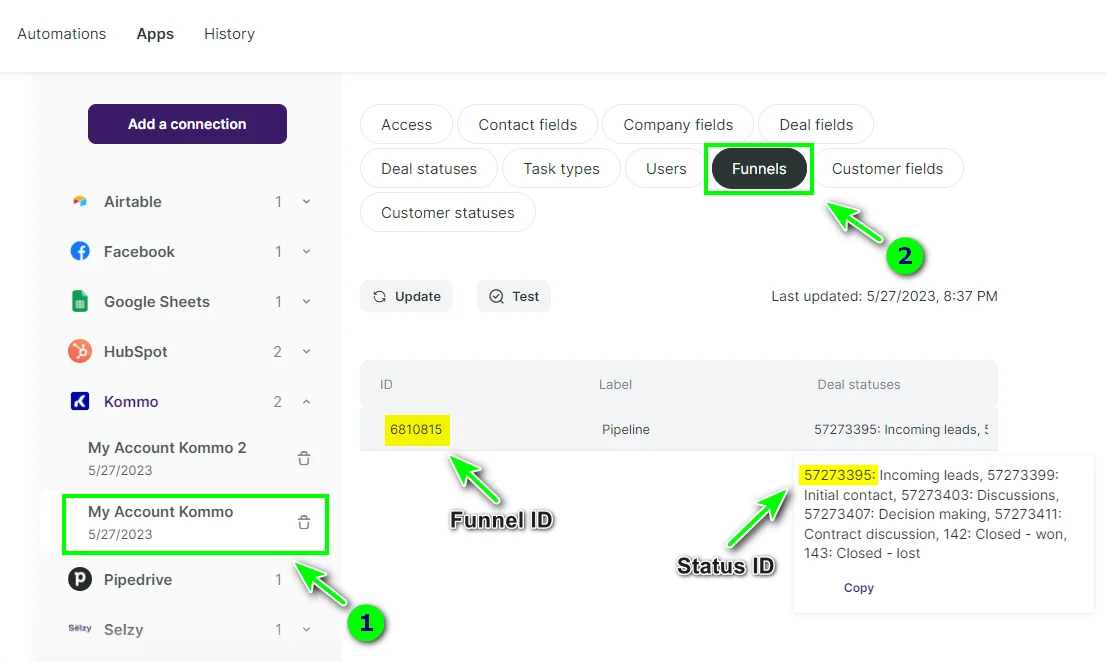
Setting up the second step: action «Add a new contact»
The second step is to add the found contact to the Selzy list.
- In the integration builder, click on Select an app which receives the data to add the action that will take place with the data received from the deal:
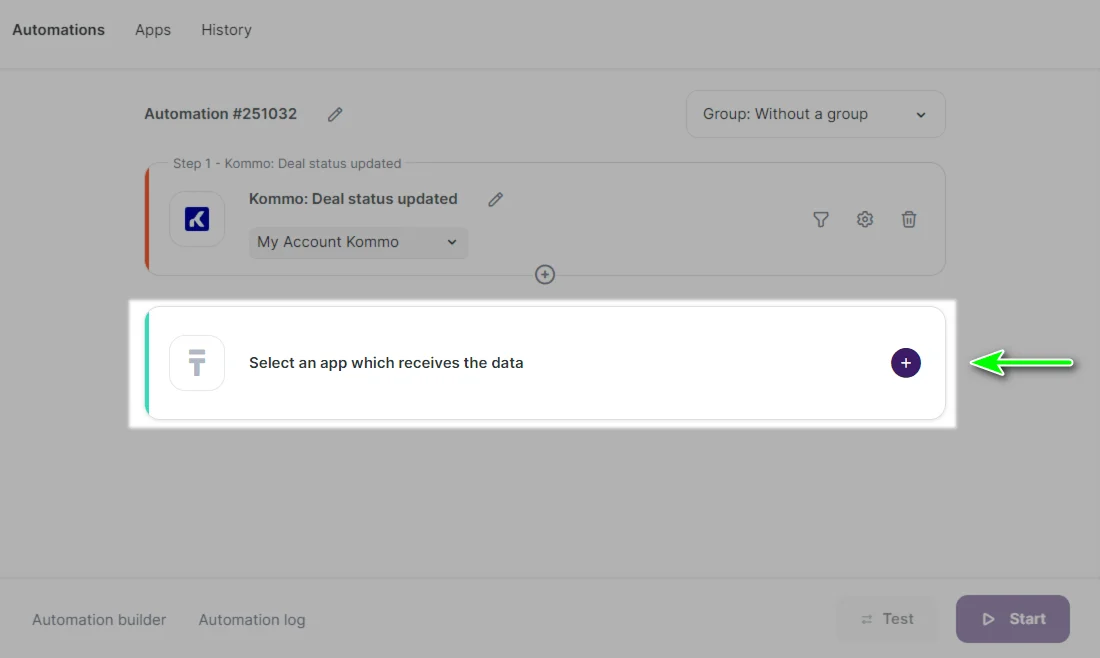
- In the Add an action window set the action parameters: in the App field select Selzy, in the Action field select Add a new contact, in the Selzy account select the already created connection to Selzy:
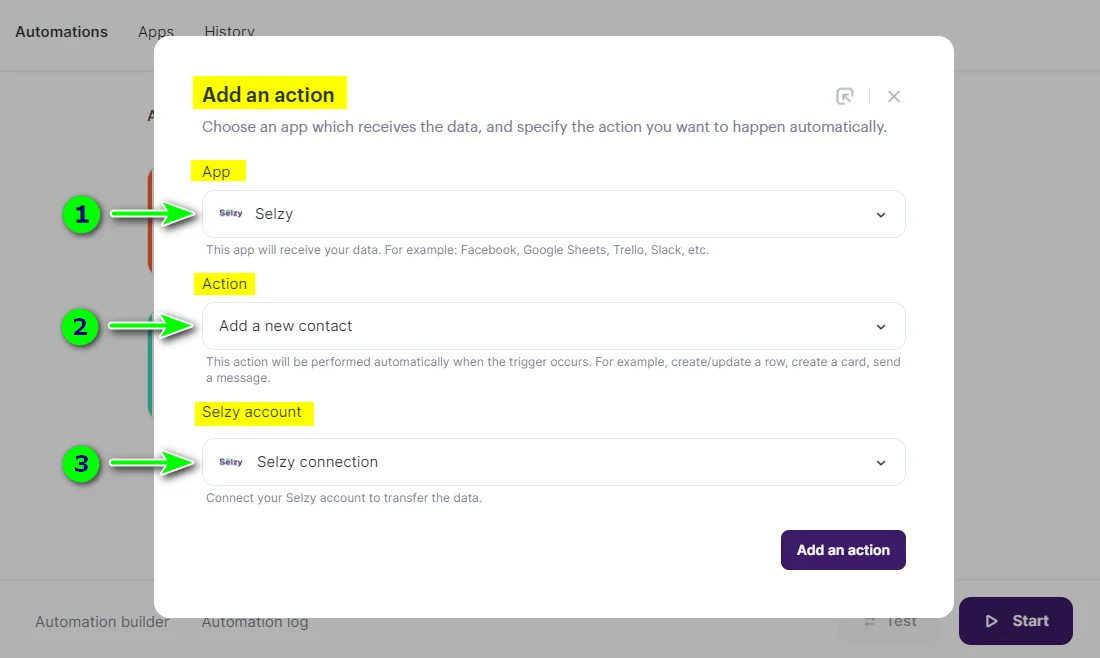
- Then click on Add an action:
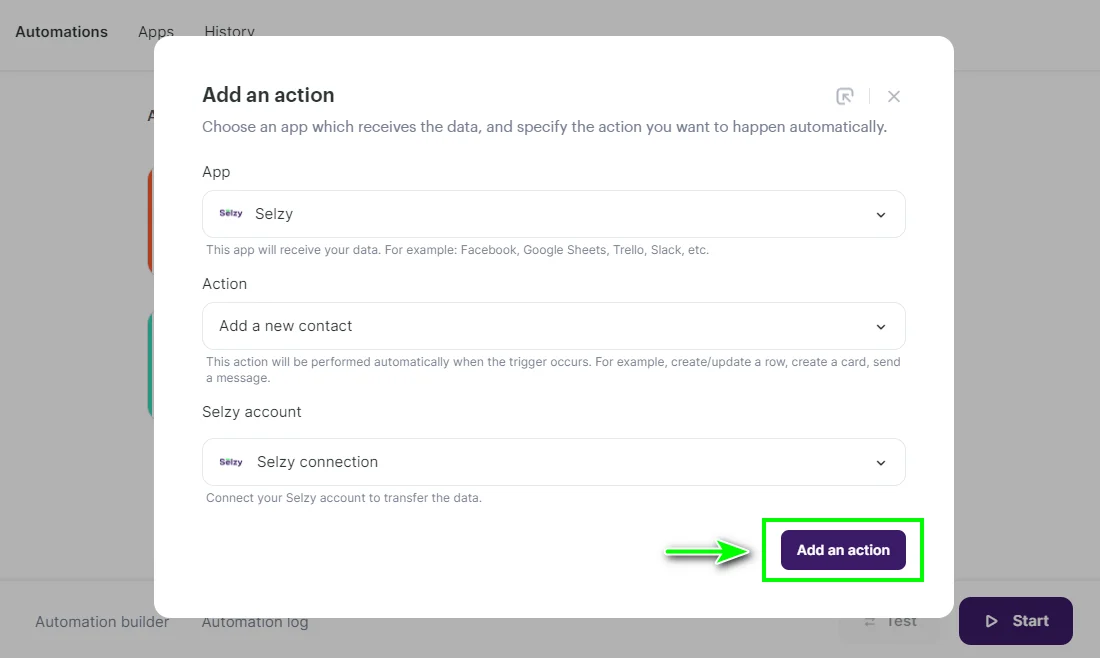
Setting up the fields to be transferred
In a new window, the rule for overwriting data, the fields to be transferred, the list where the contacts will go, and the list subscription confirmation is connected.
- In Overwrite rules select overwrite mode for custom fields, e.g. All fields will be overwritten. The overwrite rule will be valid for those contacts that are already in the list.
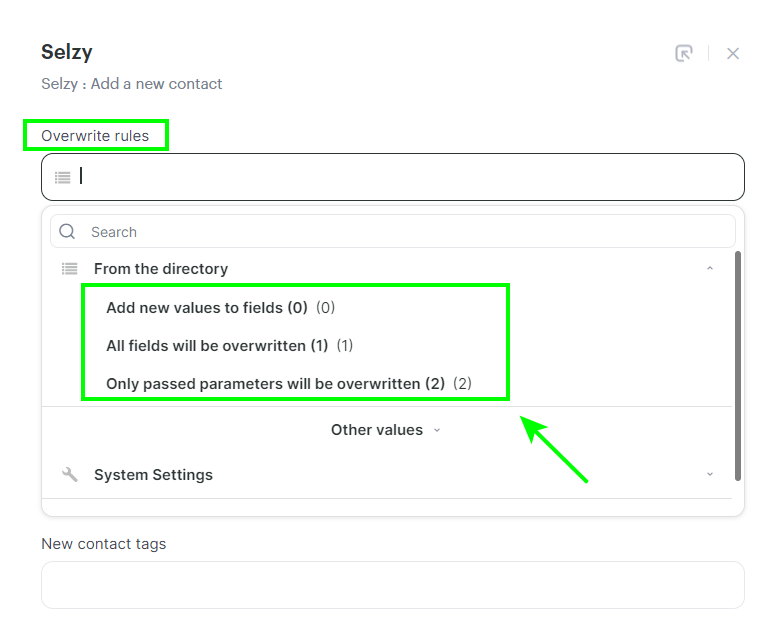
Add new values to fields (0) is selected if you only want to pass unfilled or new contact fields and not to change existing ones. If the contact was in other lists, it will be added to the new list and remain in the old lists.
All fields will be overwritten (1) is worth selecting if you want to replace all field values with new ones: the old field values will be deleted and replaced by the new ones. If the contact was in other lists, it will be removed from them and will only be added to the one specified in the Contact List field.
Only passed parameters will be overwritten (2) — only those fields that are transferred from Kommo service will be changed. If the contact has other fields in Selzy, they will not be changed.
How overwriting looks like in practice:
| Name | Lists | Tag | Product | Order | ||
| Selzy | 1@ex.uk | Ann | 1 | a | - | 444 |
| Kommo | 1@ex.uk | Maria | 2 | b | 🍋 | - |
| Result (0) | 1@ex.uk | Ann | 1, 2 | a, b | 🍋 | 444 |
| Result (1) | 1@ex.uk | Maria | 2 | b | 🍋 | - |
| Result (2) | 1@ex.uk | Maria | 1, 2 | b | 🍋 | 444 |
Selzy row — contact fields before transferring a contact from Kommo.
Kommo row — fields that are transferred from Kommo.
Afterward, you see the result of each overwrite rule:
Result (0) — Add new values to fields (0)
Result (1) — All fields will be overwritten (1)
Result (2) — Only passed parameters will be overwritten (2)
You specify the Lists and Tag fields when configuring the connection in the second step Add a new contact. The Email, Name, Product, Order fields are transferred from Kommo.
- In the Email field, select the identical field from the Kommo app from which the contact's email address will be transferred:
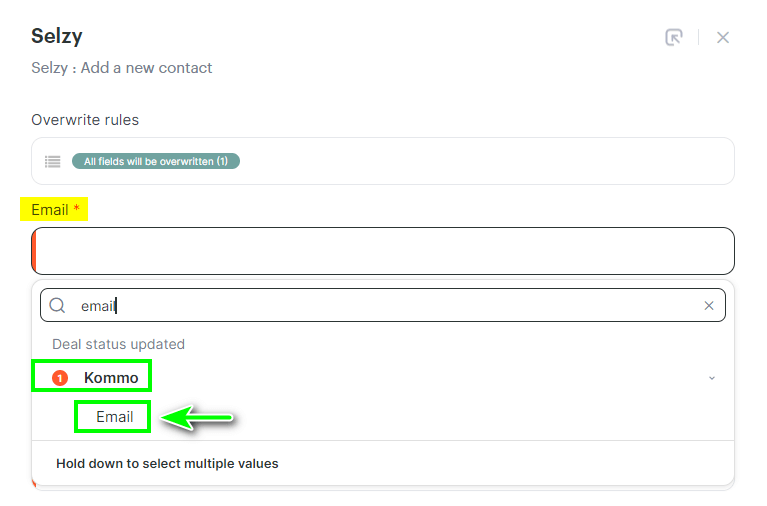
In the same way, you can select where the phone number and name will be transferred from and add new tags for contacts:
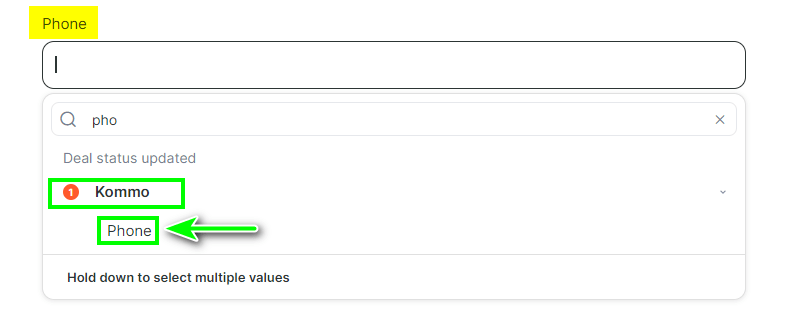
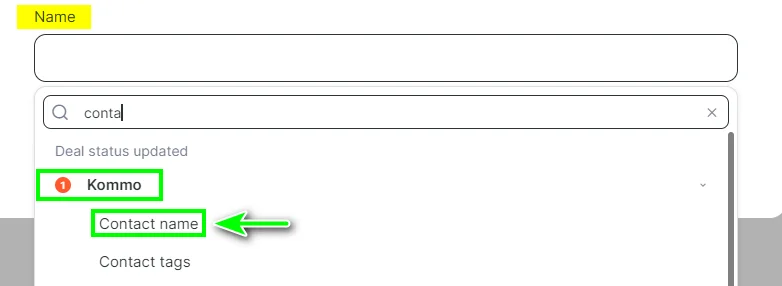
If you need other contact fields than the standard Email, Name, Phone, you can create them in Selzy section Contacts → Tools → Custom Fields::
How to create custom fields in Selzy
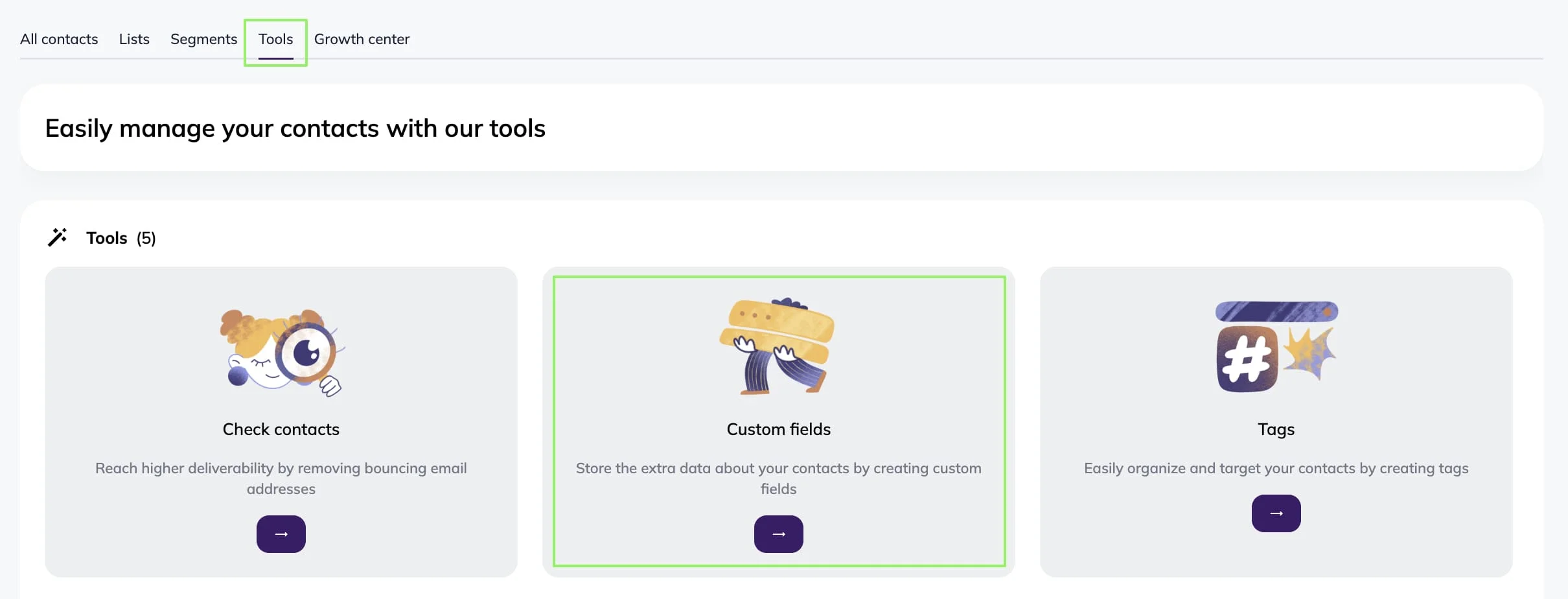
- In the Contact List field, select the list in Selzy where the contacts will go:
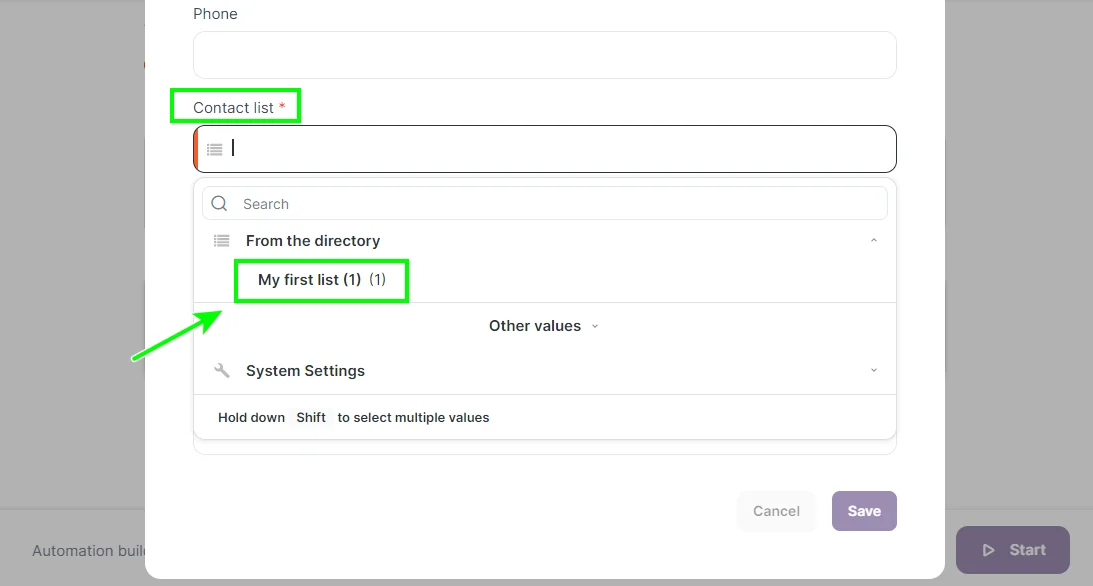
- In the Double Opt-In field, select whether or not an opt-in email is required to sign up for the contact list. If an opt-in email is not required, select «3».
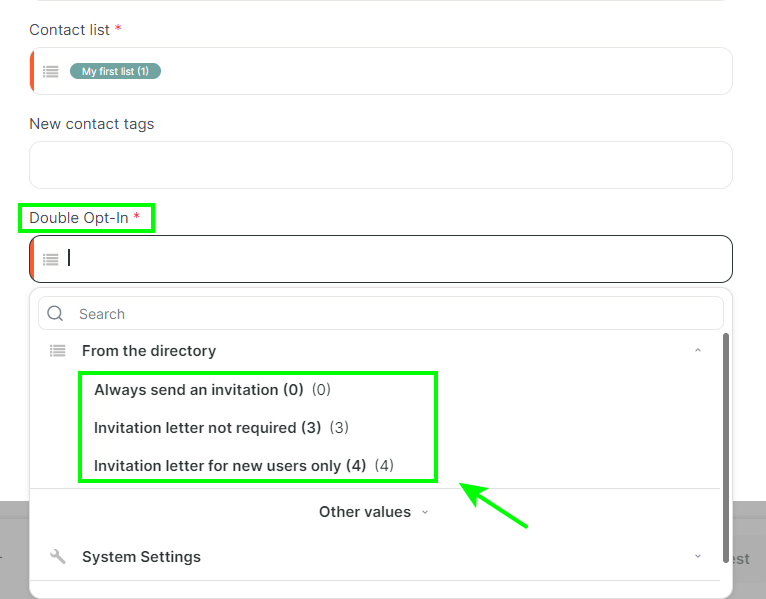
Always send an invitation (0) — invitation email required to subscribe to the list.
Invitation letter not required (3) — invitation email not required, contact is immediately added to the list with «new» status.
Invitation letter for new users only (4) — the system will check: if the contact has not been in your lists before, an invitation email will be sent; if the contact is already in the lists, it will be added to the specified list immediately.
- Save the settings by clicking Save.
In the screenshot below you can also see an example of filling in the fields:
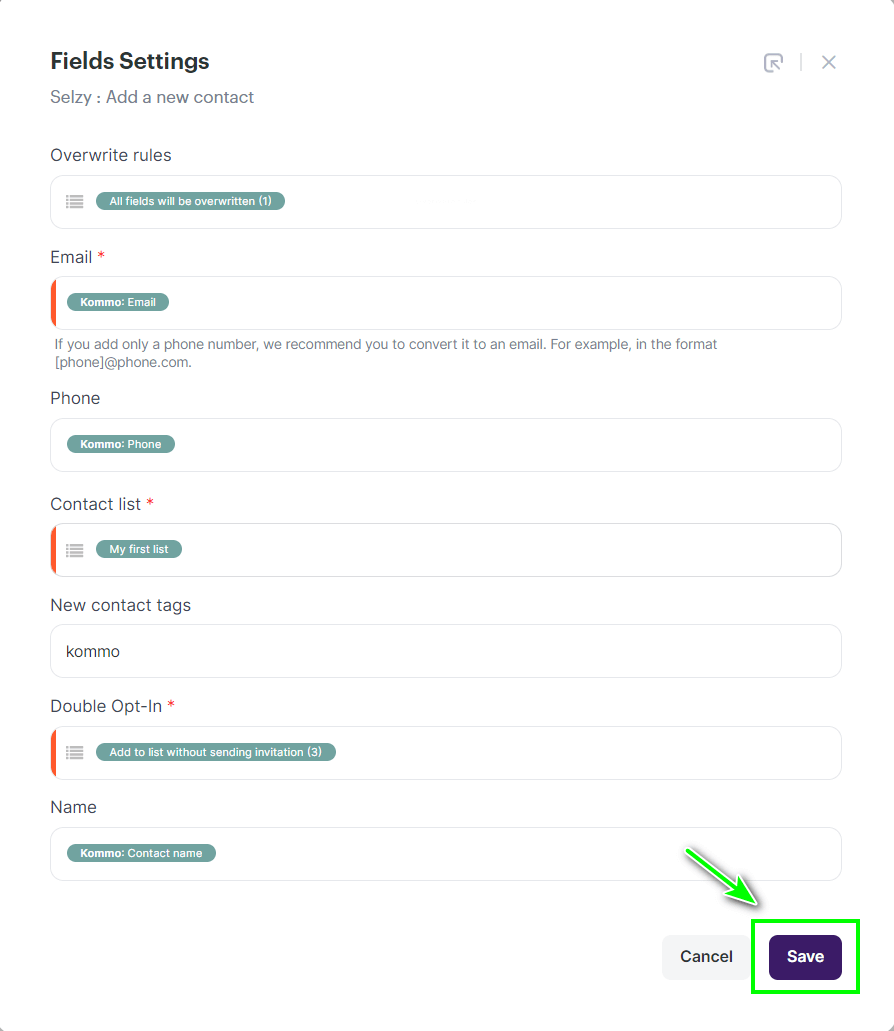
- Click Start to start the integration:
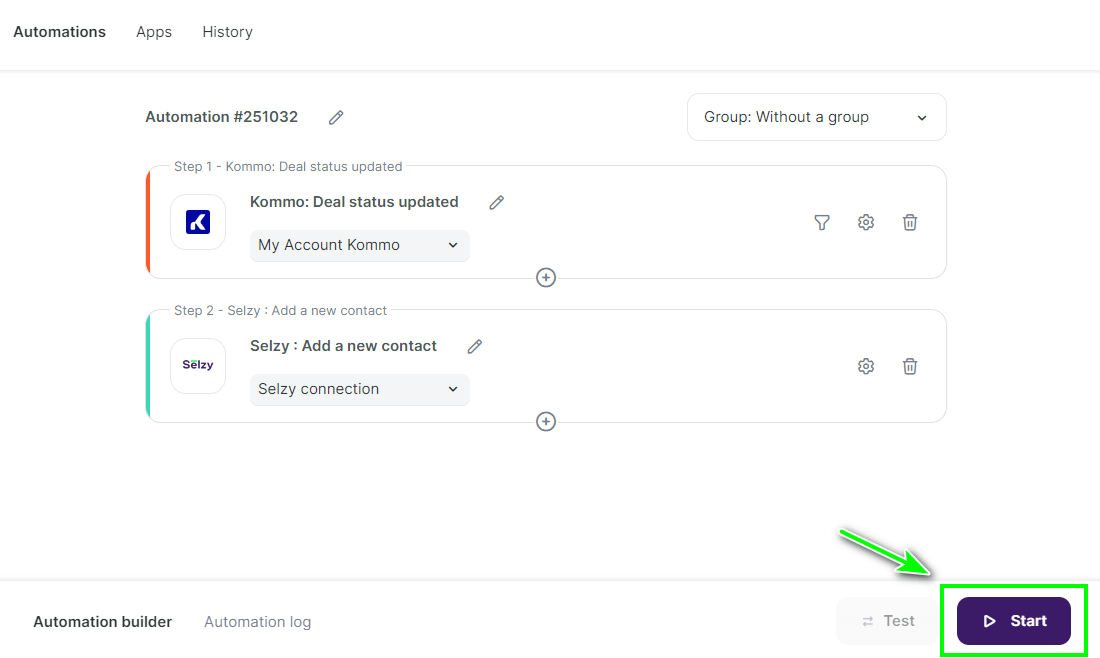
The integration between Kommo and Selzy is ready: now, from a specific deal status in Kommo, the contact will be transferred to Selzy.
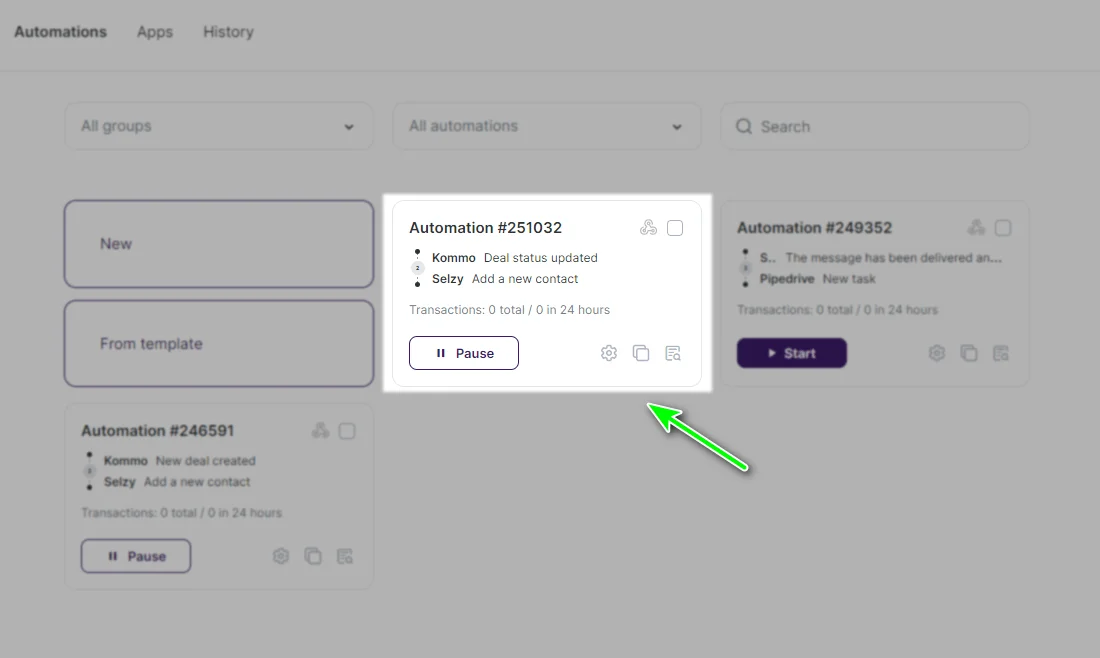
Updating the connection
If you have made changes to Selzy or Kommo (e.g. created a list or a field) and do not see them in the integration setup, try updating your Selzy or Kommo connection.
When the connection needs to be updated:
- If you have created a new list or field in Selzy and want it to appear in the add contact setting.
- If you do not see the Kommo fields when setting up the fields for transfer
To update your connection, go to My integrations, then to Apps and select Kommo connection. Click Update.
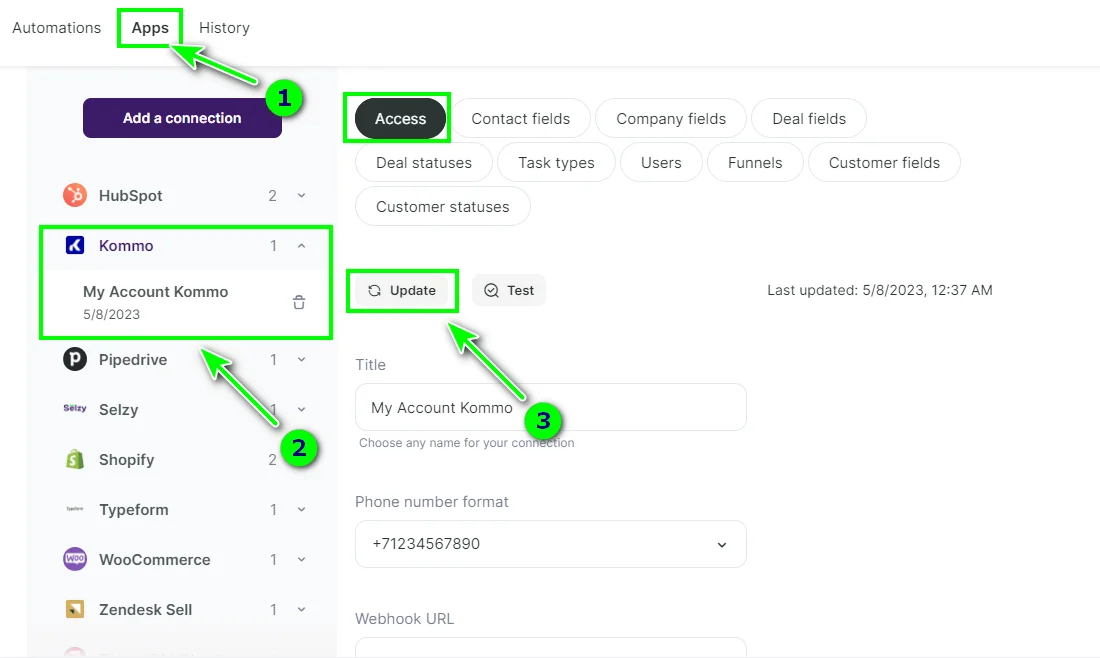
By going to the Selzy connection, you can also update it.
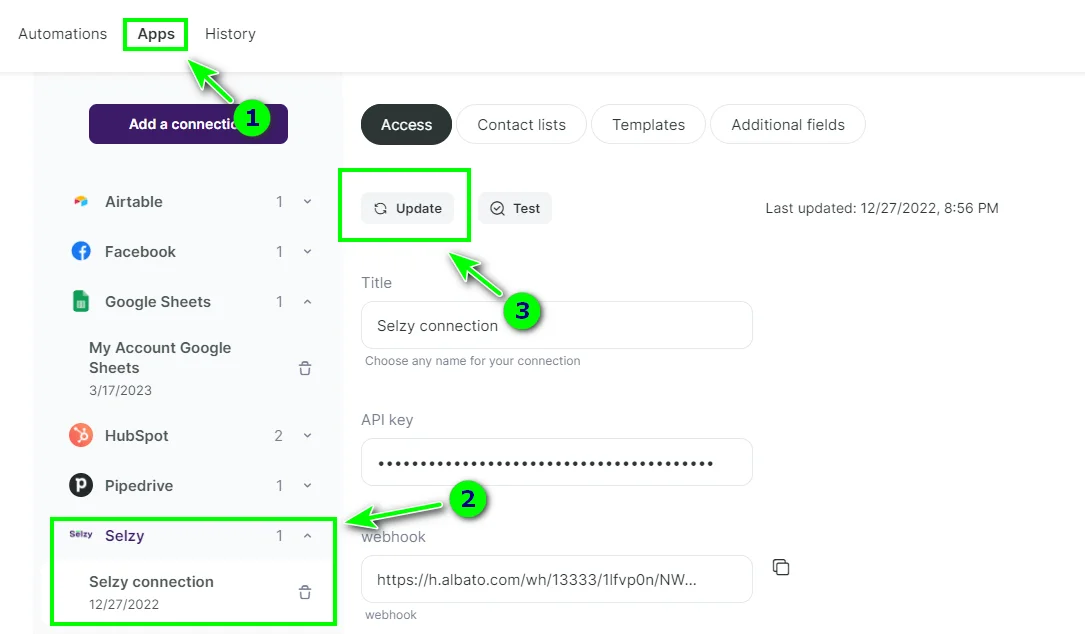
Now the changes you have made to Kommo or Selzy will be shown in the connection.