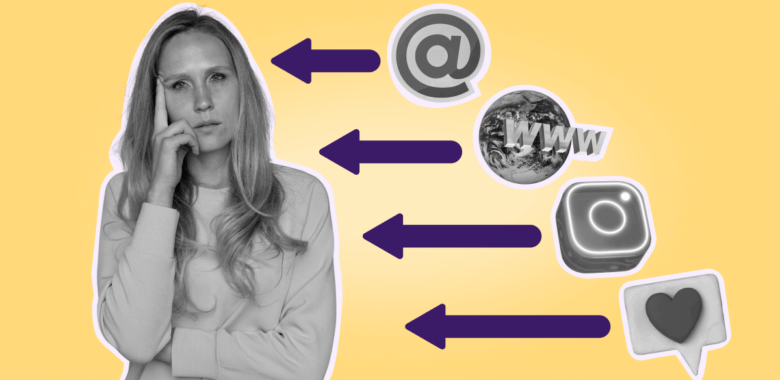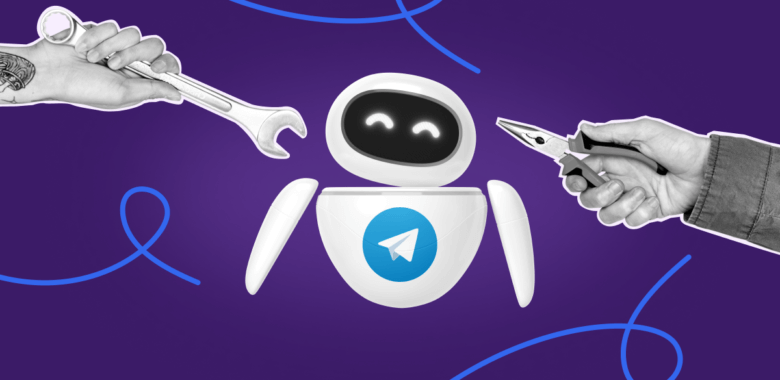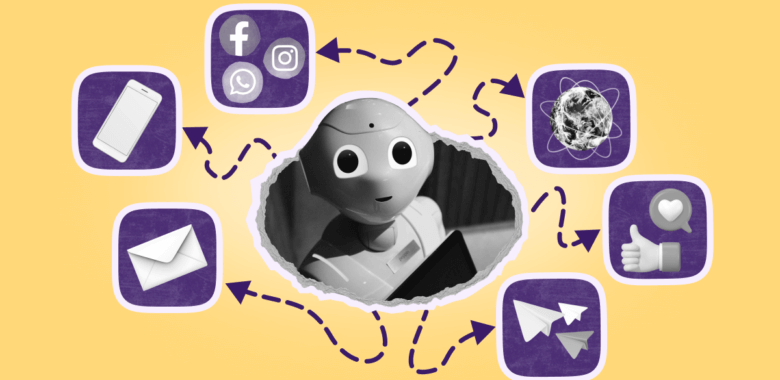In this article, we will walk you through нщг туу setting up the transfer of leads from Selzy to your Facebook Ads Manager.
To start transferring leads from Selzy to Facebook Ads Manager, first, you need to connect Selzy to Facebook. You can find the detailed instructions in the article “Selzy Integration with Facebook.”
Creating a new Facebook automation in Selzy
Once you have connected Selzy to Facebook, you need to create a new Facebook automation to manage the transfer of leads from Selzy to your Facebook Ads Manager.
In your Selzy account, go Integrations → My integrations → Automations → + New automation:
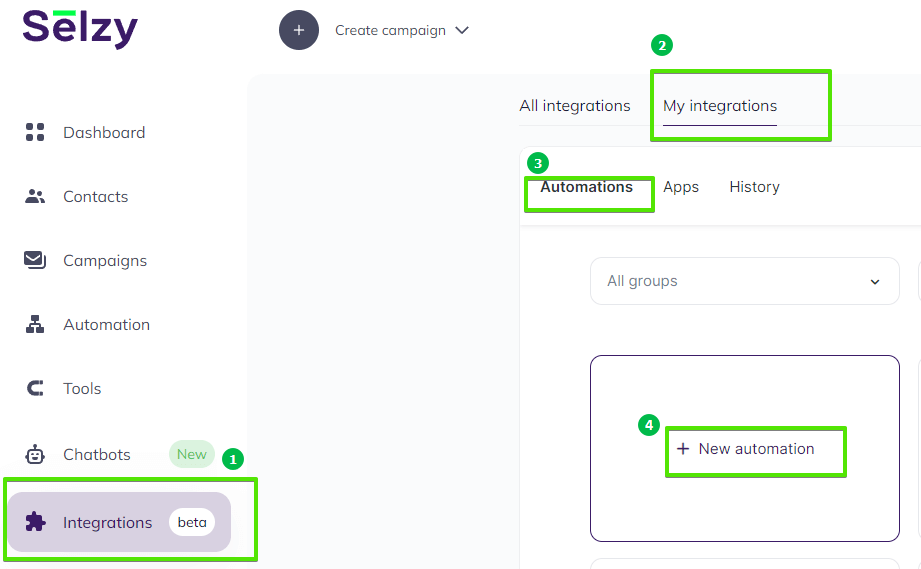
For each new automation, you have to choose the data source, the data destination, a trigger, and an action.
Selecting Selzy as the data source
When the automation builder opens, click Select an app to send the data.
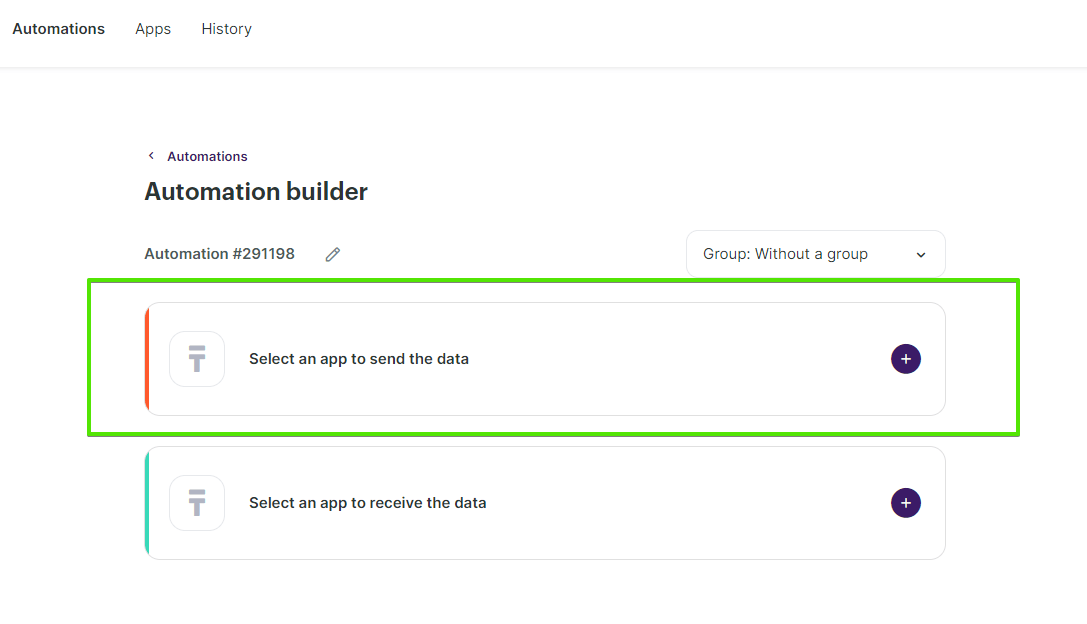
The Set up a trigger window will open. From the dropdown menu, choose Selzy and Download contact list. This triggers data transfer every time you download a contact list in Selzy.
Click the Add a trigger button at the bottom right corner of the window.
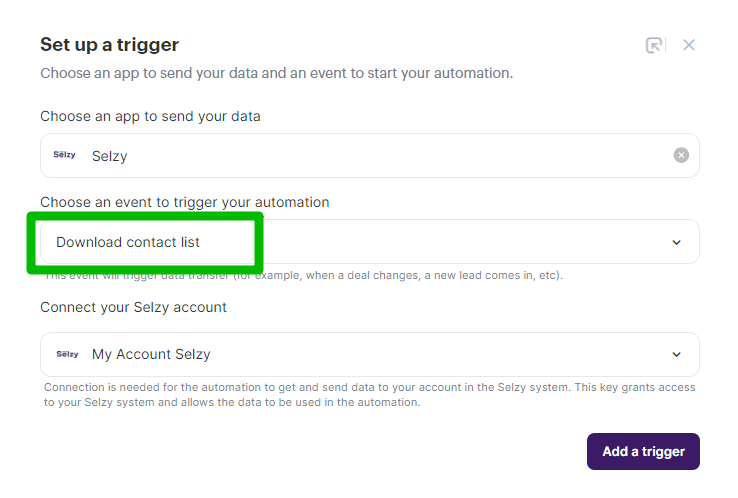
From the dropdown menu, select the contact list that you want to transfer to your Facebook Ads Manager.
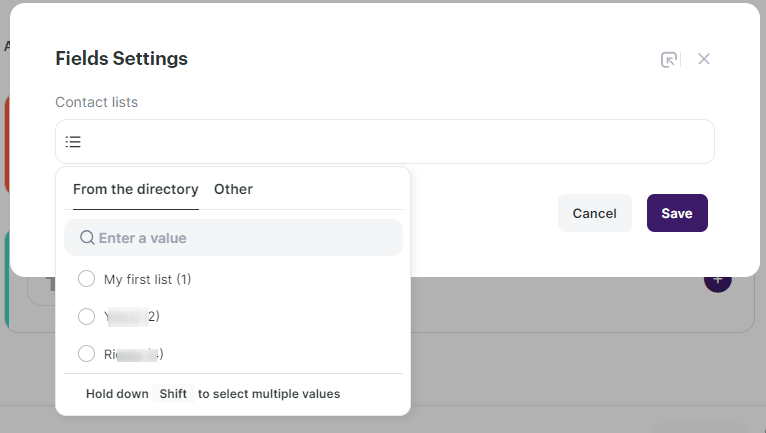
Setting up the action in Facebook Ads Manager
Once you add the trigger, the integration builder will open again so that you can set up the action to be performed upon the data transfer to Facebook Ads Manager. When the builder opens, click Select an app to receive the data.
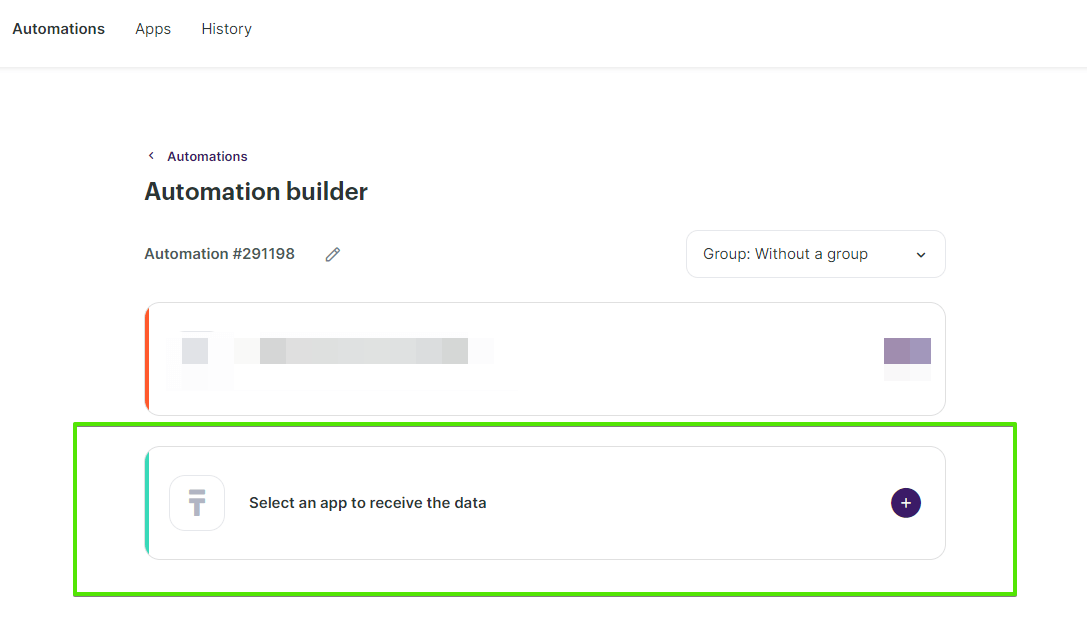
In the Add an action window, choose Facebook, then choose Add users to custom audience.
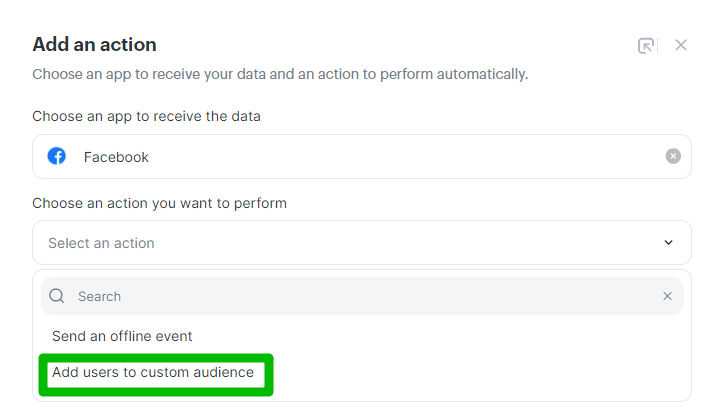
Set the additional action parameters marked with red asterisk (*) — Business manager, Ad account, and Custom audience.
Once you select all the parameters, click Add an action button at the bottom right corner of the window.
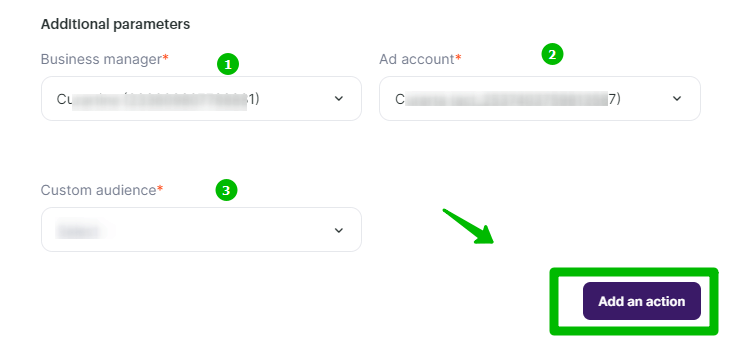
Data mapping
Now, you need to perform data mapping. This ensures that the data from Selzy is correctly transferred and stored in Facebook Ads Manager.
Assign Download contact list in Selzy to Contact list - Email and Contact list - Phone in Facebook. Choose Yes for the Is data hashed field. Then, click Save.
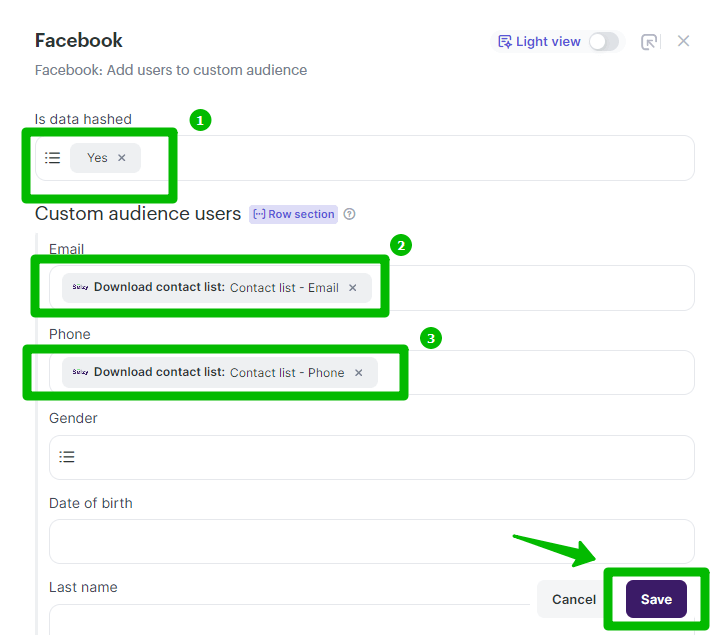
Finalizing the automation
Please review the settings to ensure they are correctly configured. At the bottom of the integration builder, click Start to activate the integration.
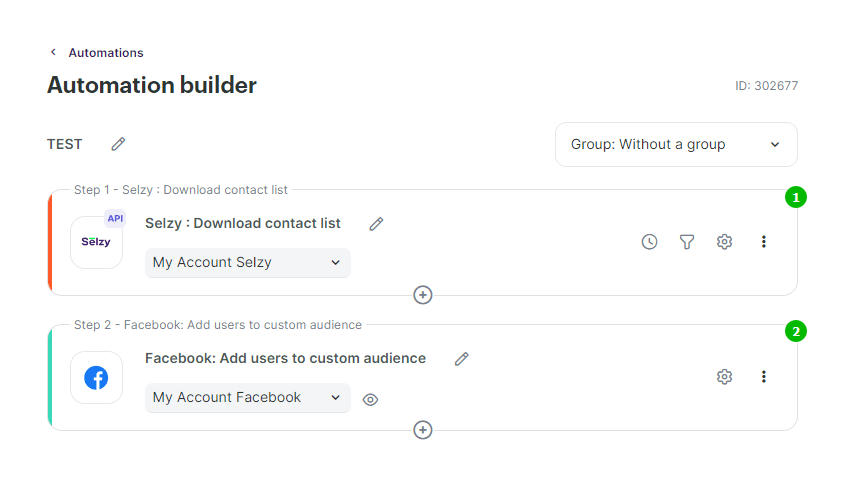
Then, go to your Facebook Ads Manager and check if the data has been correctly transferred and the new users and their contact information have been added.