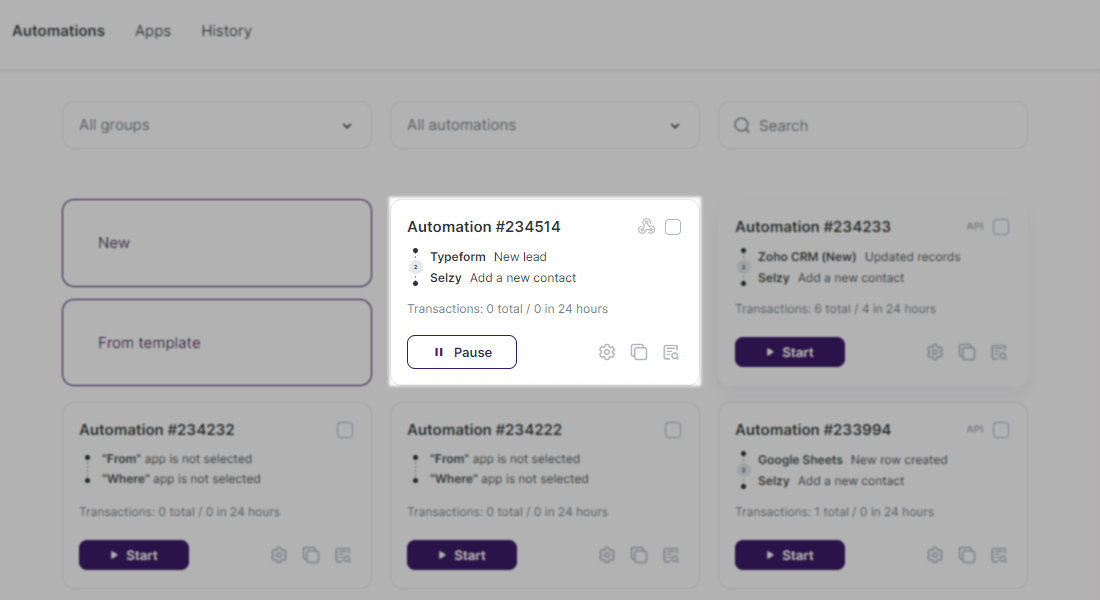If you have a form on Typeform, you can set up to send the completed lead fields to the Selzy contact list. Data from Typeform to Selzy is transferred using webhooks, so in the connection we need a "webhook catcher" and a mandatory test-filling of the form to get the fields from Typeform. How to go through each step is shown step by step in the instructions.
Creation of a new integration
In Integrations, go to My integrations and create a new connection (New):
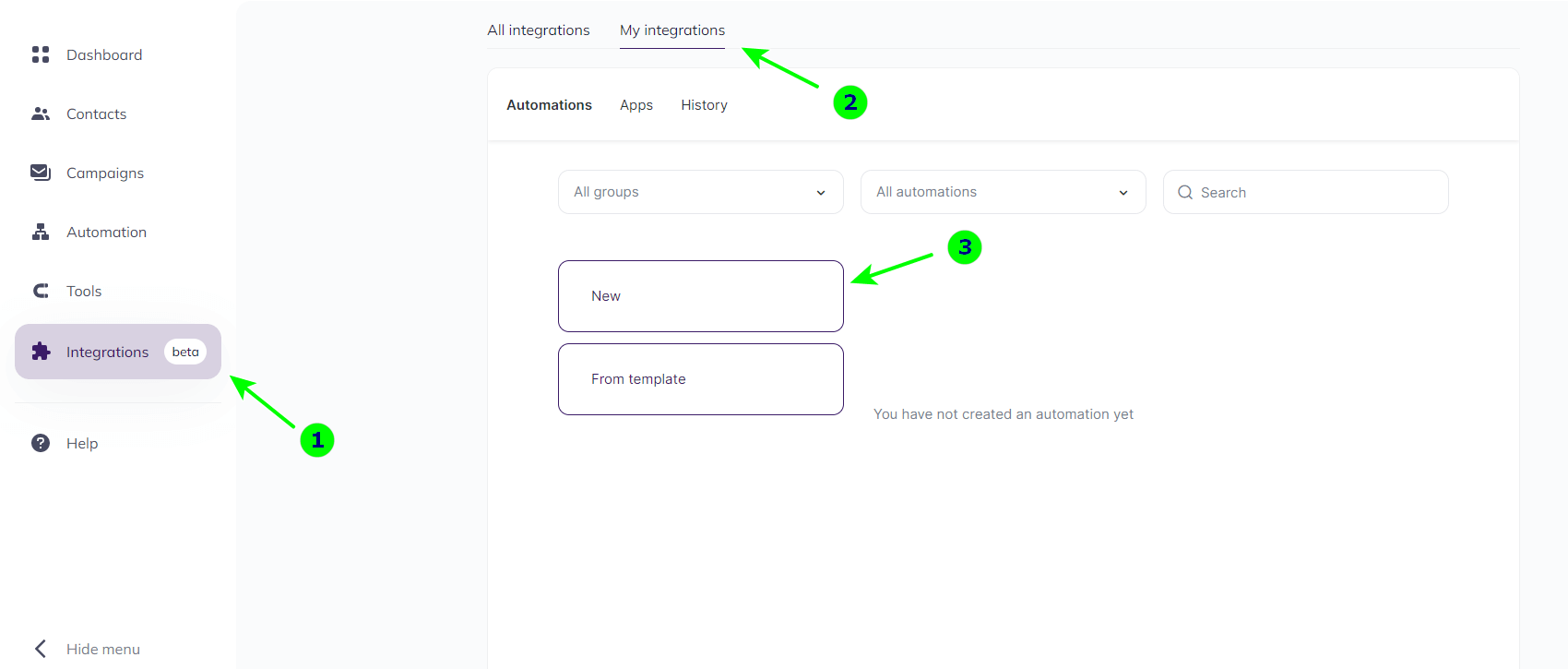
You are looking at the integration editor. Here you choose from which service you will receive data and to which service you will transfer it.
Select an app which sends the data — selecting the service from which the data is sent and setting a trigger for the transfer.
Select an app which receives the data — selecting the service that receives the data and configuring the action to be taken on the data.
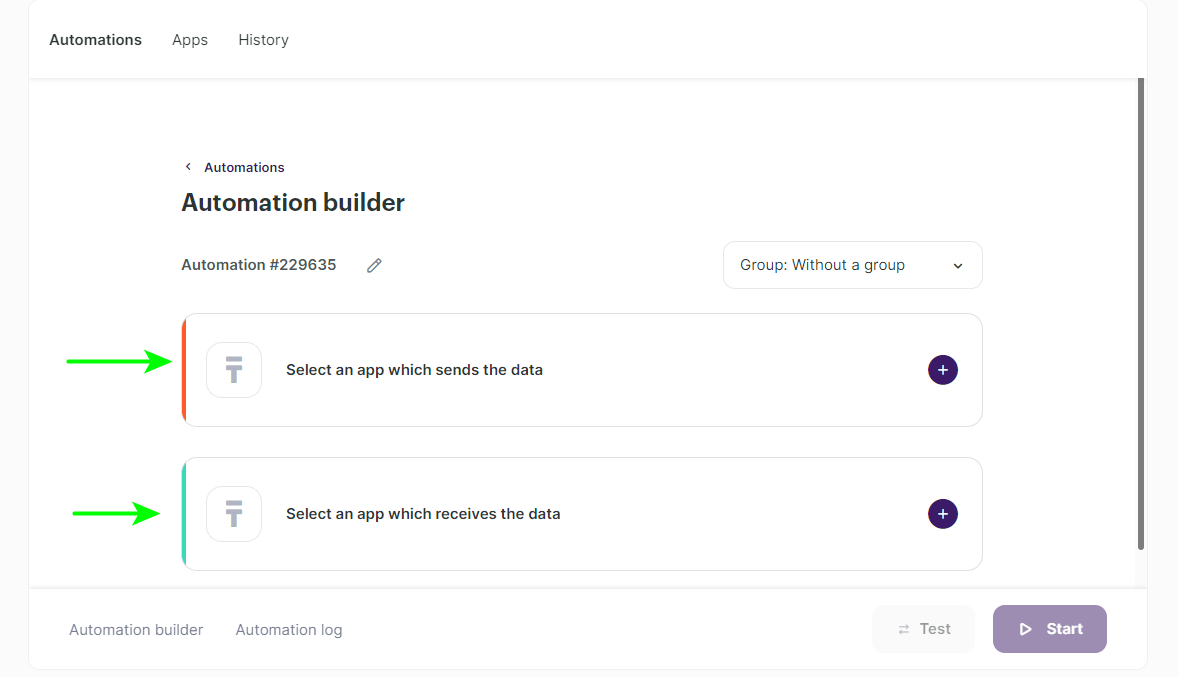
Selecting the trigger for the data transfer
- Click on Select an app which sends the data:
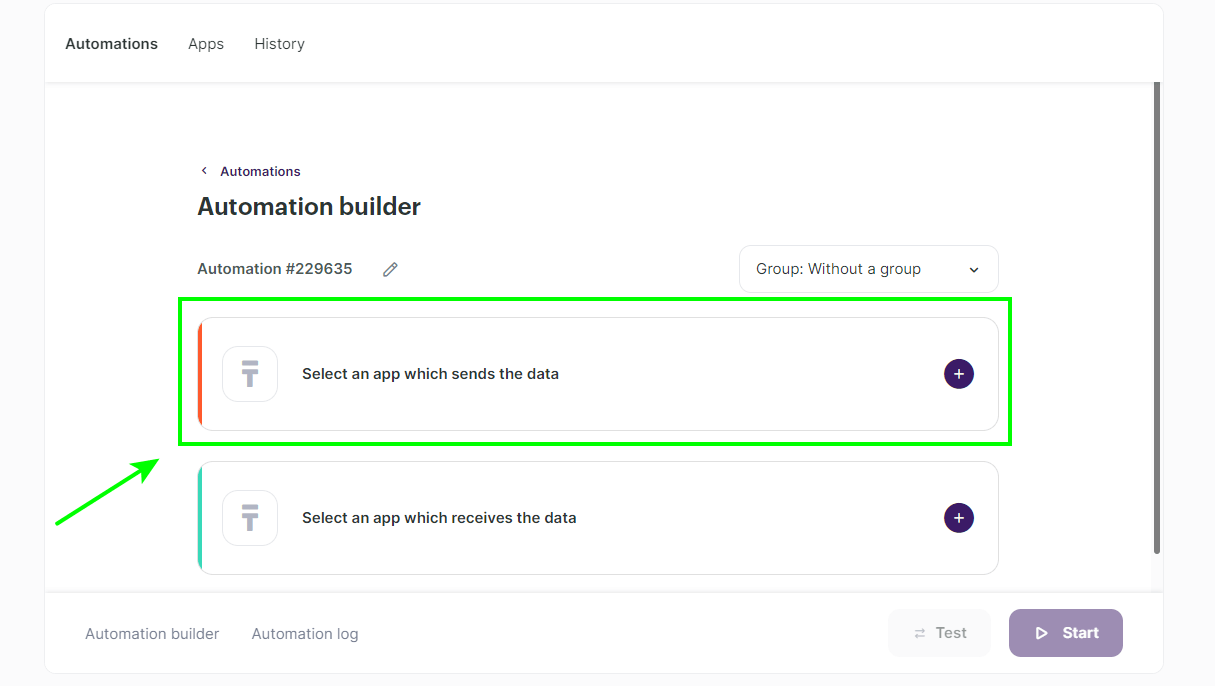
- Select Typeform in the App field and New Lead in the Event field: the completed data from the form will be transferred to Selzy.
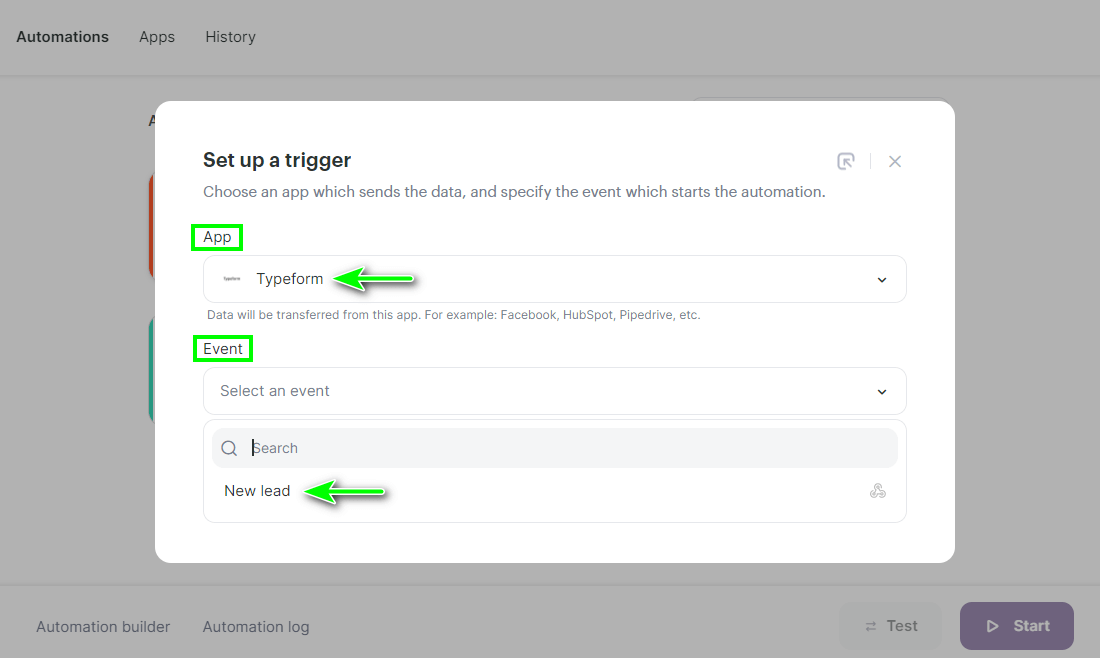
Setting up a connection to Typeform
To set up the trigger, create a connection to the Typeform service, enable the webhook catcher and send the first data.
- Click Add a connection to add a connection to Typeform:
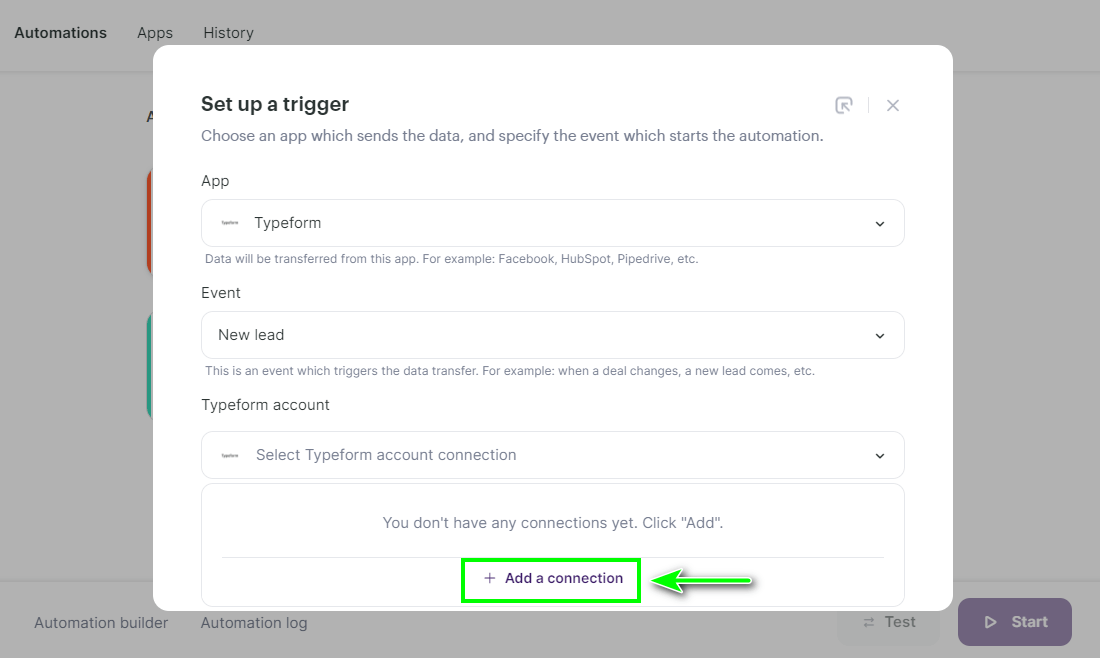
- Enter a name for the connection and click Continue:
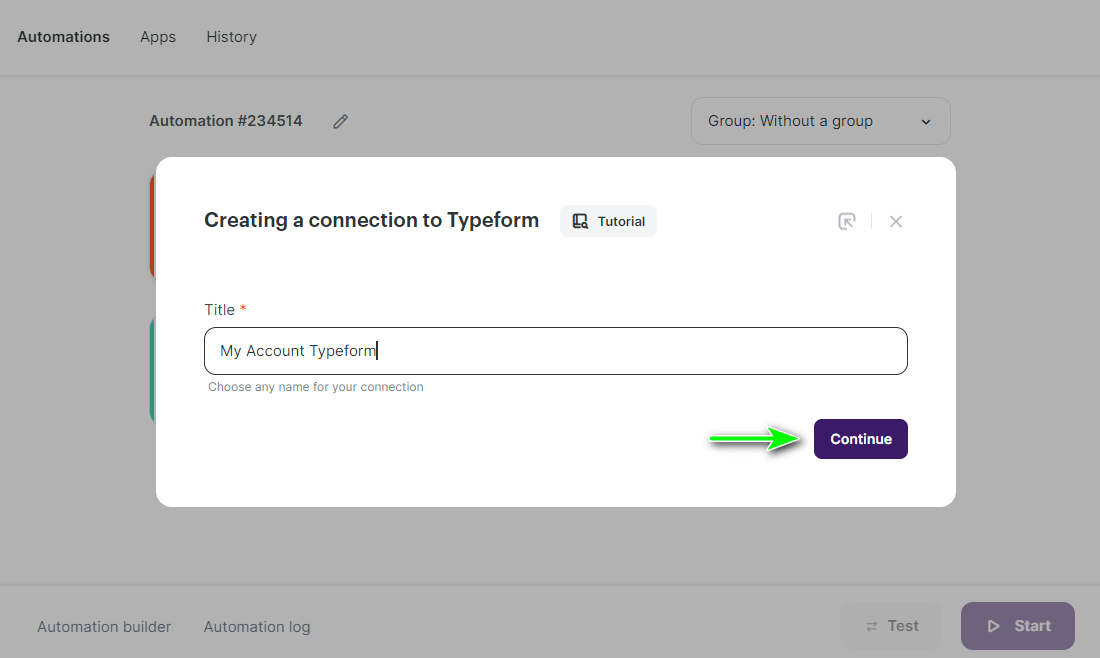
- Then you will see a message that the connection has been made and data will be transmitted via webhooks. Click Got it:
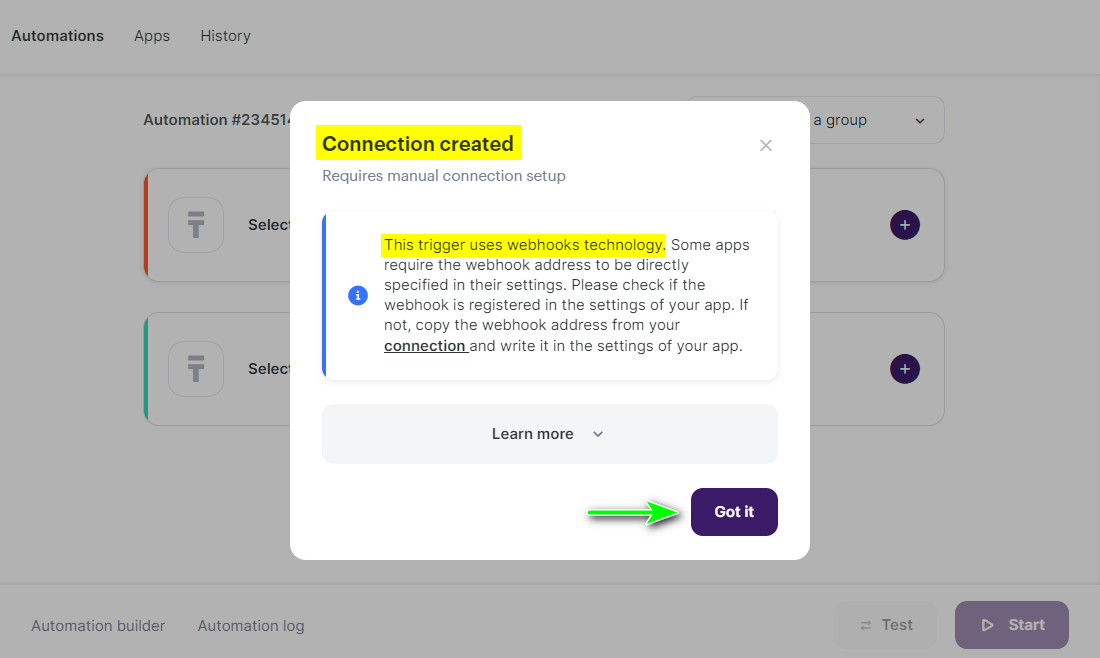
- Then click Add a trigger:
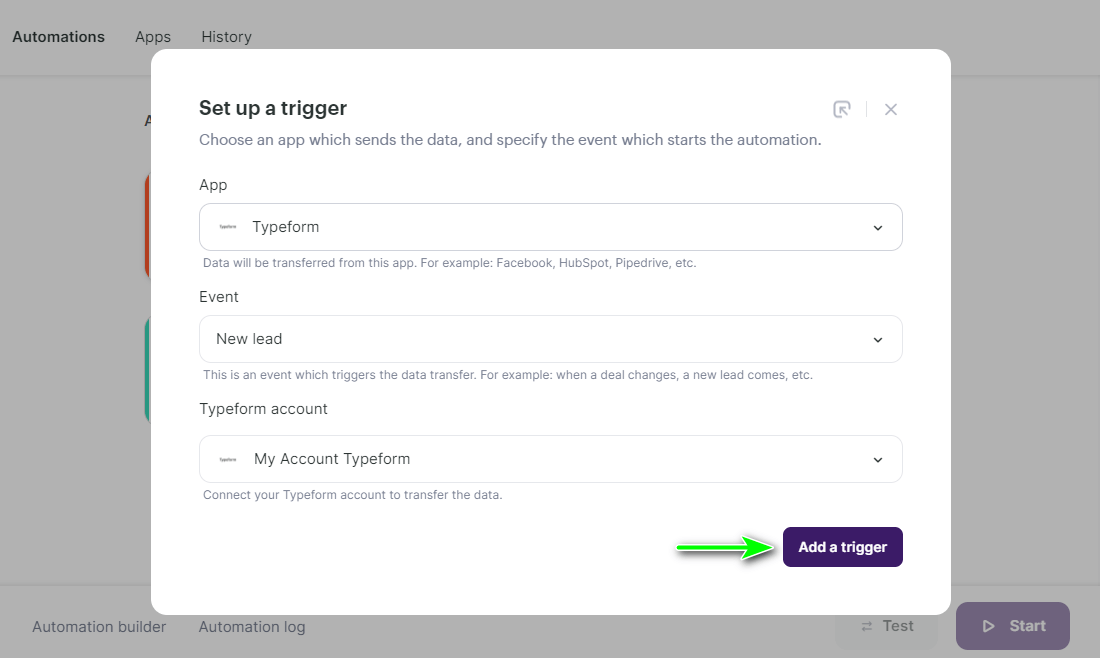
Setting up the trigger
- The webhook catcher will appear in a pop-up window. Next to the webhook link, click on the Copy icon and then on Wait for webhook: then Selzy will be ready to receive the data sent by Typeform.
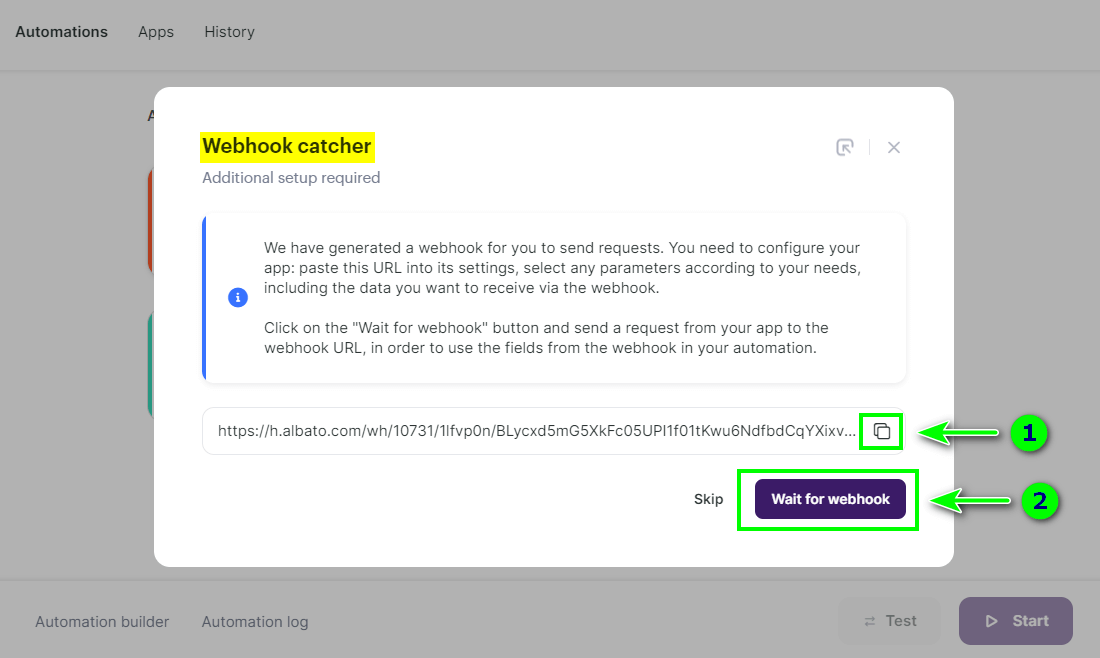
Now you need to create a form in Typeform to insert the webhook link and that Selzy through the webhook will send the fields to send the lead.
- In Typeform, publish the form you created (Publish) and go to the Connect tab:
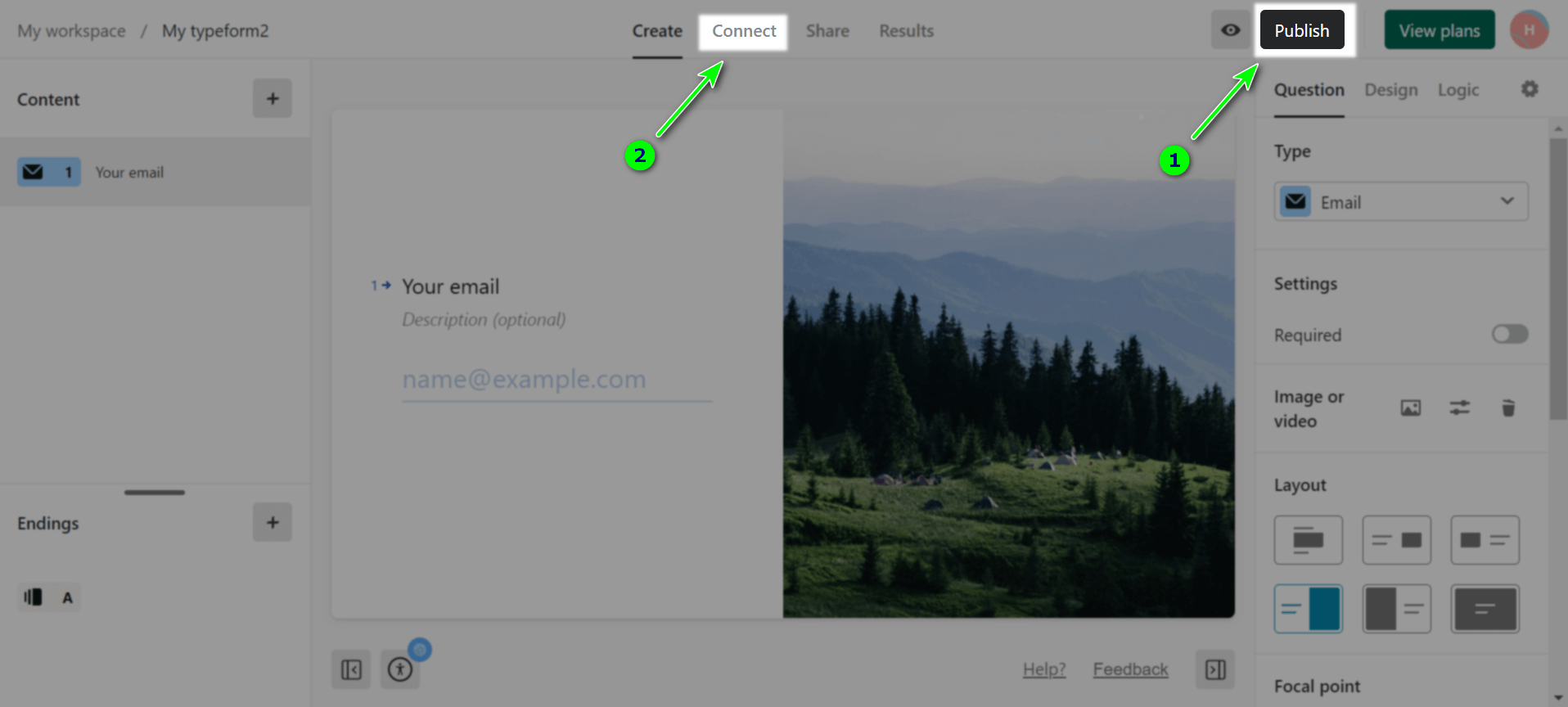
- Then go to the Webhooks tab and click Add a Webhook:
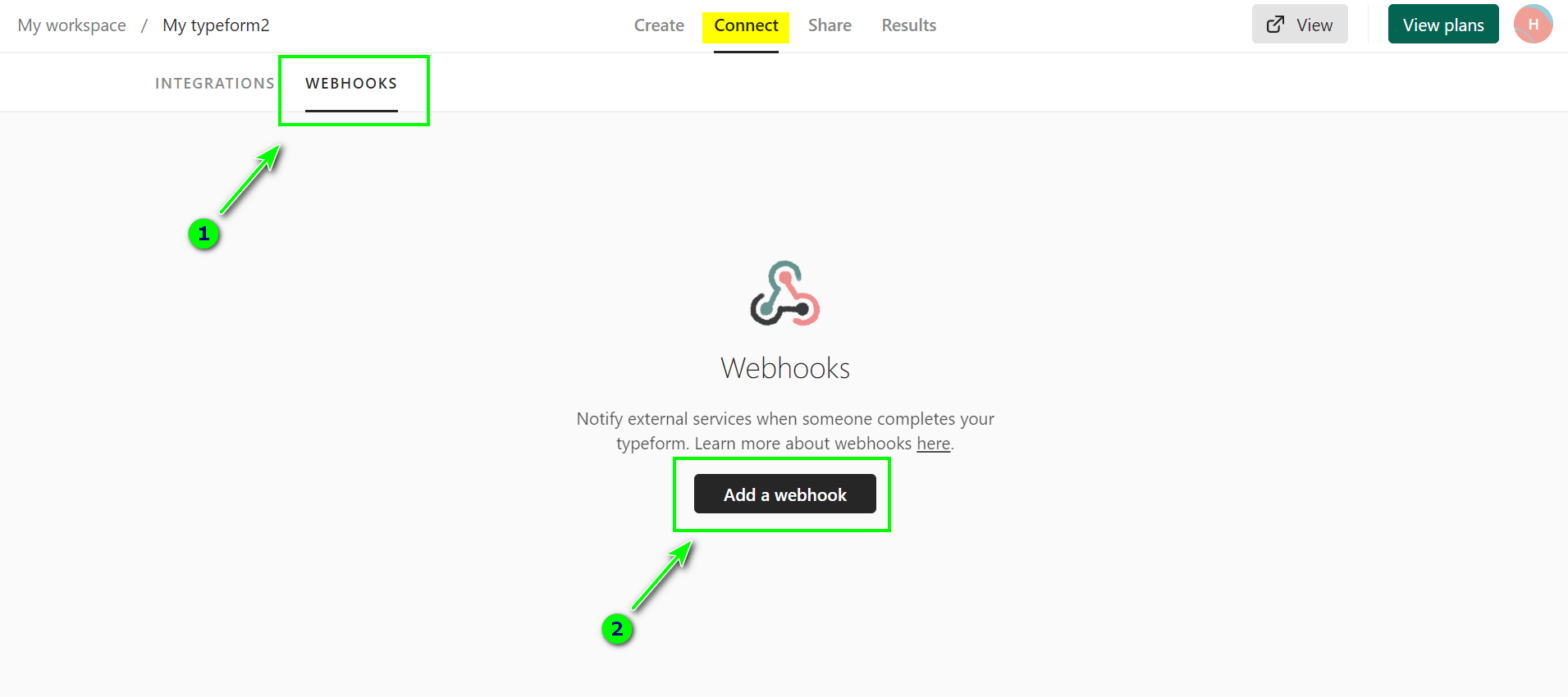
- Paste the copied link from step 1 into the box and click Save webhook:
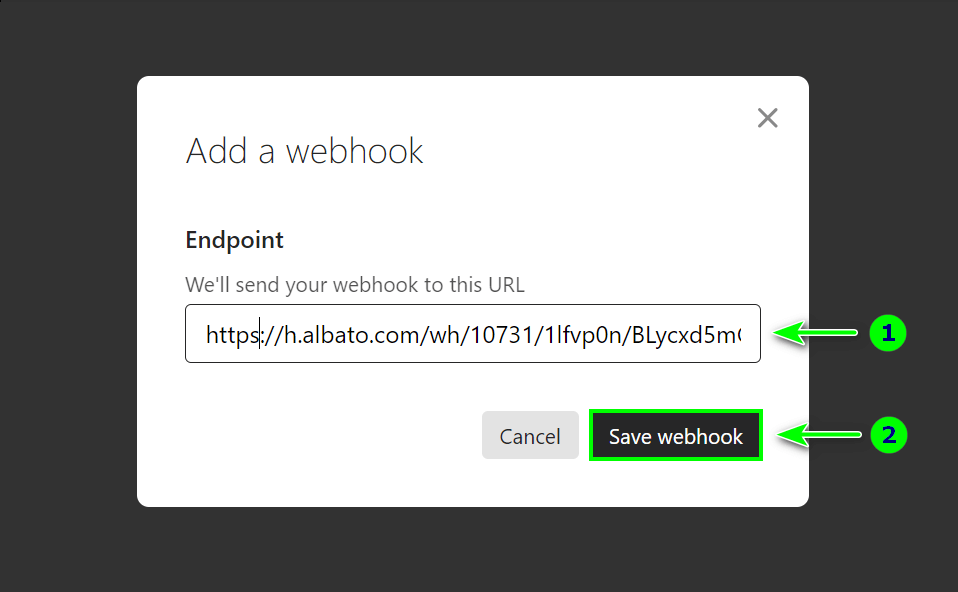
- After that, activate the webhook via the switch:
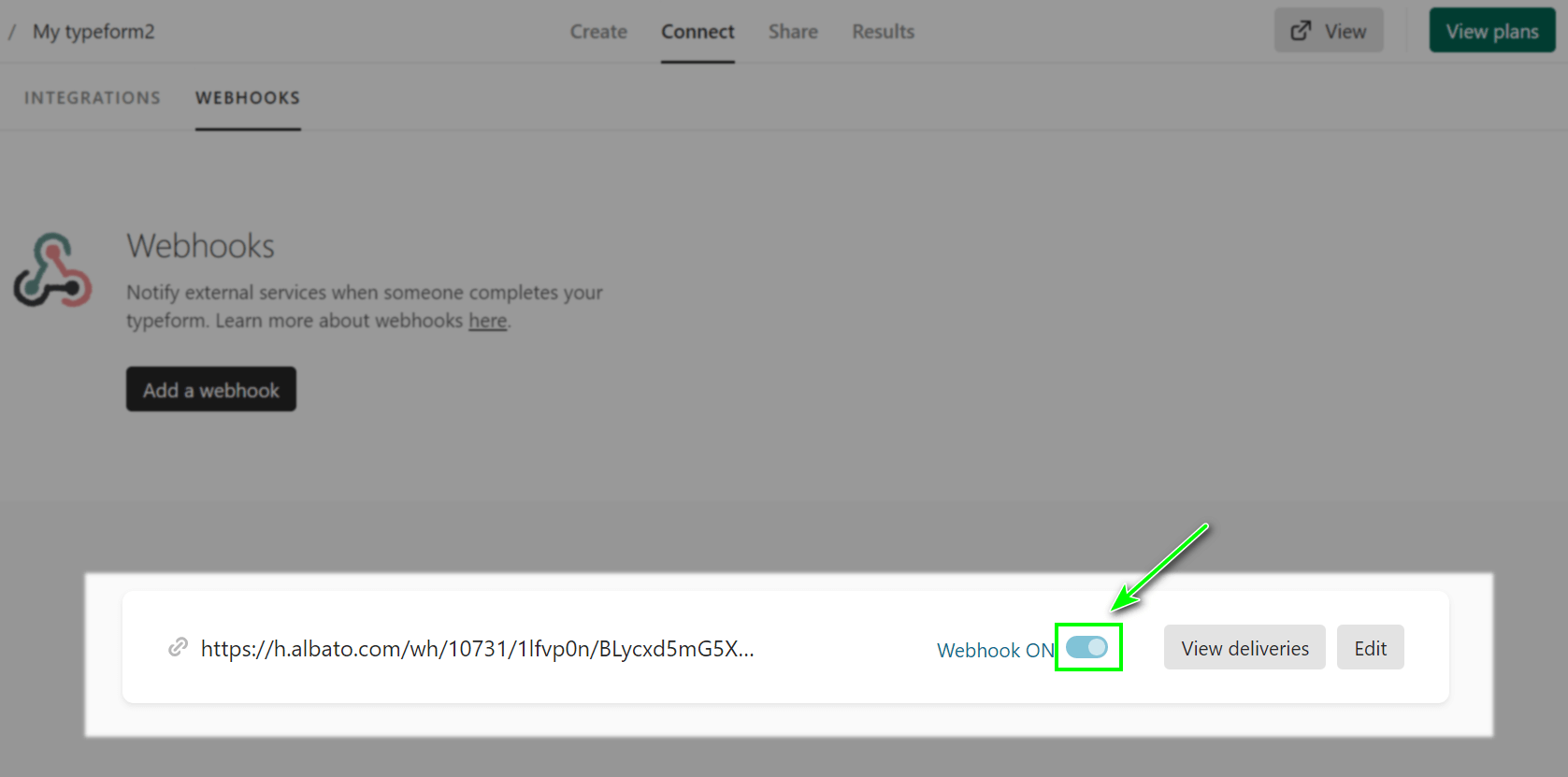
- Go to the Share tab and copy the form link:
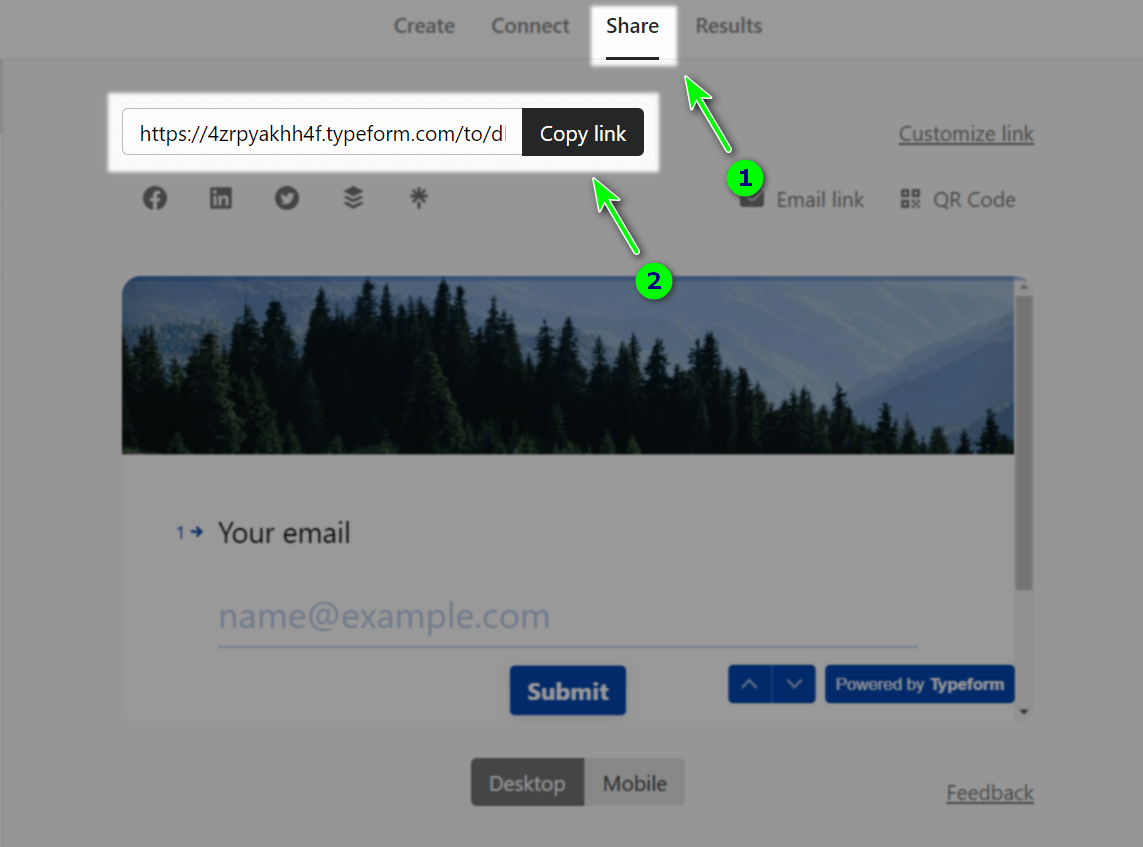
- Open the link in a new tab and test the form to run the webhook. After filling in the form, a webhook with filled in fields will be sent to Selzy, which you will use when setting up the "Add new contact" action in Selzy.
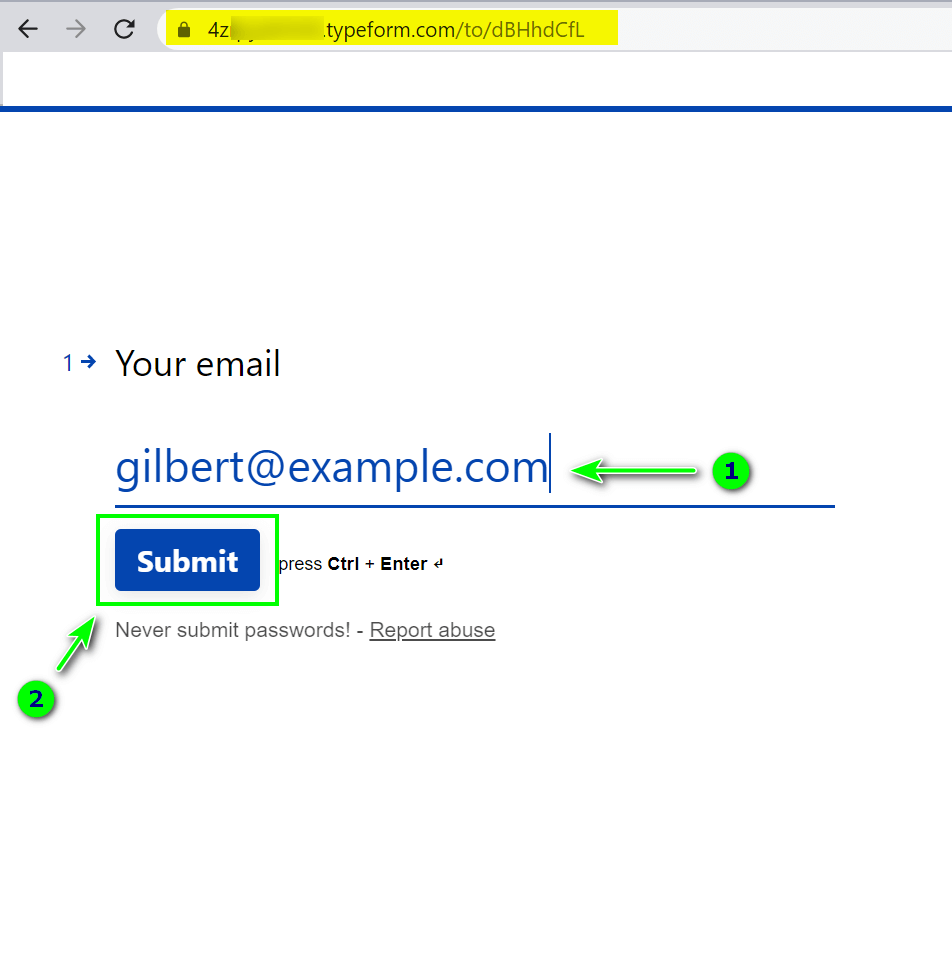
- Move to Selzy. After a few seconds you will see a message in the Webhook catcher window that new fields are available. Among all the fields, a field with Email addresses has been transferred, which we will use in the contact receiving setup.
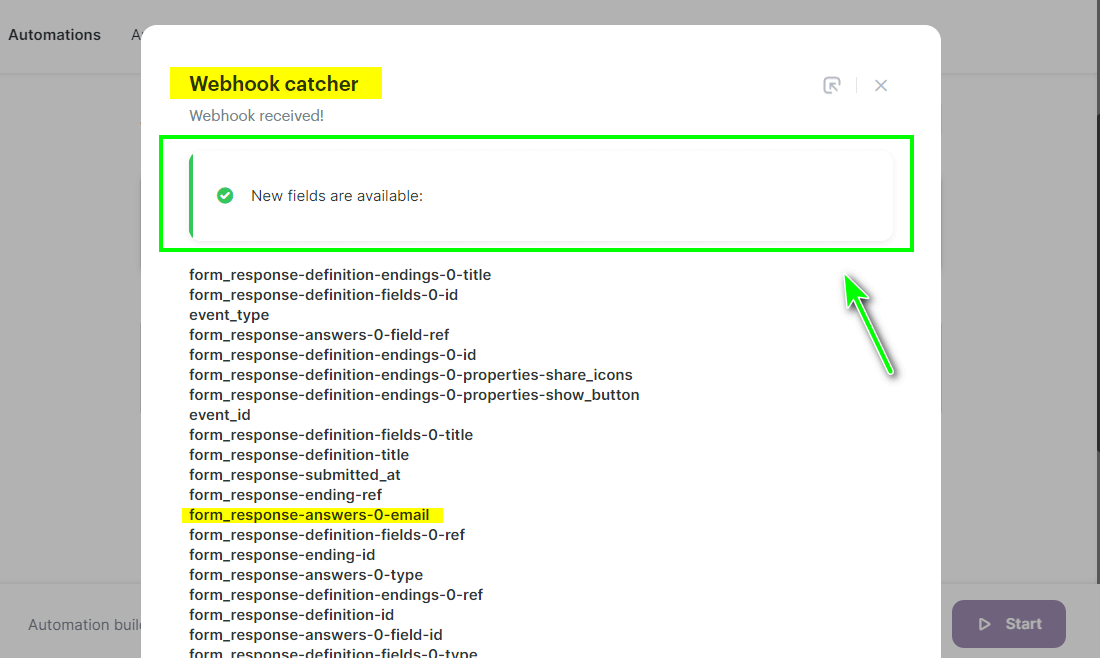
You can close this window:
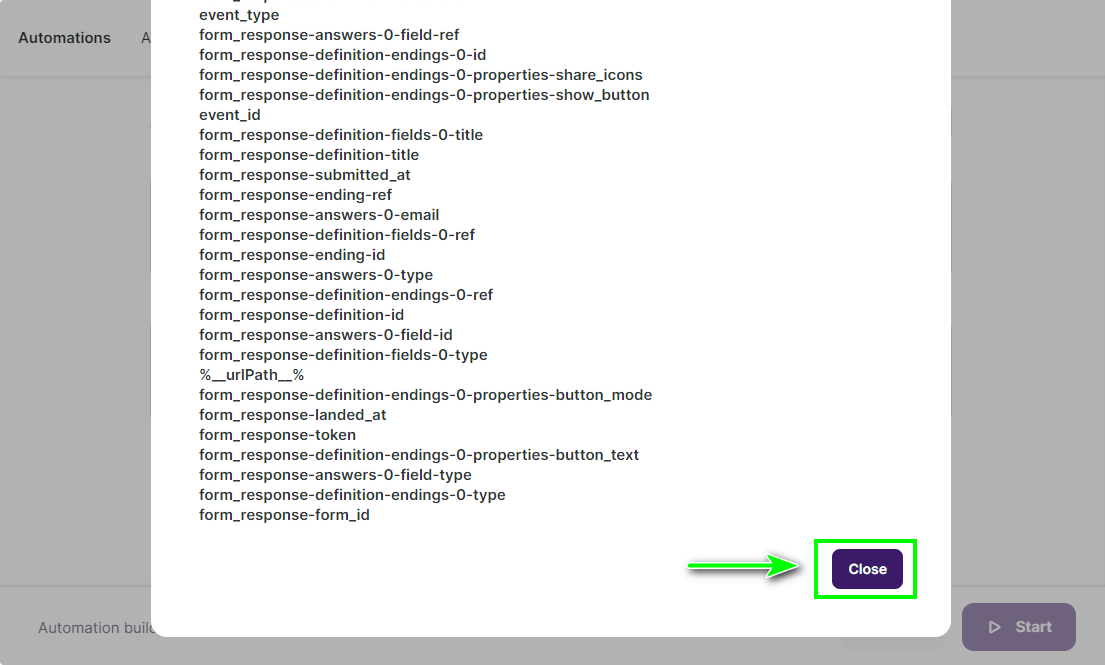
Setting up the action
- Click Select an app which receives the data and select Selzy in the App field:
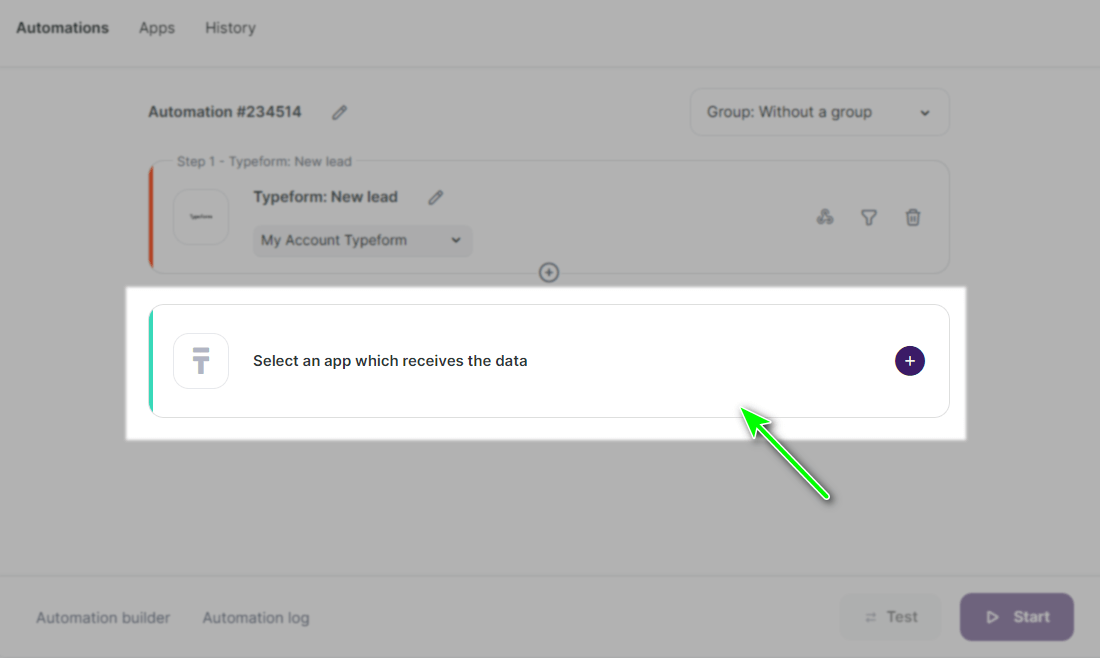
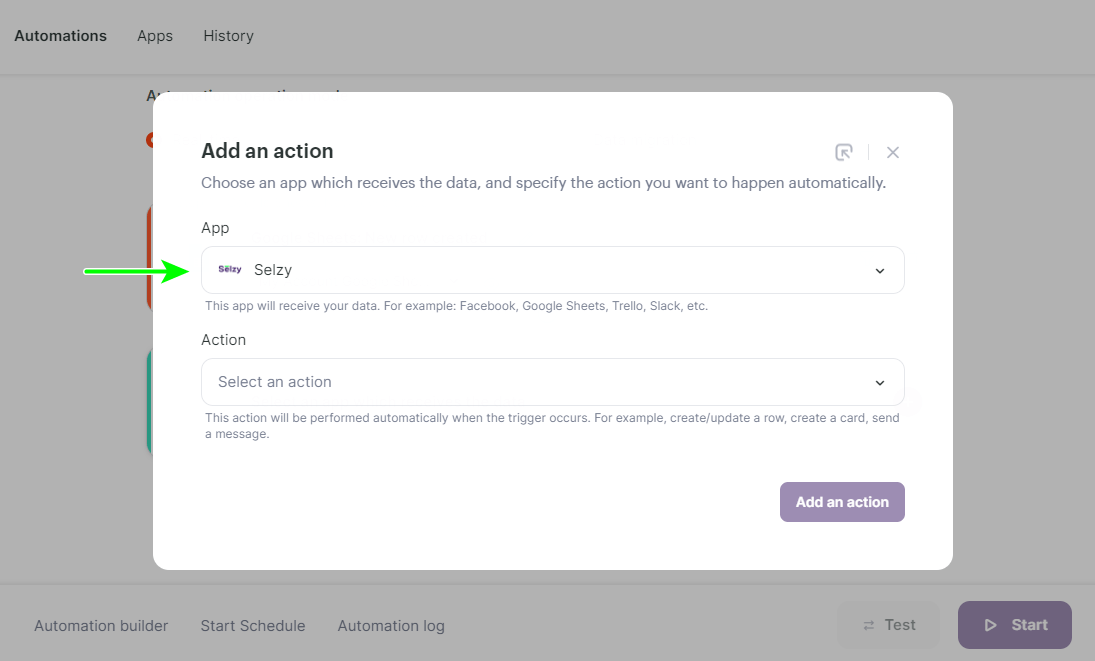
- In the Action field, select Add a new contact:
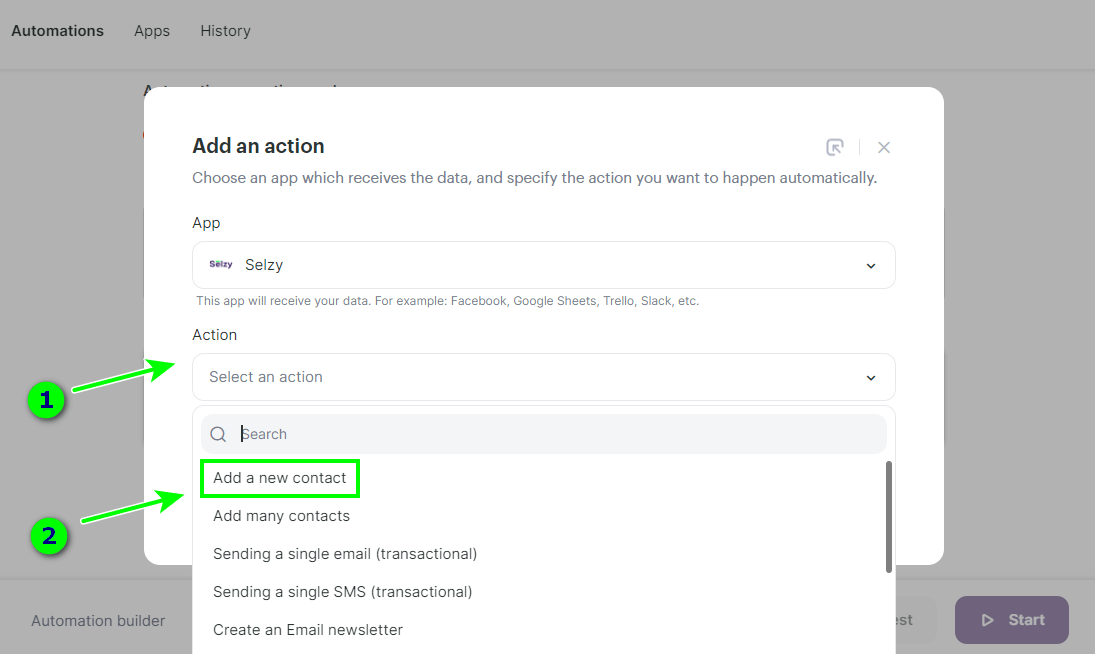
- In the Selzy Account field, select your Selzy connection and then click Add an action:
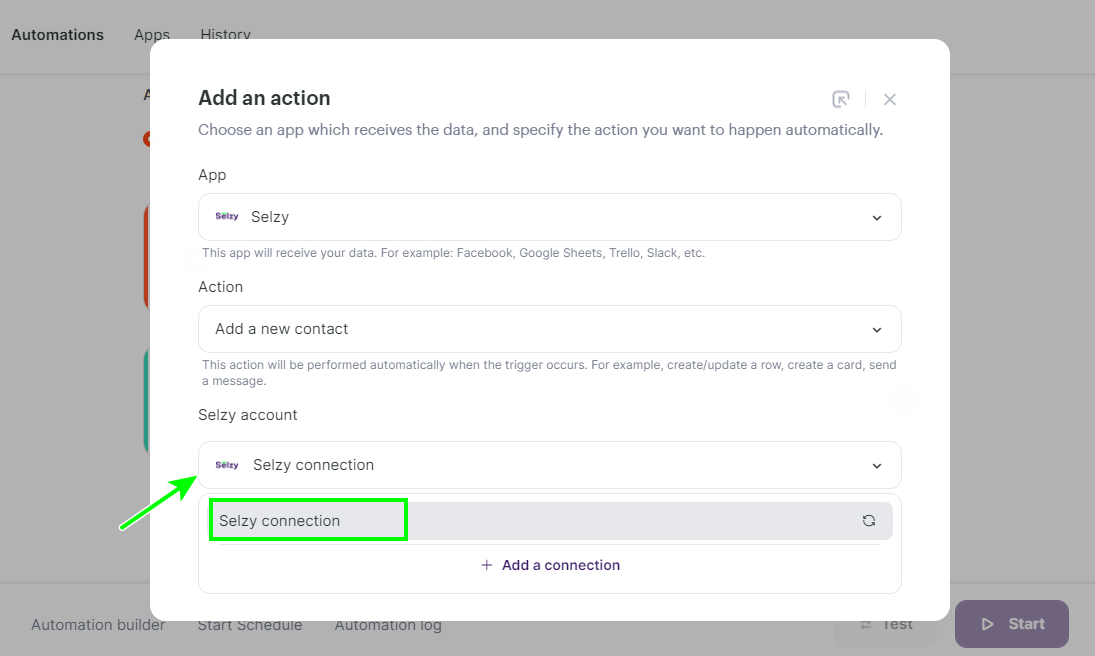
In a new window, set up the rule for overwriting data, the fields for transmission, the list where the contacts will go, and the list subscription confirmation is connected.
- In Overwrite rules select overwrite mode for custom fields, e.g. All fields will be overwritten. The overwrite rule will be valid for those contacts that are already in the list.
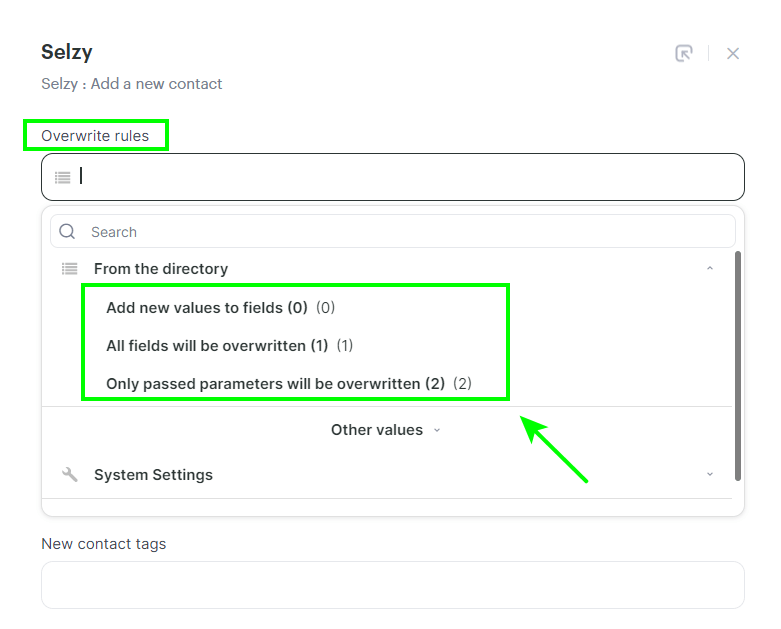
Add new values to fields (0) is selected if you only want to pass unfilled or new contact fields and not to change existing ones. If the contact was in other lists, it will be added to the new list and remain in the old lists.
All fields will be overwritten (1) is worth selecting if you want to replace all field values with new ones: the old field values will be deleted and replaced by the new ones. If the contact was in other lists, it will be removed from them and will only be added to the one specified in the Contact List field.
Only passed parameters will be overwritten (2) — only the fields that are transferred from the table will be replaced. If the contact has other fields in Selzy, they will not be changed.
How overwriting looks like in practice:
| Name | Lists | Tag | Product | Order | ||
| Selzy | [email protected] | Ann | 1 | a | - | 444 |
| Typeform | [email protected] | Maria | 2 | b | 🍋 | - |
| Result (0) | [email protected] | Ann | 1, 2 | a, b | 🍋 | 444 |
| Result (1) | [email protected] | Maria | 2 | b | 🍋 | - |
| Result (2) | [email protected] | Maria | 1, 2 | b | 🍋 | 444 |
Selzy row — contact fields before transferring a contact from Typeform.. Typeform row — fields that are transferred from Typeform.
Afterwards, you see the result of each overwrite rule: Result (0) — Add new values to fields (0) Result (1) — All fields will be overwritten (1) Result (2) — Only passed parameters will be overwritten (2)
You specify the Lists and Tag fields when setting up the connection in the second step of Add a new contact. Email, Name, Product, Order fields are transferred from Typeform.
- In the Email field, select the name of the column from which the contact's email address will be transmitted. You can use the search bar to find it quickly.
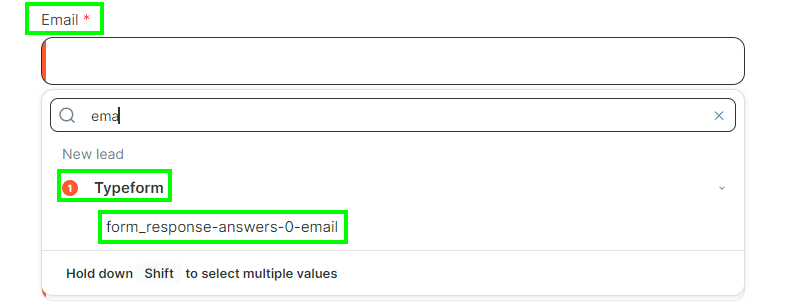
In the same way, you can select where the phone number and name will be transmitted from, if the form has such fields. You can also set up the transmission of other fields as well, if they are created in Selzy. How to create custom fields in Selzy.
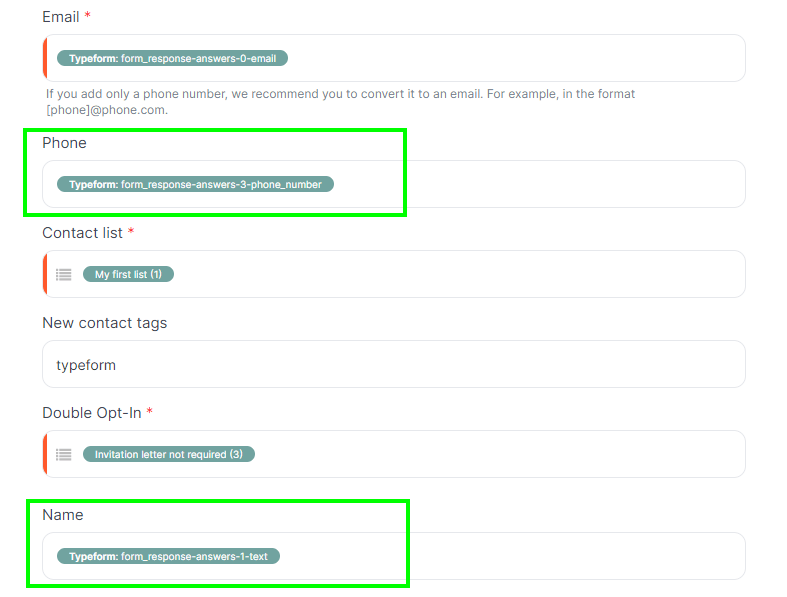
- In the Contact List field, select the list in Selzy where the contacts will be placed.
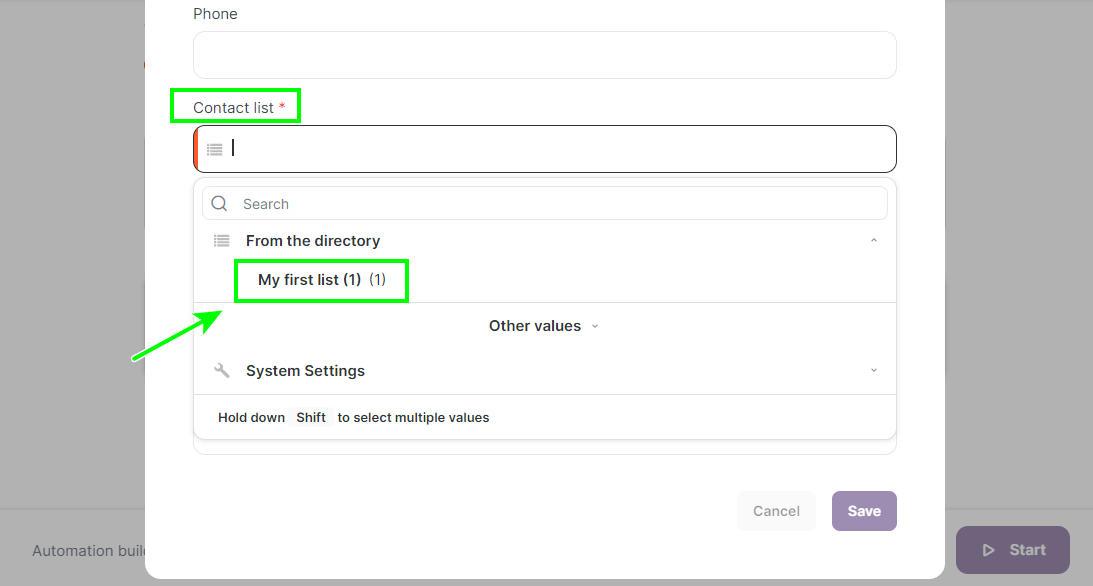
- In the Double Opt-In field, select whether or not an opt-in email is required to sign up for the contact list. If an opt-in email is not required, select «3»
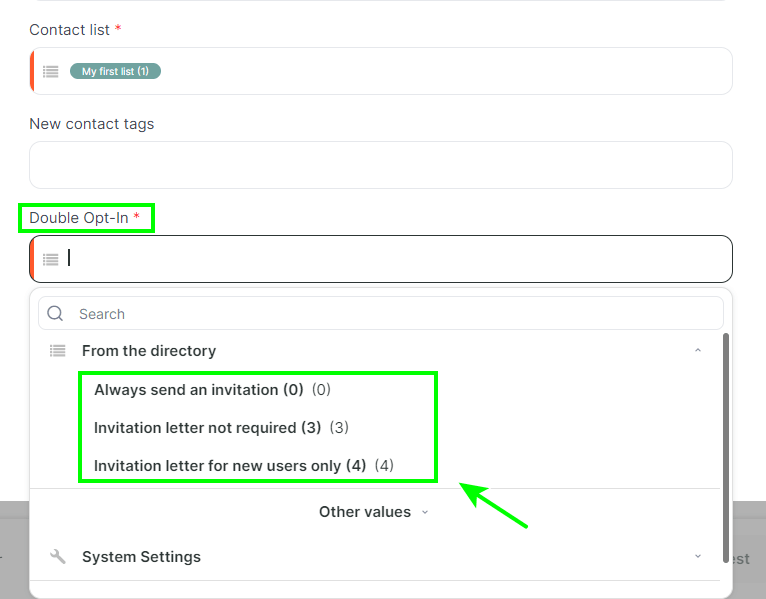
Always send an invitation (0) — invitation email required to subscribe to the list. Invitation letter not required (3) — invitation email not required, contact is immediately added to the list with «new» status. Invitation letter for new users only (4) — he system will check: if the contact has not been in your lists before, an invitation email will be sent; if the contact is already in the lists, it will be added to the specified list immediately.
Example of filling in the fields:
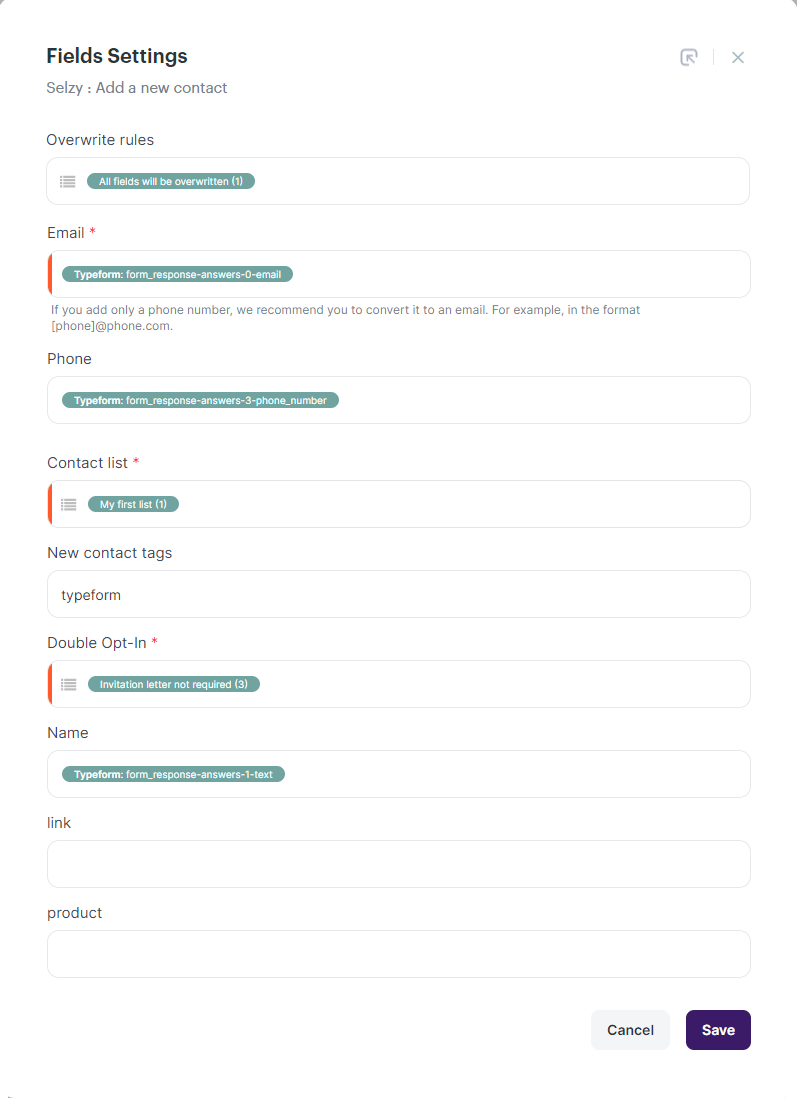
- Save the settings by pressing Save.
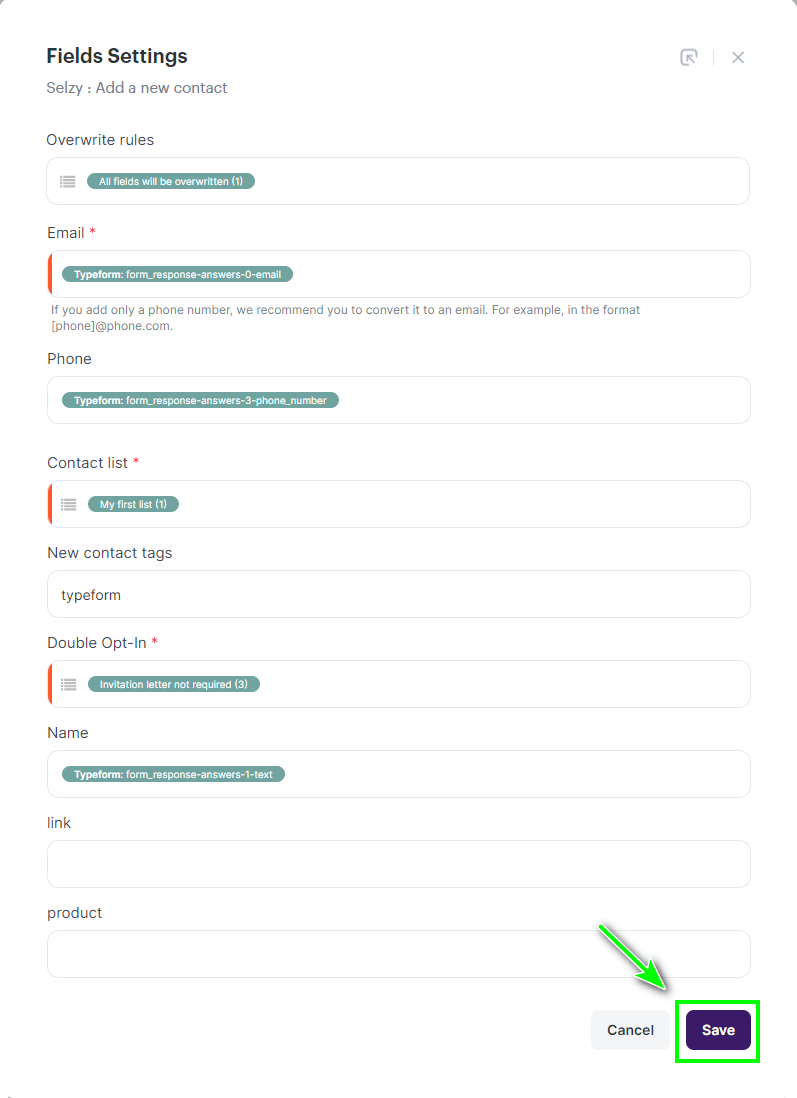
- Click Start to start the integration.

The integration between Typefrom and Selzy is ready: now when a new lead is received via a form, its data will be automatically transferred via a webhook to the contact list in Selzy.