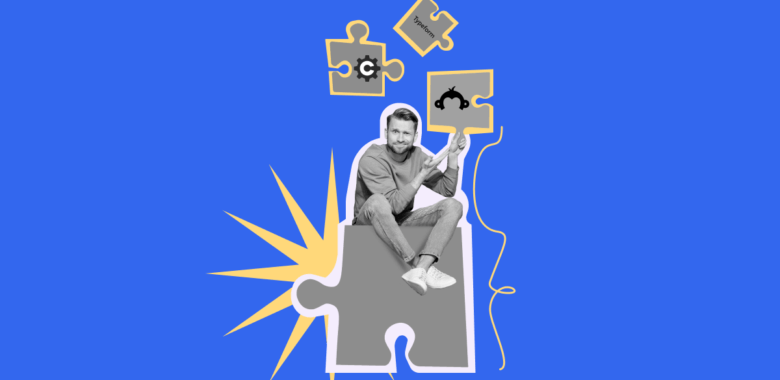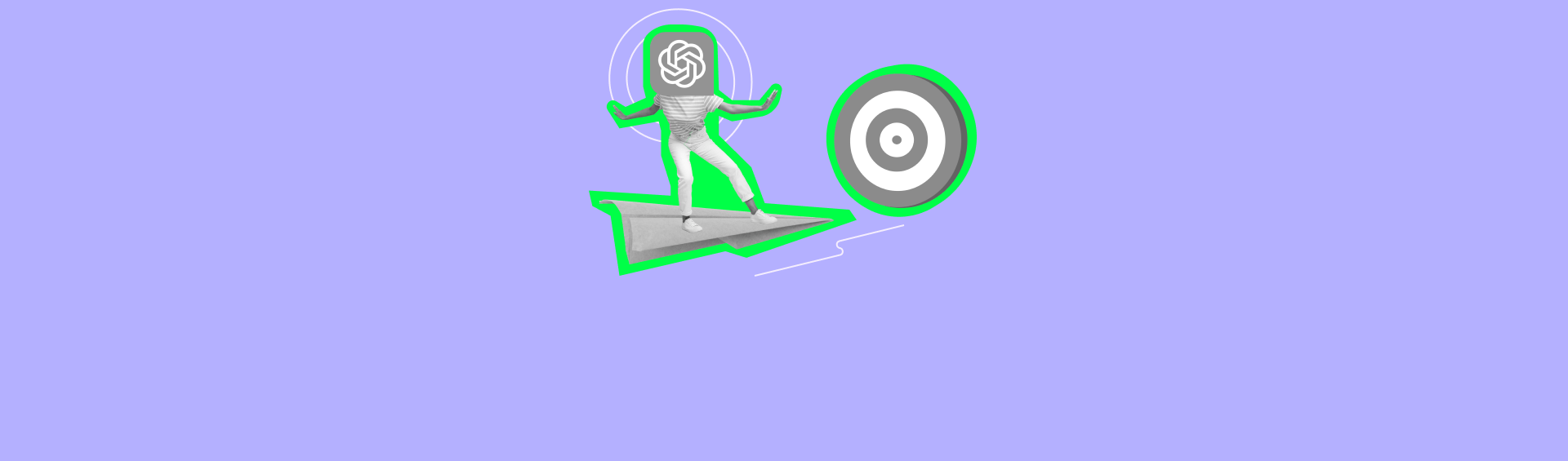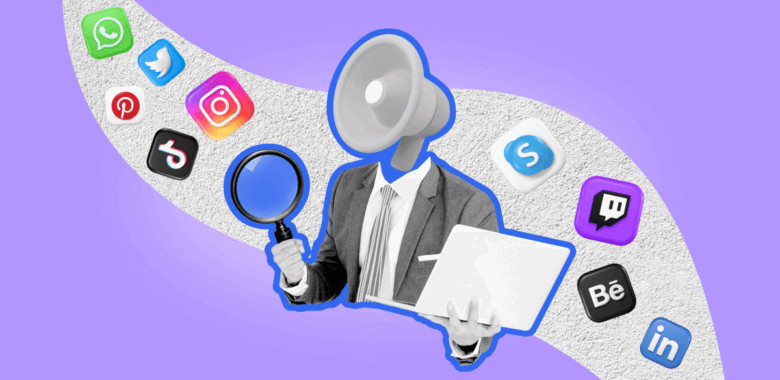Below, you will find instructions on how to set up integration between Selzy and Marquiz. Once set, the integration allows the transfer of contact information from Marquiz quizzes to Selzy.
Setting up a new integration in Selzy
In your Selzy account, navigate to the Integrations section of the main menu, then go to My Integrations and click on Apps:
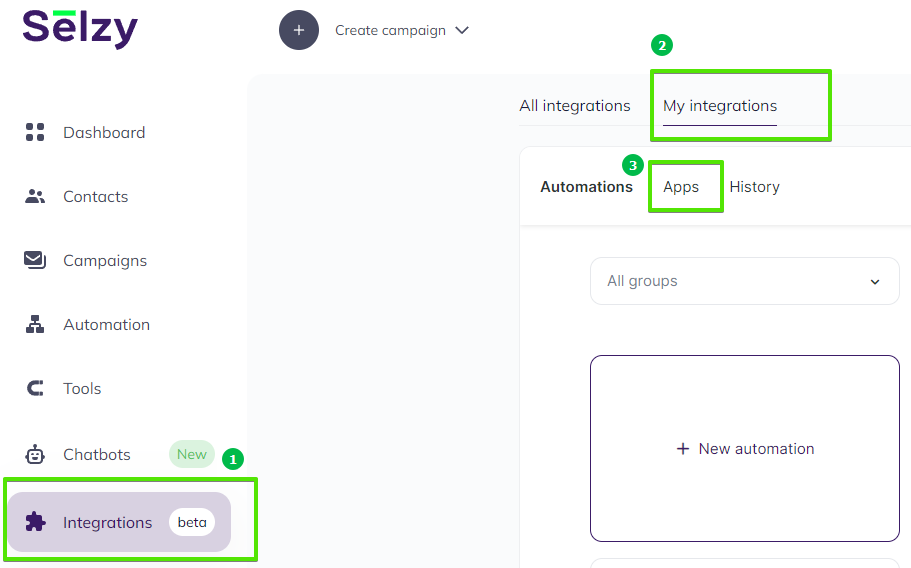
The Apps tab contains integrations that you set up with other services. Click on Add a connection to set up a new integration:
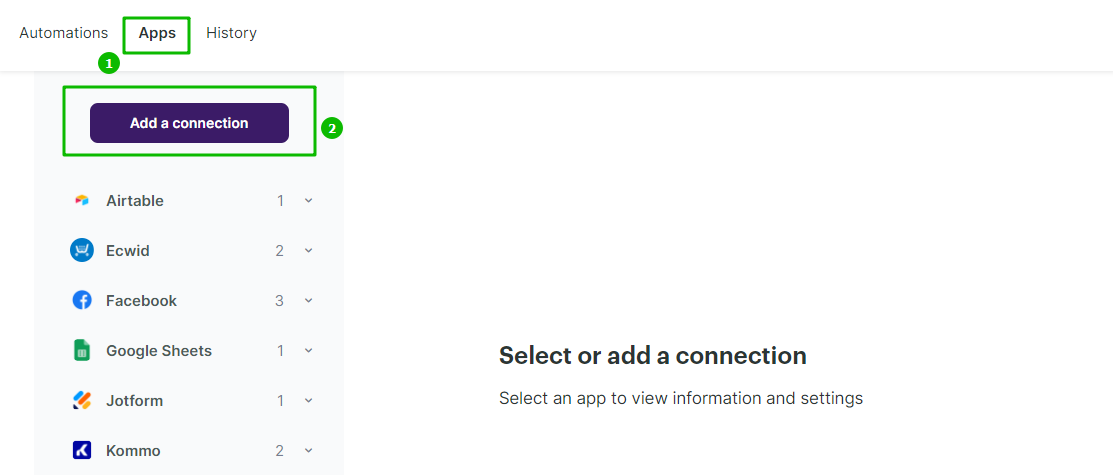
In the pop-up window, select Marquiz or type “marquiz” in the search bar. Click on the Marquiz icon once again, and then click on the Add a connection button.
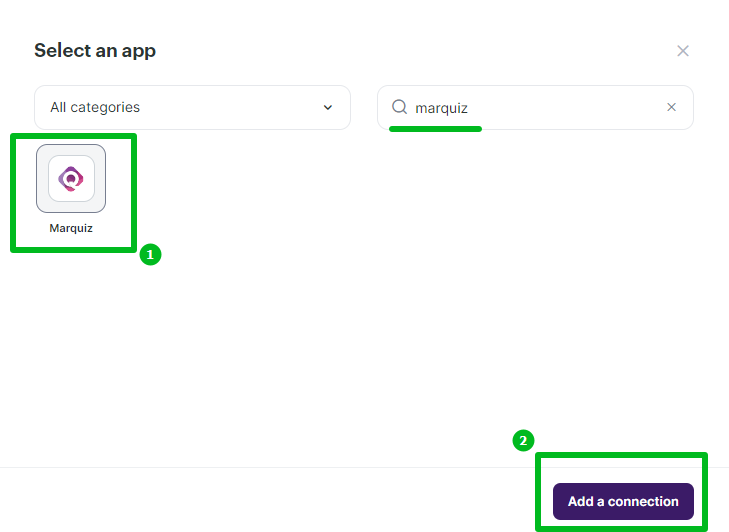
The integration builder will appear, where you need to set up the parameters marked with red asterisk (*) for the Marquiz integration to work. You can leave the default Name your connection field as “My Account Marquiz” or set your own.
In the Login (1) field, enter the email address associated with your Marquiz account.
In the Password (2) field, enter the password for your Marquiz account.
In the Regions (3) field, specify whether you operate in the US or in Europe.
Once you've filled out all the fields, click Continue at the bottom right corner of the Create a connection to Marquiz window to finalize the integration setup.
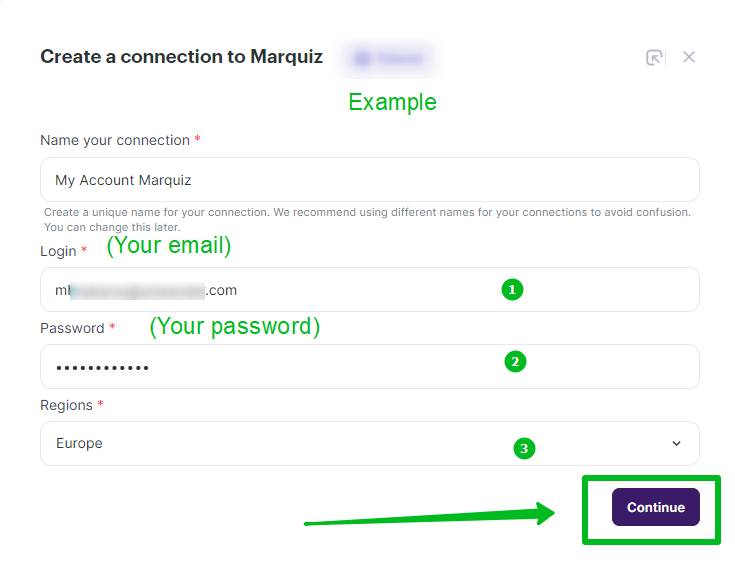
A pop-up will appear to notify you that Marquiz has been successfully connected. You can then choose whether to continue setting up the integration with Marquiz by creating an automation, to connect another service, or to close the pop-up and leave.
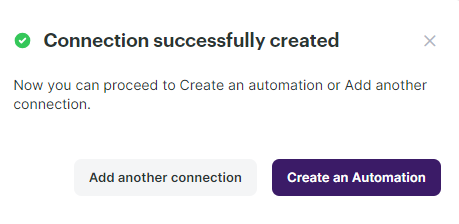
Selecting Marquiz as the data source
To start collecting data from Marquiz, you need to create a new automation and set up a trigger, an event that is going to trigger the data collection, and further actions in Selzy.
In your Selzy account, go Integrations → My integrations → Automations → + New automation:
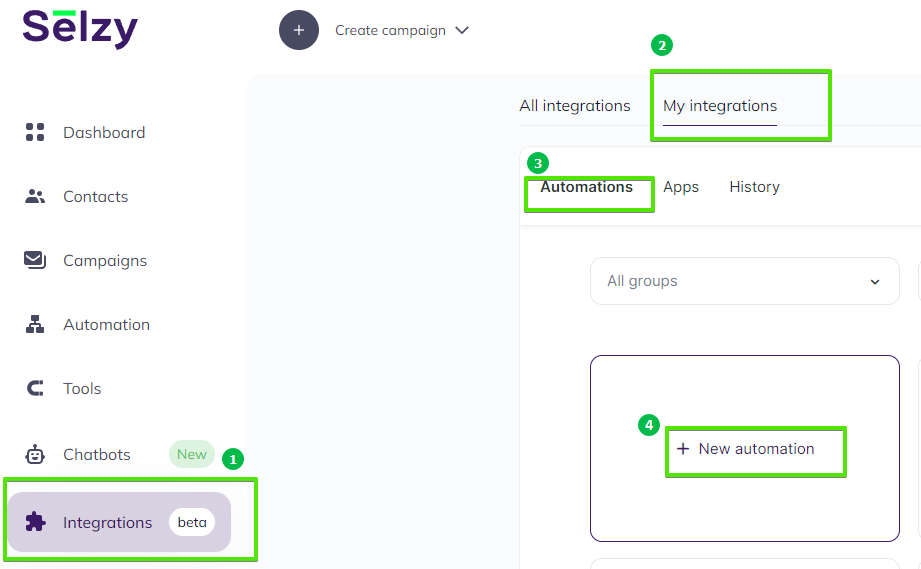
Automation builder will open. Click Select an app to send the data.
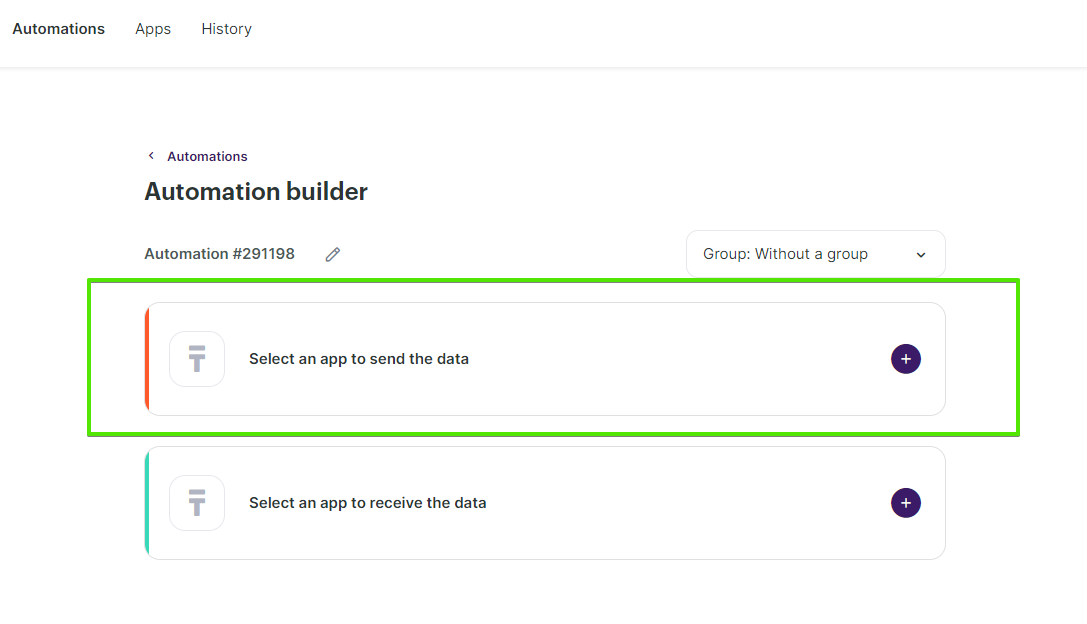
The Set up a trigger window will open. From the dropdown menu, choose Marquiz for (1) and (3).
For trigger event (2), choose New application to transfer data each time somebody completes the selected quiz.
In Additional parameters (4) select the quiz form you want to fetch the data from.
At the bottom right corner of the window, click the Add a trigger button.
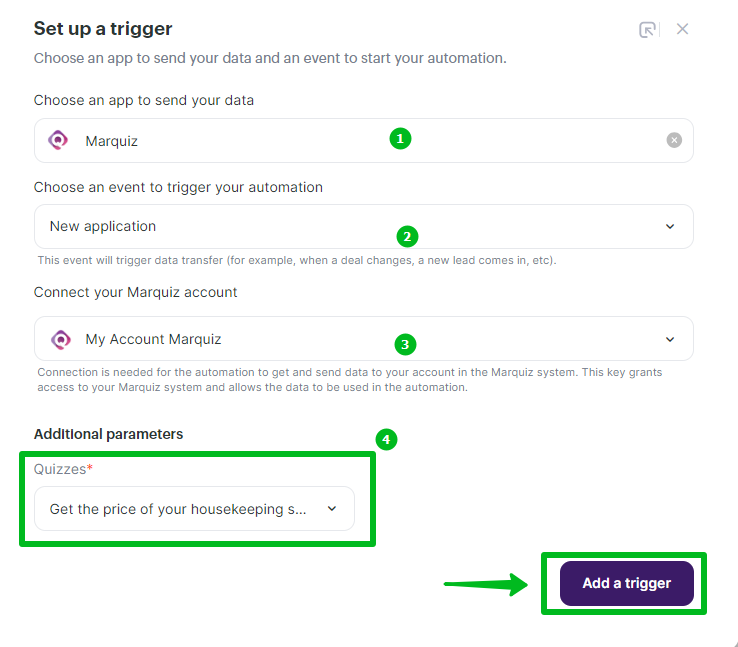
Setting up an action in Selzy
After you set up the trigger, set up an action to be performed in Selzy. In the integration builder, click on Select an app to receive the data.
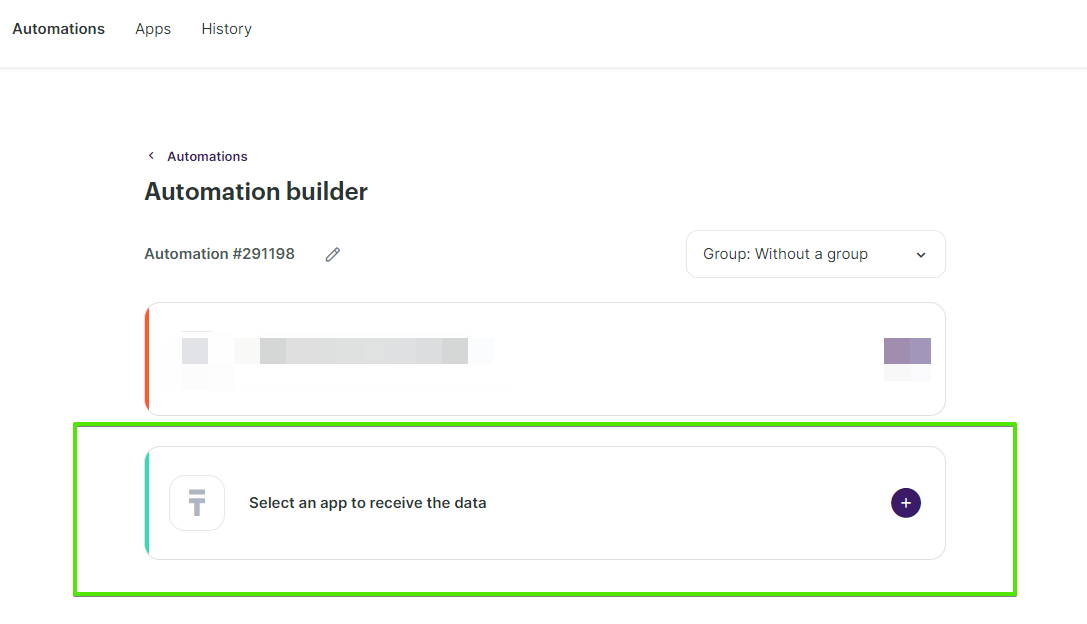
In the Add an action window, set the action parameters depending on the event you chose as a trigger. For instance, if the trigger is New application, you might want to choose the Add a new contact action in Selzy.
Once you select all the parameters, click Add an action button at the bottom right corner of the window.
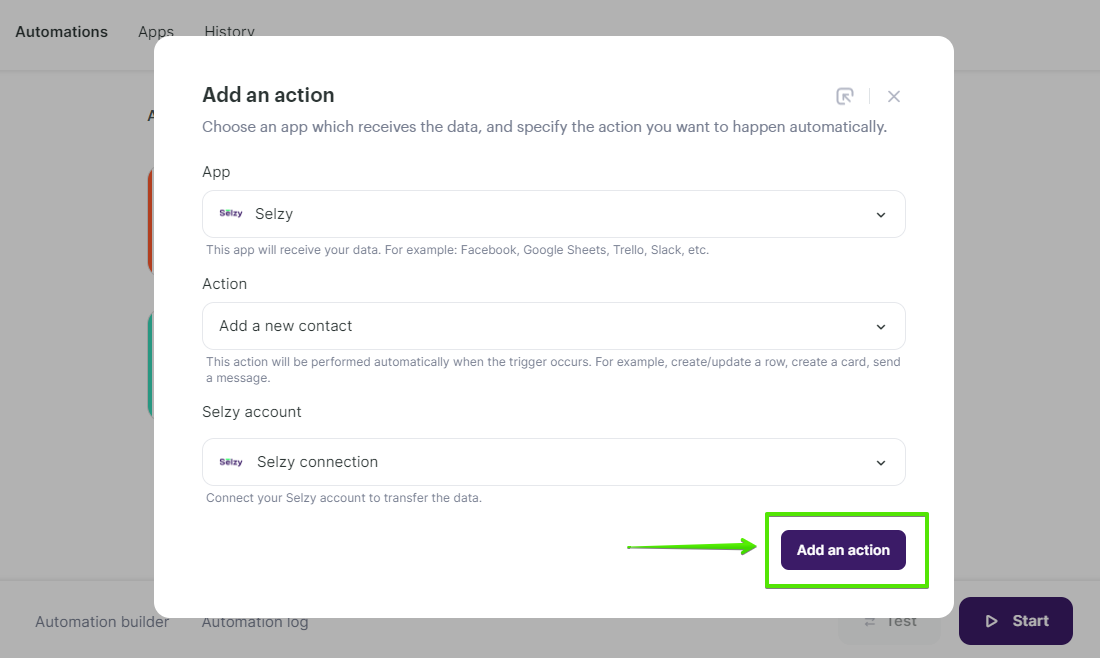
Data mapping
Now, you need to perform data mapping. This ensures that the data from Marquiz is correctly transferred and utilized by Selzy to perform the set action(s).
For example, assign New application: Contact email to Email.
Additionally, set a Double Opt-In option based on whether or not you need to obtain consent from the customer to receive your emails.
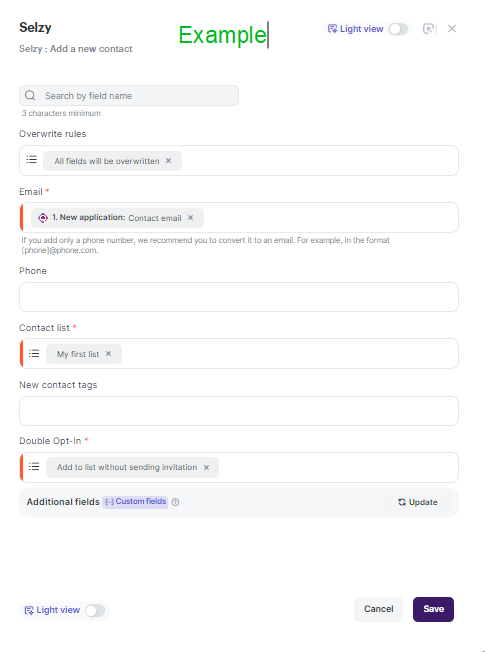
Then, you can set up Fields to be downloaded only once. This way, you will avoid duplicating new contacts in Selzy.
If you have an active quiz and don't want to collect contact information from quiz participants multiple times, choose Yes. Then, their data will be transferred only once to Selzy. Choose No if you want the data to be transmitted each time.
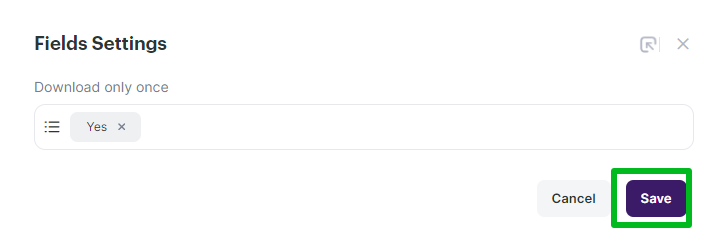
Finalizing the integration setup
Review the settings to ensure they are correctly configured. At the bottom of the integration builder, click Start to activate the integration.
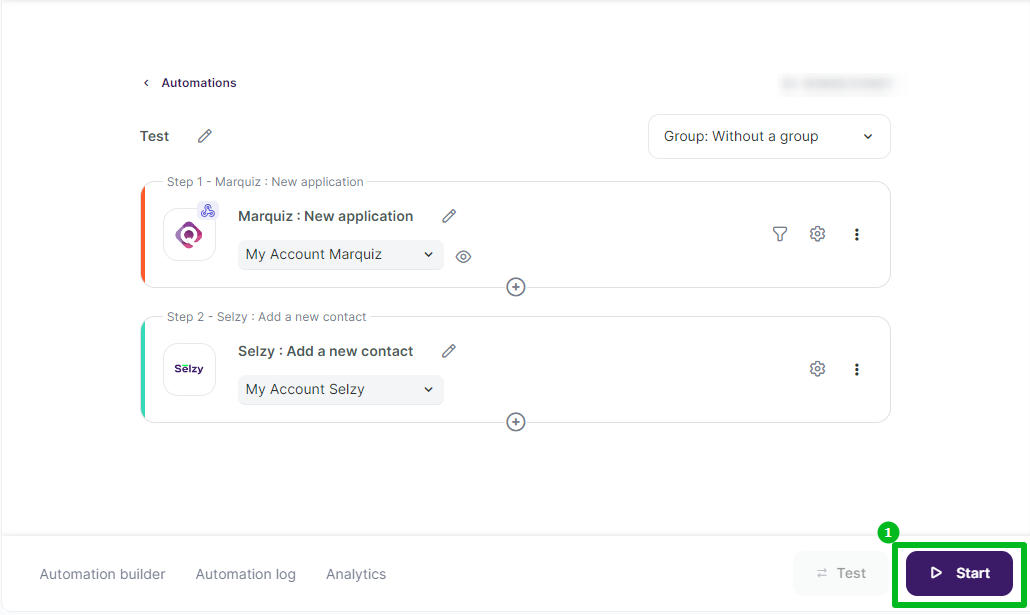
Testing the integration
To test whether everything works, perform an action in Marquiz that you've set as a trigger. For example, complete the quiz and enter test contact information. Then, go to Selzy and check if the data has been correctly transferred and the set follow-up action has been performed.
We recommend testing the integration with test data rather than using real customer data. This approach allows you to adjust integration settings without risking any issues with the collected data.