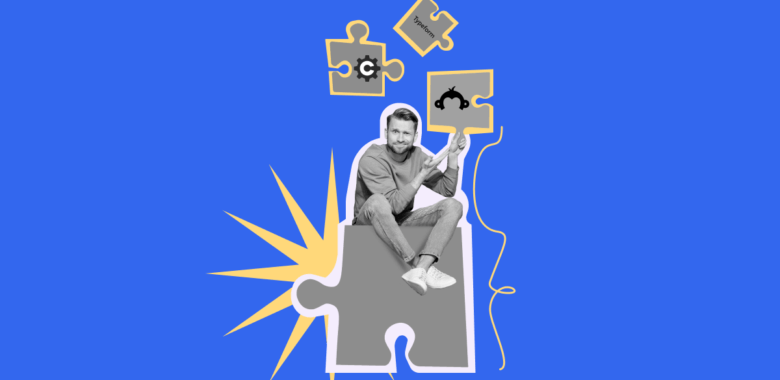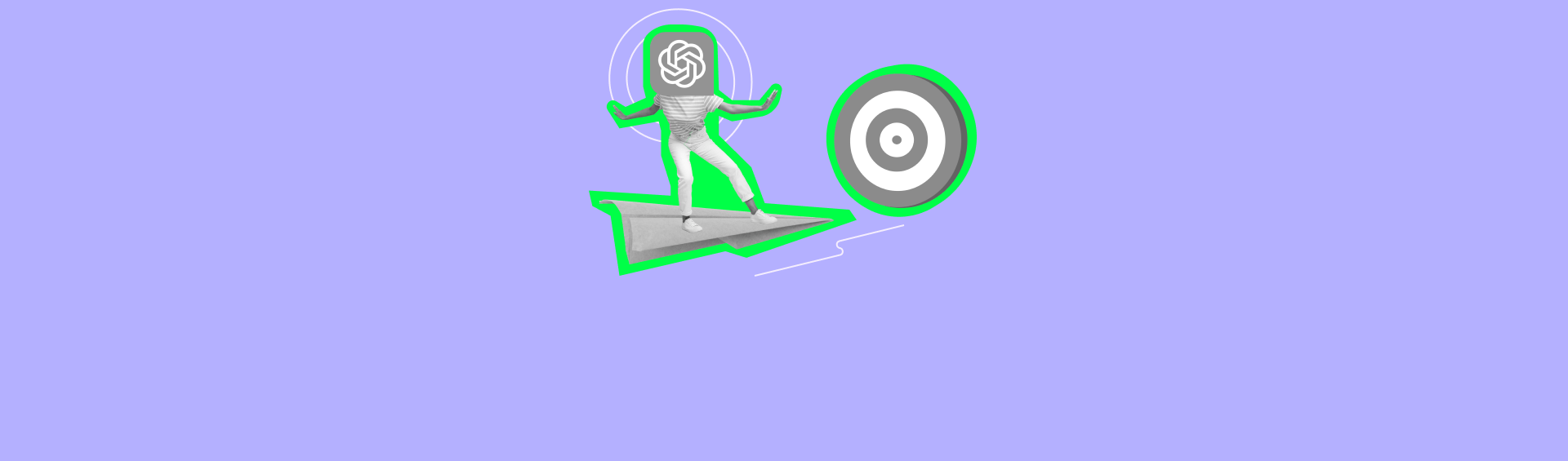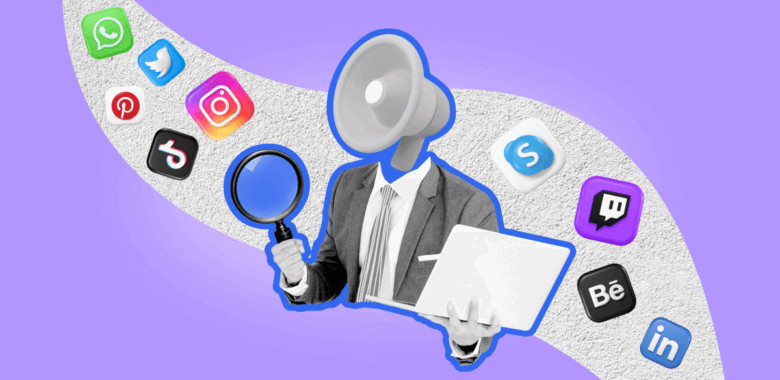In the instructions below we will show how to create a connection to Jotform and set up the transfer of subscribers from the Jotform to the contact list in Selzy.
How to create a connection with с Jotform
In your Selzy account, in the Integrations section, go to My Integrations and click on Apps:
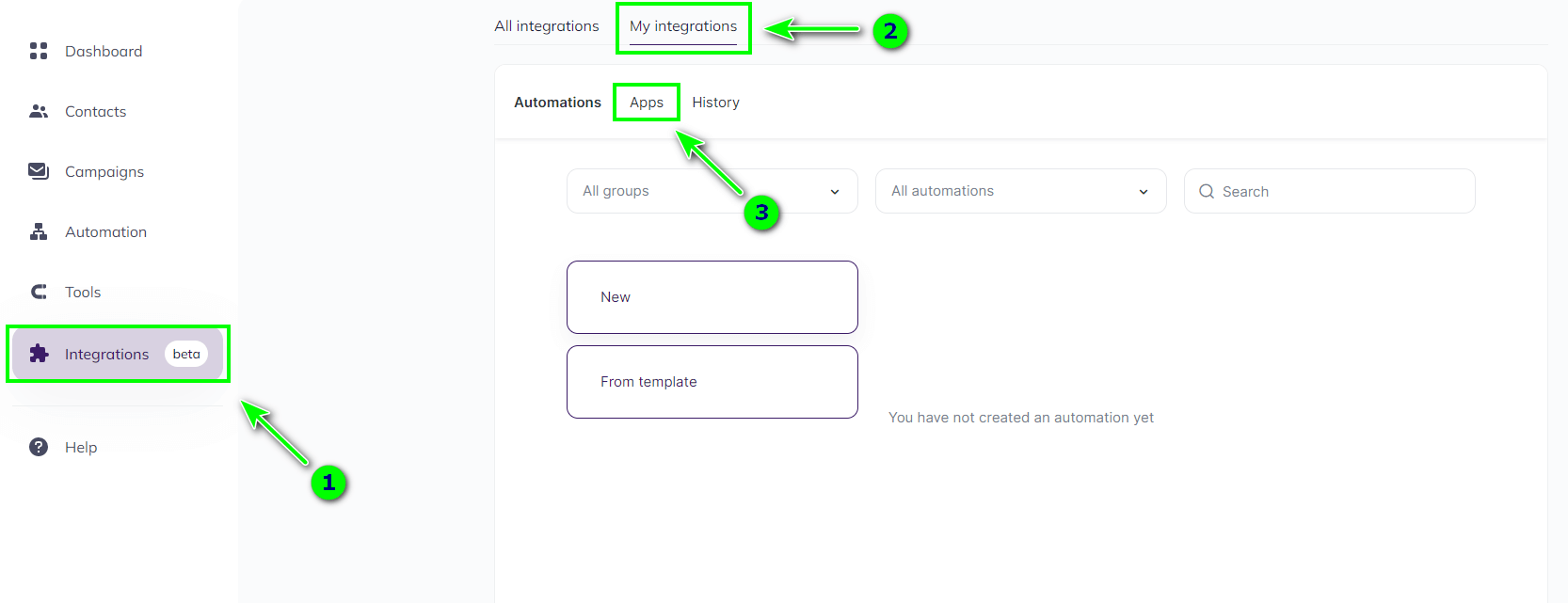
This section contains connections you have made to other services. Click on Add a connection to add a new connection:
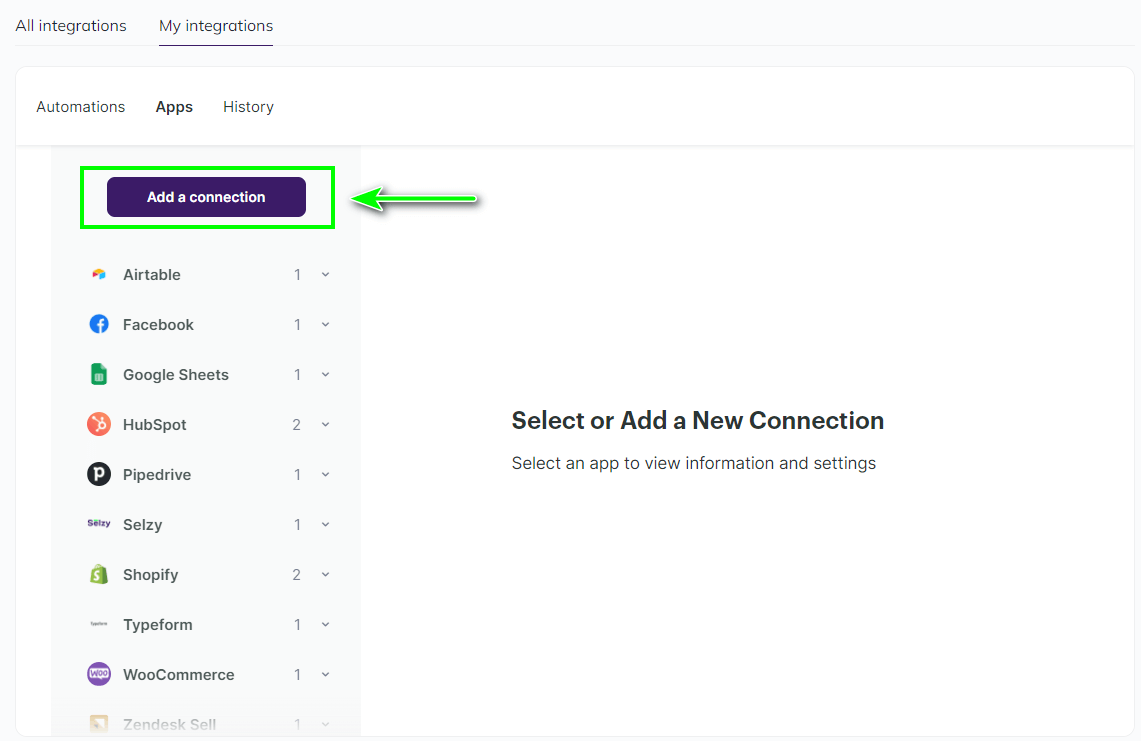
From the list of applications, select the Jotform service:
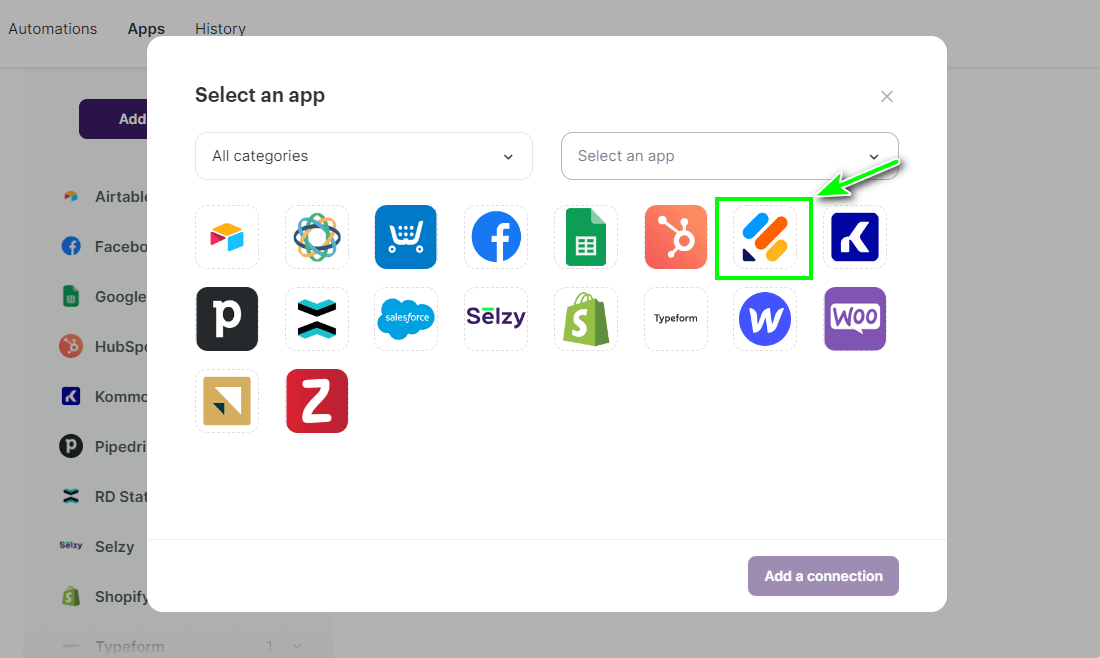
Click on the Jotform icon again and then the Add a connection button:
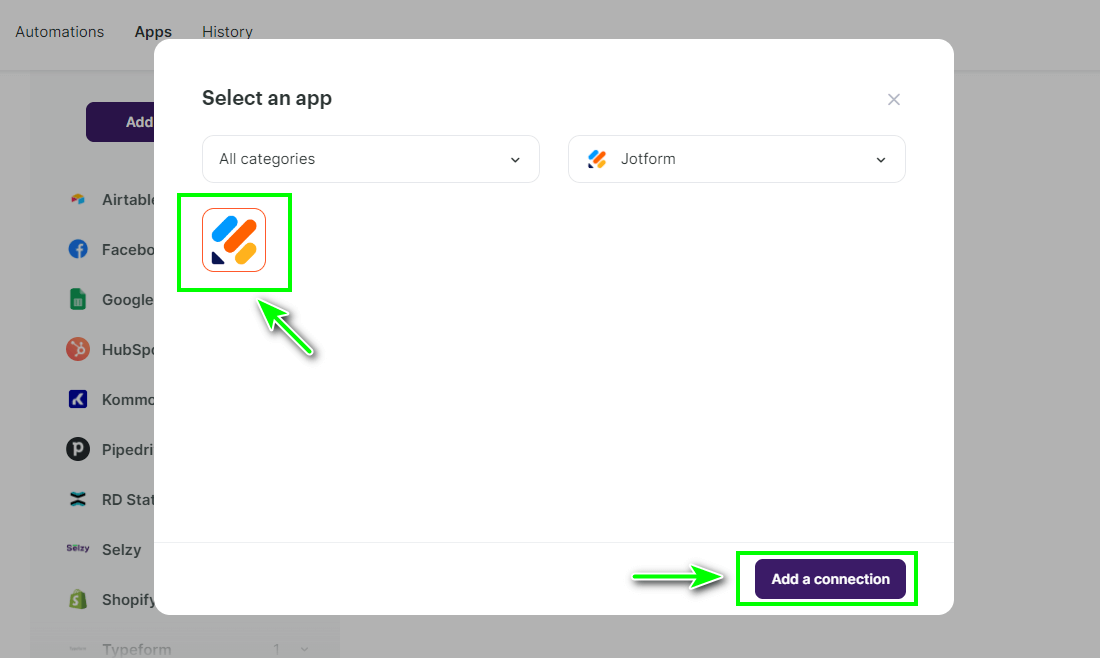
In the window that appears, set the name of the connection and enter the API key from Jotform. Then click Continue:
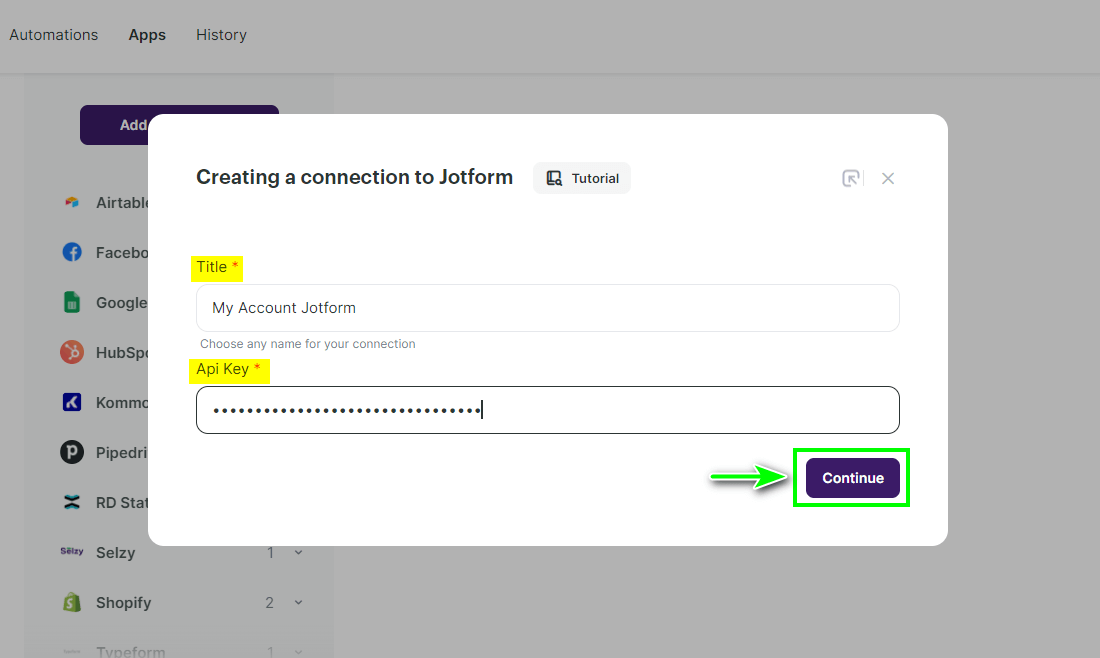
To get the API key for creating integrations, go to your personal account on Jotform, click on your account avatar and enter Settings:
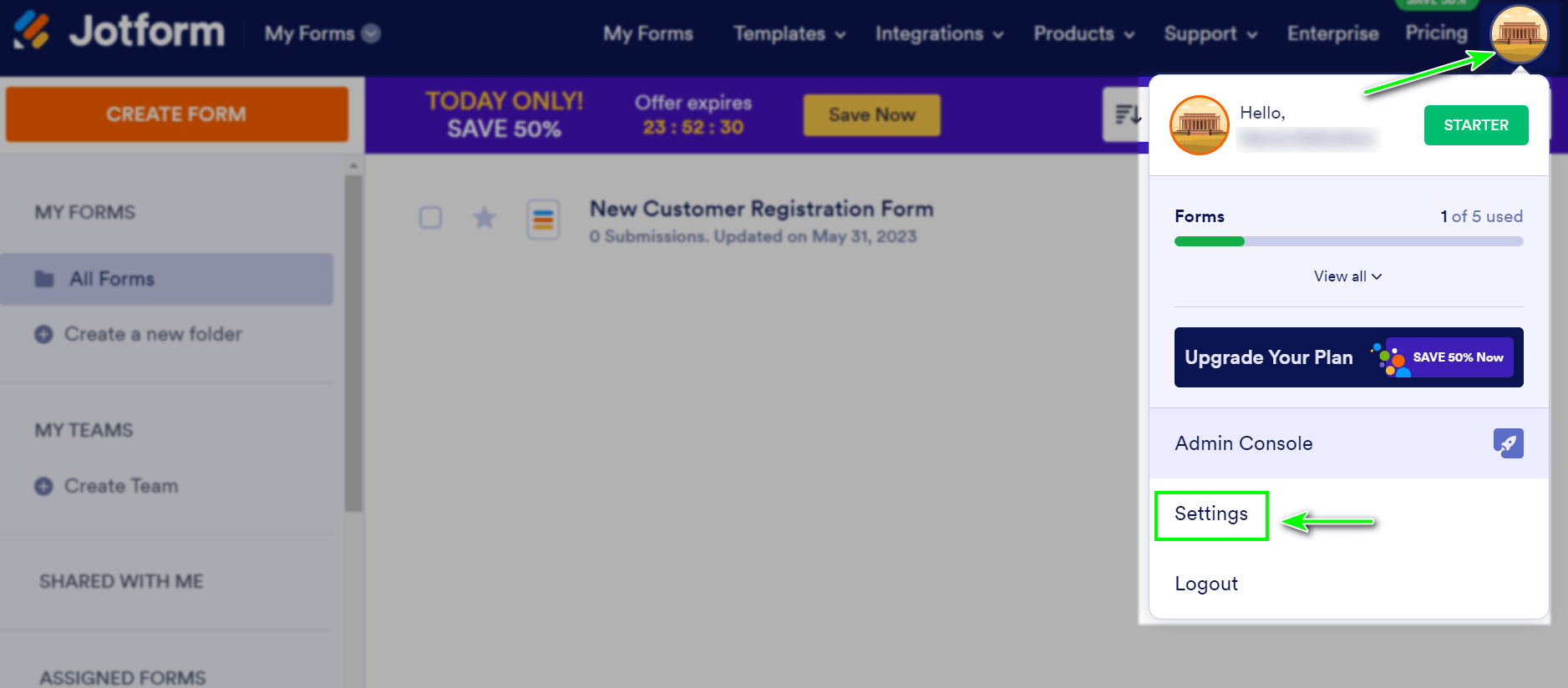
Then go to the API section and click on Create New Key to create an API key or use an already created API key:
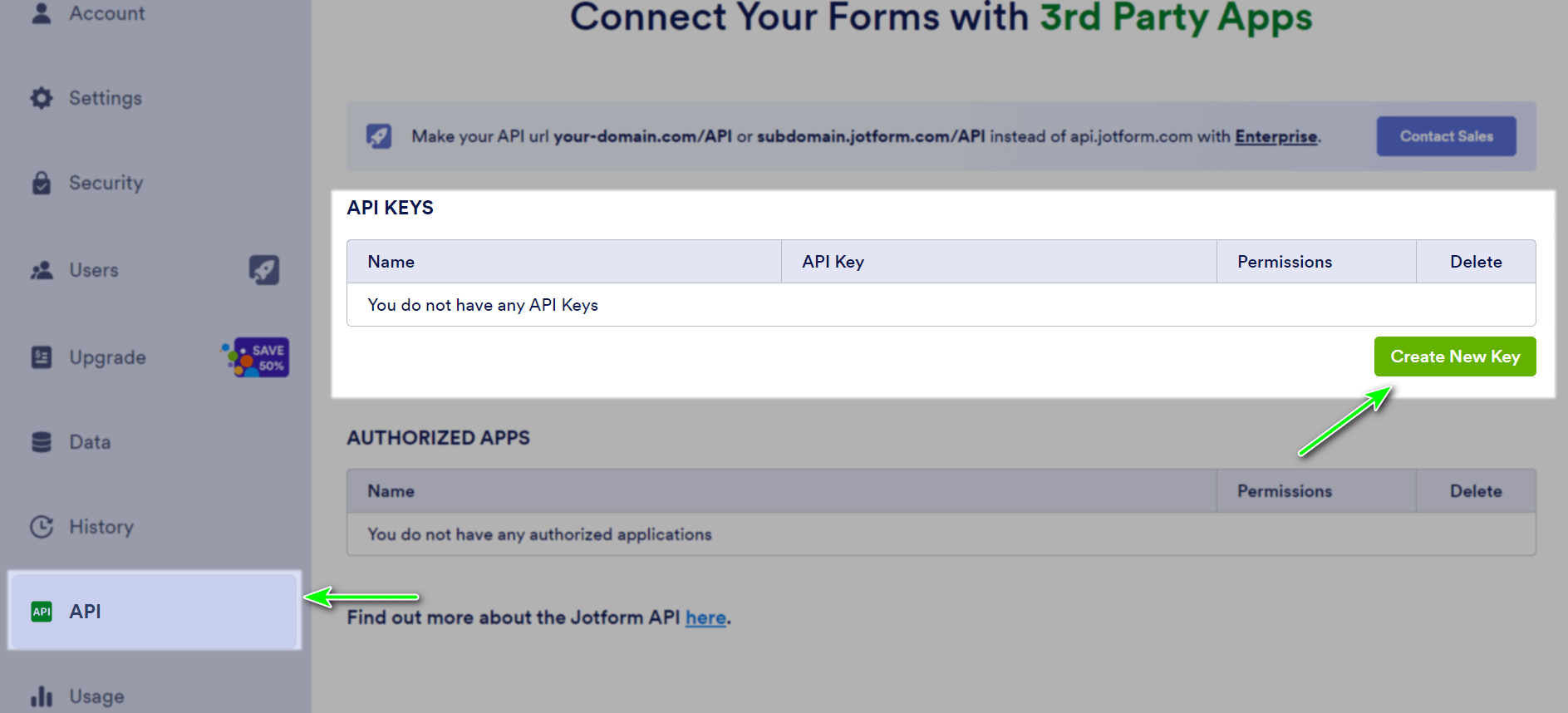
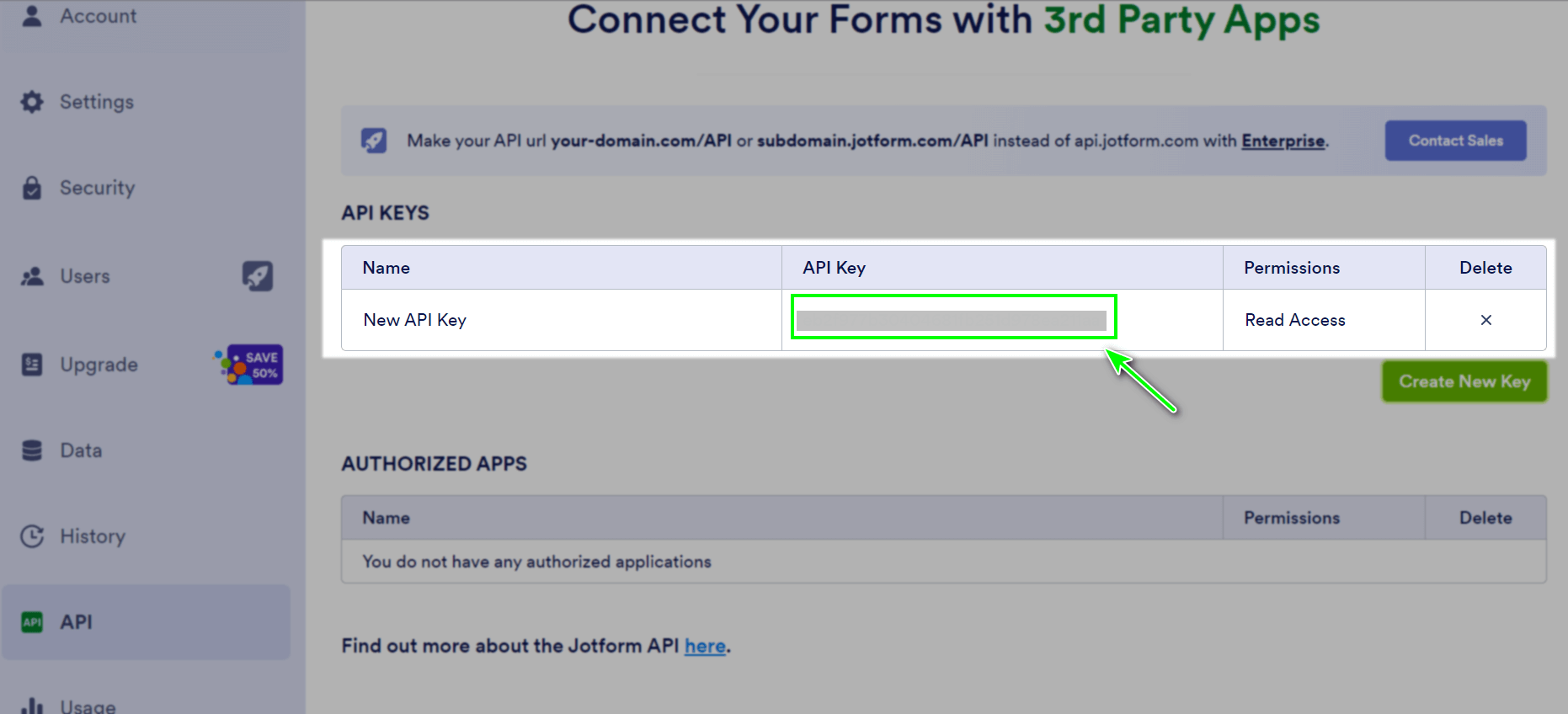
Copy the API key and paste it into the Selzy connection window. Then click Continue:
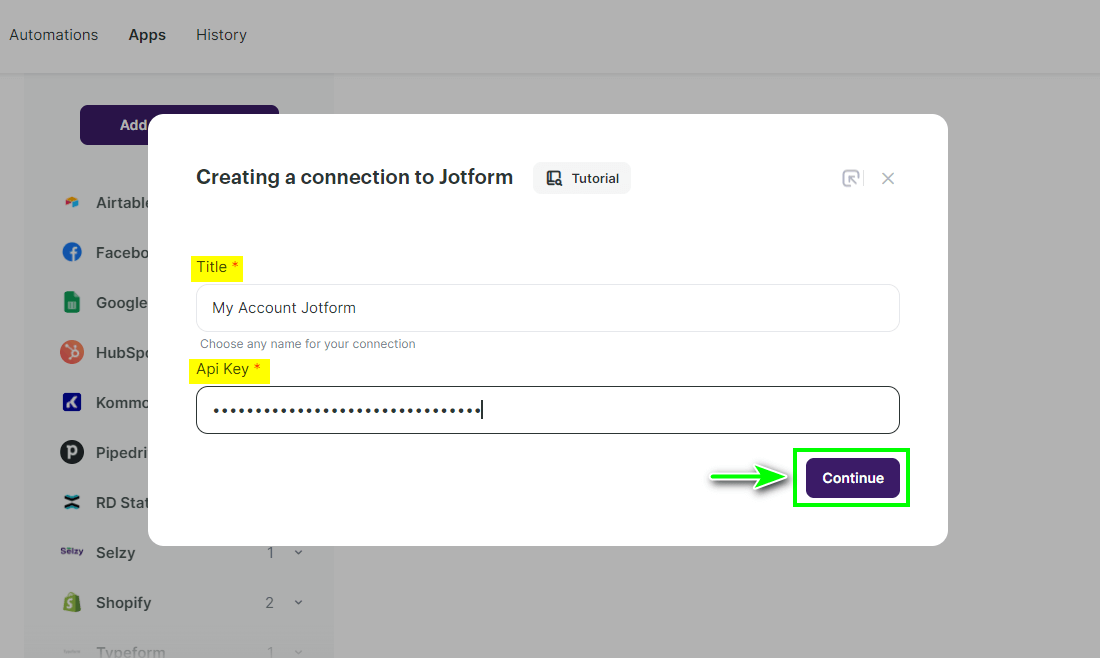
When the connection is successful, a notification window will appear. Click any button. For example, on OK:

The connection has been made. You can now move on to setting up the trigger
How to transfer subscribers from a Jotform to a contact list in Selzy
With the integration between Jotform and Selzy, you can transfer the data of contacts who have filled in a Jotform form and add them to the right list in Selzy. To do this, create a connection with the New Submission trigger and the Add a new contact action.
Selection of the trigger for data transfer: «New Submission»
- In your personal Selzy account, in the Integrations section → My integrations → Automations click on New to create a new connection:
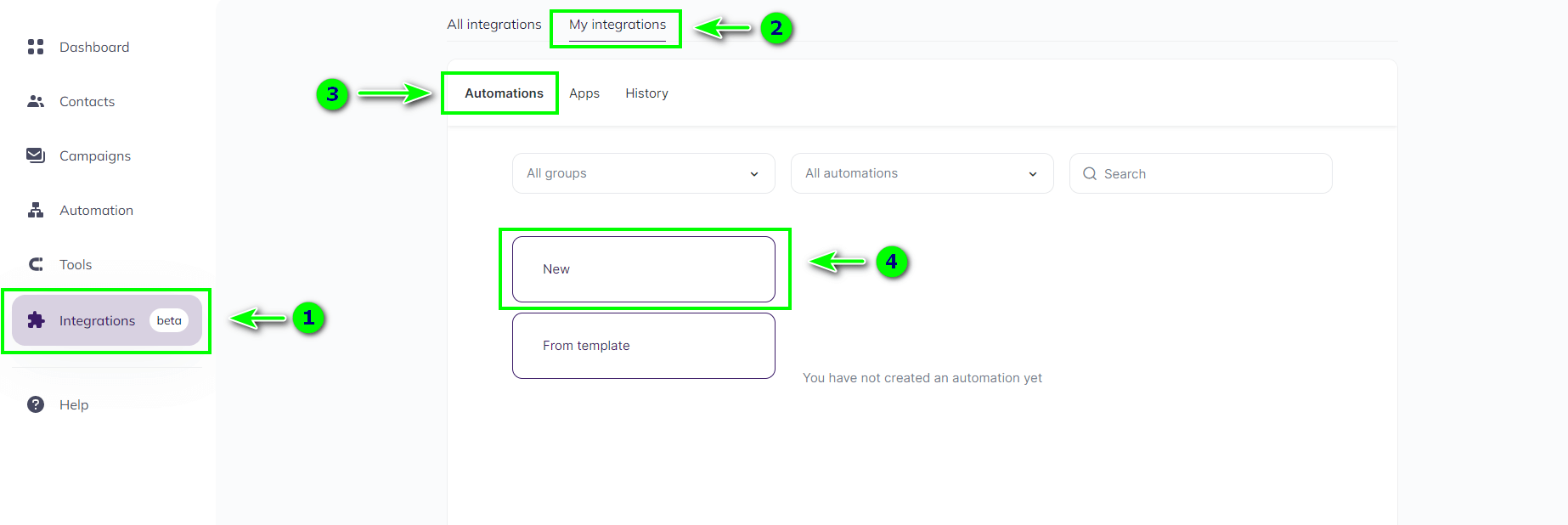
- You are looking at the integration builder. Click on Select an app which sends the data to select the service from which the data will be sent and the trigger for the transmission:
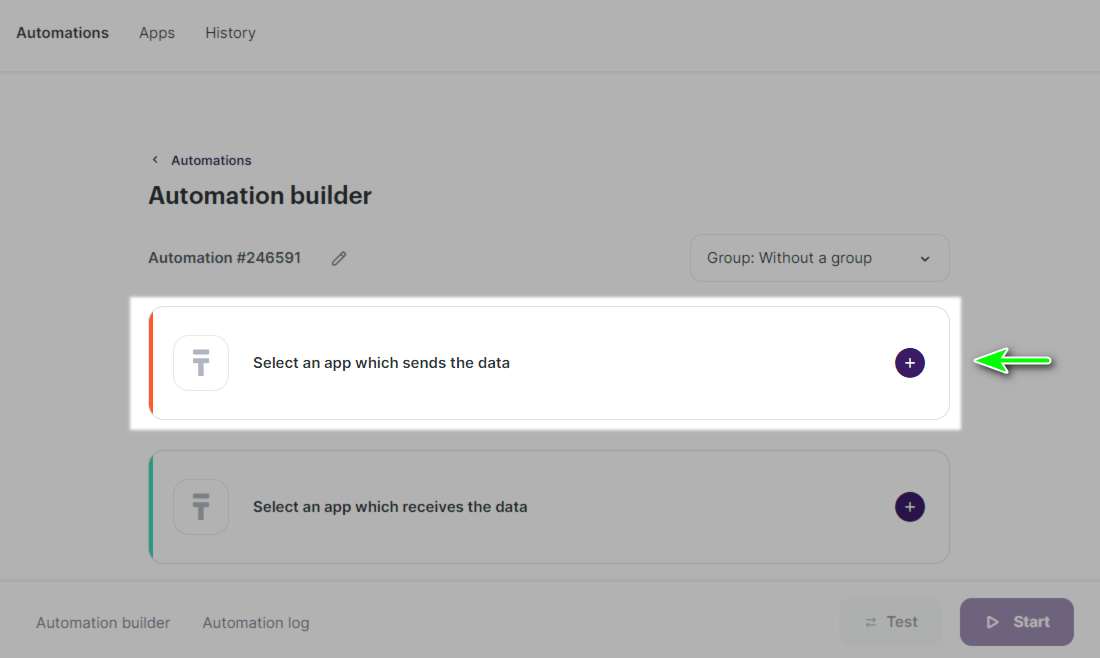
- In the window that appears, configure the trigger settings. Select Jotform in the App field, select New Submission in the Event field, select already created connection to Jotform in the Jotform account. After selecting the connection in Additional parameters, select the form on the website from which subscriber data will be collected:
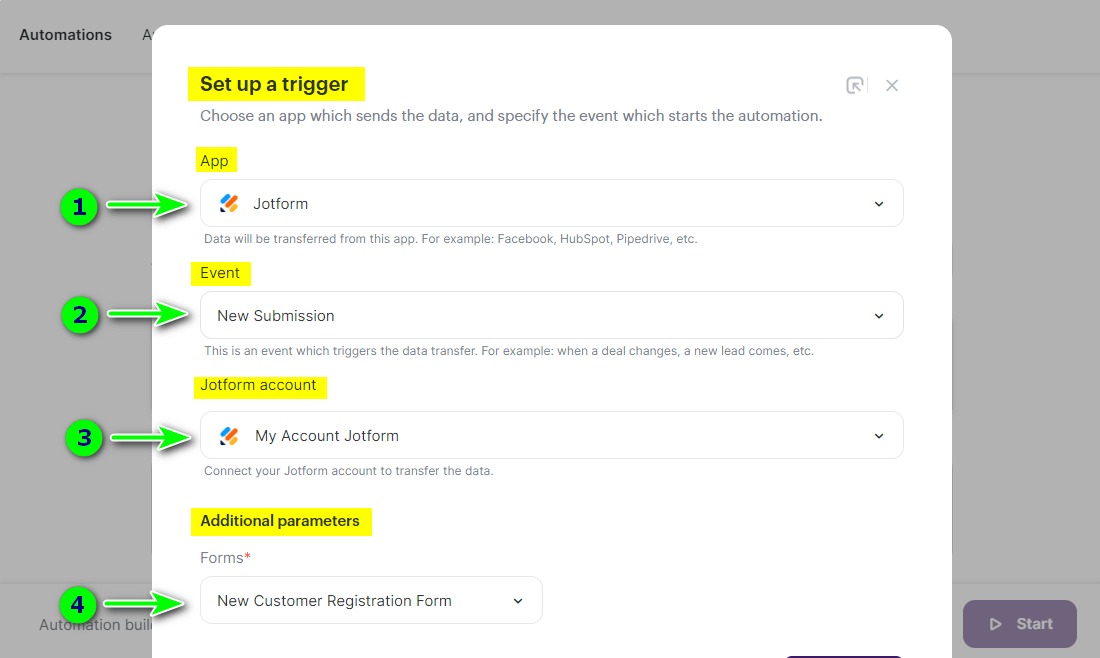
- Then click on Add a trigger:
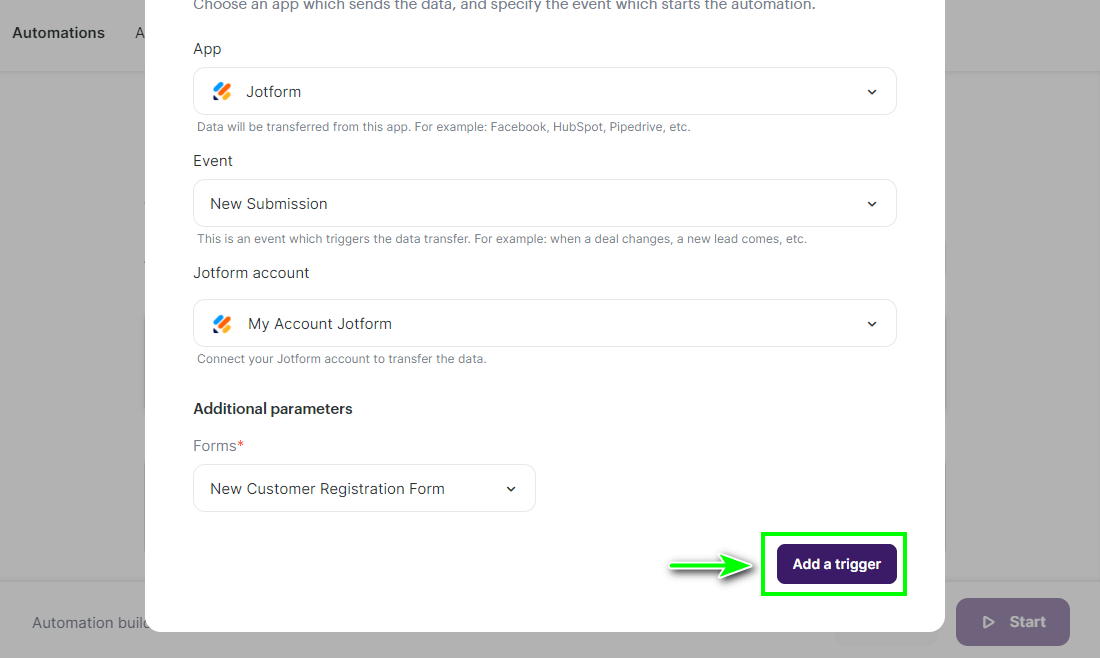
- In the Fields Setting window, you need to select whether to load the contact once or more times.
If you select "yes, 1 time" (Yes, 1), then if the contact re-fills the form, their data will not be changed in Selzy (the field data will not be overwritten).
If "no, load always" (No, 0), if the contact re-fills the form, their data will be changed in Selzy (field data will be overwritten and new contact changes will be added).
We recommend choosing "no" (No, 0): then every time a contact re-fills the form, their data will be sent to Selzy.
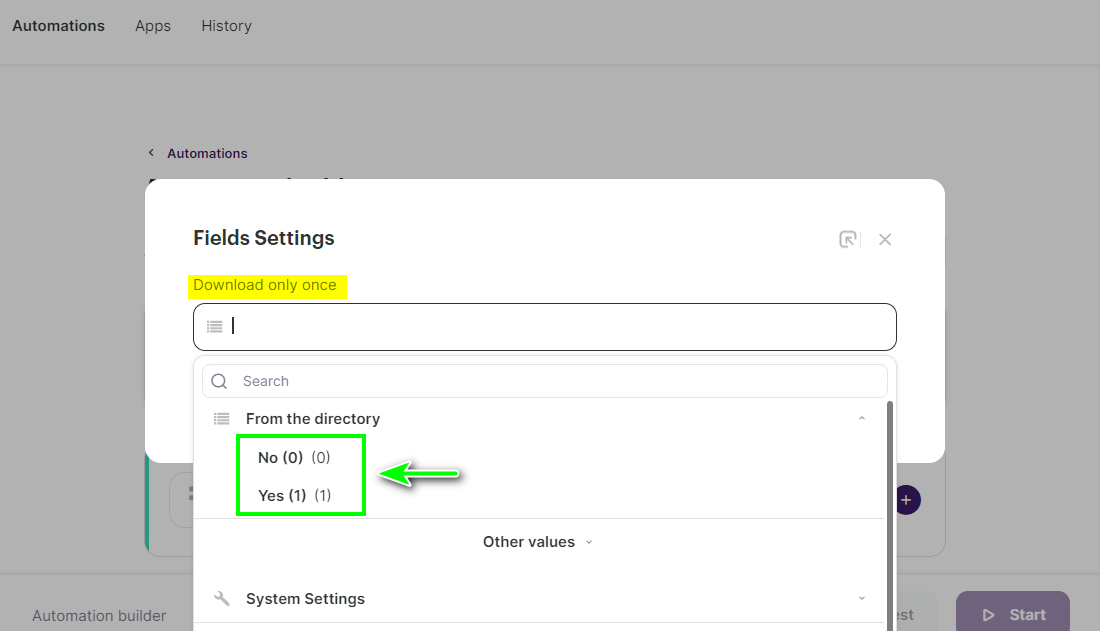
Select an option and click Save:
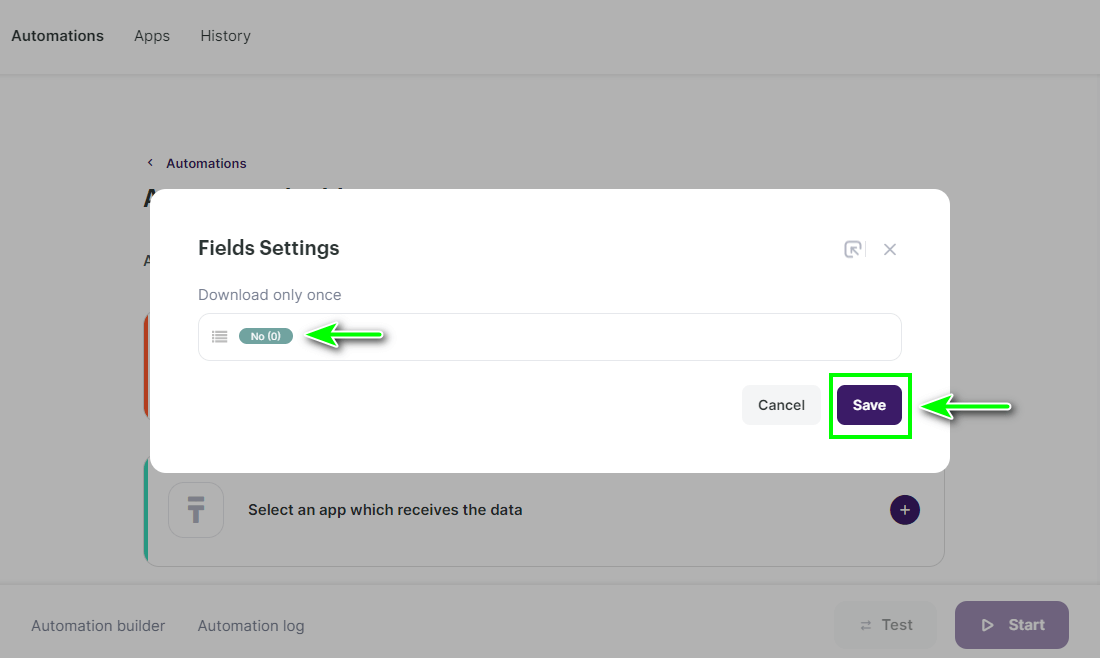
Setting up the second step: action «Add a new contact»
The second step is to add the found contact to the Selzy list.
- In the integration builder, click on Select an app which receives the data to add the action that will be take place with the data received from Jotform:
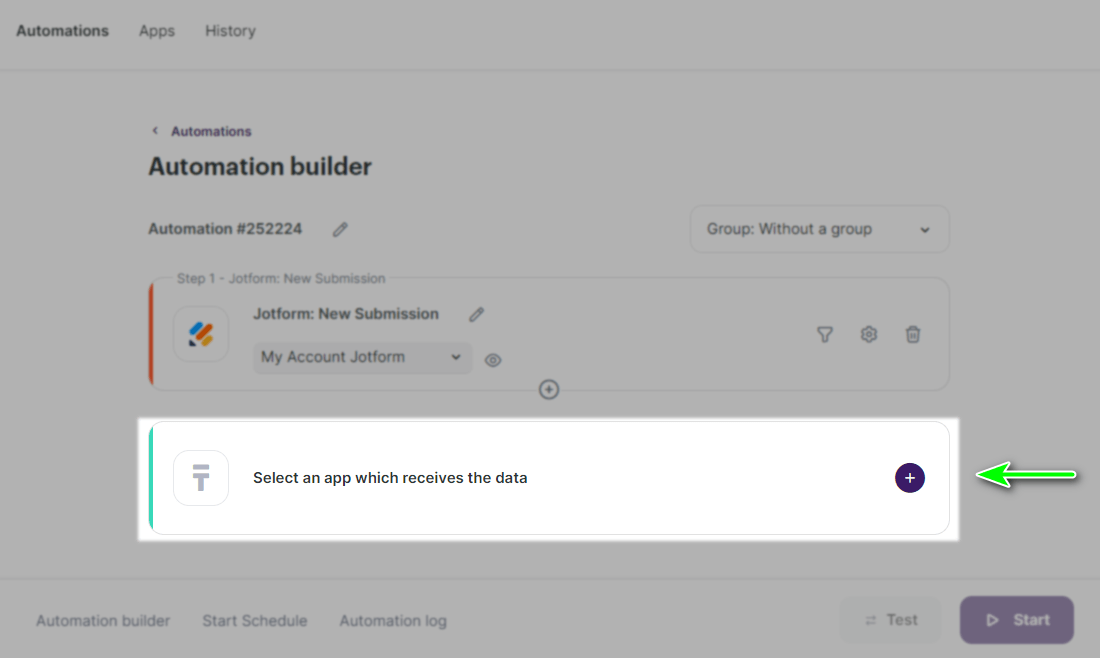
- In the Add an action window set the action parameters: in the App field select Selzy, in the Action field select Add a new contact, in Selzy account select the already created connection to Selzy:
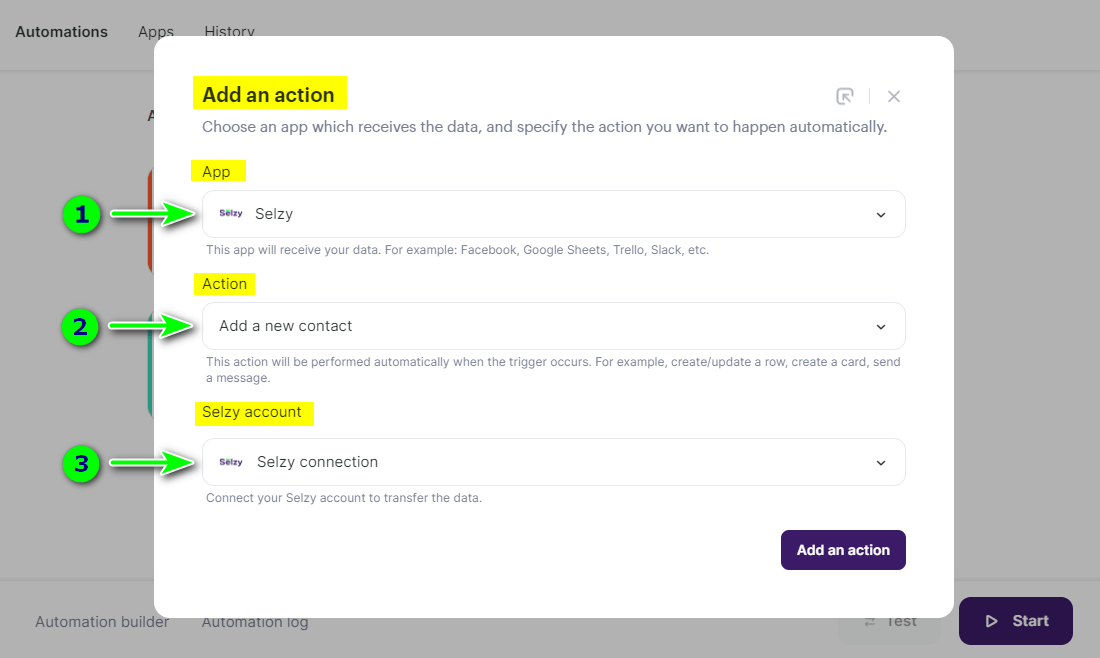
- Then click on Add an action:
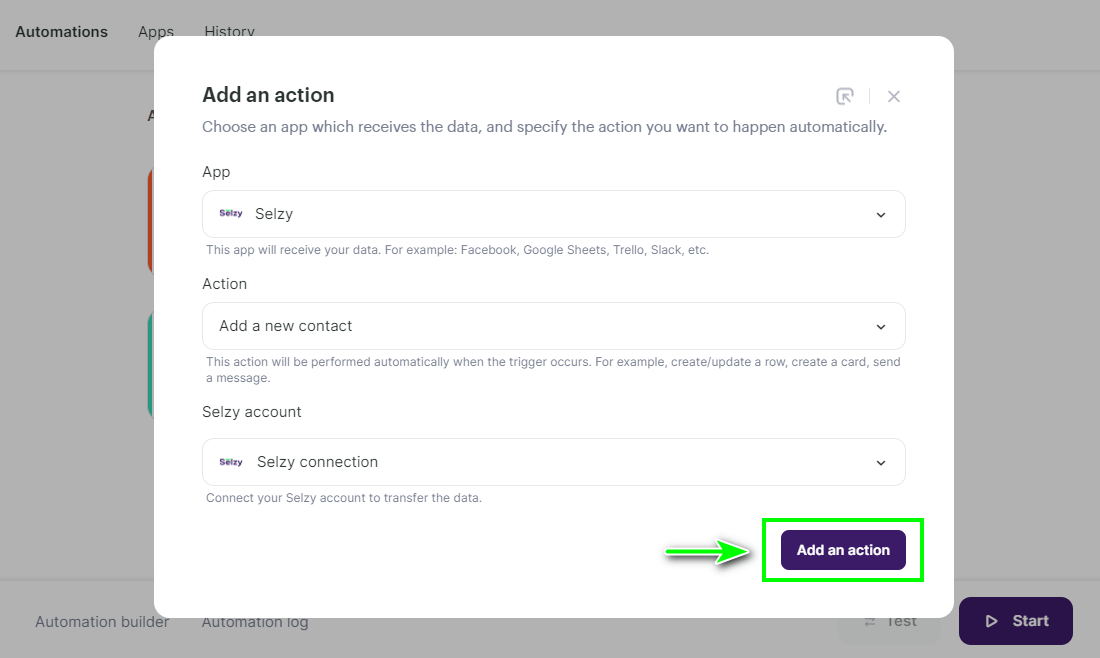
Setting up the fields for transfer
In a new window, the rule for overwriting data, the fields to be transferred, the list where the contacts will go, and the list subscription confirmation is connected.
- In Overwrite rules select overwrite mode for custom fields, e.g. All fields will be overwritten. The overwrite rule will be valid for those contacts that are already in the list.
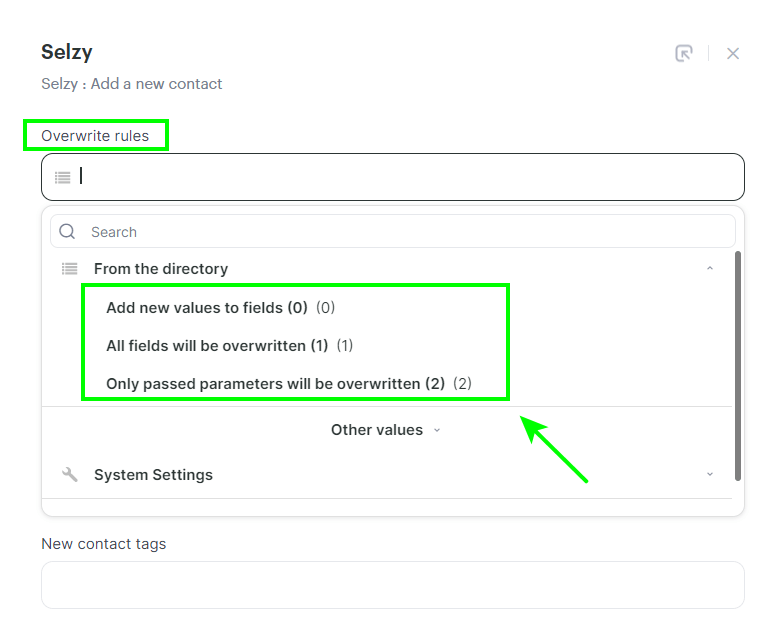
Add new values to fields (0) is selected if you only want to pass unfilled or new contact fields and not to change existing ones. If the contact was in other lists, it will be added to the new list and remain in the old lists.
All fields will be overwritten (1) is worth selecting if you want to replace all field values with new ones: the old field values will be deleted and replaced by the new ones. If the contact was in other lists, it will be removed from them and will only be added to the one specified in the Contact List field.
Only passed parameters will be overwritten (2) — only those fields that are transferred from Jotform service will be changed. If the contact has other fields in Selzy, they will not be changed.
How overwriting looks like in practice:
| Name | Lists | Tag | Product | Order | ||
| Selzy | [email protected] | Ann | 1 | a | - | 444 |
| Jotform | [email protected] | Maria | 2 | b | 🍋 | - |
| Result (0) | [email protected] | Ann | 1, 2 | a, b | 🍋 | 444 |
| Result (1) | [email protected] | Maria | 2 | b | 🍋 | - |
| Result (2) | [email protected] | Maria | 1, 2 | b | 🍋 | 444 |
Selzy row — contact fields before transferring a contact from Jotform.
Jotform row — fields that are transferred from Jotform.
Afterwards, you see the result of each overwrite rule:
Result (0) — Add new values to fields (0)
Result (1) — All fields will be overwritten (1)
Result (2) — Only passed parameters will be overwritten (2)
You specify the Lists and Tag fields when configuring the connection in the second step Add a new contact. The Email, Name, Product, Order fields are transferred from Jotform.
- In the Email field, select the identical field from the Jotform app from which the contact's email address will be transferred:
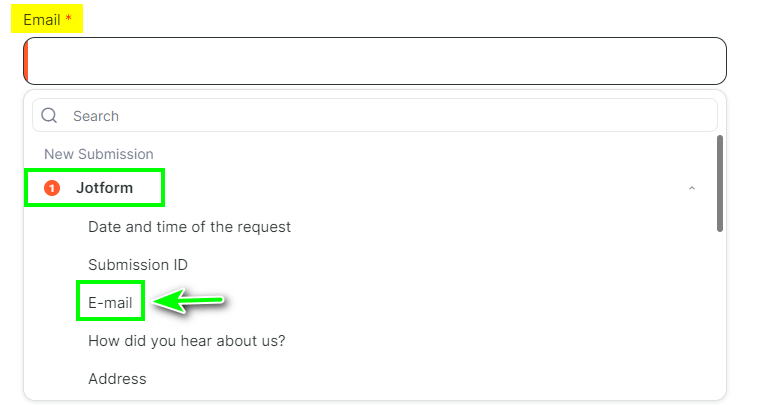
In the same way, you can select where the phone number and name will be transferred from and add new tags for contacts:
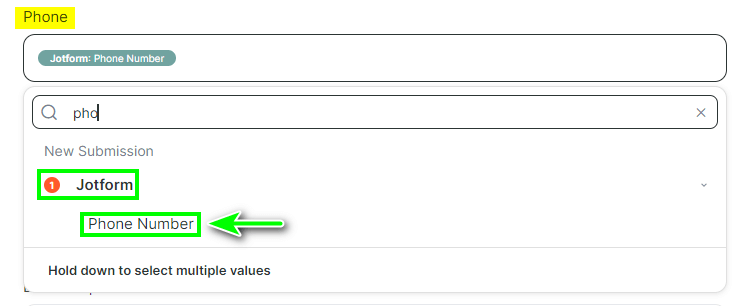
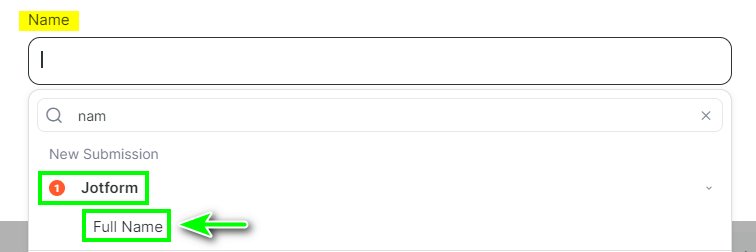
If you need other contact fields than the standard Email, Name, Phone, you can create them in Selzy section Contacts → Tools → Custom Fields:
How to create custom fields in Selzy
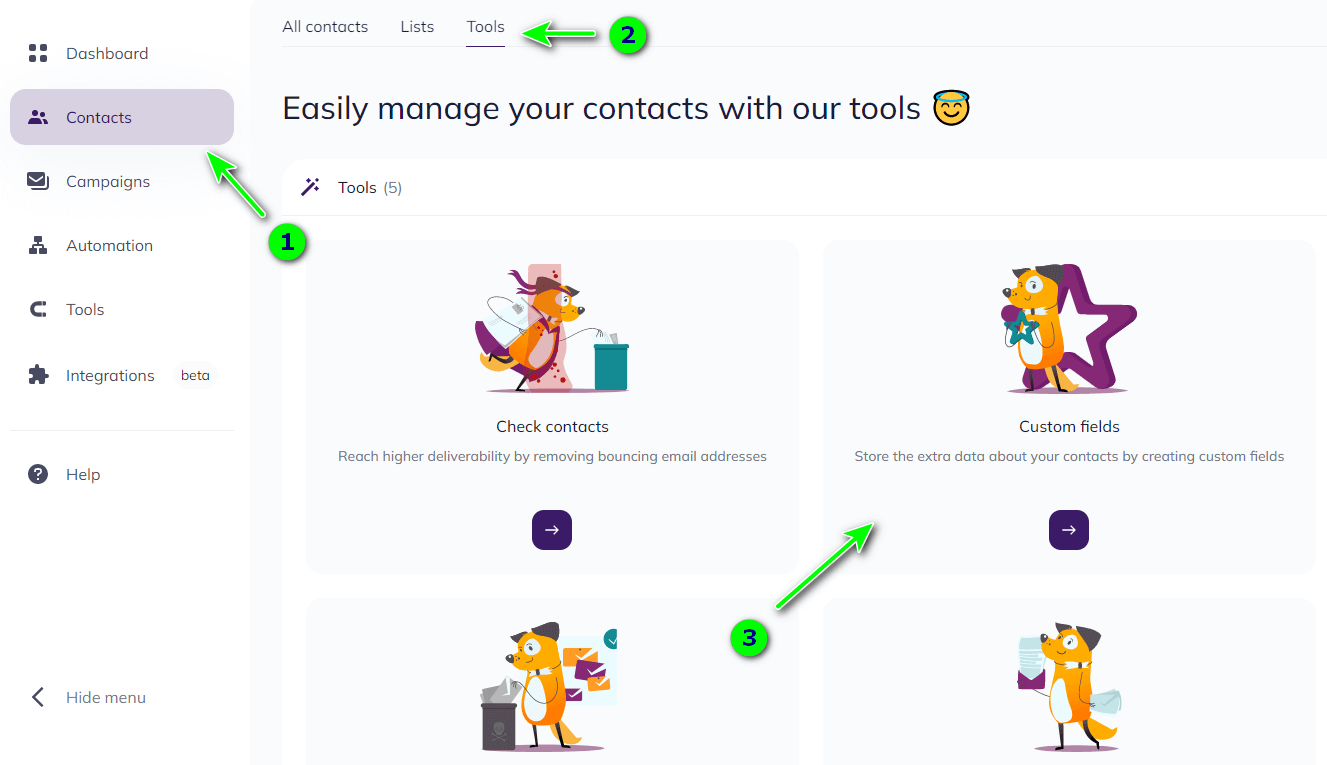
- In the Contact List field, select the list in Selzy where the contacts will go:
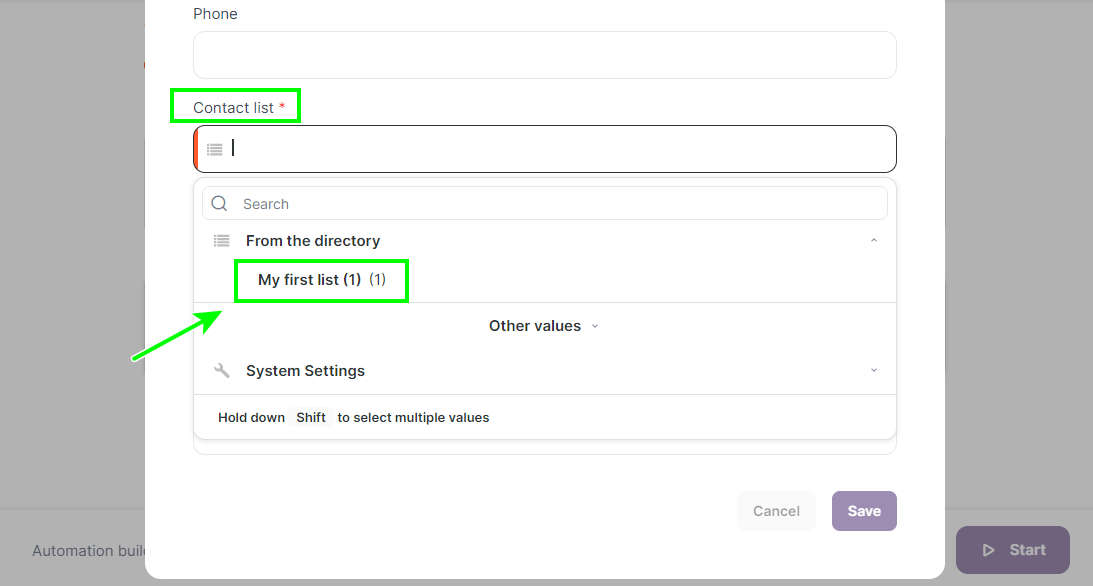
- In the Double Opt-In field, select whether or not an opt-in email is required to sign up for the contact list. If an opt-in email is not required, select «3».
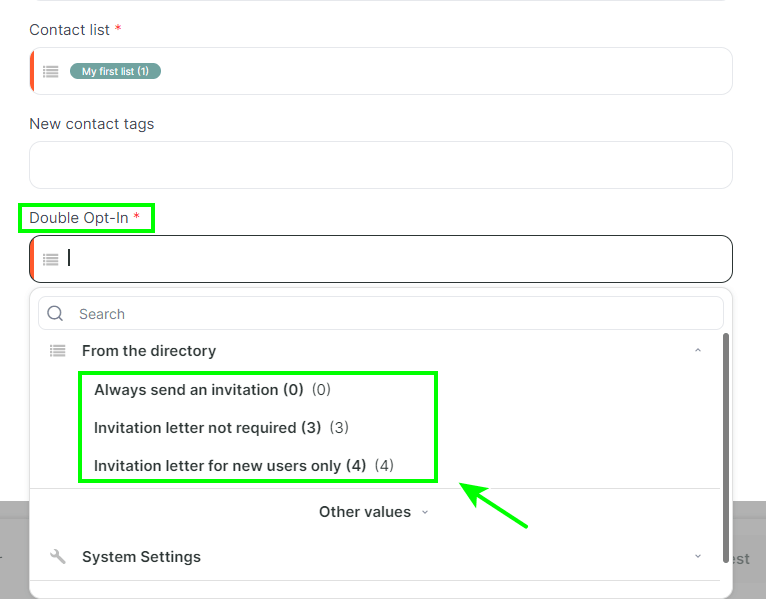
Always send an invitation (0) — invitation email required to subscribe to the list.
Invitation letter not required (3) — invitation email not required, contact is immediately added to the list with «new» status.
Invitation letter for new users only (4) — the system will check: if the contact has not been in your lists before, an invitation email will be sent; if the contact is already in the lists, it will be added to the specified list immediately.
- Save the settings by clicking Save.
In the screenshot below you can also see an example of filling in the fields:
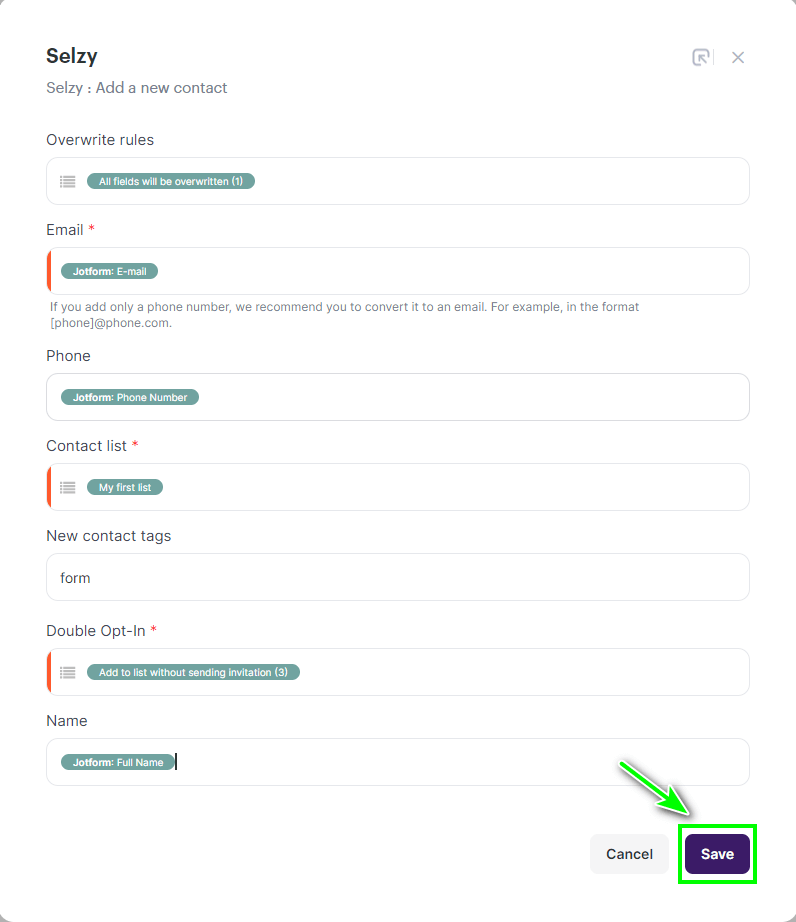
- Click Start to start the integration:
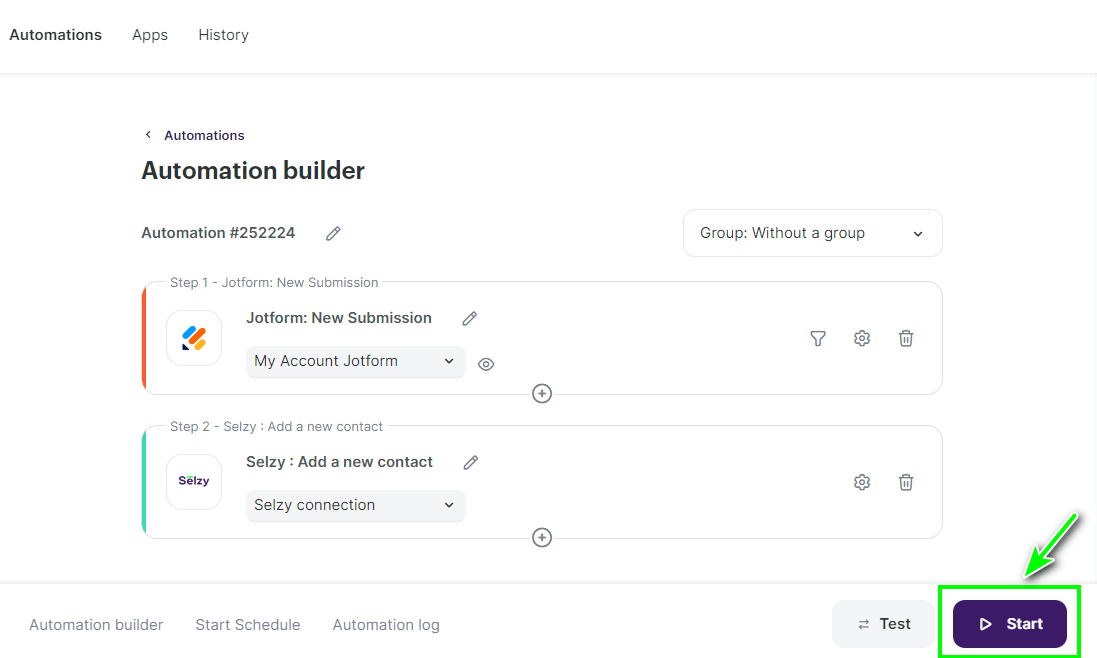
The integration between Jotform and Selzy is ready: when a contact fills a form in Jotform, their details will be sent to the list in Selzy.
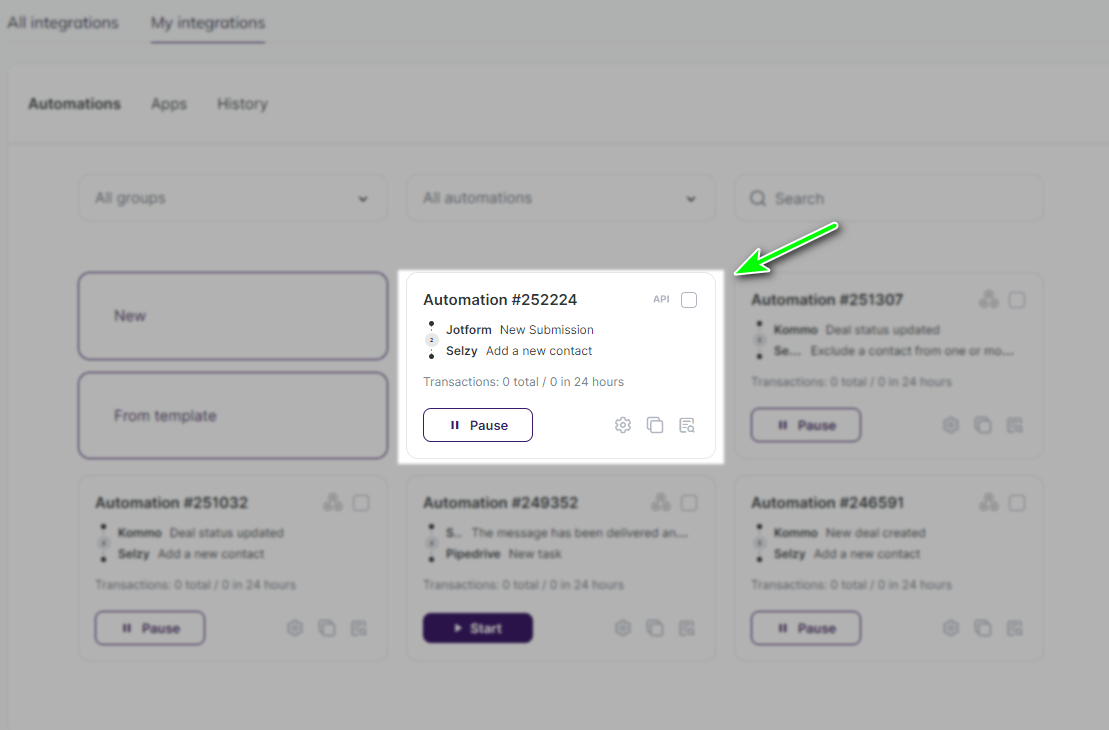
Updating the data
If you have made changes to Selzy or Jotform (e.g. created a list or a field) and do not see them in the integration setup, try updating your Selzy or Jotform. When the connection needs to be updated:
- If you have created a new list or field in Selzy and want it to appear in the add contact setting.
- If you do not see the Jotform fields when setting up the fields for transfer
To update your connection, go to My integrations, then to Apps and select Jotform connection. Click Update.
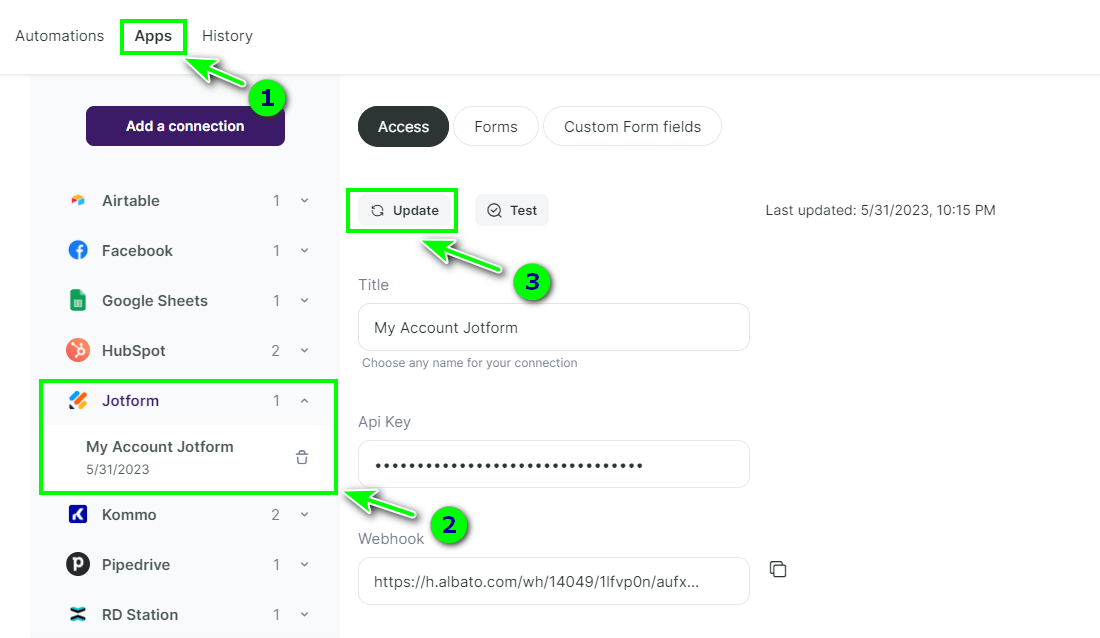
By going to the Selzy connection, you can also update it.
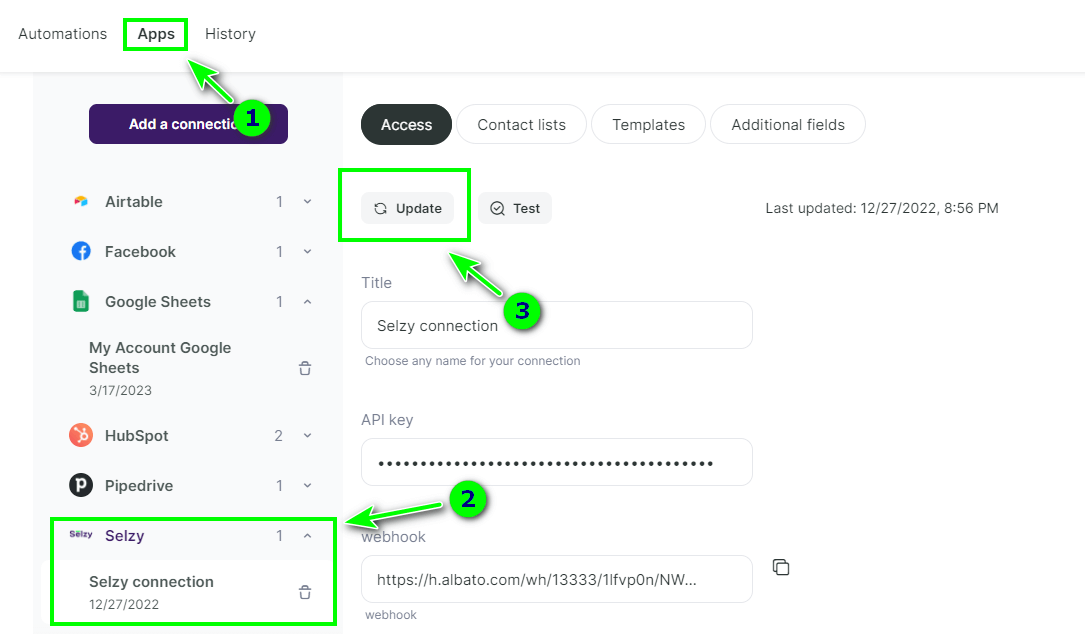
Now the changes you have made to Jotform or Selzy will be shown in the connection.