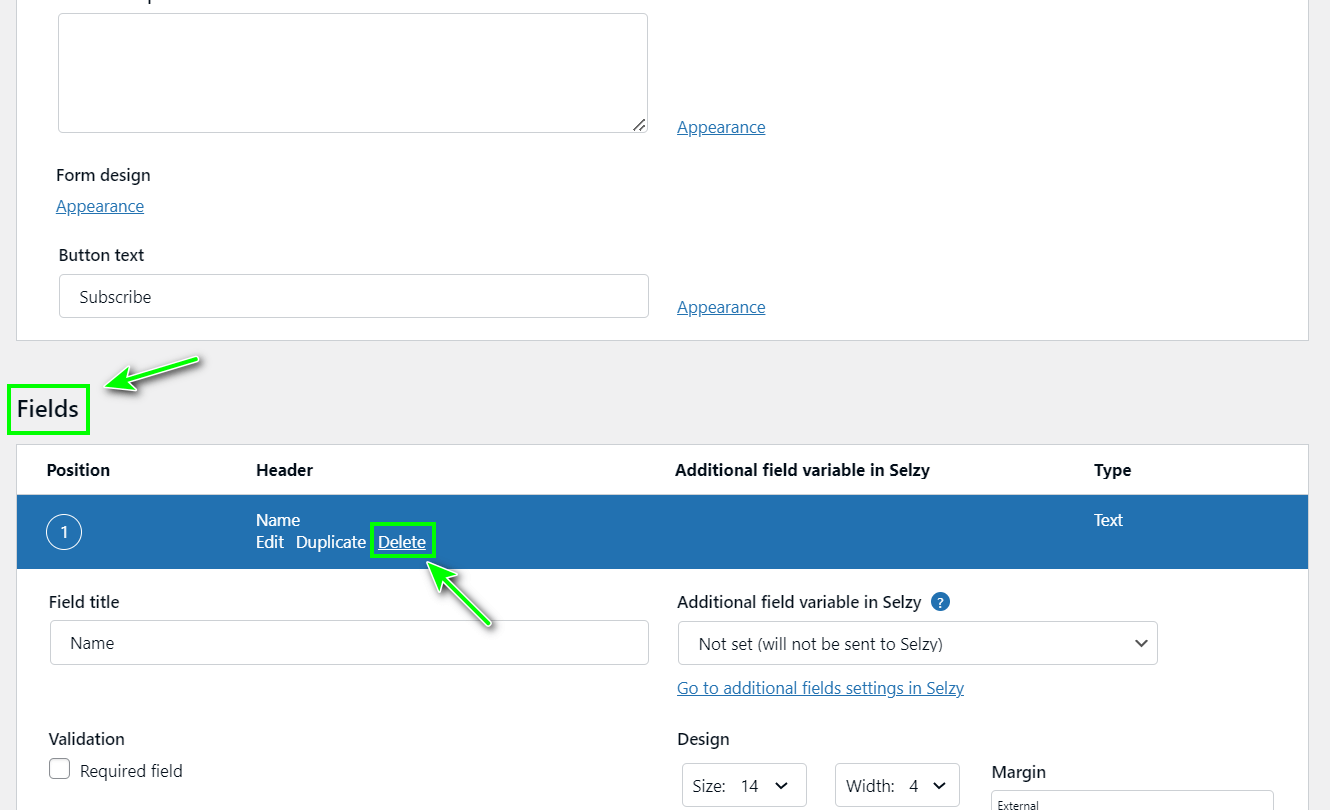Connect the Selzy plugin to your WordPress website to create subscription forms and automatically add user data to a contacts list in Selzy.
Connect the Selzy plugin to WordPress
- In Integrations → All Integrations in Selzy choose WordPress:
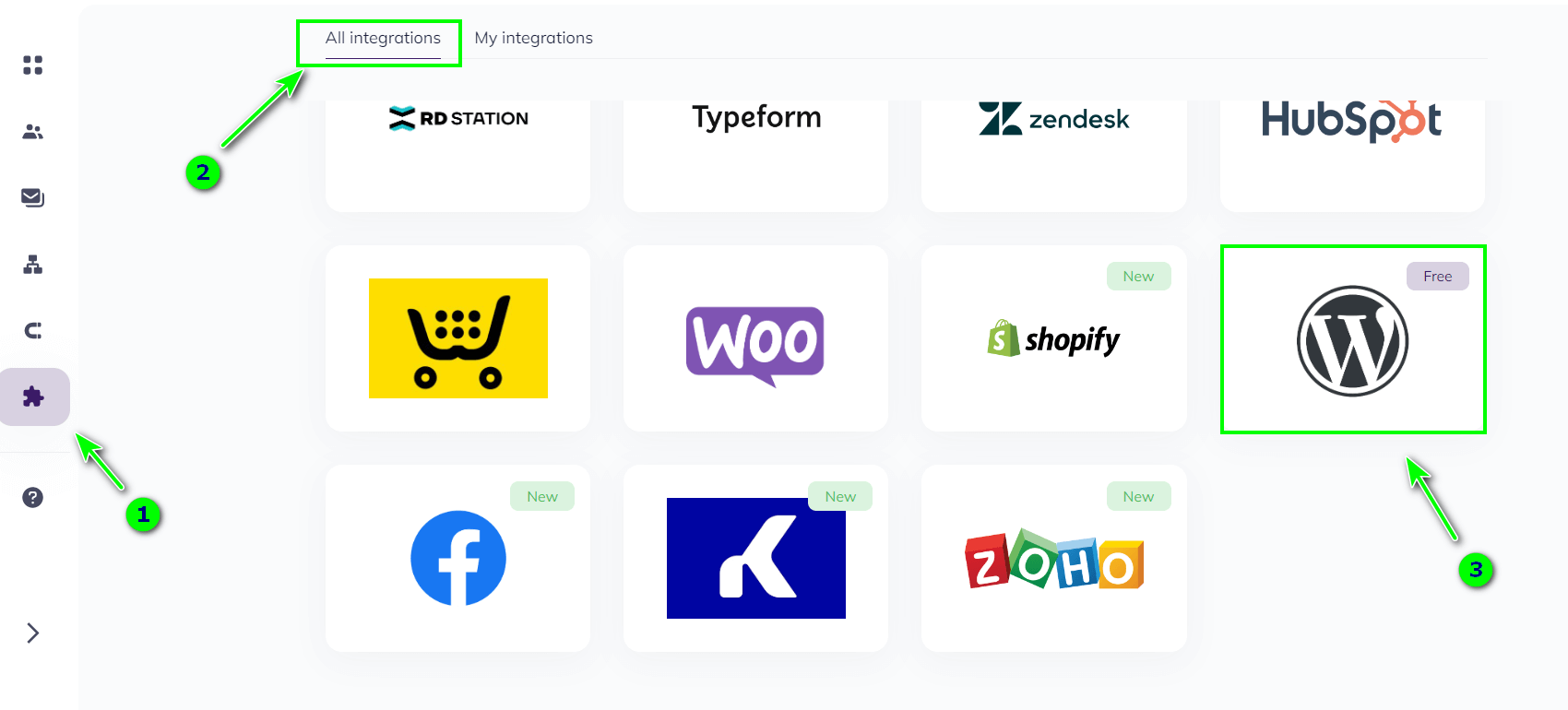
- Click Download plug-in:

Your browser will start downloading the zip file containing the plugin in the background.
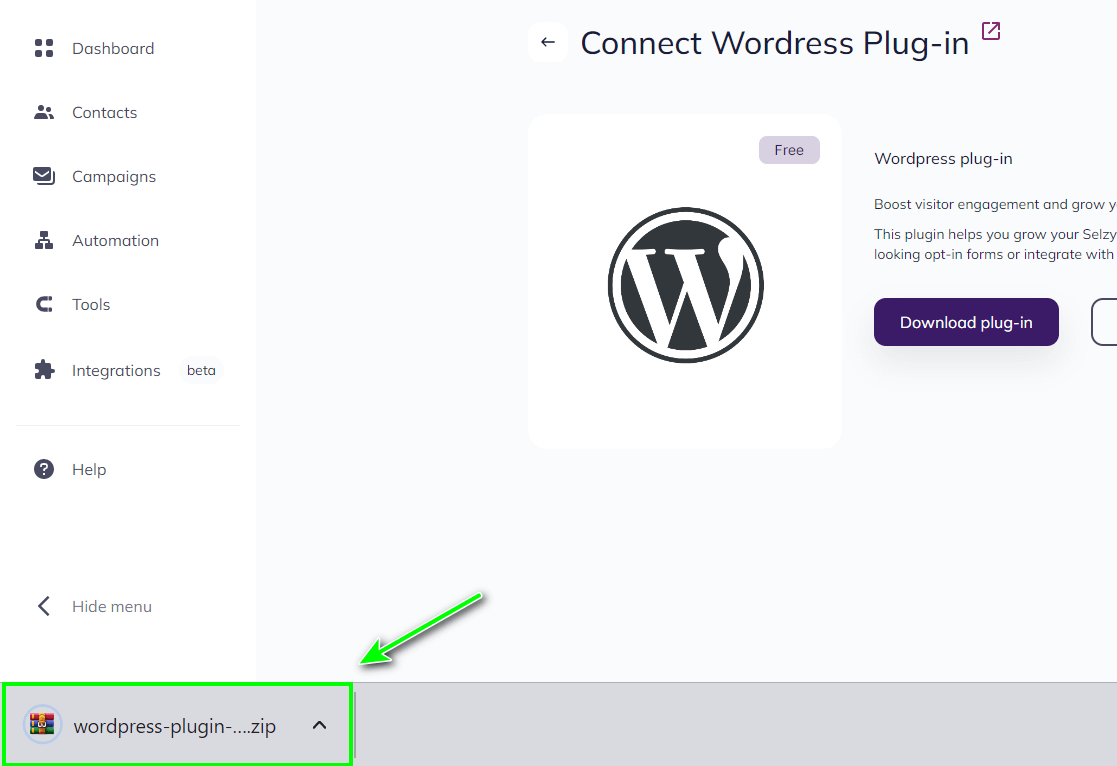
We recommend you download the plugin from your Selzy account, but you can also do that on GitHub. To do so, go to the plugin's page on GitHub and select Code → Download ZIP:
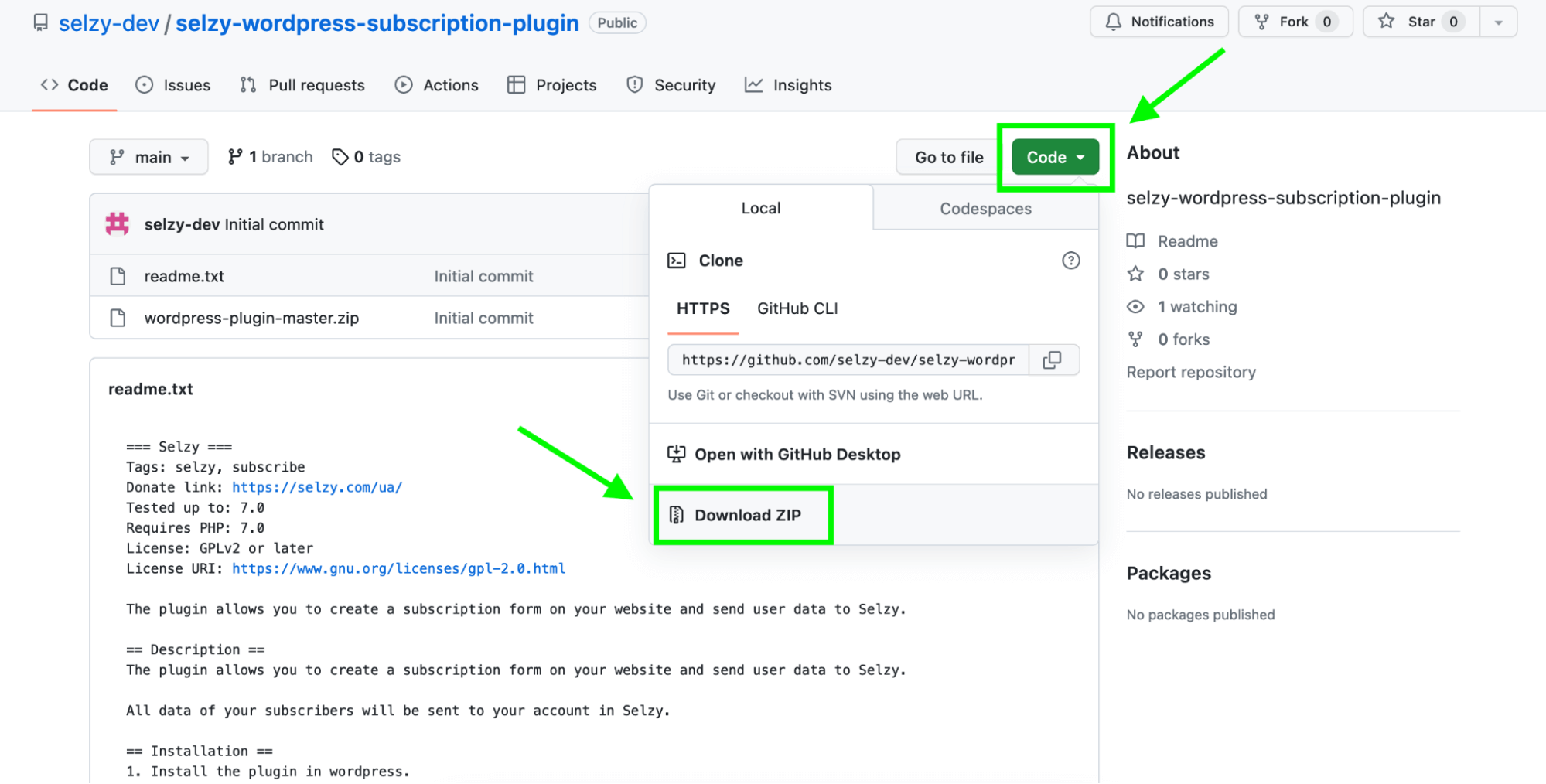
- Go to the Plugins subsection in the WordPress dashboard and click Add New:
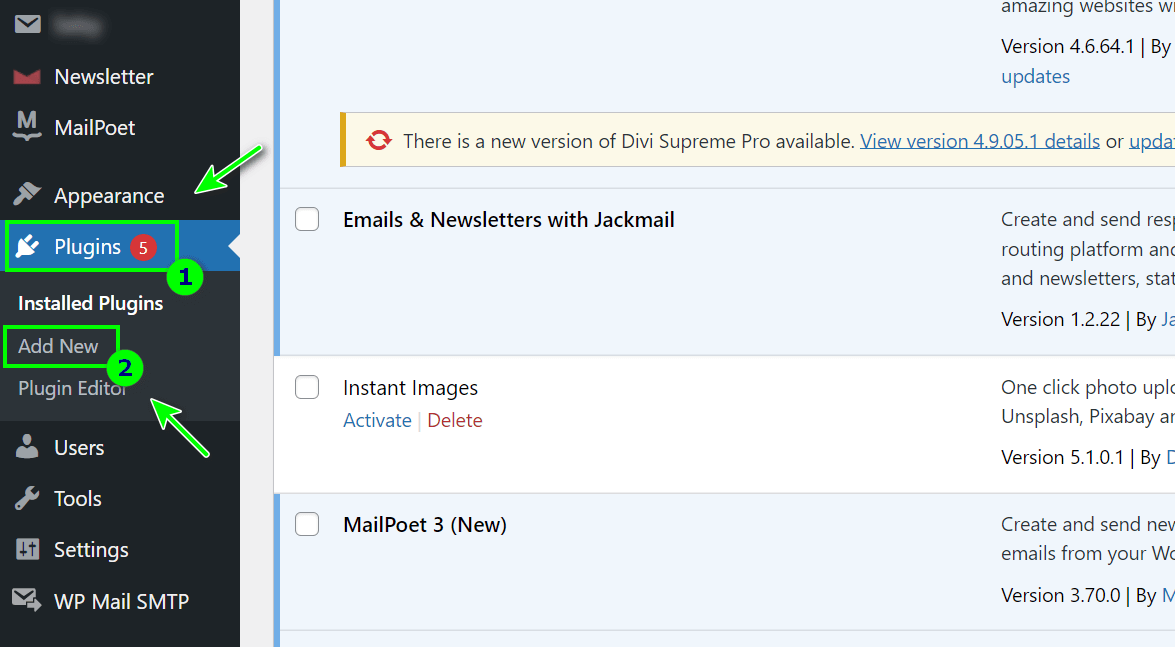
- Next, click Upload Plugin and choose the ZIP file you have downloaded on your computer. It can be the file from Selzy or GitHub, there's no difference:
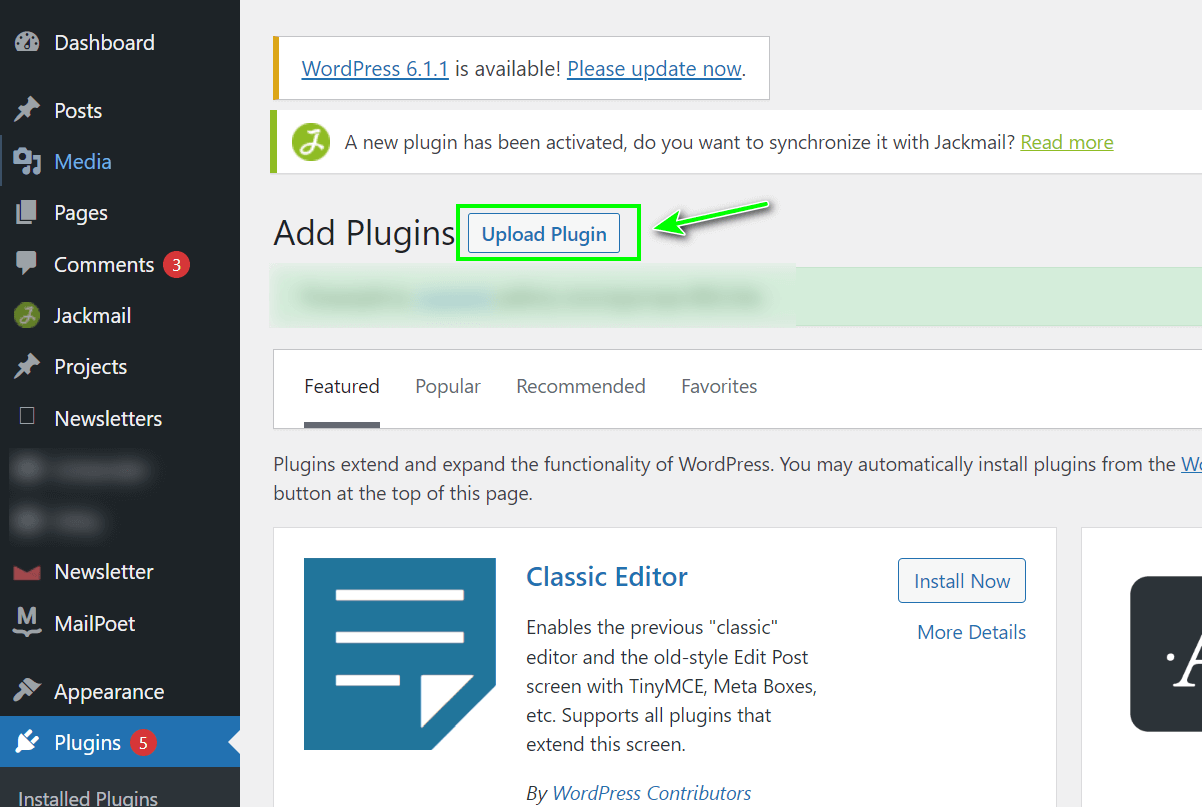
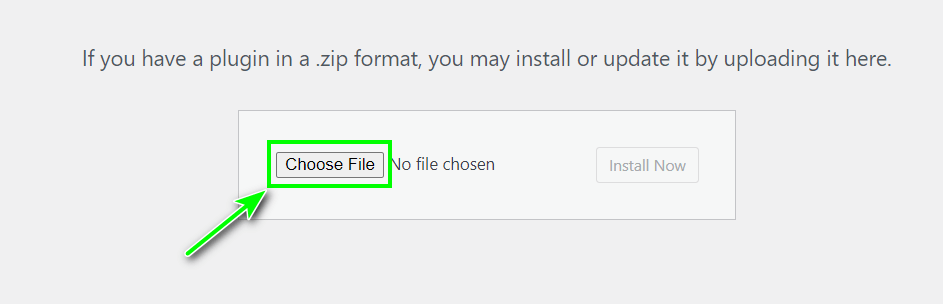
- Then click Install Now:
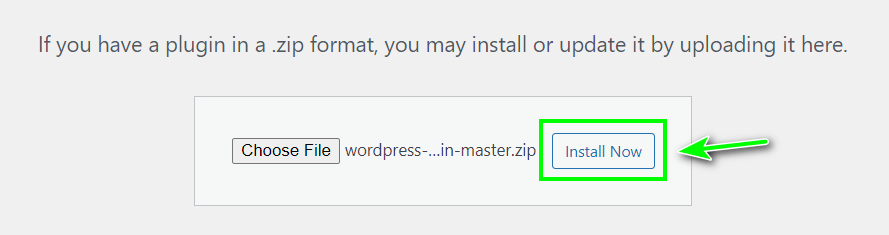
- When the installation is over, click Activate Plugin:
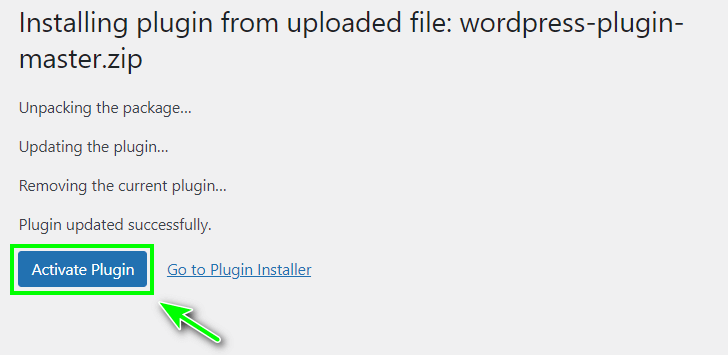
Integrate the plugin to your account in Selzy
To integrate your account in Selzy to the plugin to create subscription forms, you need to enter the API key of your Selzy account in the plugin's settings.
- To get the API key, go to the Settings menu in Selzy:
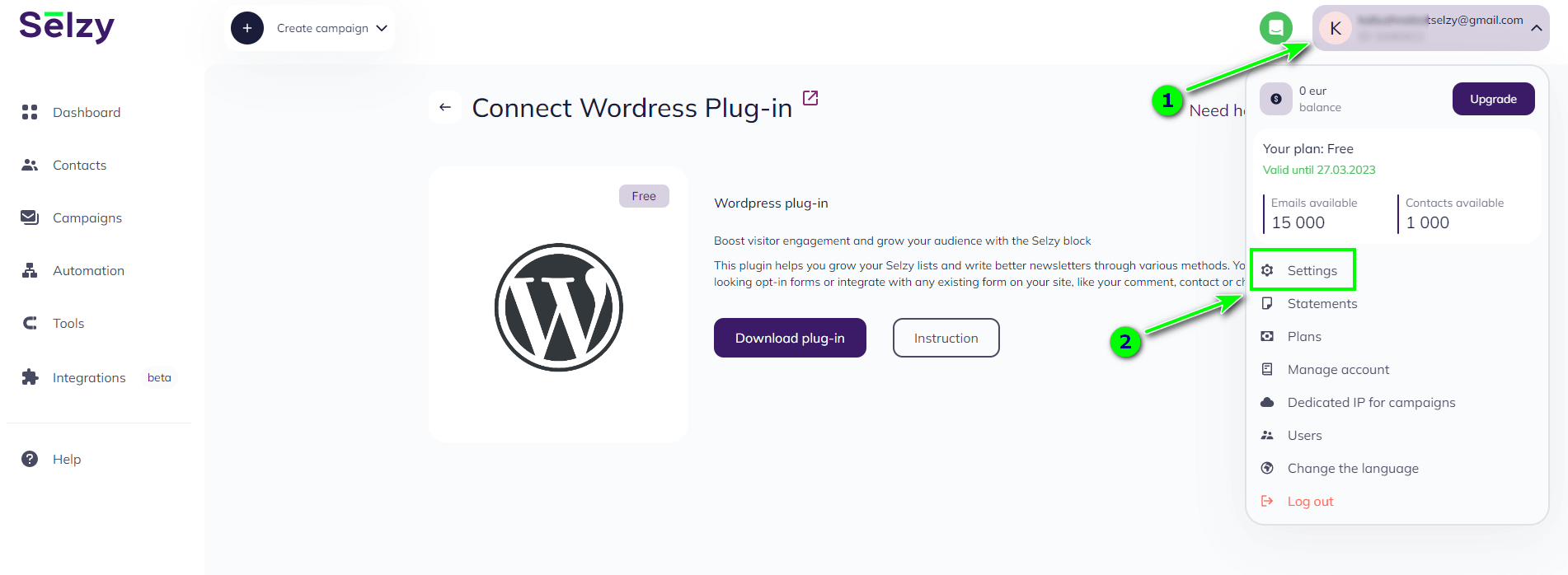
- Next, go to Integration and API:
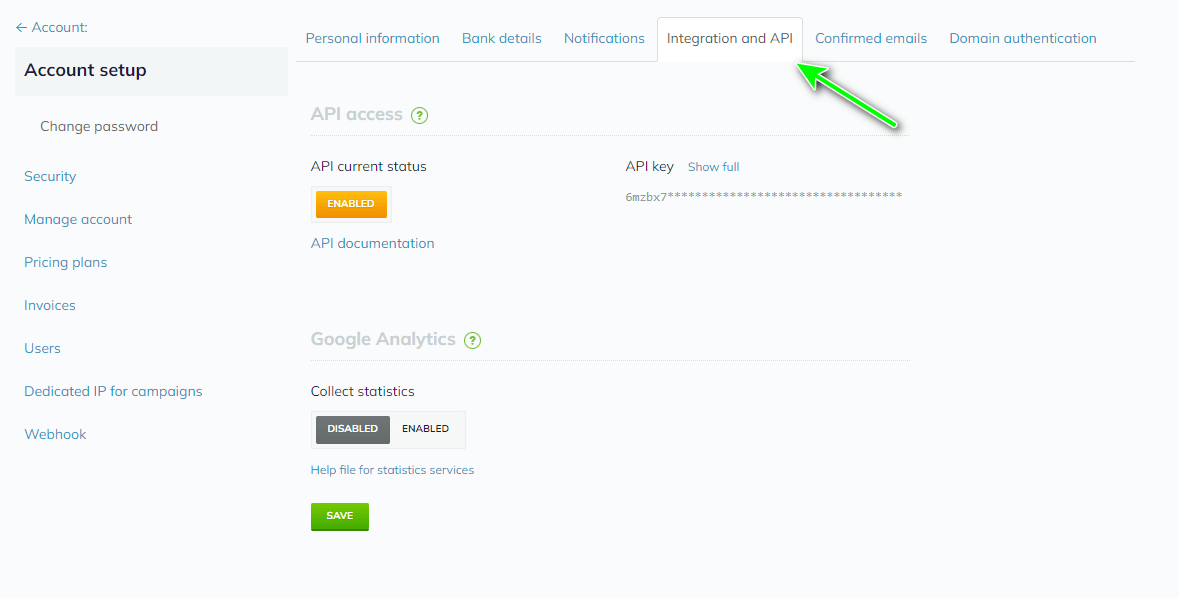
- Click Show full, enter the password of your Selzy account, and copy the API key:
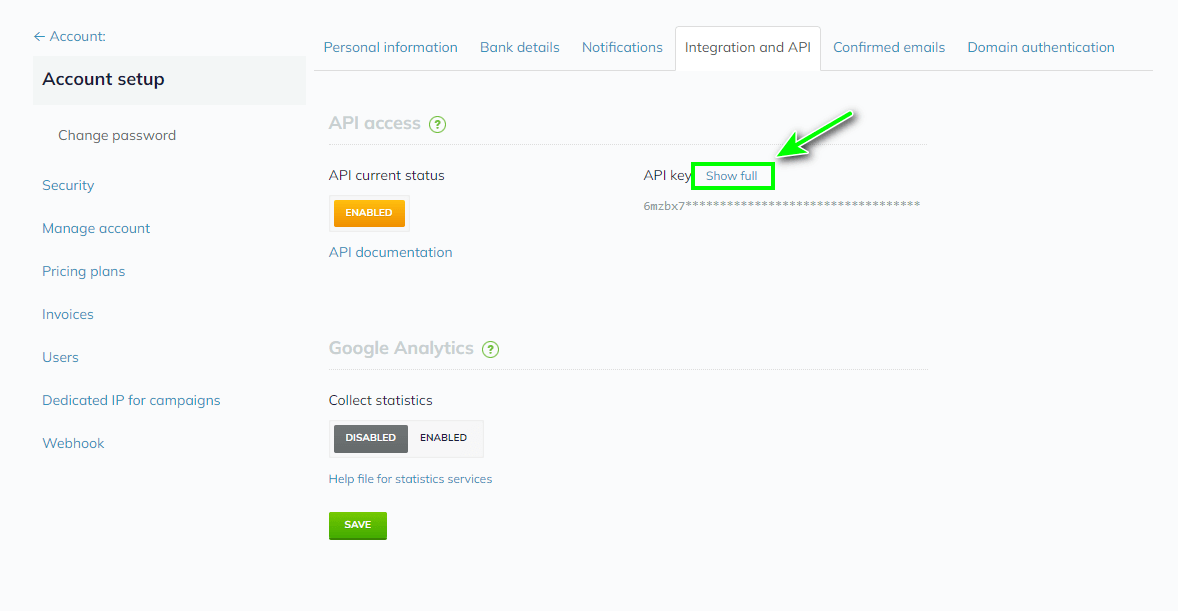
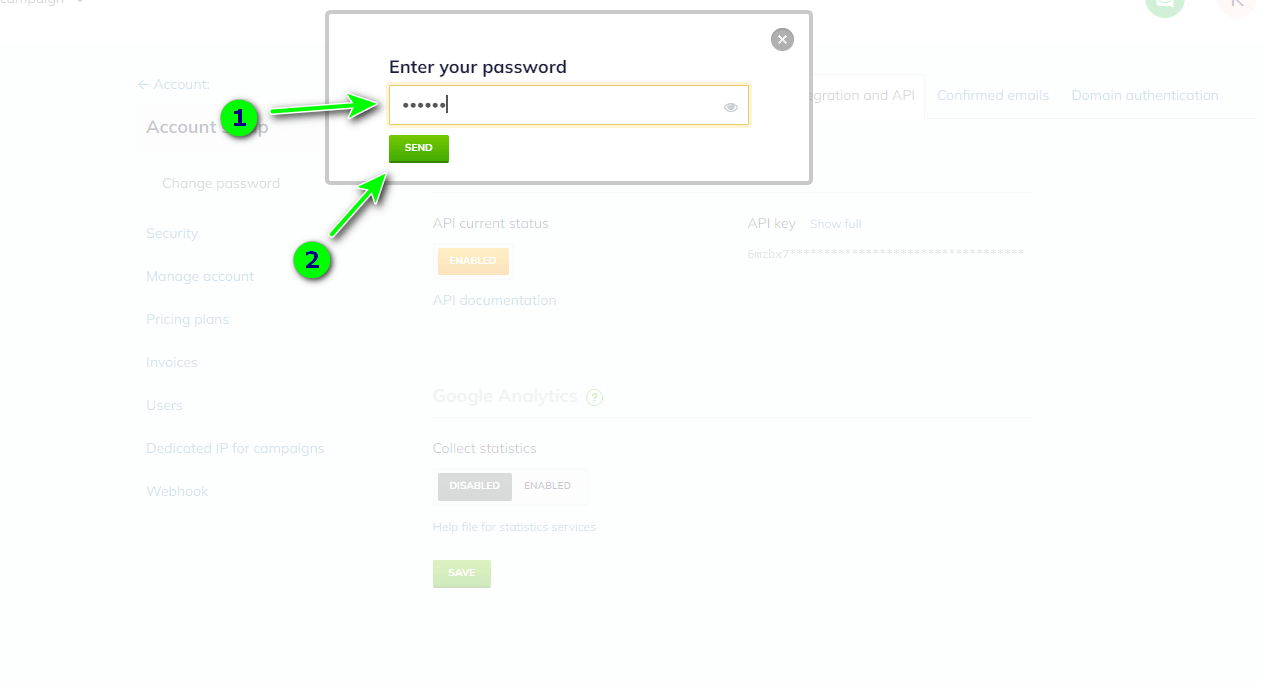
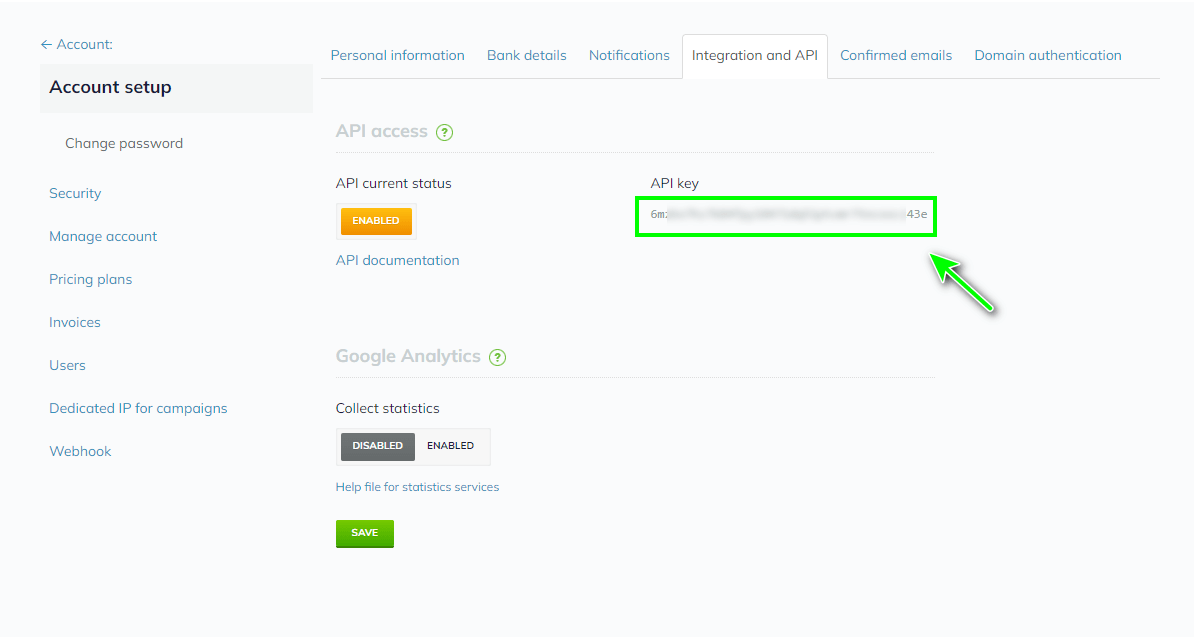
- Paste the API key into the Settings of the Selzy plugin in WordPress and then click Save Changes:
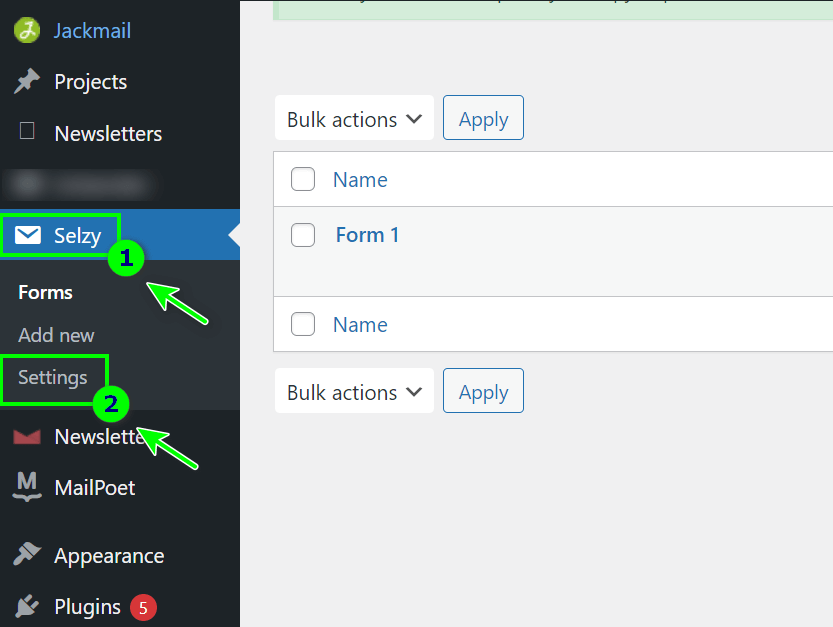
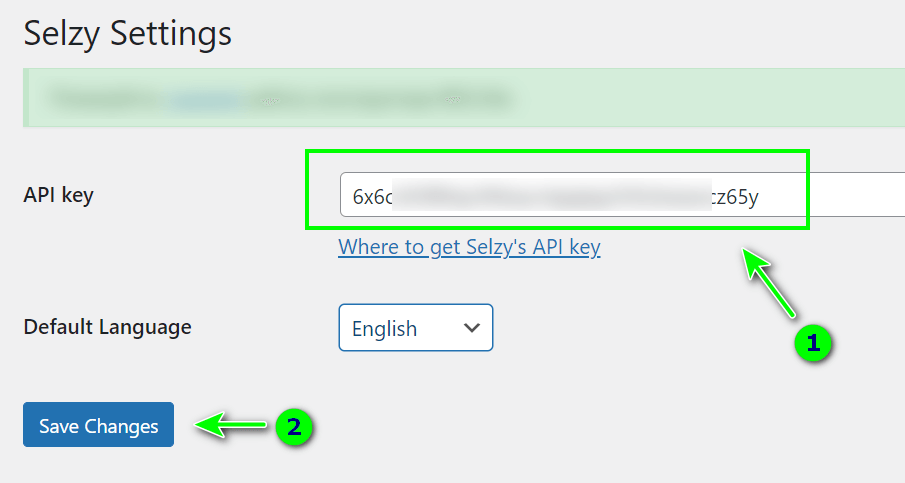
Done! Now you can create a subscription form in WordPress, and the collected contacts will automatically be transferred to Selzy.
Change the language of the plugin’s interface
The plugin’s interface is in English by default.
- You can change the language by clicking on the Selzy plugin → Settings:
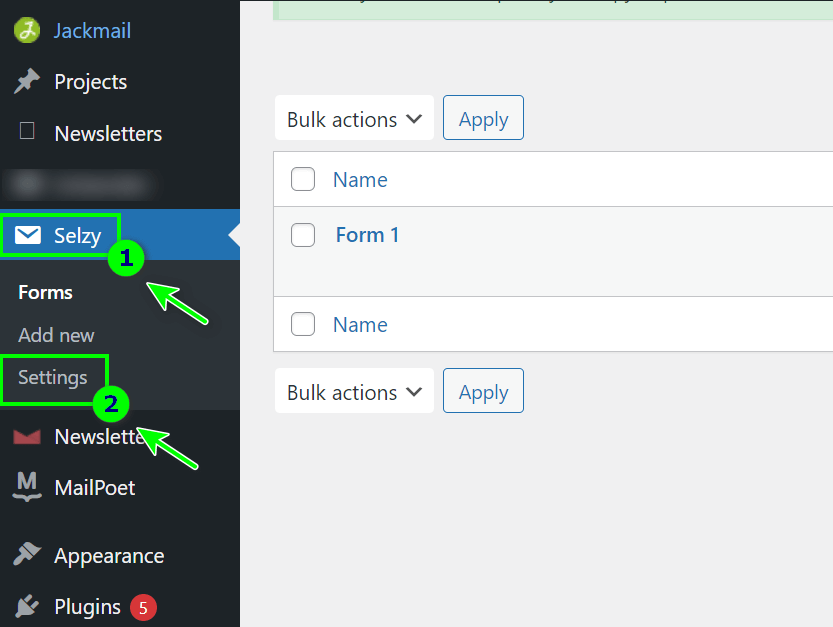
- Select the language you need and click Save Changes:
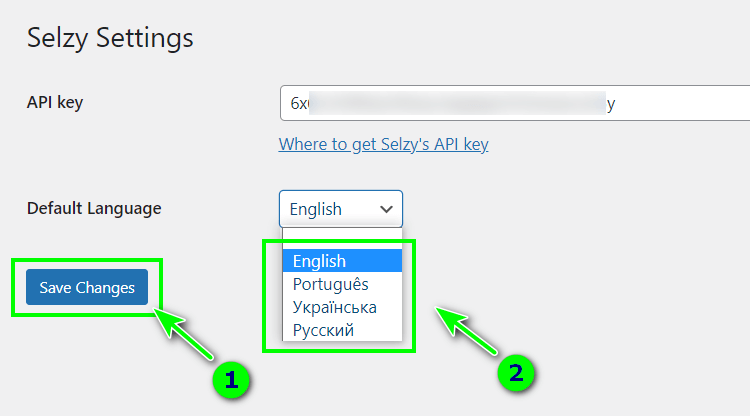
How to delete one of the form’s fields
The Email field is mandatory, but other fields in your form can be deleted. To do so, in WordPress, go to the Forms menu of the Selzy plugin and choose the form you need. Next, go to Fields:
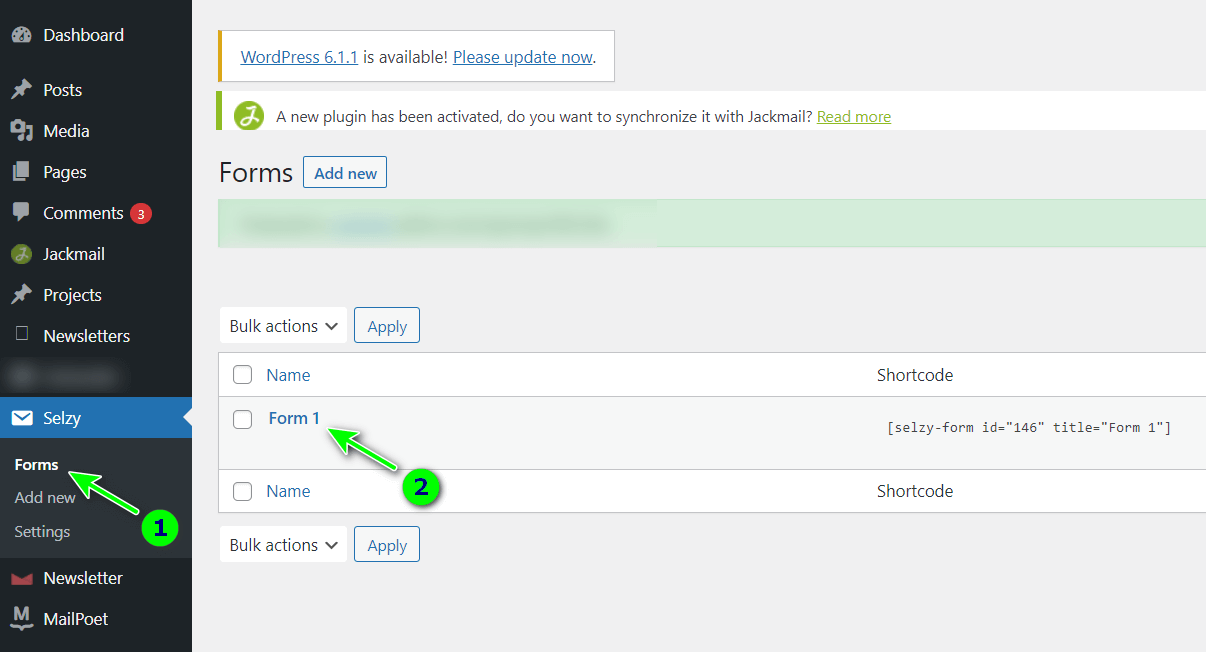
Hover over the needed field’s name for the Edit, Delete, Duplicate functions to appear. Click Delete to delete the field: