Below you will find instructions on how to set up integration between Selzy and your Wix website. Once set, the integration allows the transfer of customer contact information and order details from WIX to Selzy.
Setting up a new integration in Selzy
In your Selzy account, navigate to the Integrations section of the main menu, then go to My Integrations and click on Apps:
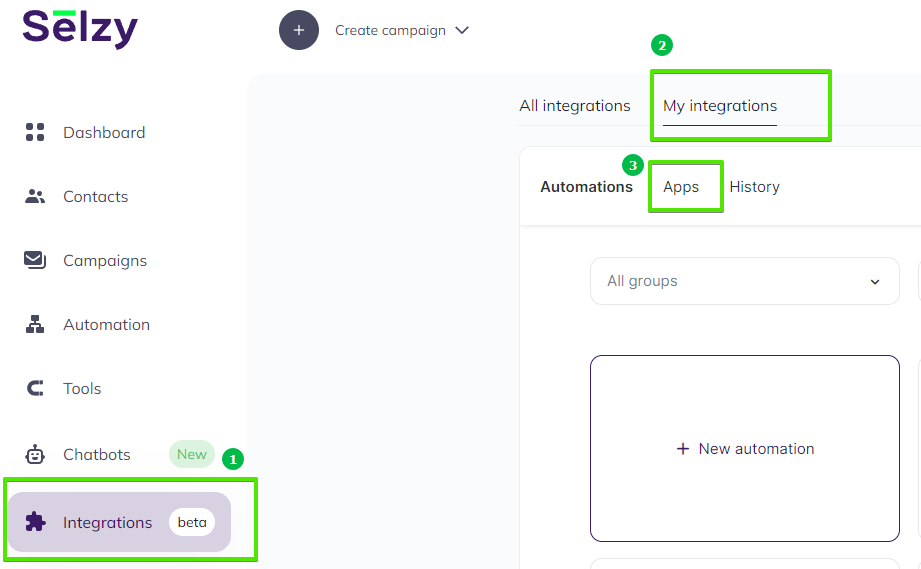
The Apps tab contains integrations that you set up with other services. Click on Add a connection to set up a new integration:
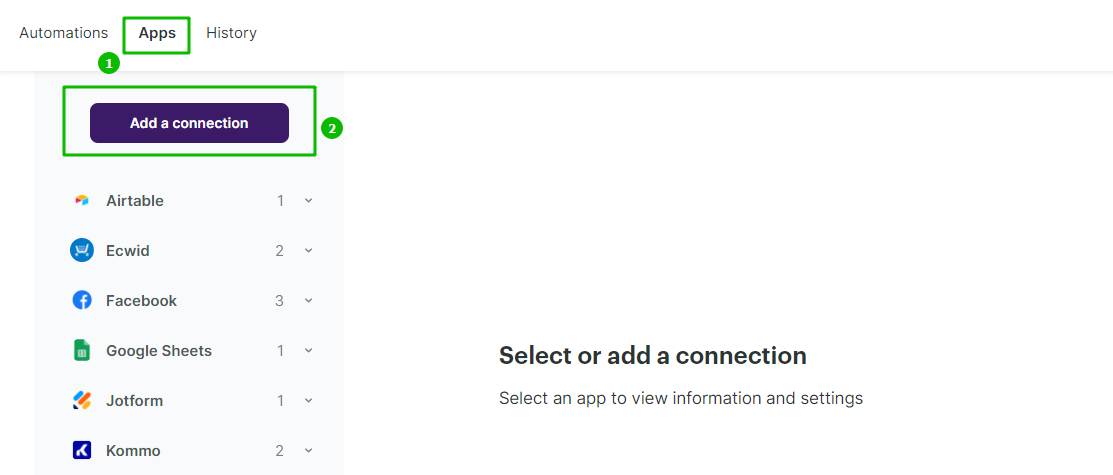
In the pop-up window select WIX. Click on the Wix icon once again and then click on the Add a connection button.

The integration editor will appear, where you need to set up the parameters marked with red asterisk (*) for the Wix integration to work. You can leave the default Title “My Account Wix” or set your own.
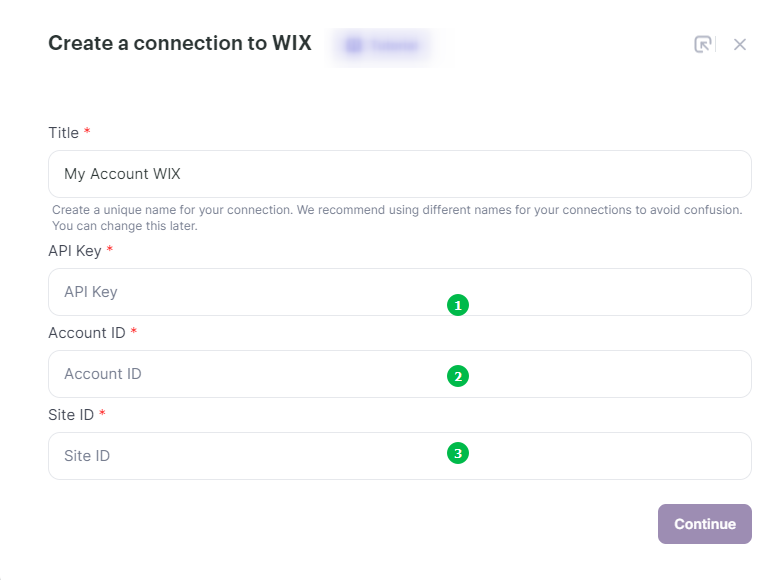
To fill out the API Key(1), Account ID(2), and Site ID(3) fields, you need access to your Wix Developers account.
Open a new tab, go to your Wix Developers account, and click on the user profile picture in the top right corner. In the drop-down menu, select Account Settings.
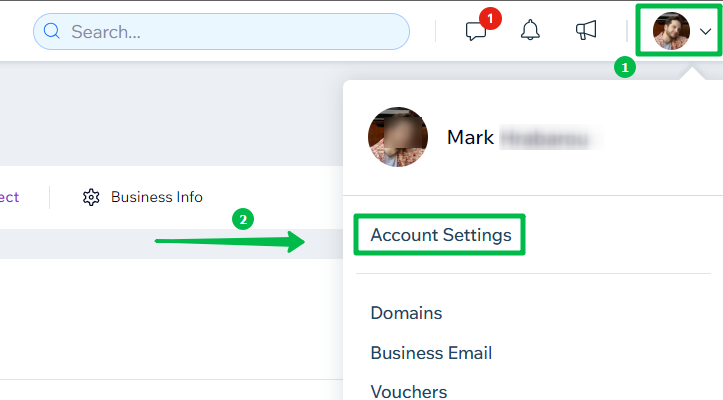
This will open the Account Settings page. From the left-side navigation menu, select API Keys, and then click the Generate API Key button in the top right corner of the page.
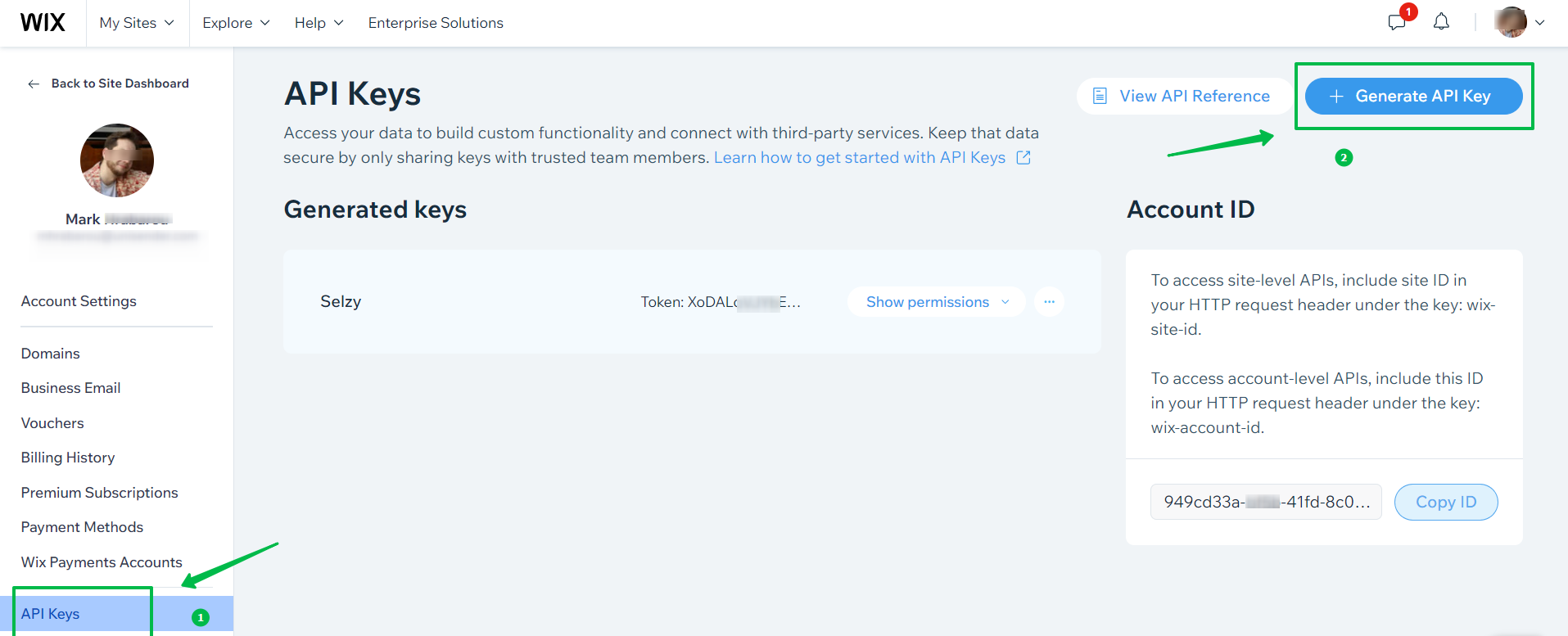
Name the API key and set up the permissions necessary for the integration to work. In the Name field, enter a name that will help you later recognize the key.
Check the All permissions box. Then click the Generate Key button.
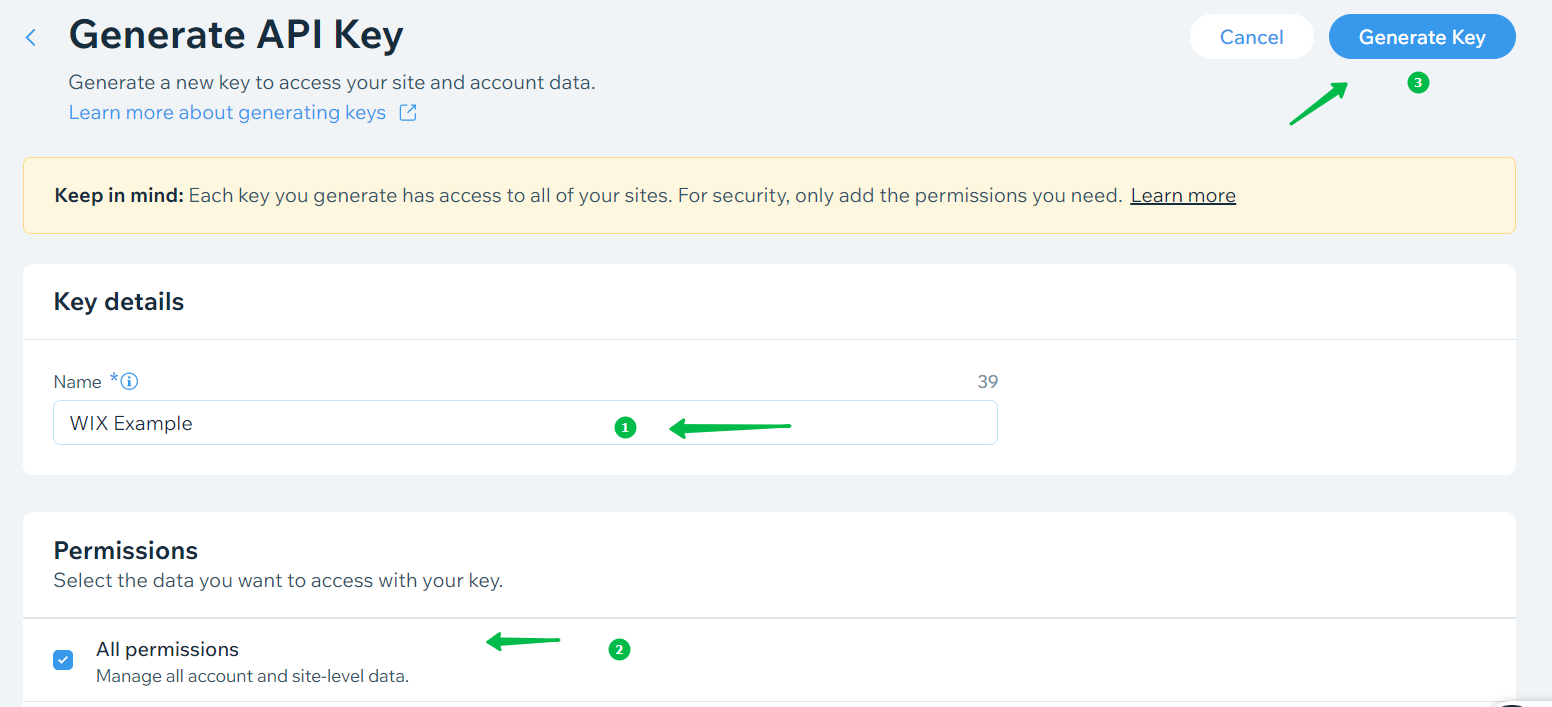
The system will require account verification. Follow the on-screen prompts to complete the verification.
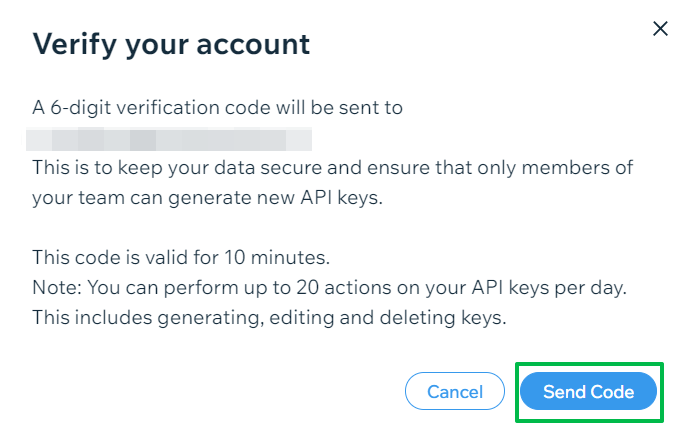
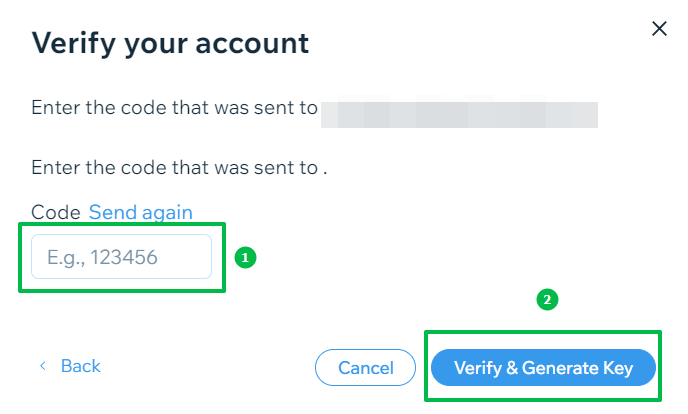
Once your account is verified, the system will generate and display the API key’s token.
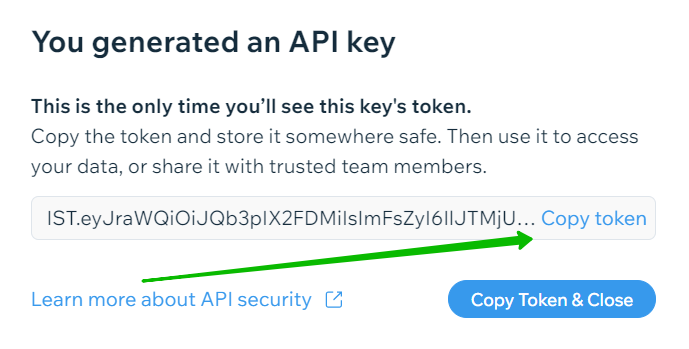
Copy the token and paste it into the corresponding field of the integration editor in your Selzy account.
Next, return to the API Keys page in the Account Settings of your Wix Developers account and copy the Account ID. It is always displayed on the right side of the page, next to the list of generated keys.
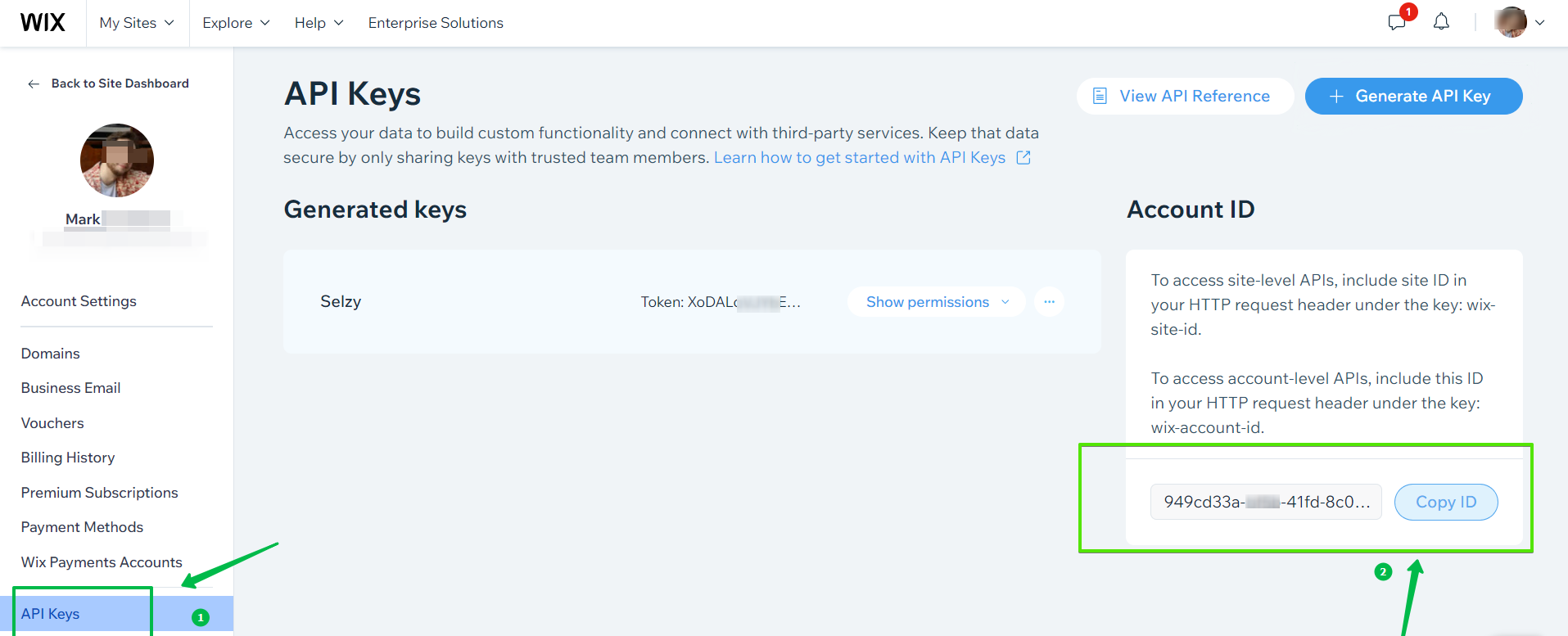
Switch back to the tab with your Selzy account and paste the Account ID into the corresponding field of the integration editor.
Now, only one more parameter is left — Site ID. From the top bar menu of your Wix Developers account, click My Sites and select the website you want your Selzy-Wix integration to work with.
The Site ID is a part of the website URL and can be obtained from the address bar in your browser. For example, in the screenshot below, the Site ID is the part of the URL between “/dashboard/” and “/home”:

Copy and paste it into the corresponding field of the integration editor in your Selzy account. Then click Continue at the bottom right corner of the Create a connection to WIX window to finalize the integration setup.
Selecting WIX as the data source
To start collecting data from your Wix website, you need to create a new automation and set up a trigger, an event that is going to trigger the data collection, and further actions in Selzy.
In your Selzy account, go Integrations → My integrations → Automations → + New automation:
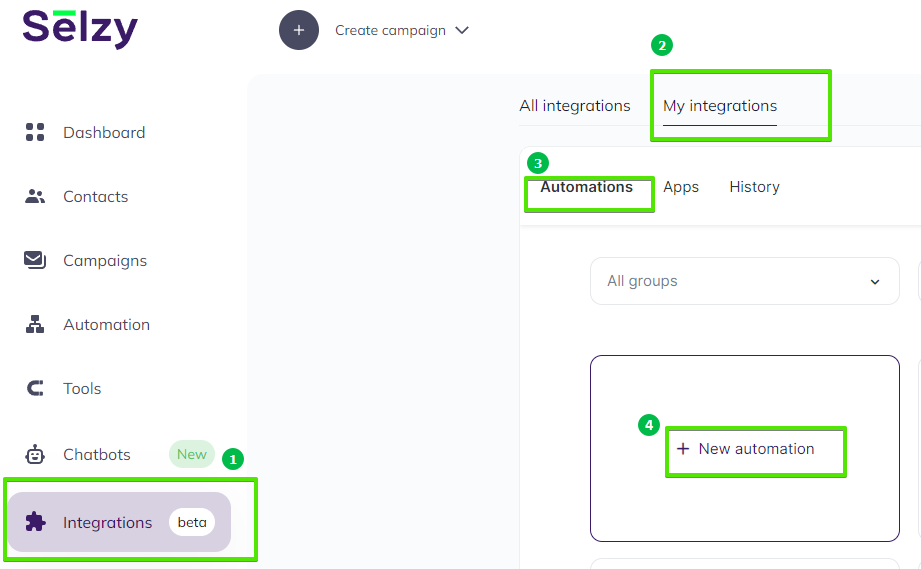
Automation builder will open. Click Select an app to send the data.
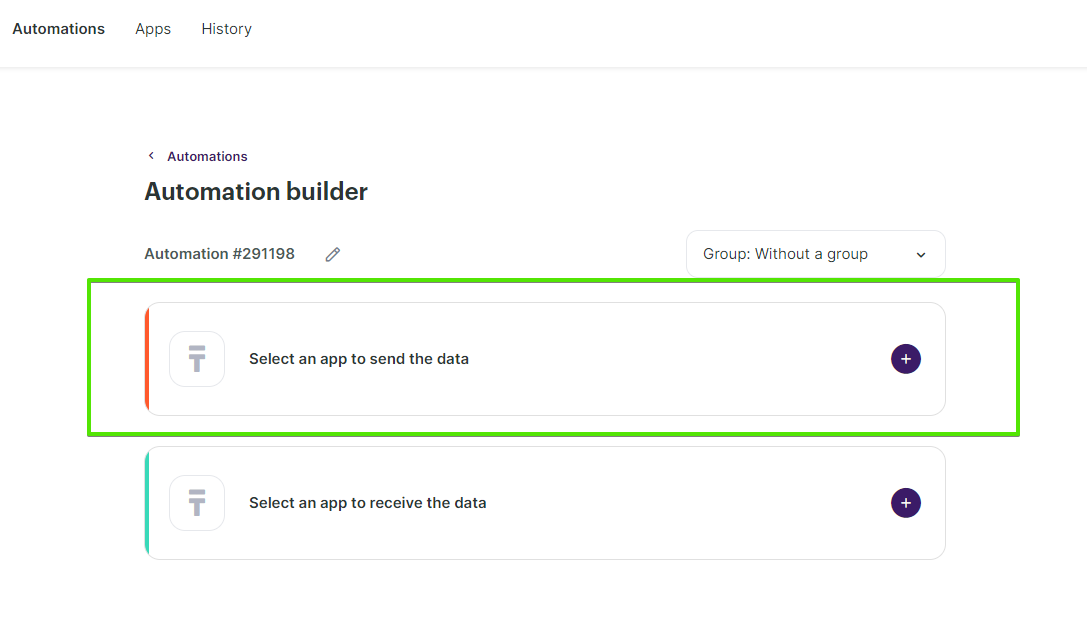
The Set up a trigger window will open. From the dropdown menu, choose WIX. Depending on what you need, select one of the following events that will trigger the automation:
- New Contact: Triggered when a new contact is added in WIX.
- Order Update: Triggered when an existing order's details are updated.
- New Order: Triggered when a new order is placed.
At the bottom right corner of the window, click the Add a trigger button.
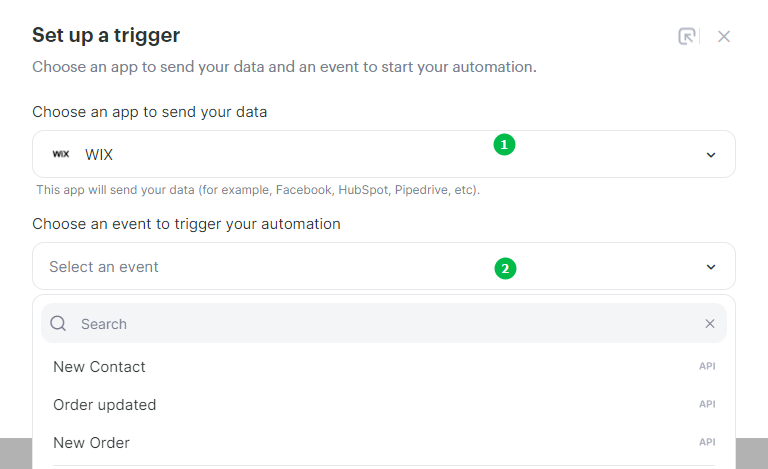
Setting up an action in Selzy
After you set up the trigger, set up an action to be performed in Selzy. In the integration builder, click on Select an app to receive the data.
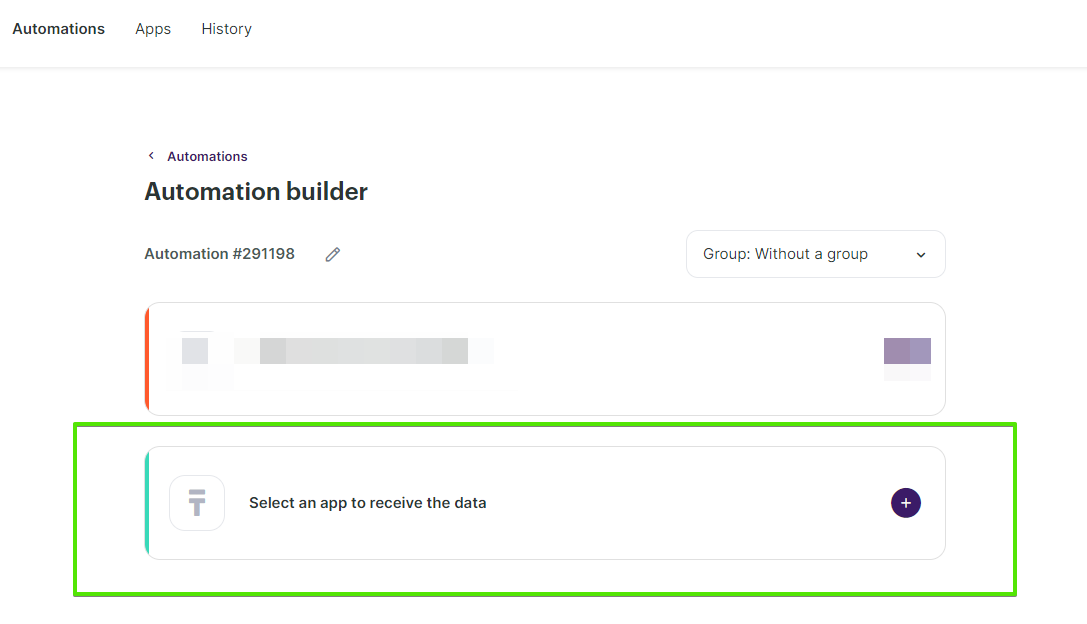
In the Add an action window, set the action parameters depending on the event you chose as a trigger. For instance, if the trigger is adding a new contact in WIX, you might want to choose the Add a new contact action in Selzy.
Once you select all the parameters, click Add an action button at the bottom right corner of the window.
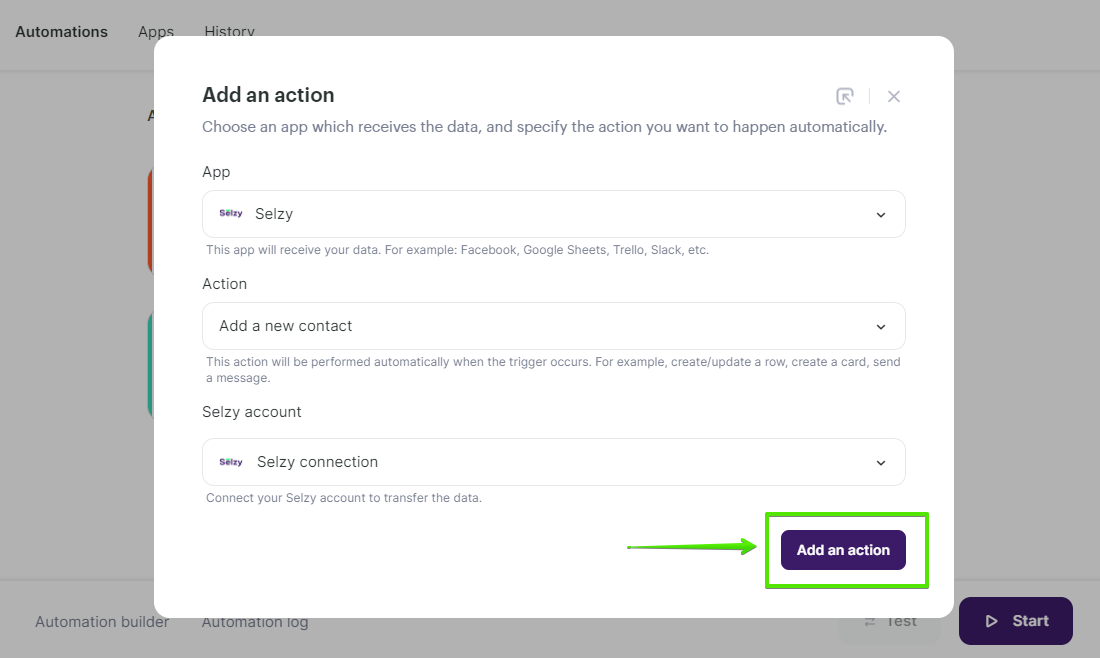
Data mapping
Now, you need to perform data mapping. This ensures that the data from Wix is correctly transferred and utilized by Selzy to perform the set action(s).
For example, assign New contact: Phone number from WIX to Phone in Selzy, New contact: Email address to Email, and so on:
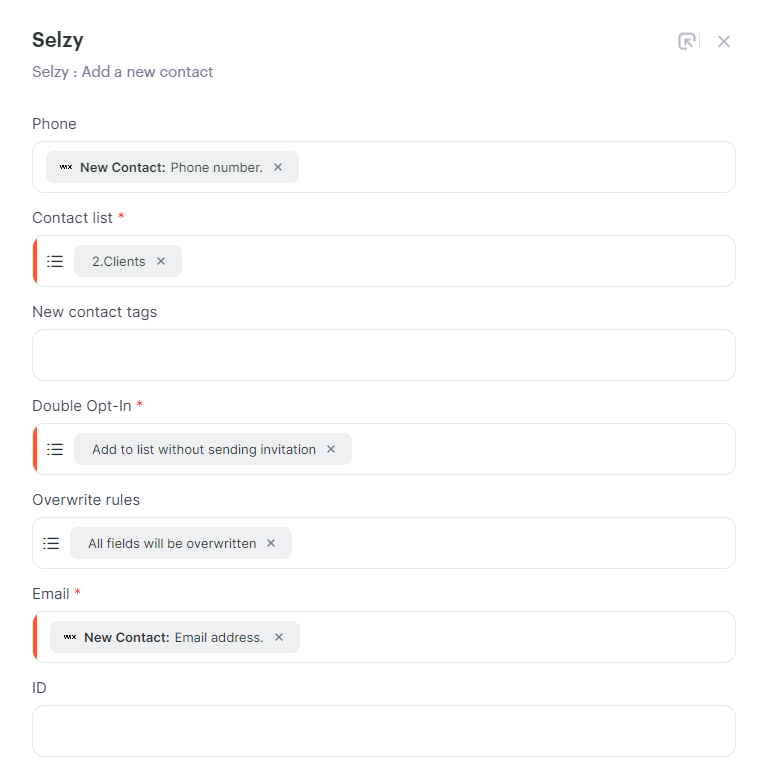
Finalizing the integration setup
Review the settings to ensure they are correctly configured. At the bottom of the integration builder, click Start to activate the integration.
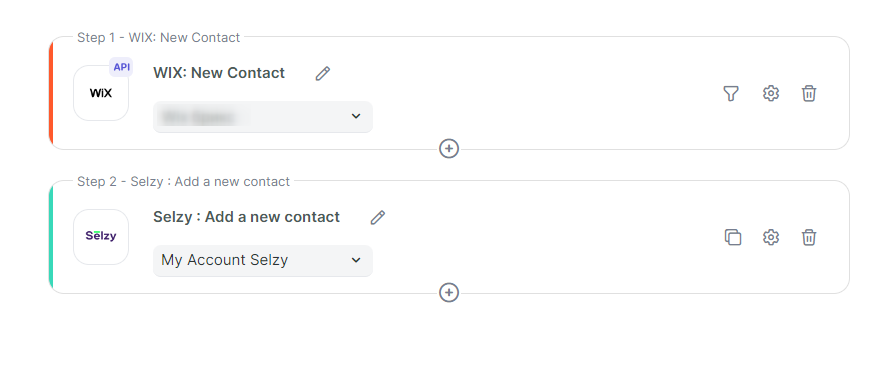

Testing the integration
To test whether everything works, perform an action in WIX that you've set as a trigger. For example, add a new contact. Then, go to Selzy and check if the data has been correctly transferred and the set follow-up action has been performed.