What to Do if Your Emails End Up in Spam
This is a transcript of lesson 19 of Email Marketing 101 Course by Selzy.
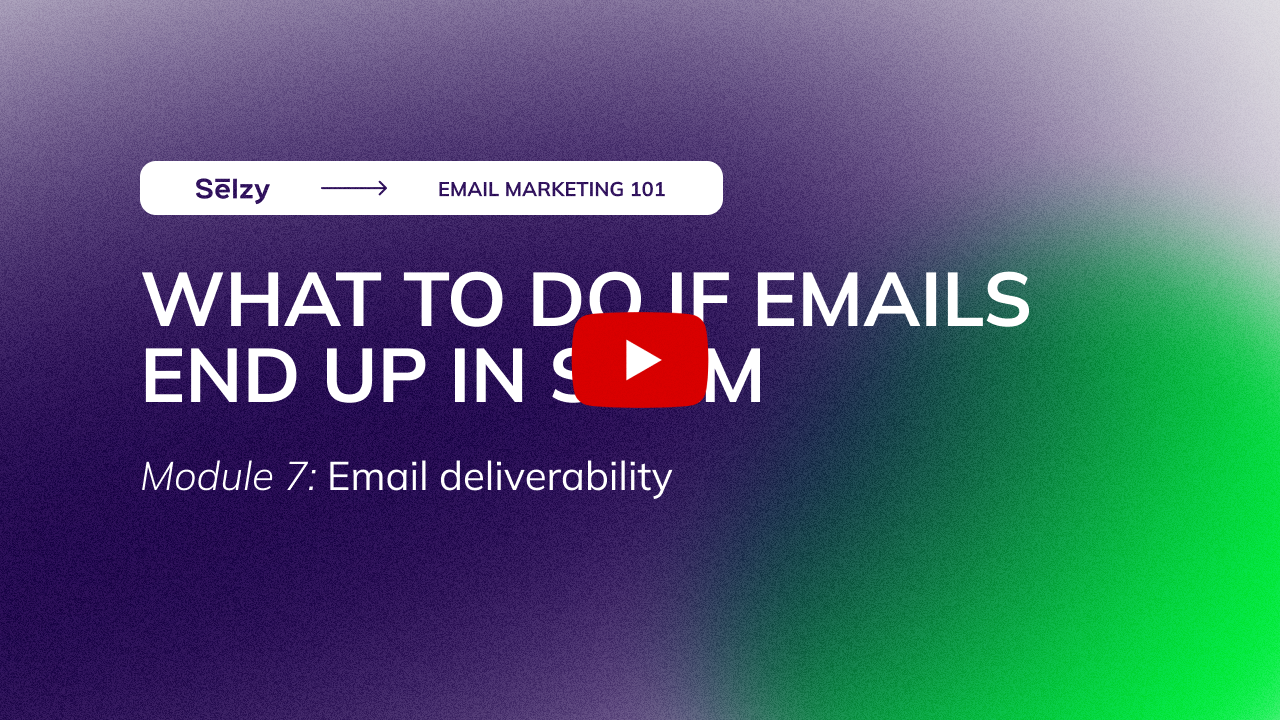
Hello! Welcome to lesson 3 of the module “How to land in the inbox, not the spam folder”.
In the previous lessons, we’ve discussed why emails end up in the spam and what you need to do to stop this. Go to the previous lesson for a 10-item anti-spam checklist if you haven’t seen it yet.
But what if your emails still aren’t landing in the inbox? In this lesson, we’ll talk about if the worst comes to worst — and your beautifully crafted emails end in spam.
It’s annoying, not gonna lie. But it happens to the best of us: around 7% of all emails around the world go to spam.
Before we start, let’s get one thing straight — there’s no magic cure to the spam problem. It’s not like you can press a couple of buttons and go directly into the inbox, Even though I know That would be great, though …
Email service spam filters work in mysterious ways. There are best practices that will maximize your chances of landing in the inbox, but there is never a 100% guarantee.
It’s like with Search Engine Optimization. Experts know tricks and hacks that will maximize your chances to appear on the first page of Google. But there’s no guarantee. Because if everyone knew for sure how to land on the first page, everyone would be there, right?
It’s the same with spam. Gmail or Yahoo Mail don’t share their spam sorting algorithms. So if you have a spam problem, all you can do is — unfortunately — figure out where the issue is coming from and fix it even though it might feel like trial and error.
That being said, it definitely doesn’t mean you should give up on deliverability altogether. There’s always room for improvement in mailing practices, and even small changes can boost deliverability.
So, let’s say you find out that your emails go to spam. Maybe your subscriber contacted you because they cannot find the email you need. Or maybe you see your emails going to spam in your test inbox.
What can you actually do?
Ensure that you’re following best emailing practices
Yes, yes, that again. But good mailing behavior is the key to your deliverability.
Make sure that your email design is in order and that you keep your mailing list clean. For a detailed checklist, go to lesson 2 of this module.

This visual is only available in a video lesson
Go through each item thoroughly — that’s actually important.
If you still can’t see the problem, go to the next step.
Investigate the problem
The most basic first step is to see the delivery report from your email marketing platform. They often provide deliverability insights even with a free plan.
For example, Selzy shows “spam complaints” — it shows how many users marked your emails as spam.

This visual is only available in a video lesson
A high number would mean that people somehow don’t welcome your emails and want to stop receiving them. So for starters, check that your unsubscribe link works and that you’re sending emails only to people who actually want to receive them. In other words, go through your mailing list and clean it.
Your second main tool in this investigation will be the postmaster tools some mailbox providers offer
A postmaster is a tool provided by email services like Gmail and Yahoo mail that sheds some light on how the said email service sees you as a sender and sorts your emails. When you experience a setback, the Postmaster guidelines step in and explain where you went wrong so that you’ll have more success next time.

This visual is only available in a video lesson
Here’s what the Yahoo postmaster tool starter page called Sender Hub, looks like.
But how do you know which postmaster to use? Well, that’s the tricky part.
The postmaster tool can only provide deliverability statistics for their own email addresses: Google — for Gmail emails, Sender Hub — for Yahoo emails, and so on.
So, to decide which postmaster tool to look at depends on your subscribers. Choose the service that is most popular among your subscribers to see relevant statistics. Or use different postmasters tools if your subscriber base isn’t uniform in order to get an idea of your deliverability performance.
The most popular email service globally is Gmail — in 2021, it accounted for 36.5% of all opened emails. So, we’ll use Gmail postmaster tools as an example.
The Gmail postmaster provides insights on several aspects of your campaigns:
- The Domain and IP Reputation
- The Feedback Loop
- The Authentication
- The Encryption
- The Delivery Errors
Let’s see how they will help you investigate your spam problem.
The Spam Rate tab shows how many users marked your emails as spam.

This visual is only available in a video lesson
The rate under 0.1% is good. If you achieve this, Google Postmaster Tools will probably round it down and offer you a spam rate of 0%. But if the spam rate is higher than 0.1% or especially if you see a steep rise in that rate, it’s time to take action.
If this graph looks ok, go to the next tab.
The Domain and IP Reputation tabs show if Gmail sees you as a good or bad sender.
A high reputation means that your email has an excellent chance of hitting the inbox. A bad sender reputation means your emails will almost certainly be blacklisted.

This visual is only available in a video lesson
Gmail may lower your reputation if it spots some suspicious activity: maybe you started sending too many emails all of a sudden or recipients are not opening your emails.
If you see drops in your reputation, go through the reputation and the list hygiene part of our checklist from the previous lesson.
I know this sounds like an old record, but improving your mailing practices is actually the best way to avoid the spam folder.
But if you see that there’s clearly a mistake — for example, your reputation is low even though you didn’t send any spam, you can contact the email service and ask for advice or what needs to be done in order to fix any issues with your sender reputation
Google, Yahoo, and Outlook have a dedicated sender contact form. Provide your information, specify the issue, and wait for a response from the support team. Always remember to be polite and explain clearly what the issue is and a bit about your email practices.
The Google contact form looks simple and only has a few questions. The important thing here is to provide a recent email — less than 12 days old. So if you have a spam issue with Gmail accounts, don’t hesitate to contact support.

This visual is only available in a video lesson
The Yahoo support form is more thorough. For instance, you need to specify your role at the company, the subscription process, etc.

This visual is only available in a video lesson
If you decide to contact an email provider, remember that people on the other side aren’t manually flagging your emails. It’s no use in being angry. Instead, be clear about your issue and write politely.
One last tip! Email service support may not answer you immediately. Or not answer at all. So it’s in your best interest to keep aiming for the good folder by following best practices. Experiment with your sending tactics and monitor deliverability. Maybe you can improve it on your own.
Selzy users can also contact our support team. Waiting for a response from an email provider often takes days while Selzy’s average response time is … under 5 minutes! Explaining features and settings of the service, advising you on what improves deliverability, offering several solutions — that’s how our support can help you. And all of that — in a caring way!

This visual is only available in a video lesson
Hope to only see your emails in the good folder!
This is a transcript of lesson 19 of Email Marketing 101 Course by Selzy.