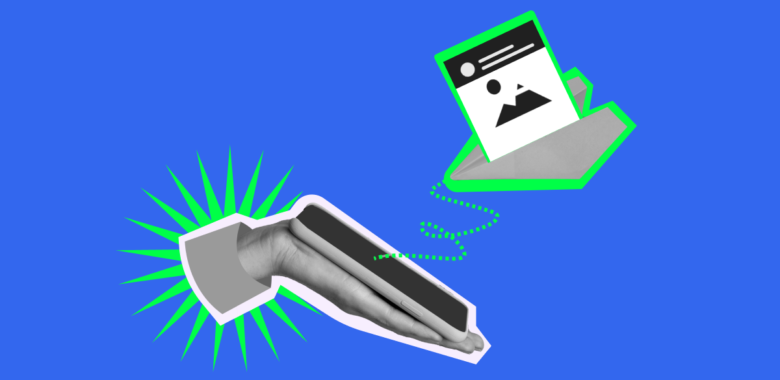
Easy-to-use drag-and-drop email builder, 100+ free templates, automation tools, in-depth analytics. Send like a pro, even if it’s your first campaign!
Try it nowSubscribe to our blog digest and get tips and inspo every 2 weeks. Plus, you’ll get our Foolproof Guide To Email List Building
The digital world of today offers many forms of communication. Some may be lesser known or even surprising, but it’s still good to have these alternatives to the more common channels. At times, such methods can come in really handy.
Imagine this — you are on a work trip in another country, and you get an important text from a potential partner. You need to reply ASAP, but your mobile service has hit rock bottom. There is free Wi-Fi, but you only know your prospect’s phone number. This is exactly when knowing how to send a text message via email can come in handy and save your day. In another scenario, you might lose access to the web, and guess what — there is an option to send an email from your phone number as well! Here’s a quick and easy guide to both ways of staying in touch in any situation.
This communication method is a sound way of reaching out to your contacts whenever your mobile coverage lets you down. But even more than that, sending text messages from email can also be useful if you want to try out new forms of customer engagement and compare email vs SMS marketing without committing to an actual strategy shift.
That’s right, texting is actually a great marketing and sales tool with incredible potential. In 2023’s Attentive report, 73% of responders said that their revenue is on the rise thanks to SMS, and 74% use it for retention. To get the most out of this channel, you can use dedicated SMS messaging platforms that enhance the texting possibilities and experience of running your communications.
Before we dive into the guide itself, let’s refresh some of our texting knowledge. There are two different types of mobile messages that you can send: SMS and MMS.
SMS (Short Message Service) is used solely for transmitting plain text messages through a mobile network. It is quick, light on traffic, and usually doesn’t cost a lot of money — if anything at all, depending on your plan. The downside is that SMS has a limit of 160 characters and can’t include any media elements, such as photos, videos, and other encoded stuff.
MMS stands for Multimedia Messaging Service. The name says it all — this format is used to send media files, making messages more visually appealing and content-rich. The character count is improved as well and goes up to 1,600. The negative part is the heavy traffic usage, which means that you or your recipient may have to pay a bit more for all the extra pizzazz.
Regardless of the chosen message format, sending a text message through email consists of just a few straightforward steps.
Let’s start with the familiar part. In your email client, compose a text message that you want to send to your contact. Any of the available email clients will do, so use the one you are most comfortable with. Keep in mind that if you are going to use the SMS format, it’s best to keep the text short and get straight to the point to fit into the character limit. The subject line is included in the overall count, so it’s better to drop it altogether. Alternatively, you can use MMS for a higher symbol count and media support.
If you exceed the character count, your text will be split into two or even more messages, depending on the final length. Be careful — some service plans still charge for incoming text messages, especially with traffic-heavy MMS, so your long-form prose poem with illustrations may come at a steep cost for its reader.
If you are worried about your client’s money and want to save your company’s budget, check out the best free email marketing tools that won’t cost anyone a dime!
When you send a text message from your mailing client, it needs to be converted into an SMS or MMS, depending on what exactly you want to send. Mobile service carriers have dedicated gateways that allow for such transitions. Each company has its own email domain that must be added after a recipient’s phone number. You can search the web to check your contact’s carrier and get their gateway address. Here are some of the most common services:
Now that you have all of the necessary information, put the 10-digit phone number and the carrier domain together. You should get something like [email protected] — this will act as an address that you send your message to. Copy it into the “To” field in your email, and you’re ready to go!
After you hit “Send”, your message will be on its way to the recipient. It usually takes around 30 seconds to a minute for an SMS to reach the other side. It will show up as a normal text conversation on the reader’s phone, and your recipient will be able to see your email address and reply to it. Have no doubt that it will be seen — recent surveys show that 84% of users check new texts within 15 minutes, and 77% respond in the same time span.
You will receive any replies as regular emails from the same number and domain combination that you sent the initial message to, so you can continue the chat as a normal email conversation.
Using SMS or MMS to send emails is another valid form of communication, though you may find this one a lot less suitable for reaching out to the customers of your business. Texting apps are very basic and don’t have any formatting options, so you’ll lack the tools that make your email marketing stand out.
That’s why it’s best to use this method in team-related situations, or when you already have an established dialogue with a client or a business partner. Check or report on a current task, send an important reminder, rearrange a meeting if you are stuck in traffic, and so on — all of this is very easy to do by sending email through a text message.
Every mobile operating system has its own native app for texting. Usually, it is called Messages — simple and straightforward. This method is only available for such default apps and will not work with any other messengers. Find the app that was preinstalled on your phone when you bought it, open it, and start composing a new message.
Instead of putting a phone number into the recipient field, type an email address that you want to reach. This is easier than what we did in the reverse method — you don’t need to search for any additional information, just use the regular email that the person gave you. Your service provider will automatically convert the message for you.
When you send an email this way, your contact will see your number and a gateway domain in place of the sender’s name. When you get replies, they will reach you back as SMS or MMS and appear in your texting app.
Now it’s time to write the message. If your contact doesn’t know your phone number, don’t forget to introduce yourself or finish with a short signature.
If you add any media to your message, it will appear as attachments in the resulting email. Sadly, there is no way to paste images into the body or format the message, so you will have to make do with the basic plain text.
When sending the message out, remember that it is charged as a regular SMS or MMS, according to your mobile plan. If you have a subscription that covers a certain amount of traffic each month, it won’t cost you anything. But if you exceed your limits or have another payment model, sending and receiving texts will cost you money.
Sending text messages from email and vice versa is not something that we do every day, but these methods have their uses. Whenever you find yourself in a situation where you don’t have a typical communication channel at hand, be sure to at least try out these lesser-known functions of your phone or mailing client.
If you choose to send messages this way, remember about these important details:
With this in mind, you can easily send text messages via email and add it into the array of your marketing tools.
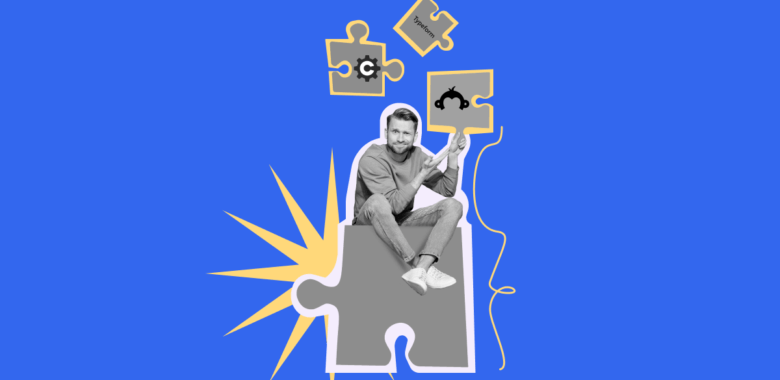
10 Best Online Quiz-Making Software Websites in 2025

The Ultimate Guide to Millennials Email Marketing
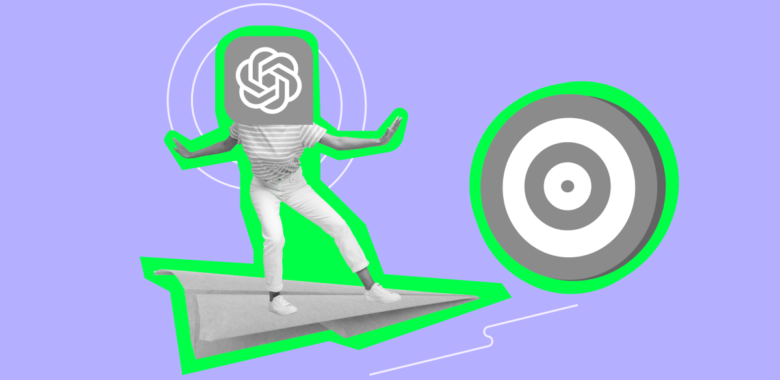
ChatGPT for Email Marketing: Best Prompts and Use Cases
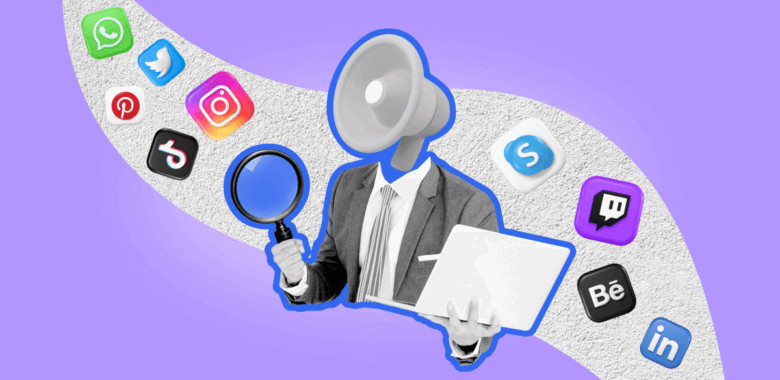
9 Social Media Marketing Trends You Need To Watch in 2025
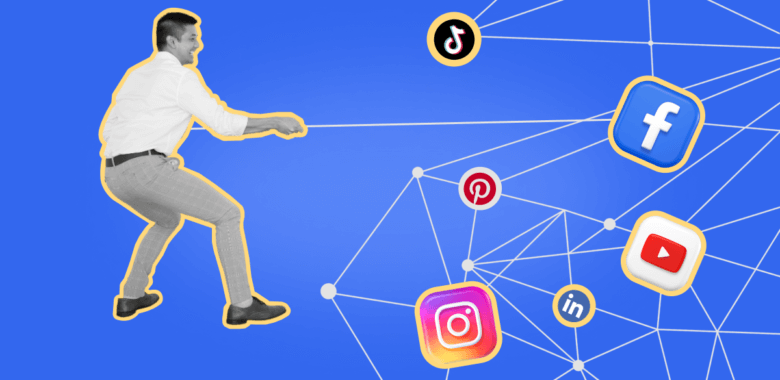
7 Things I Do as a Marketer To Adapt to the Ever-Changing Social Media Algorithms
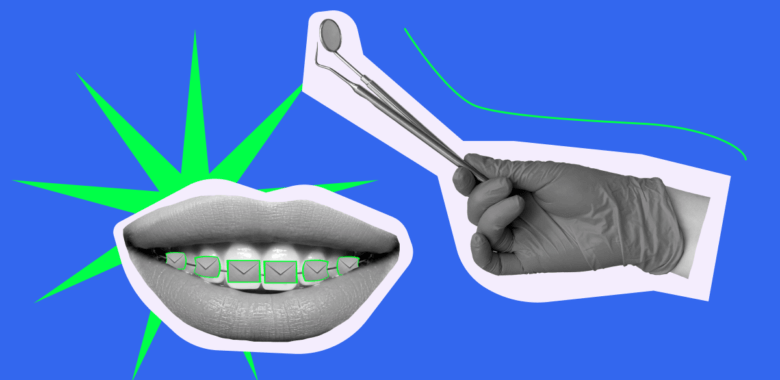
A Definitive Guide on Email Marketing for Dentists
Others just make a list of ways. We actually explain how to make the most of each way.
21 surefire ways to grow your email list with detailed explanations and hand-picked examples. Based on research and 10+ years experience in email marketing.
Check your email — the guide is on it’s way to your inbox.