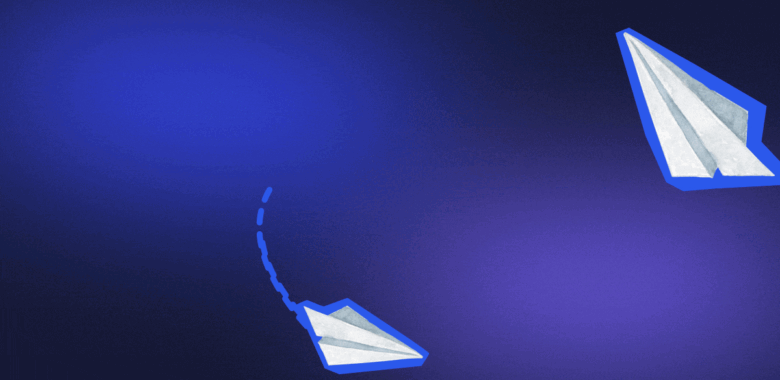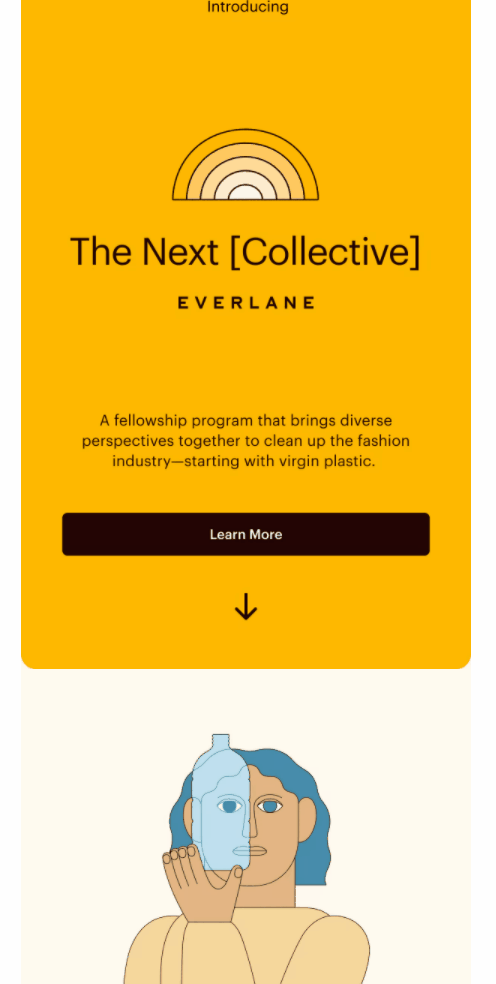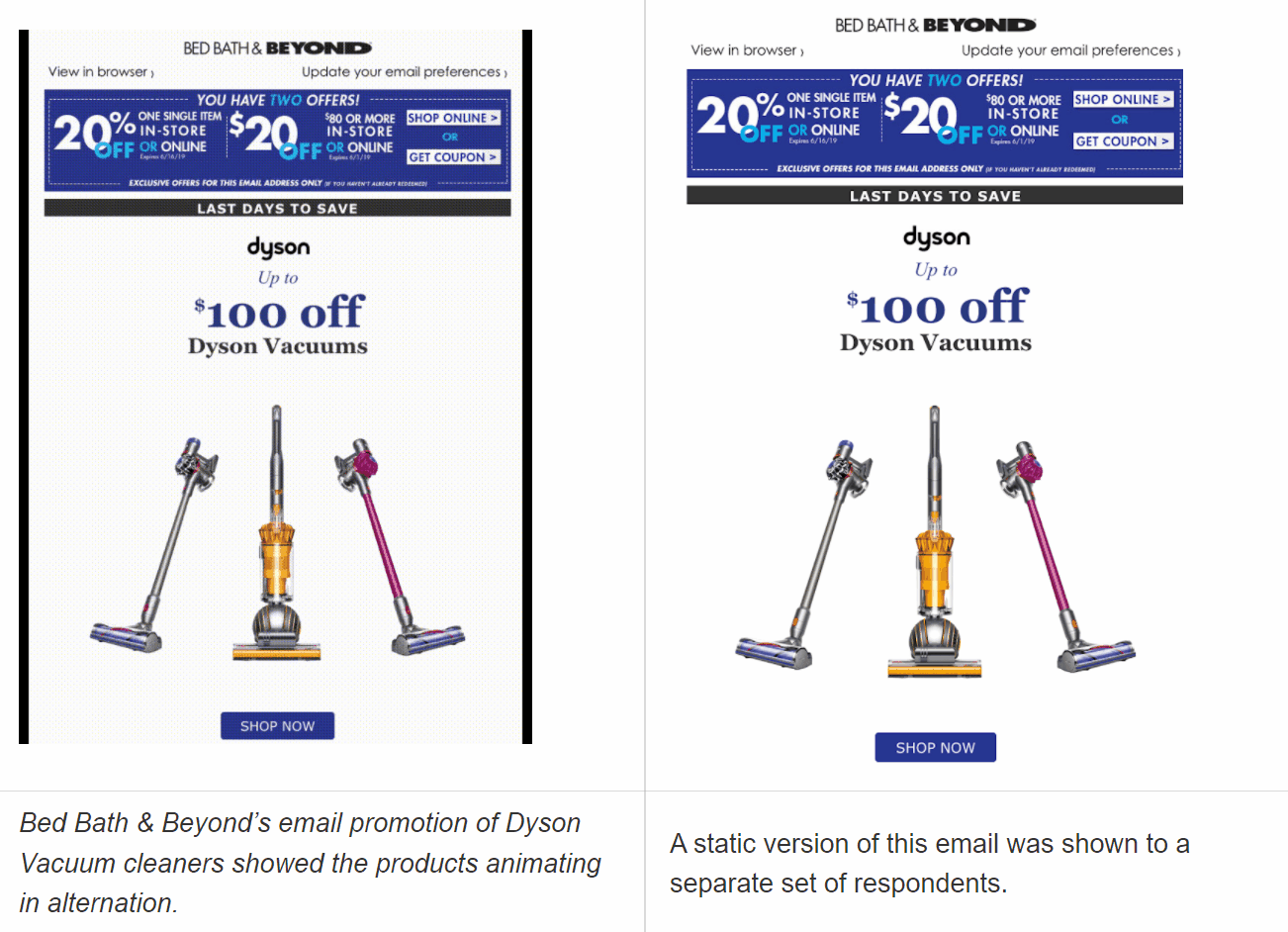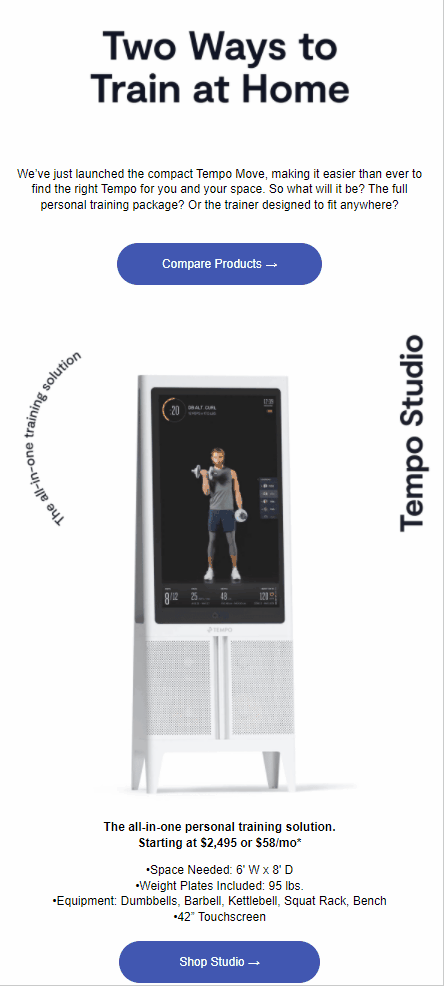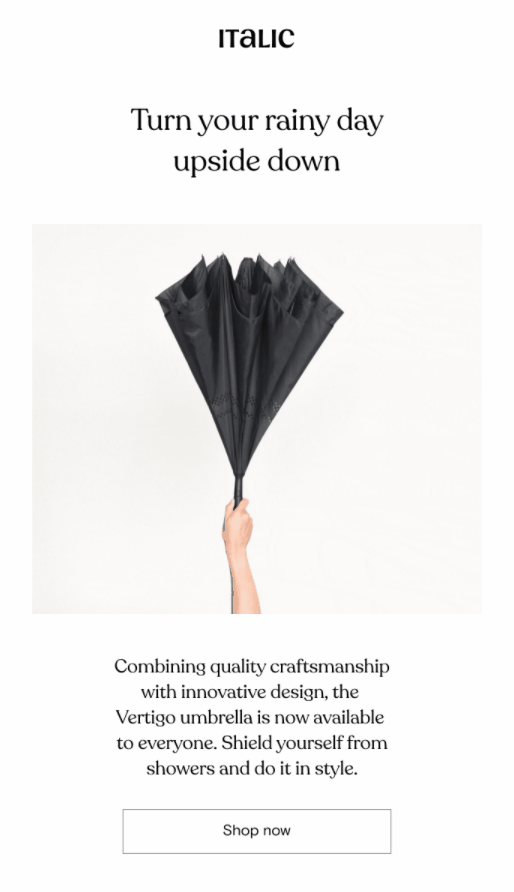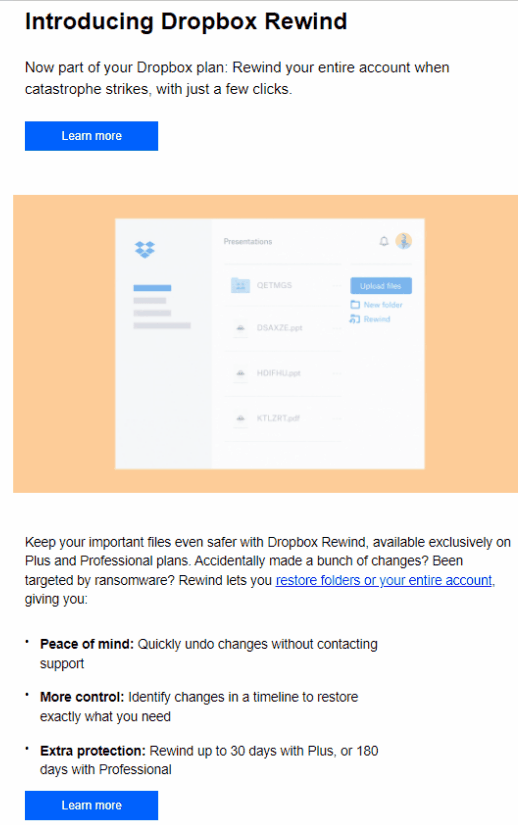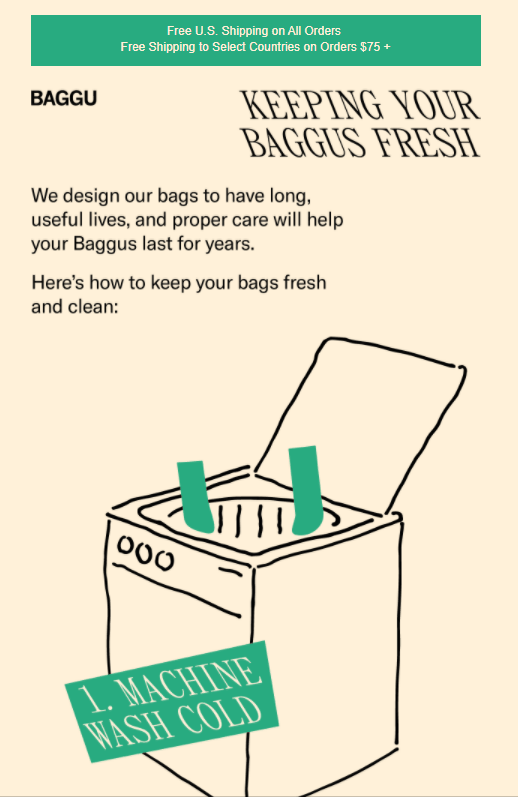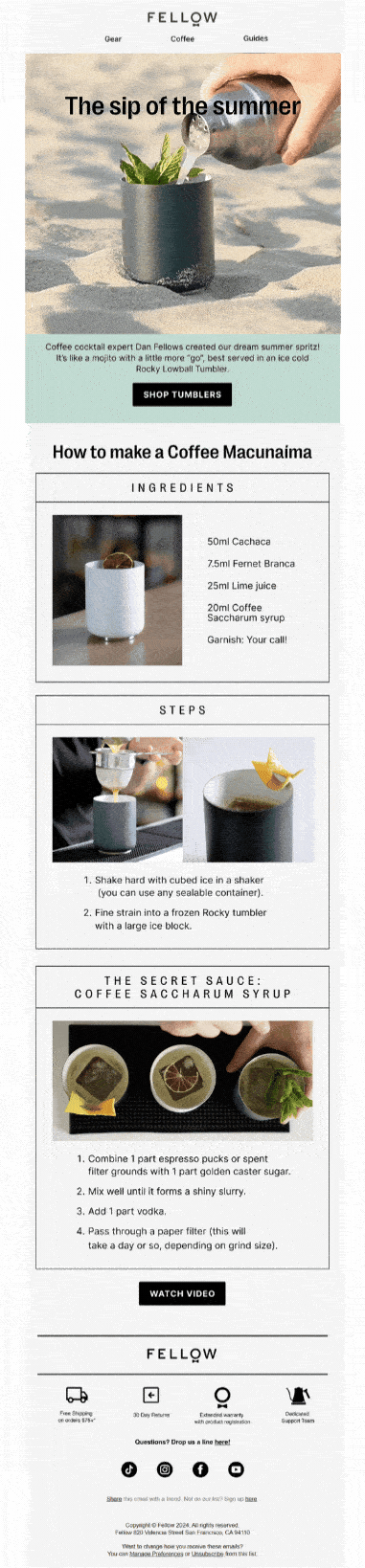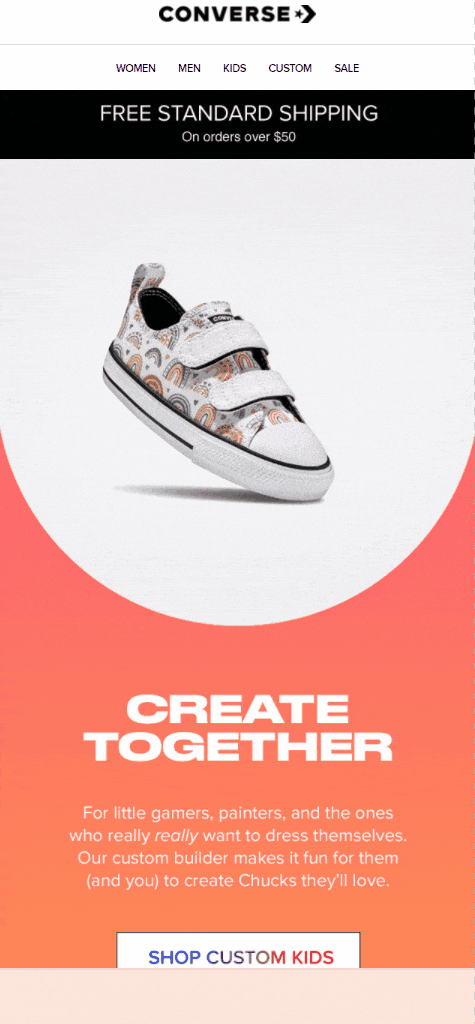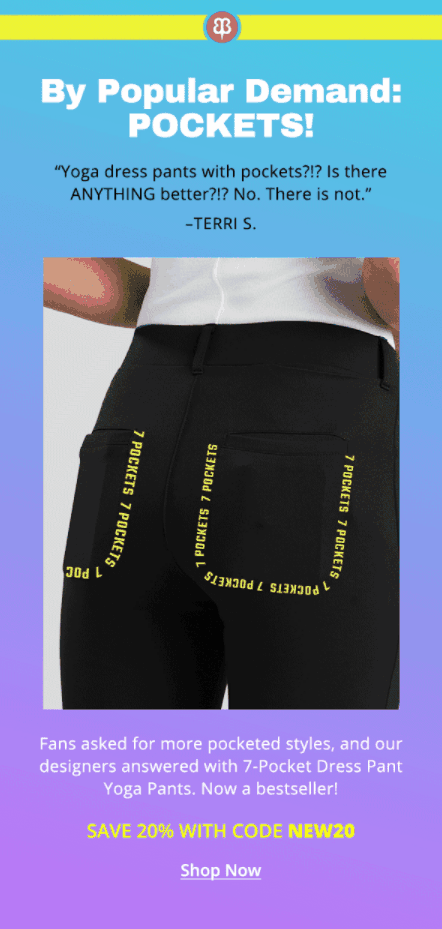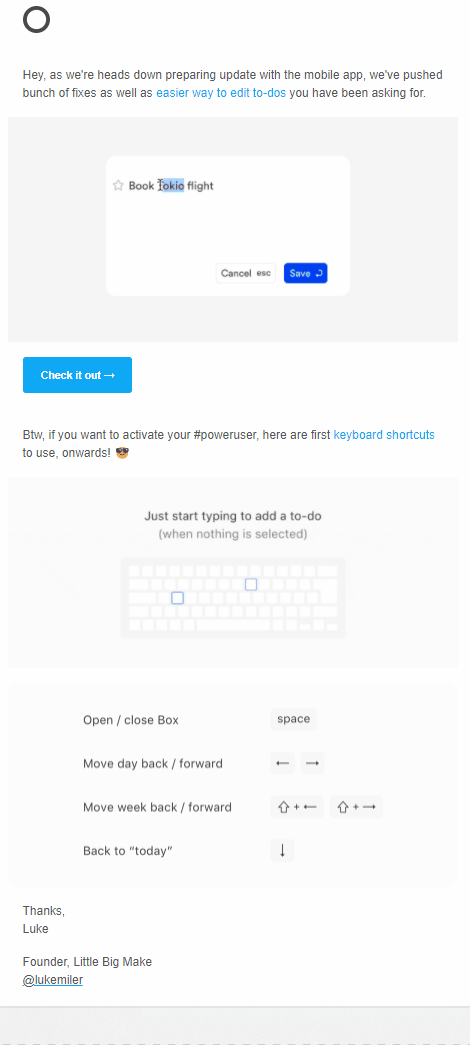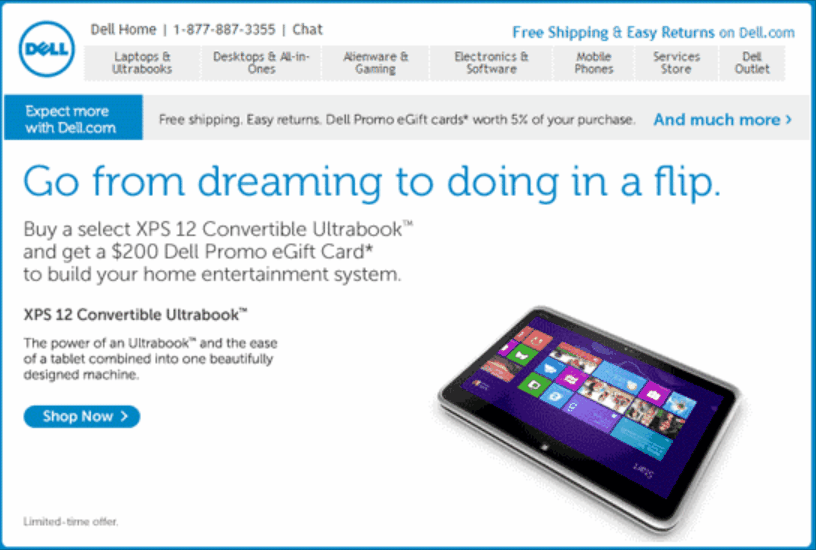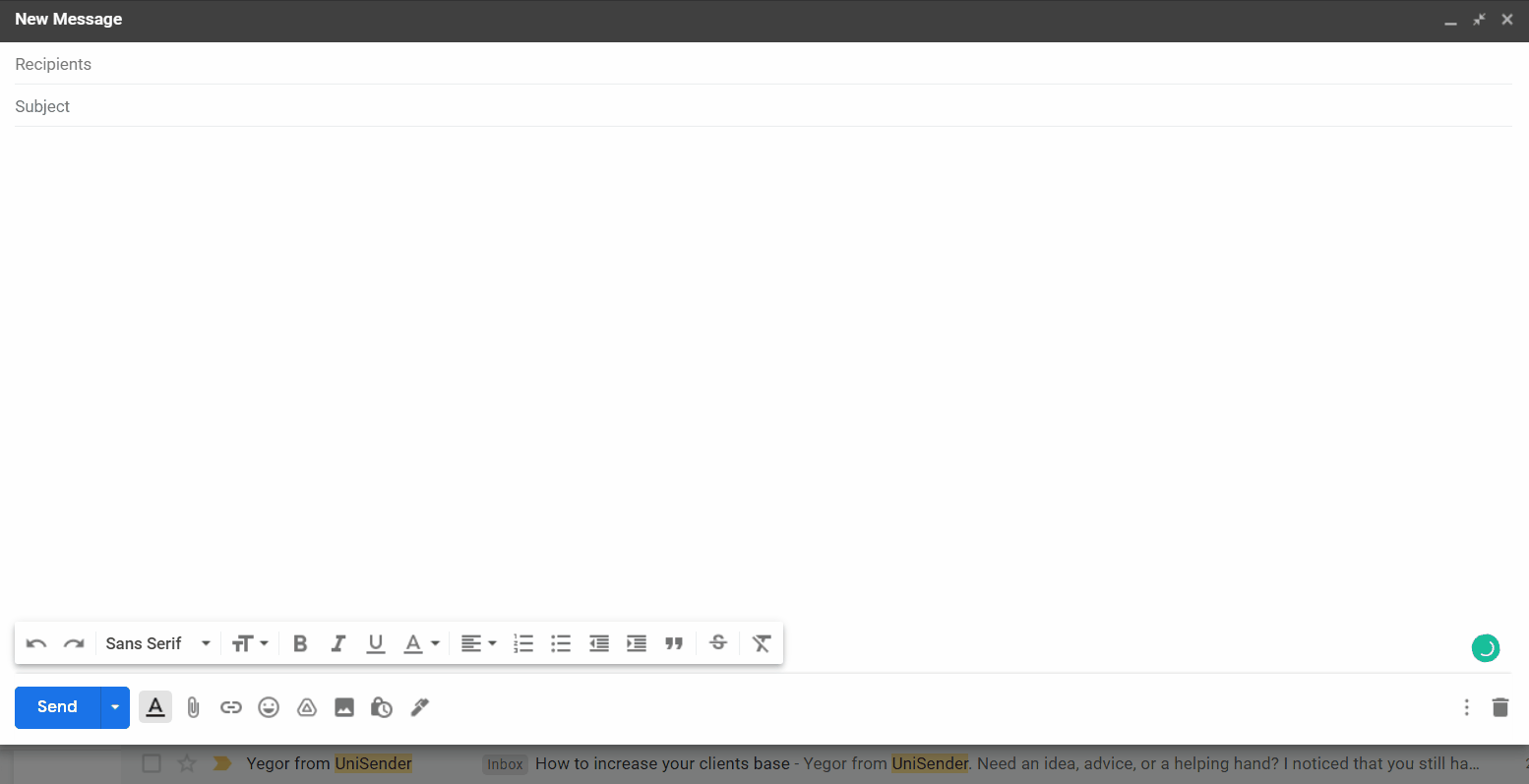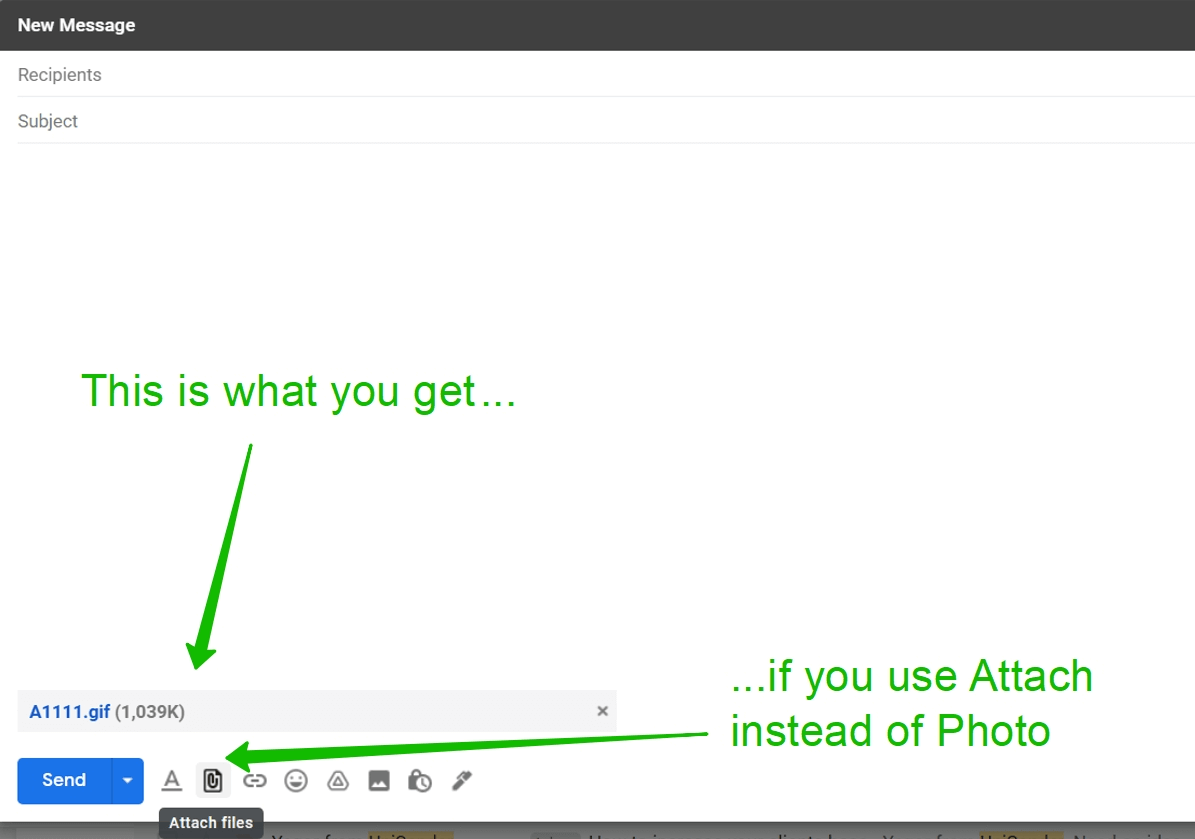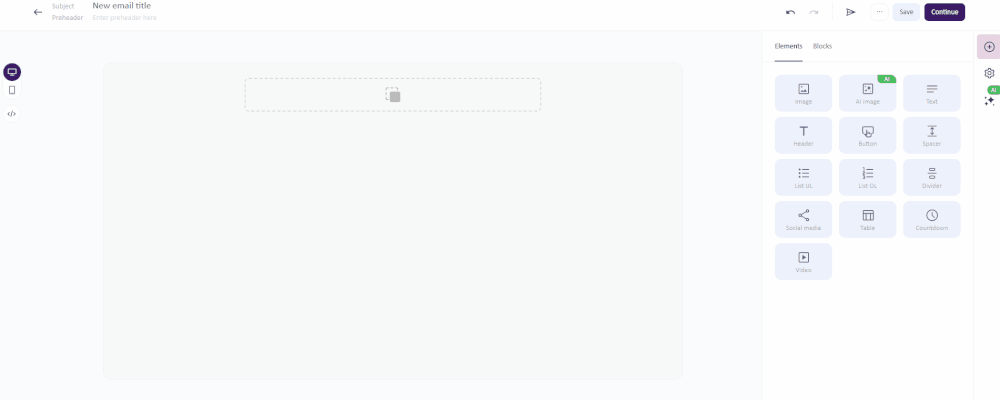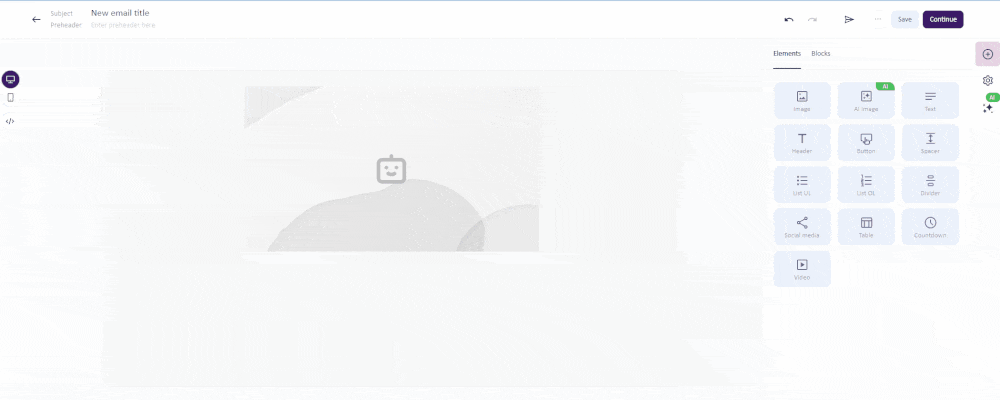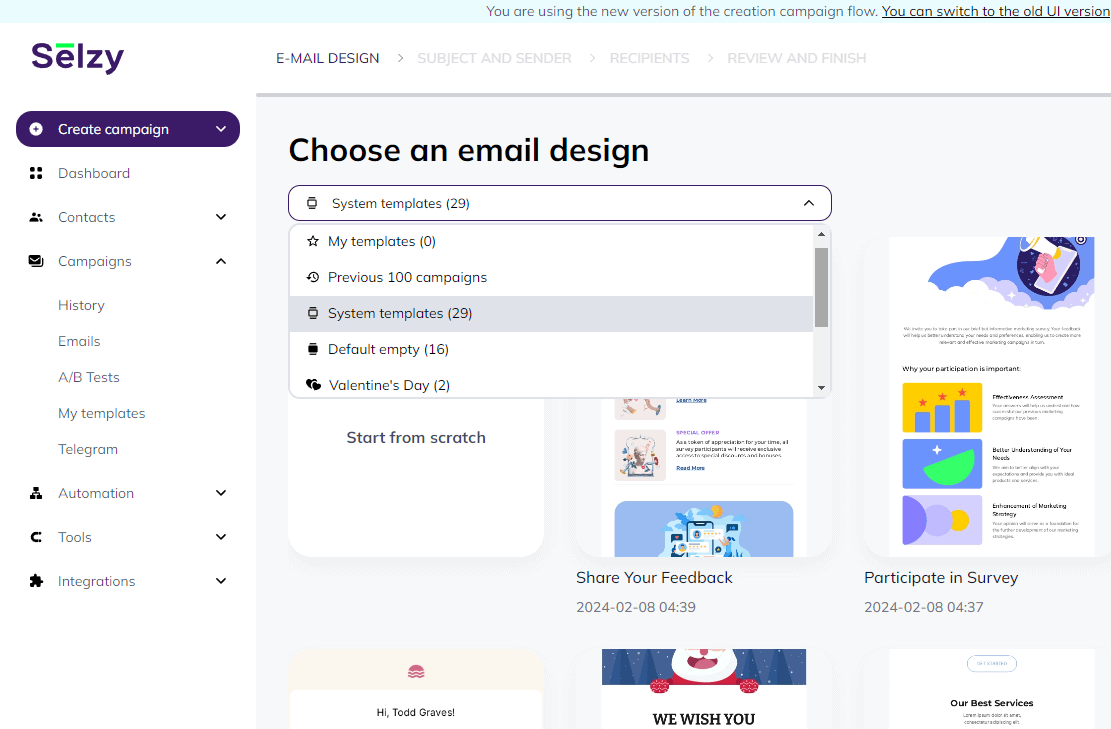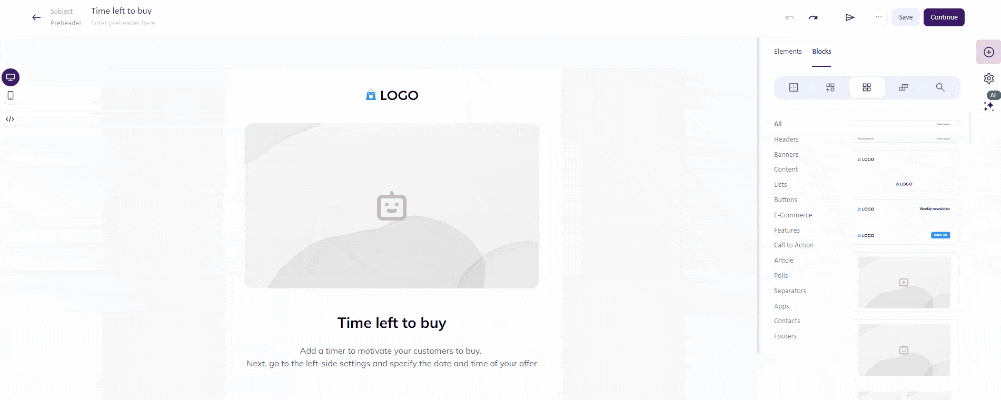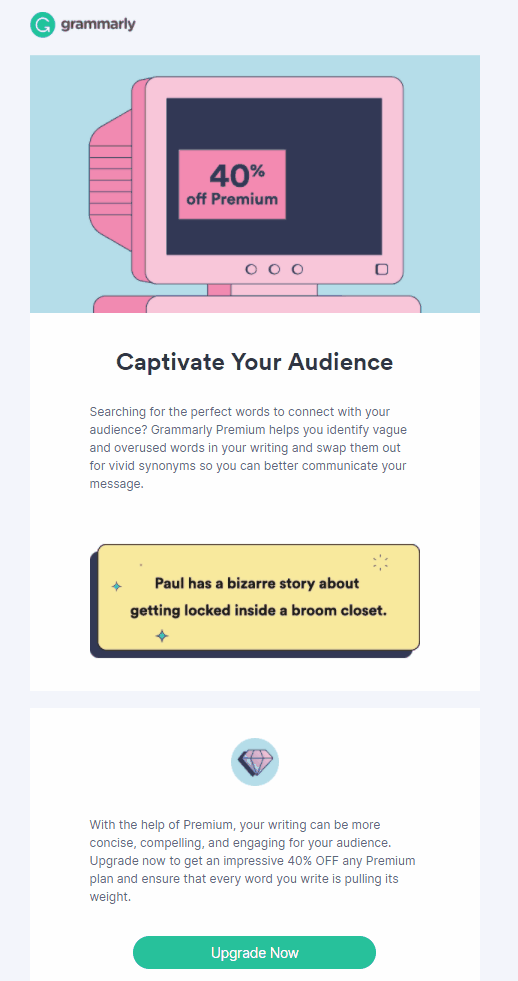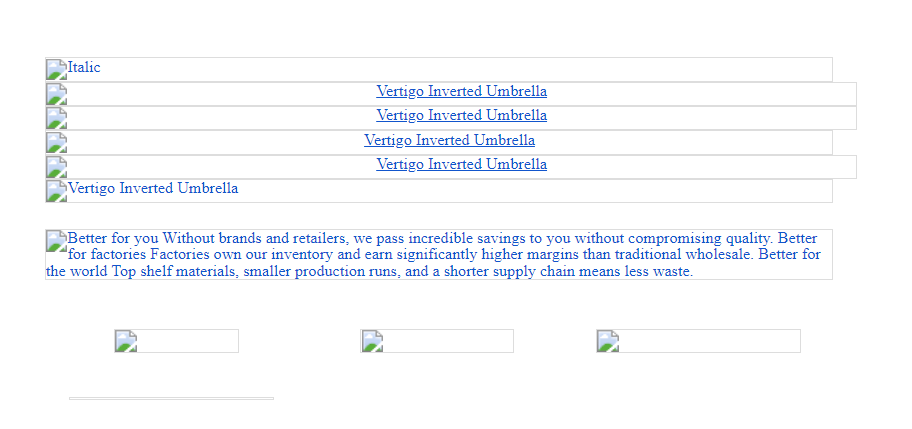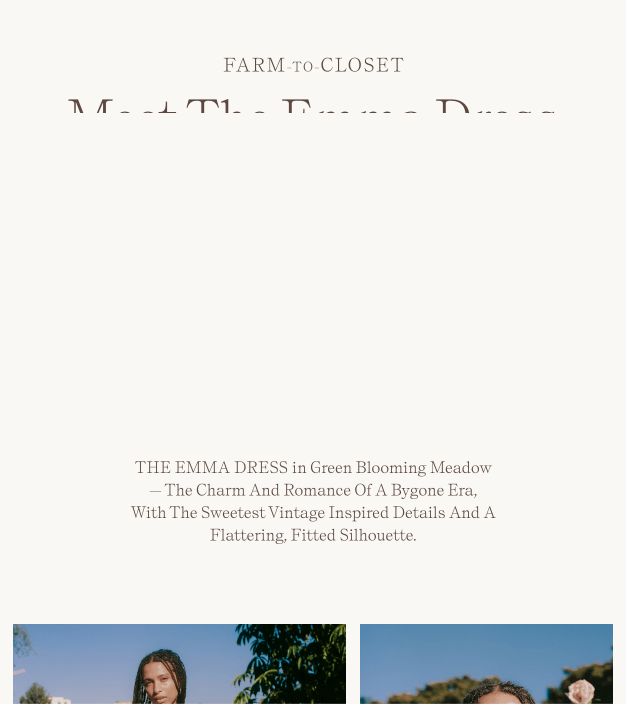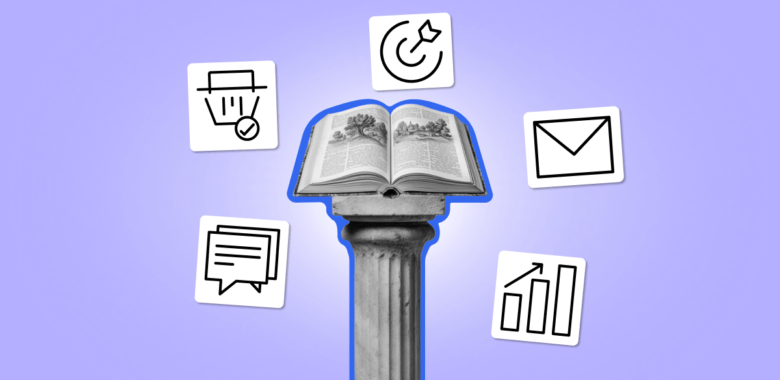What is an email GIF?
First, let’s define a GIF. A GIF is an acronym for graphics interchange format. In simpler terms, it means an animated image on a web page — something like a very short video.
GIFs have been around since 1987 and have enjoyed widespread use on the internet. This longevity means GIFs adapt across many platforms, websites, applications and operating systems. And it is still a very popular format.
This here is a GIF. Right, Mr. Walrus?