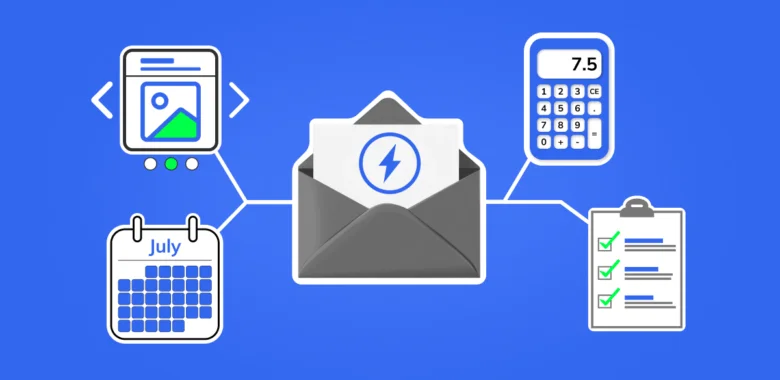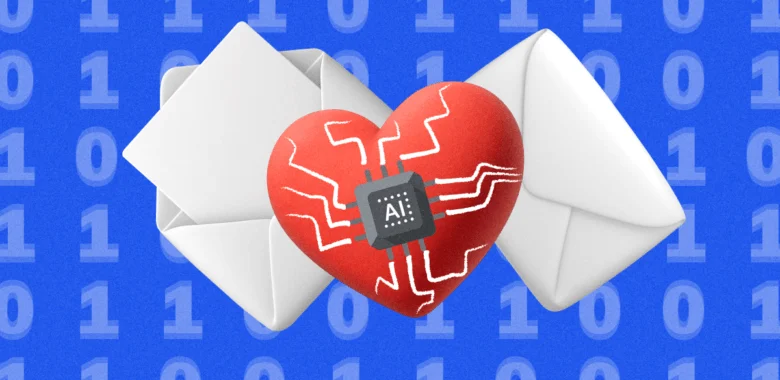Below, you will find instructions on how to set up integration between Selzy and Formaloo. Once set, the integration allows the transfer of the data submitted through Formaloo forms to Selzy.
Setting up a new integration in Selzy
In your Selzy account, navigate to the Integrations section of the main menu, then go to My Integrations and click on Apps:
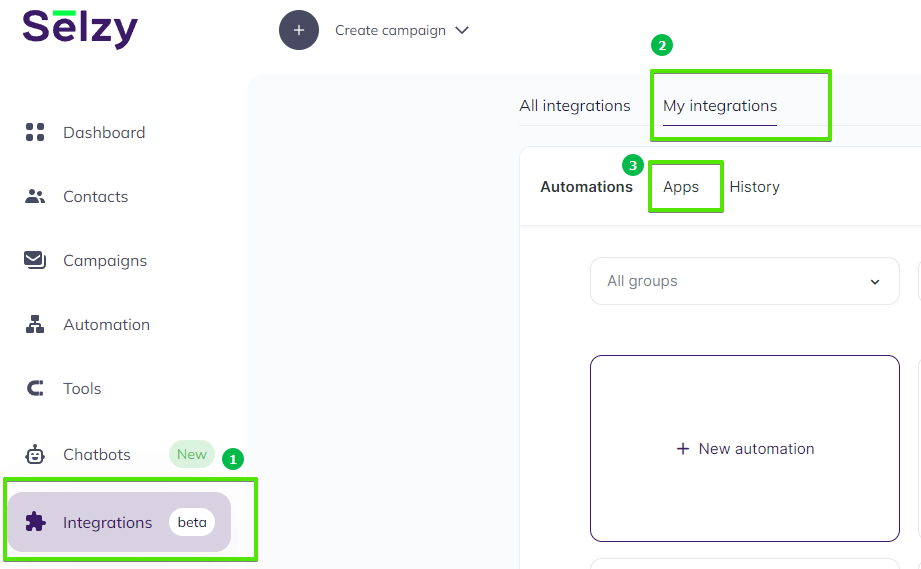
The Apps tab contains integrations that you set up with other services. Click on Add a connection to set up a new integration:
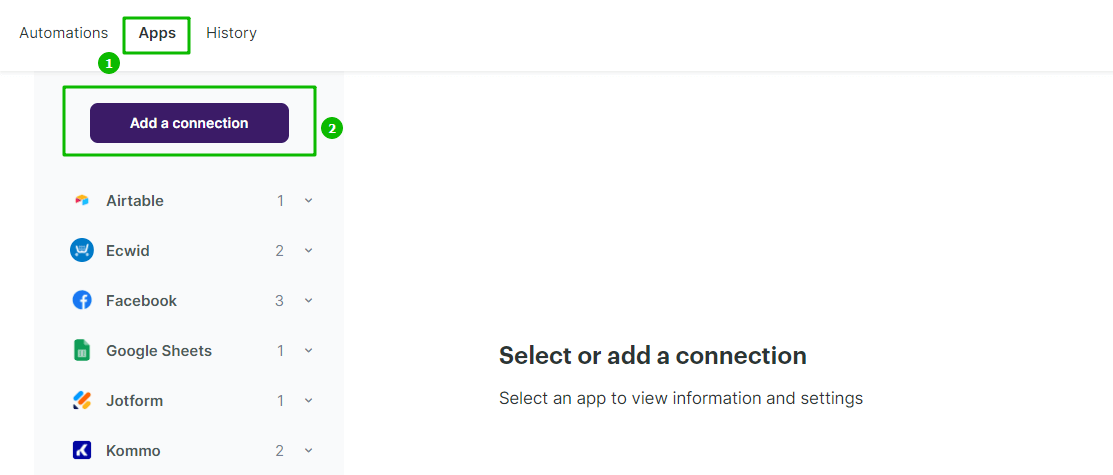
In the pop-up window select Formaloo. Click on the Formaloo icon once again and then click on the Add a connection button.
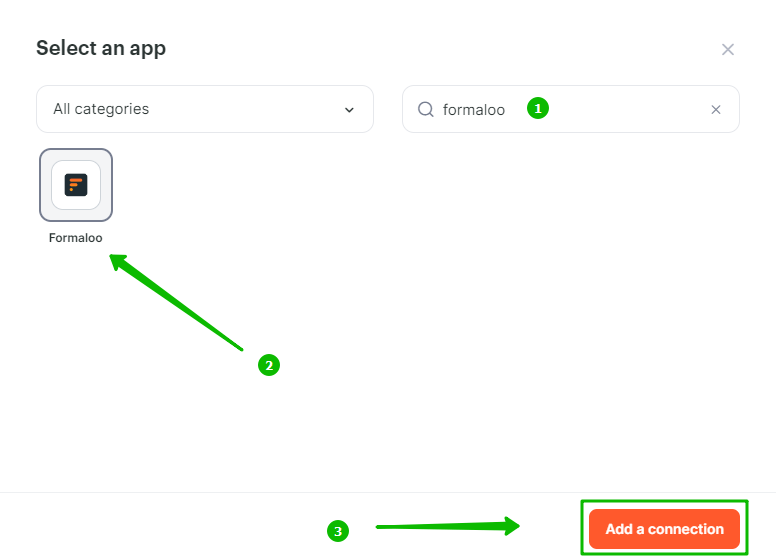
The integration editor will appear, where you need to set up the parameters marked with red asterisk (*) for the Formaloo integration to work. You can leave the default Title “My Account Formaloo” or set your own.
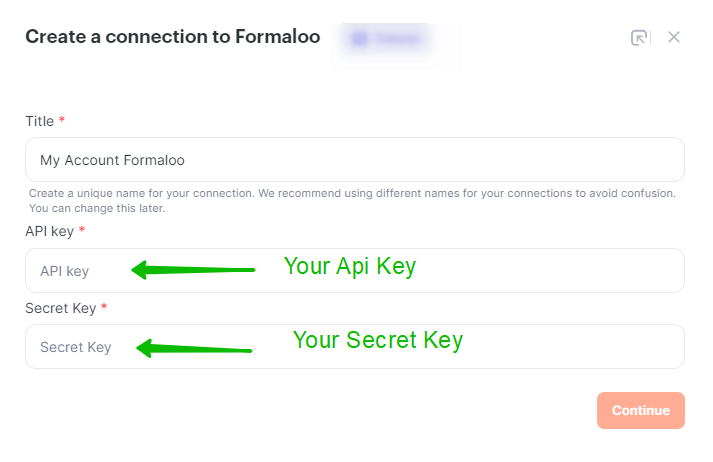
To fill out the API key and Secret Key fields, open https://cdp.formaloo.net/ in a new browser tab. Go to the Connections tab, select the Formaloo integration from the list (or create a new one), and once the integration’s page opens, copy the API Key and Secret Key.
If you need to create a new Formaloo integration, i.e., to add a new source of data in Formaloo, click Add Source at the top of the existing connections list.
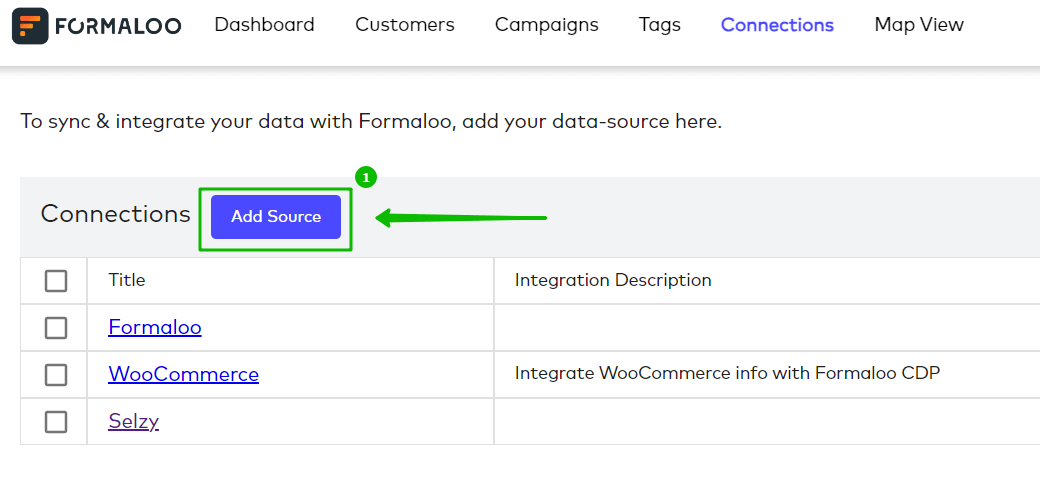
In the pop-up window, enter the name and address of your website. Make sure to include the https//: part. Click Save.
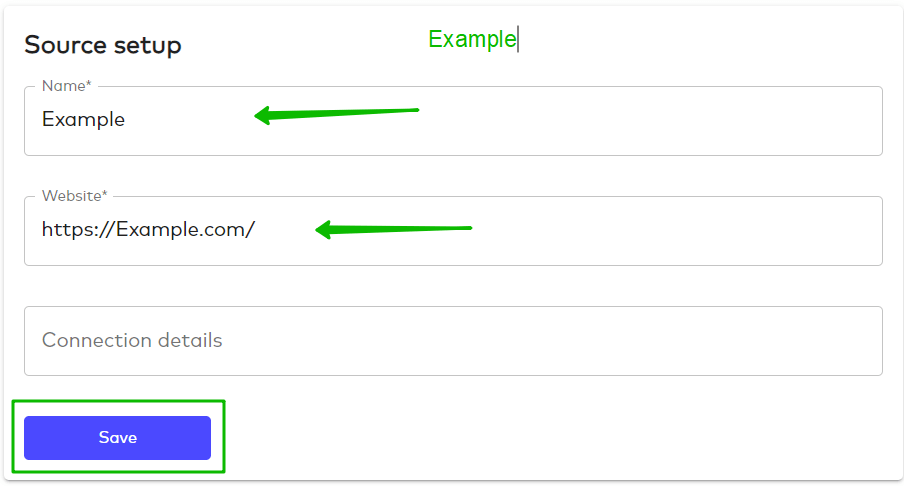
Copy Api Key (1), switch back to the tab with your Selzy account, and paste the key into the corresponding field of the integration editor. Repeat for Secret Key (2).
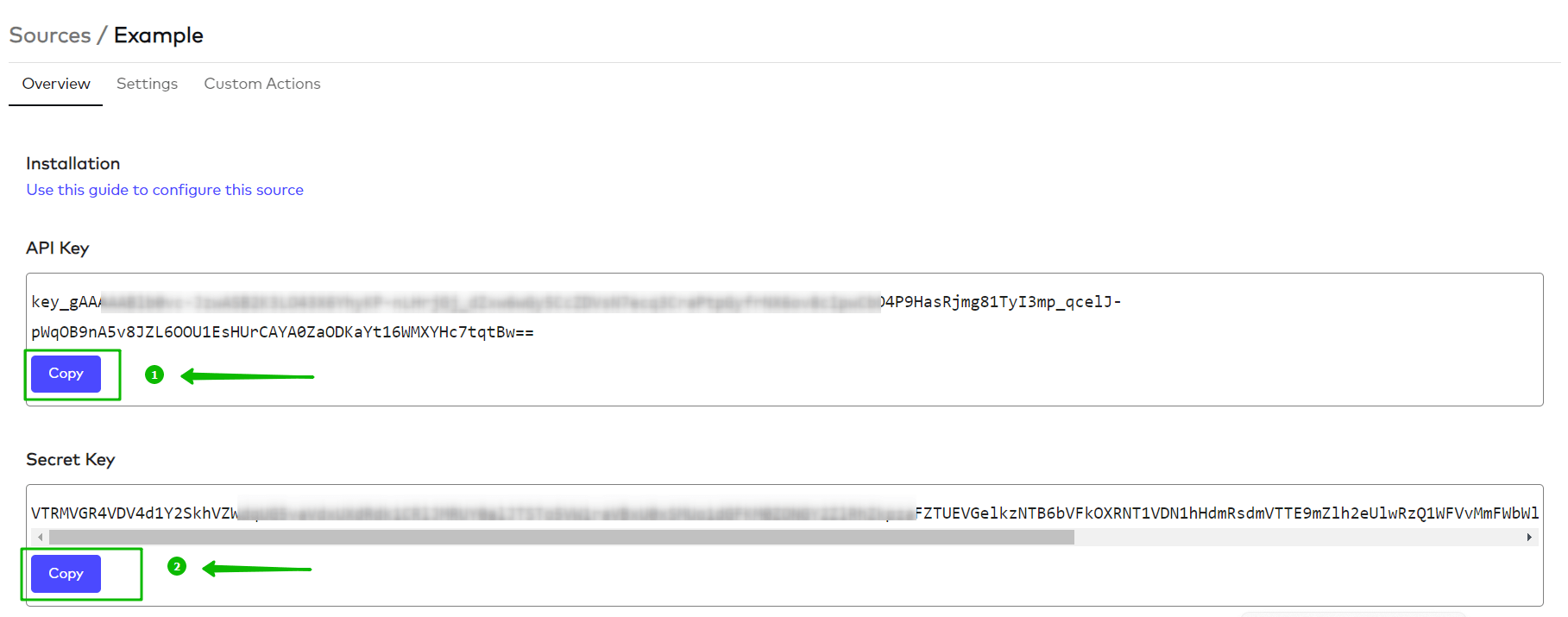
Once you have both the API key and Secret Key pasted, click Continue at the bottom right corner of the Create a connection to Formaloo window to finalize the integration setup.
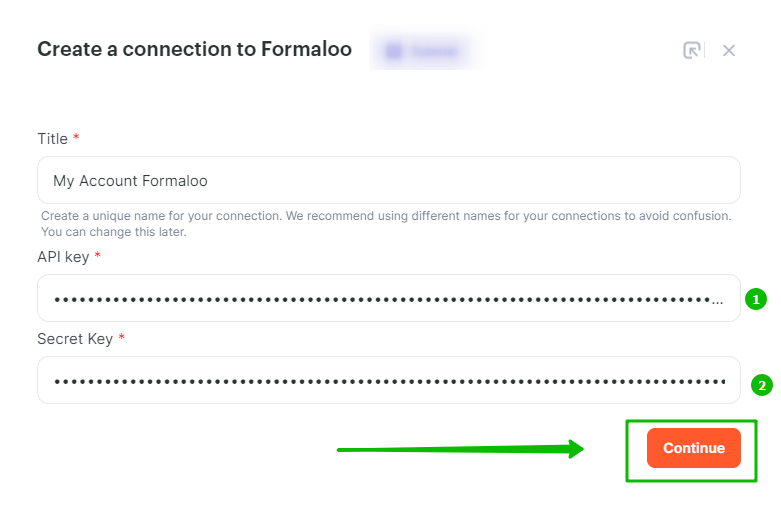
A pop-up will appear to notify you that Formaloo has been successfully connected. You can choose whether to continue setting up the integration with Formaloo by creating an automation, to connect another service, or to close the pop-up and leave.
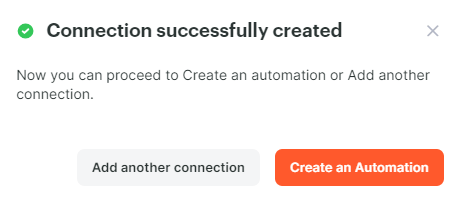
Selecting Formaloo as the data source
To start collecting data from Formaloo, you need to create a new automation and set up a trigger, an event that is going to trigger the data collection, and further actions in Selzy.
In your Selzy account, go Integrations → My integrations → Automations → + New automation:
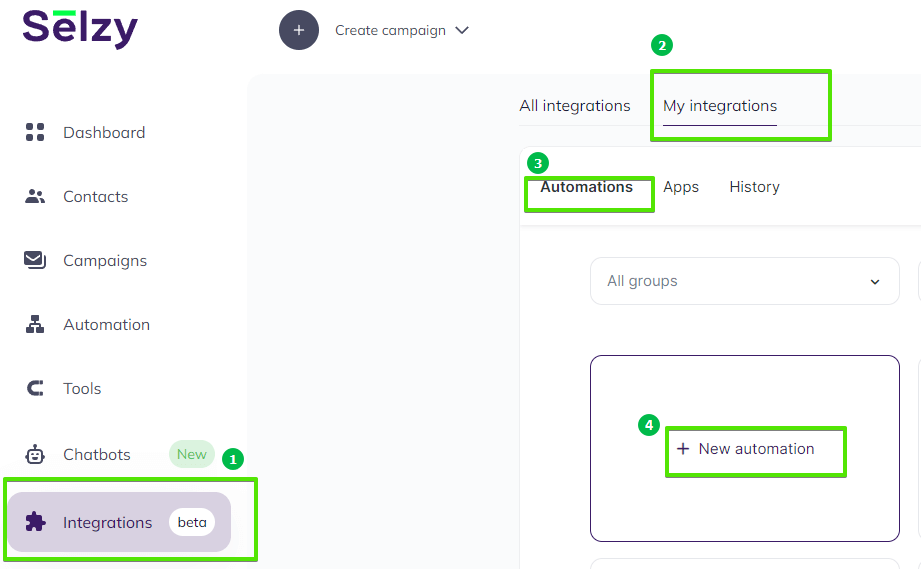
Automation builder will open. Click Select an app to send the data.
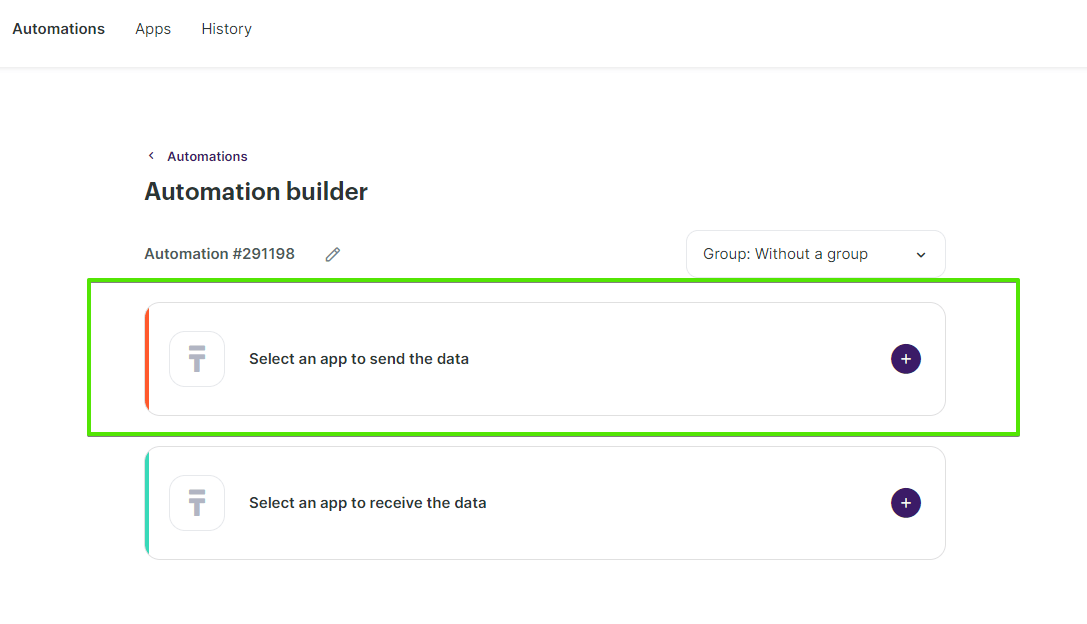
The Set up a trigger window will open. From the dropdown menu, choose Formaloo.
For the event to trigger the automation, choose Form submit. When someone fills out a form in Formaloo, the data from that form will be automatically transferred to Selzy.
Make sure you select the right form to collect the data from in Additional parameters.
At the bottom right corner of the window, click the Add a trigger button.
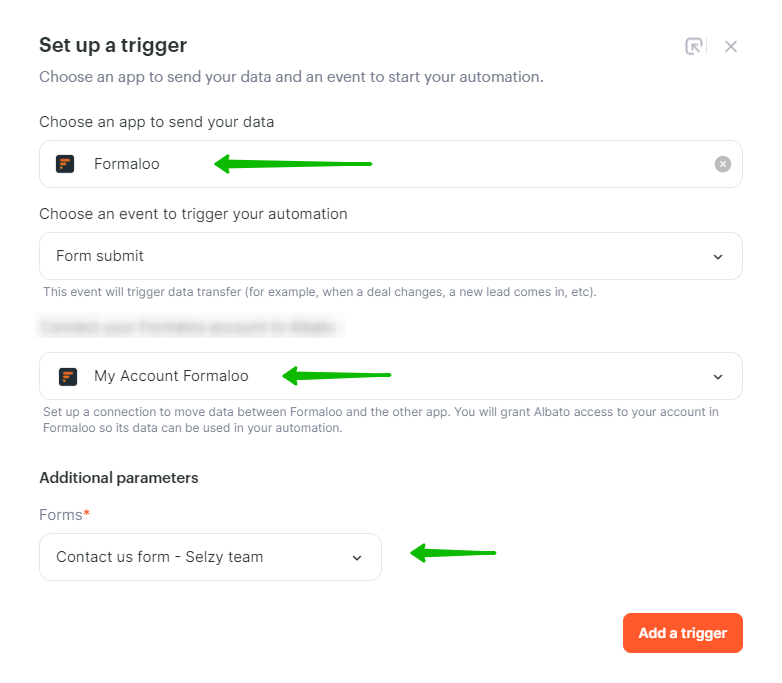
Setting up an action in Selzy
After you set up the trigger, set up an action to be performed in Selzy. In the integration builder, click on Select an app to receive the data.
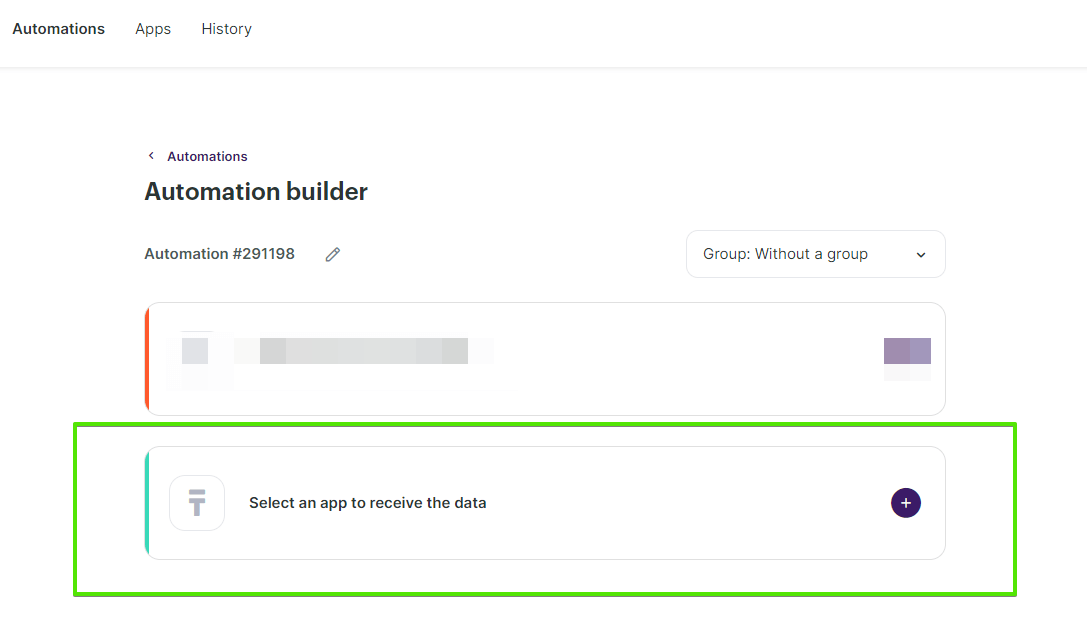
In the Add an action window, set the action parameters depending on the trigger event. For Formalooo, you might want to choose the Add a new contact action in Selzy.
Once you select all the parameters, click Add an action button at the bottom right corner of the window.
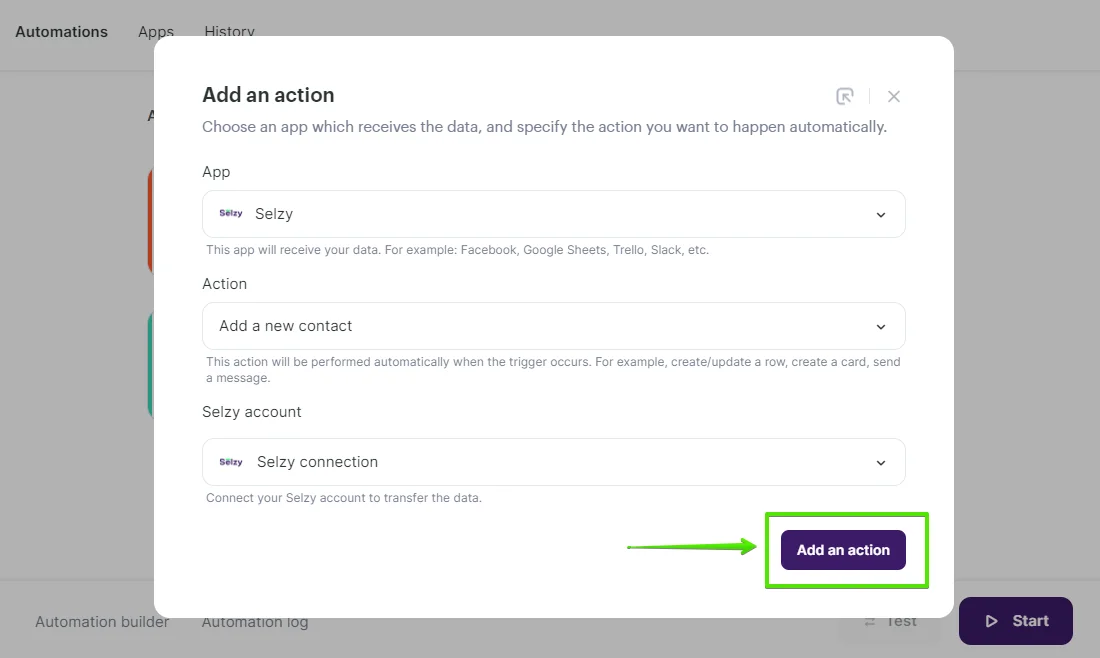
Data mapping
Now, you need to perform data mapping. This ensures that the data from Formaloo is correctly transferred and utilized by Selzy to perform the set action(s).
For example, assign Form submit: Contact Number from Formaloo to Phone in Selzy, Form submit: Your Email to Email, and so on:
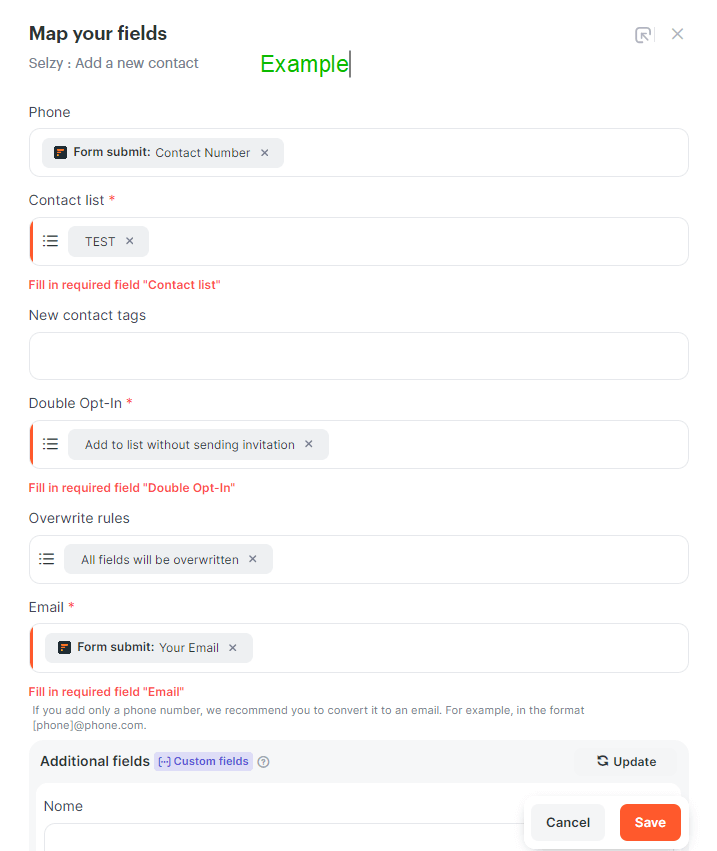
Finalizing the integration setup
Review the settings to ensure they are correctly configured. At the bottom of the integration builder, click Start to activate the integration.
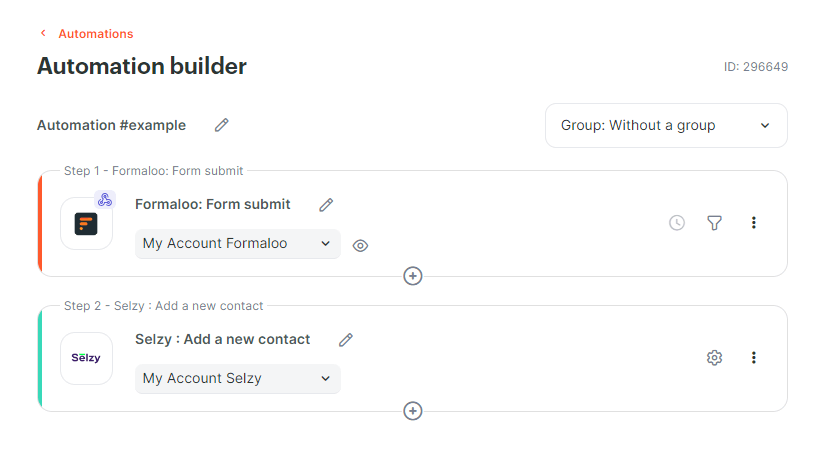
Testing the integration
To test whether everything works, fill out the Formaloo form you chose. Then, go to Selzy and check if the data has been correctly transferred and the set follow-up action has been performed.