Below, you will find instructions on how to set up integration between Selzy and Ecwid. Once set, the integration allows the transfer of data from your Ecwid online store to Selzy.
Setting up a new integration in Selzy
In your Selzy account, navigate to the Integrations section of the main menu, then go to My Integrations and click on Apps:
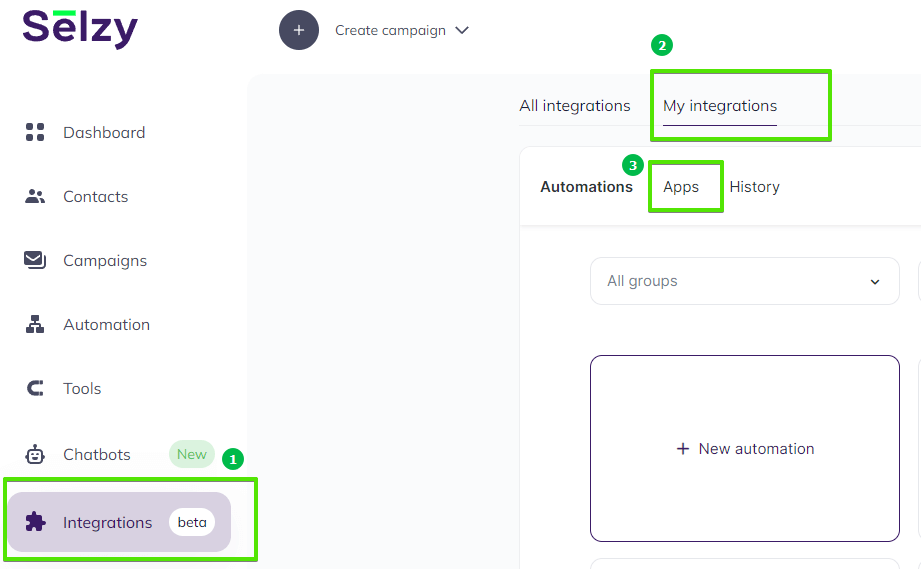
The Apps tab contains integrations that you set up with other services. Click on Add a connection to set up a new integration:
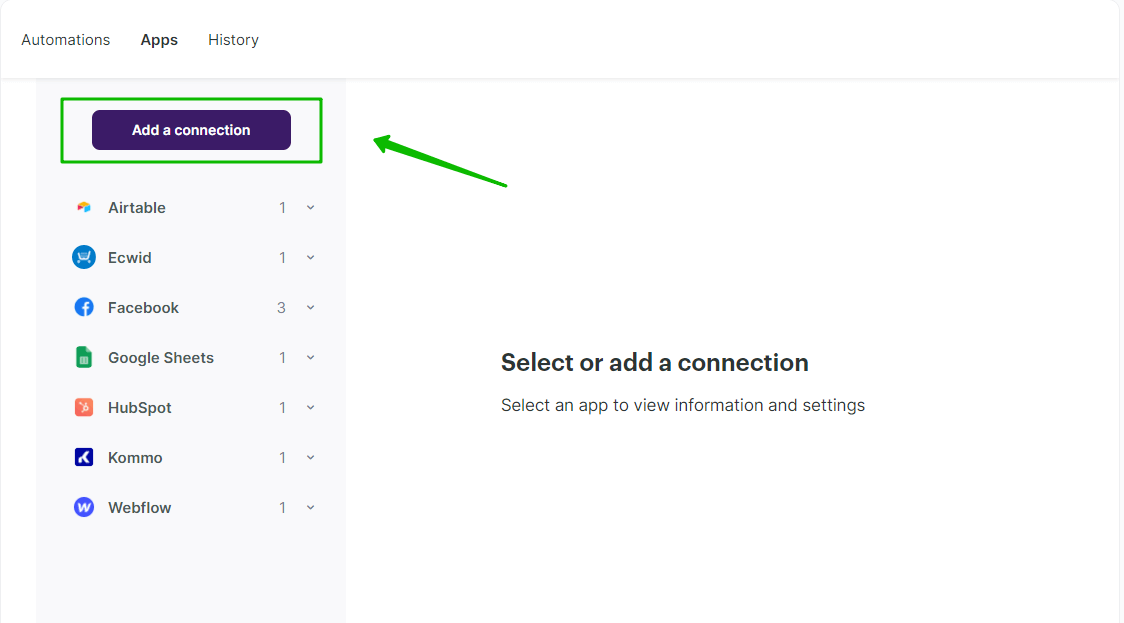
In the pop-up window select Ecwid. Click on the Ecwid icon once again and then click on the Add a connection button.
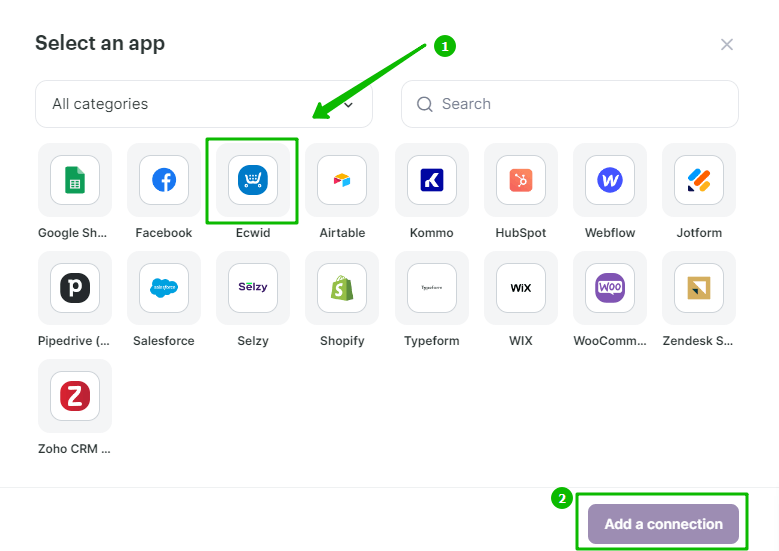
The integration editor will appear, where you need to set up the parameters marked with red asterisk (*) for the Ecwid integration to work. You can leave the default Title “My Account Ecwid” or set your own.
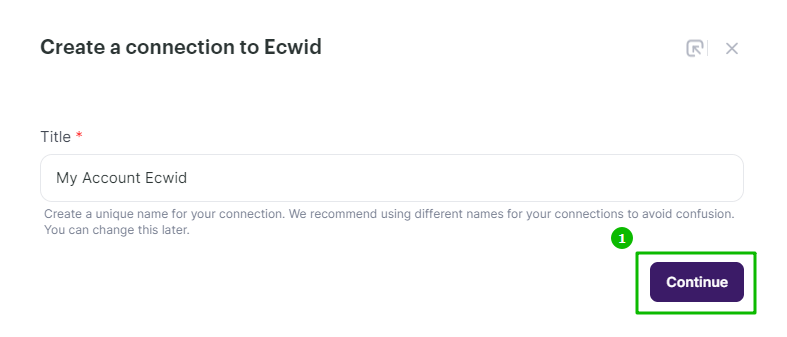
Then click Continue at the bottom right corner of the Create a connection to Ecwid window.
A new pop-up window will appear asking you to grant access to your Ecwid account. Click Grant access.
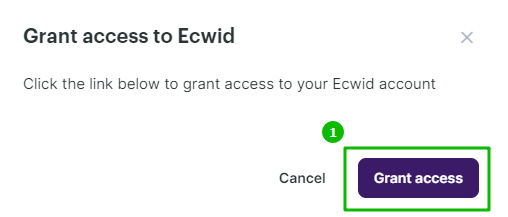
If everything is ok, a pop-up will appear notifying you that Ecwid has been successfully connected. You can choose whether to continue setting up the integration with Ecwid by creating an automation, to connect another service, or to close the pop-up and leave.
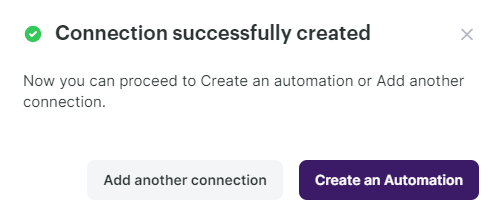
Selecting Ecwid as the data source
To start collecting data from Ecwid, you need to create a new automation and set up a trigger, an event that is going to trigger the data collection, and further actions in Selzy.
In your Selzy account, go Integrations → My integrations → Automations → + New automation:
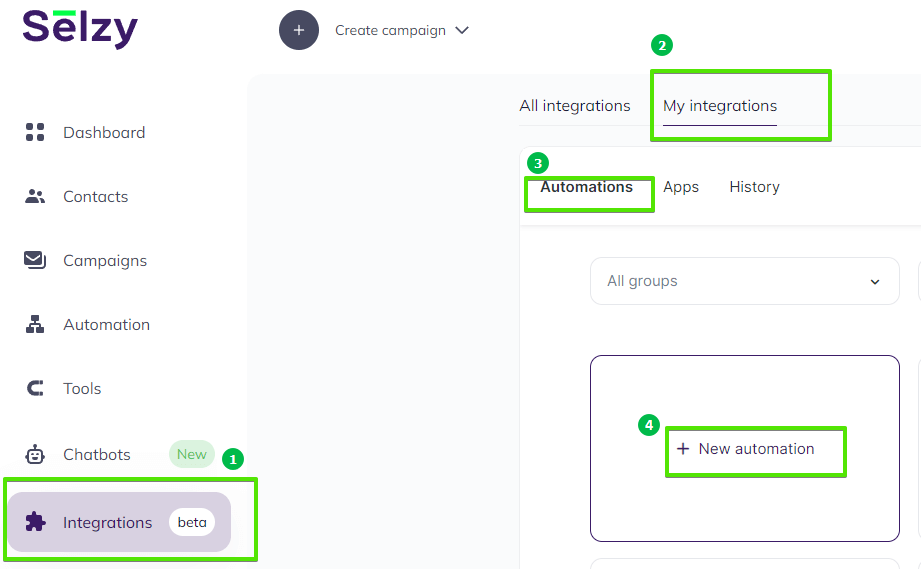
Automation builder will open. Click Select an app to send the data.
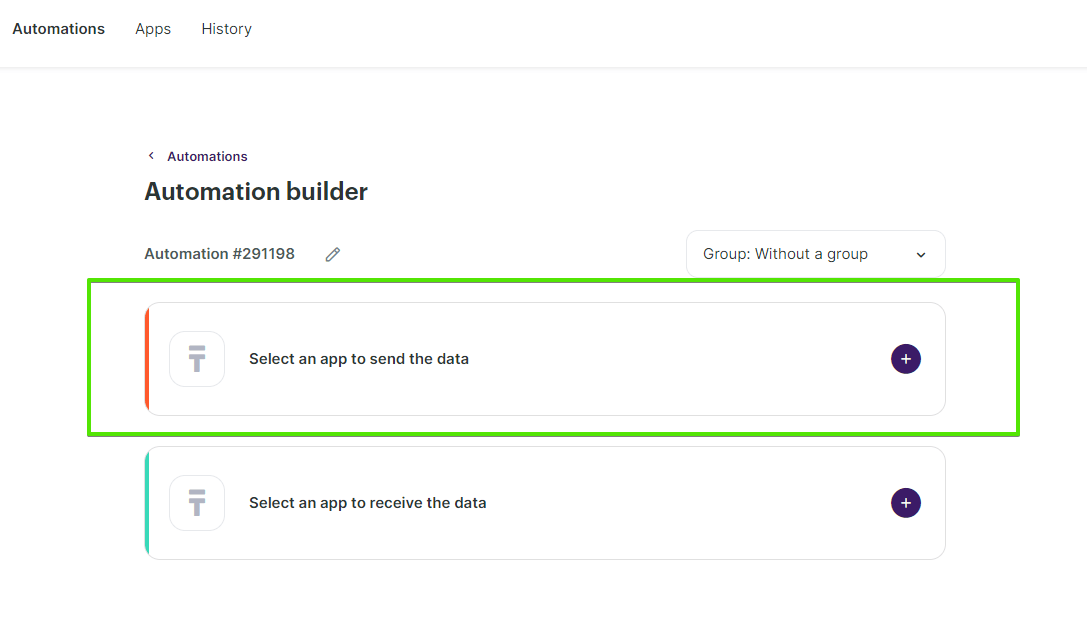
The Set up a trigger window will open. From the dropdown menu, choose Ecwid. Depending on what you need, select one of the following events that will trigger the automation:
- Order has been created: Triggered when a new order is placed.
- Order has been updated: Triggered when an existing order’s details are updated.
- New product: Triggered when a new product is added to your store.
- Get products: Triggered when a batch request is performed.
At the bottom right corner of the window, click the Add a trigger button.
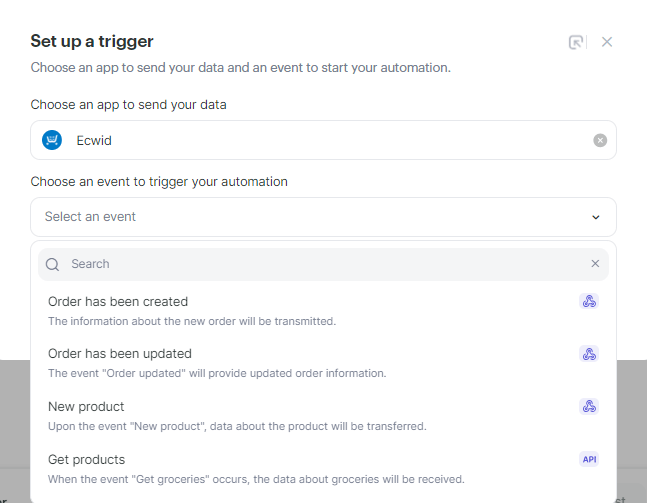
Setting up an action in Selzy
After you set up the trigger, set up an action to be performed in Selzy. In the integration builder, click on Select an app to receive the data.
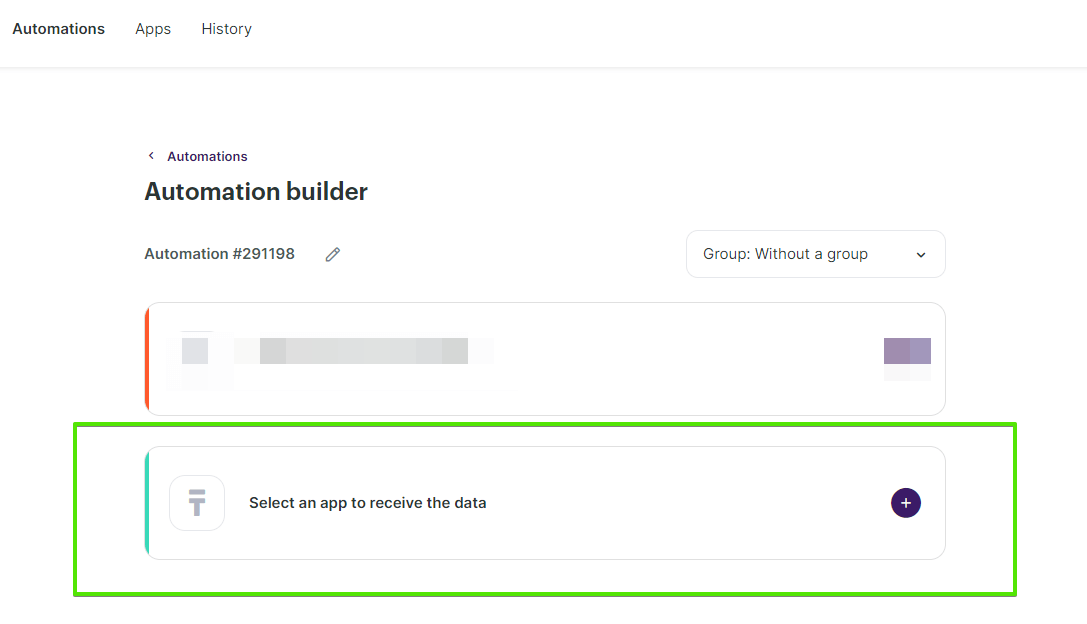
In the Add an action window, set the action parameters depending on the event you chose as a trigger. For instance, if the trigger is creating a new order in Ecwid, you might want to choose the Add a new contact action in Selzy.
Once you select all the parameters, click Add an action button at the bottom right corner of the window.
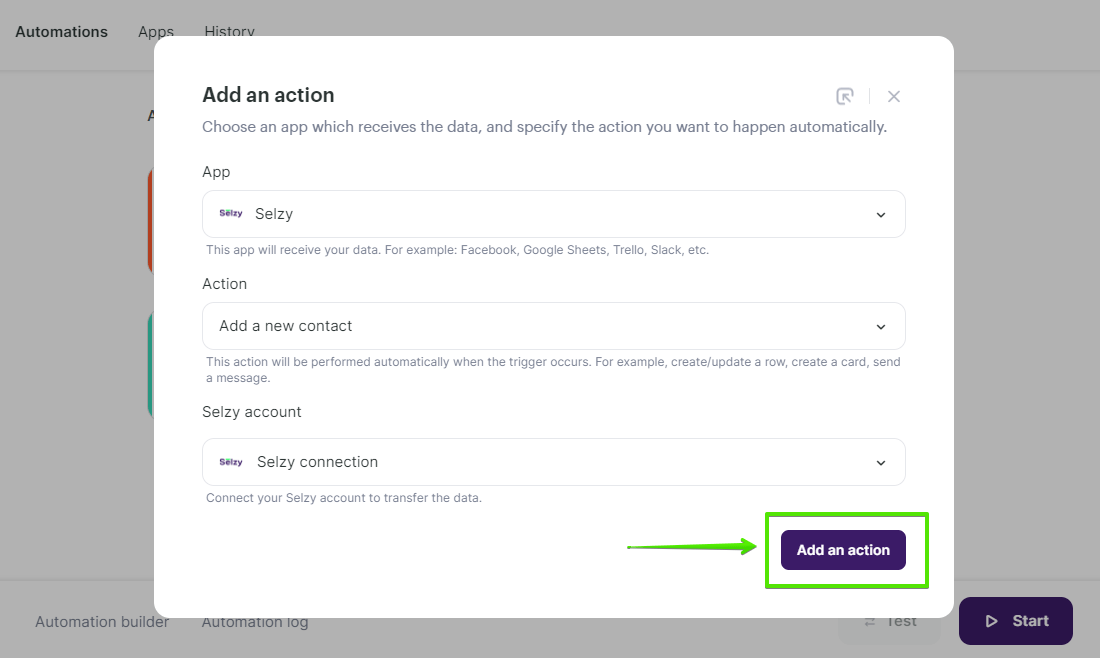
Data mapping
Now, you need to perform data mapping. This ensures that the data from Ecwid is correctly transferred and utilized by Selzy to perform the set action(s).
For example, assign Order has been created: Customer — Contact phone number from Ecwid to Phone in Selzy, Order has been created: Customer email to Email, and so on.
Additionally, choose a Double Opt-In option based on whether or not you need to obtain consent from the customer to receive your emails.
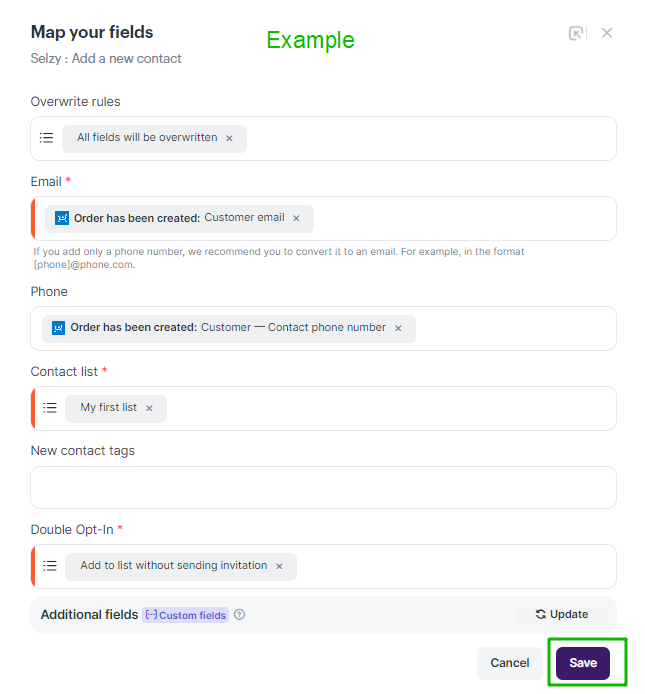
Finalizing the integration setup
Review the settings to ensure they are correctly configured. At the bottom of the integration builder, click Start to activate the integration.
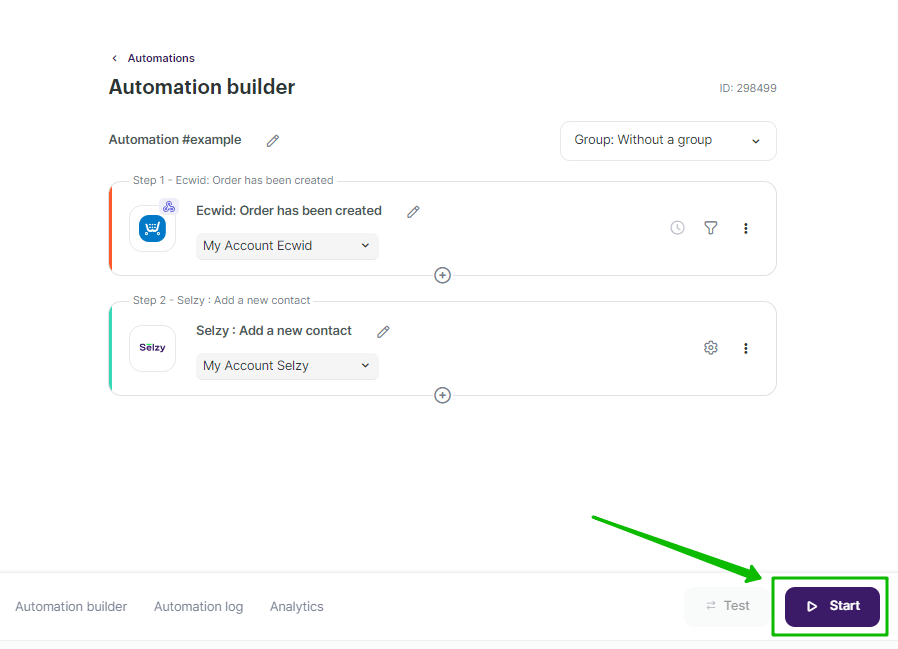
Testing the integration
To test whether everything works, perform an action in Ecwid that you've set as a trigger. For example, create a new order. Then, go to Selzy and check if the data has been correctly transferred and the set follow-up action has been performed.