Below, you will find instructions on how to set up integration between Selzy and Nuvemshop. Once set, the integration allows the transfer of contact and order information from Nuvemshop to Selzy.
Setting up a new integration in Selzy
In your Selzy account, navigate to the Integrations section of the main menu, then go to My Integrations and click on Apps:
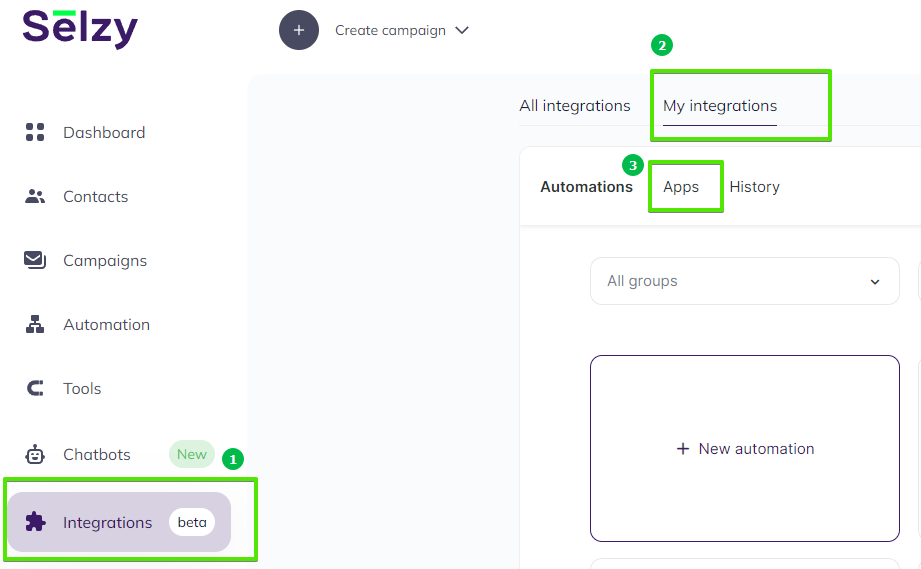
The Apps tab contains integrations that you set up with other services. Click on Add a connection to set up a new integration:
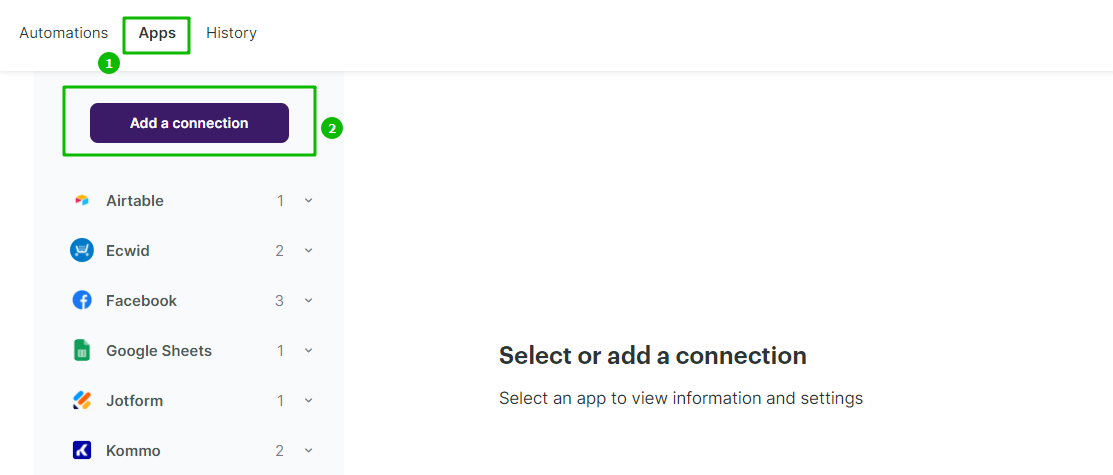
In the pop-up window select Nuvemshop or type “nuvemshop”. Click on the Nuvemshop icon once again, and then click on the Add a connection button.
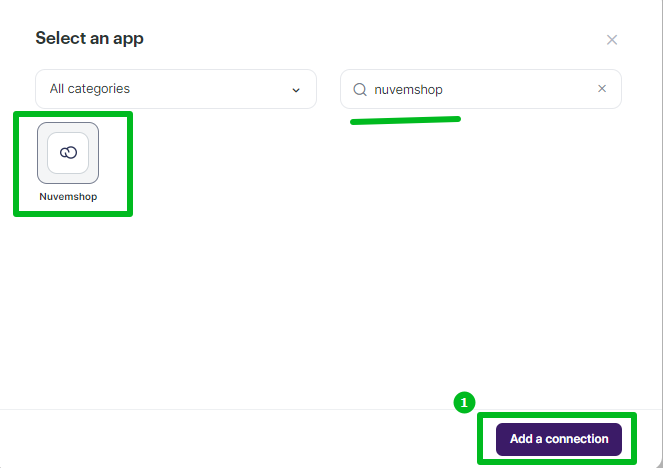
The integration editor will appear, where you need to set up the parameters marked with red asterisk (*) for the Nuvemshop integration to work. You can leave the default Name your connection field as “My Account Nuvemshop” or set your own.
Click Continue.
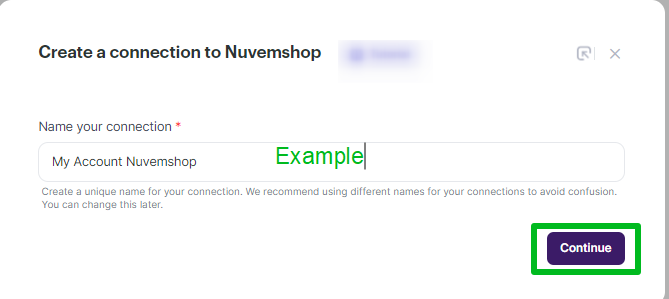
A window will pop up asking you to grant access to your Nuvemshop account. Click Grant access.
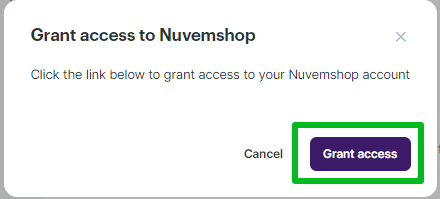
The system may ask you to log in with your Nuvemshop credentials.
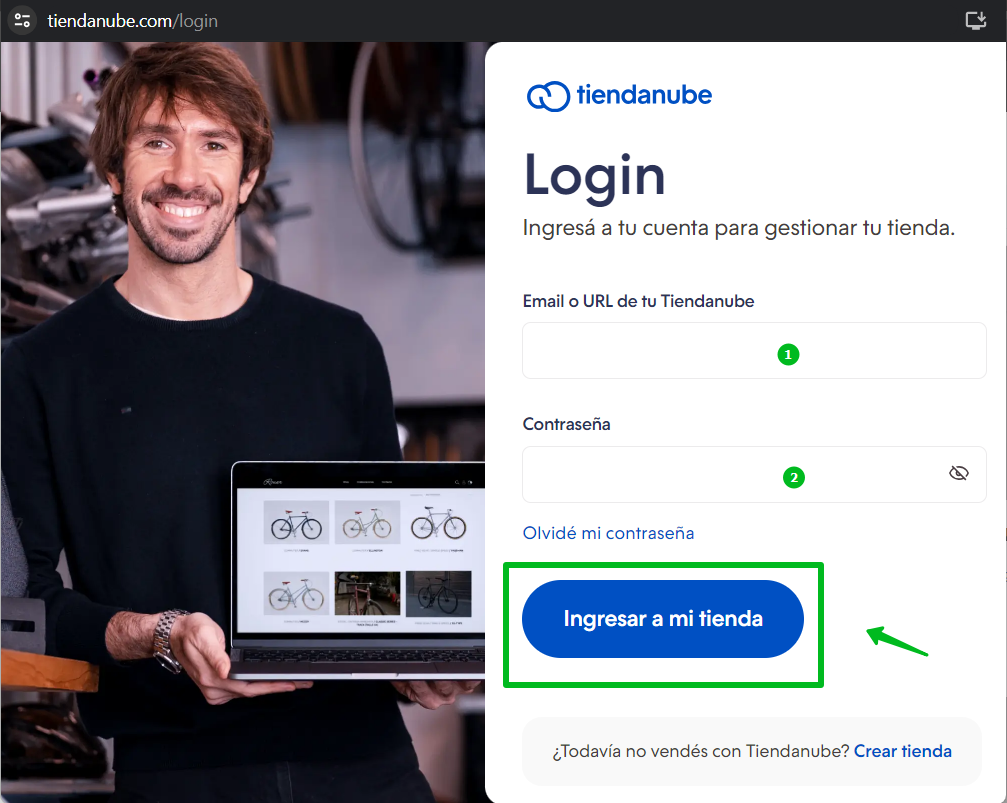
Once you are logged in, the connection will be established and Selzy will be able to retrieve data.
If everything is ok, a pop-up will appear notifying you that Nuvemshop has been successfully connected.
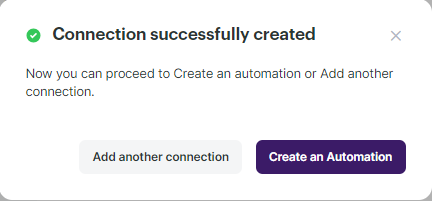
You can then choose whether to continue setting up the integration with Nuvemshop by creating an automation, to connect another service, or to close the pop-up and leave. The previously granted access will be retained.
Selecting Nuvemshop as the data source
To start collecting data from Nuvemshop, you need to create a new automation and set up a trigger, an event that is going to trigger the data collection, and further actions in Selzy.
In your Selzy account, go Integrations → My integrations → Automations → + New automation:
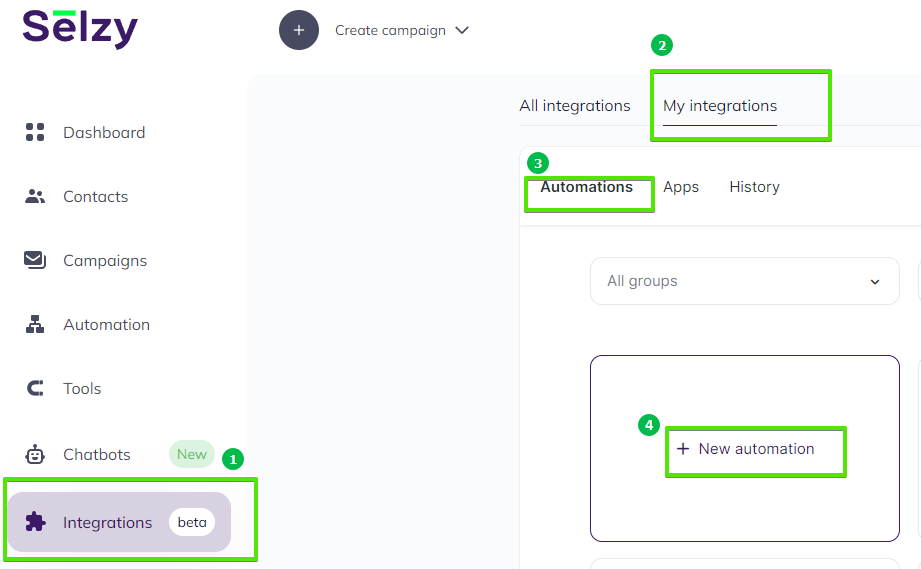
Automation builder will open. Click Select an app to send the data.
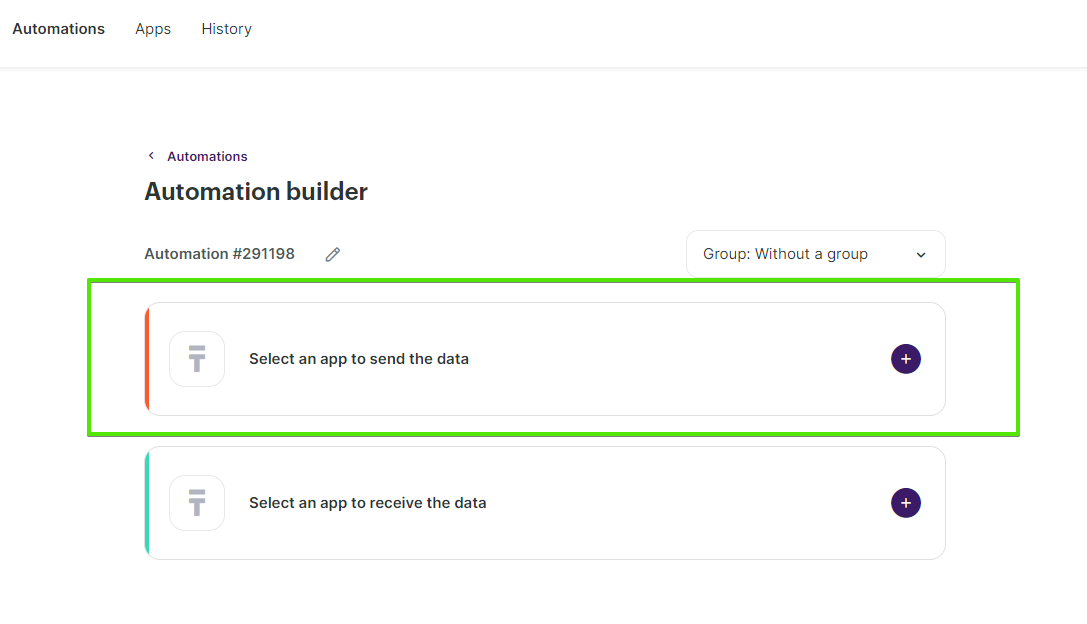
The Set up a trigger window will open. From the dropdown menu, choose Nuvemshop for (1) and (3).

Depending on what you need, select one of the following events (2) that will trigger the automation:
- Order created: Triggered when a new order is placed.
- Order paid: Triggered when an order gets the status “paid” in your shop’s system.
- Order updated: Triggered when an existing order’s details are updated.
- Customer created: Triggered when a new customer is registered in your shop’s system.
and so on.
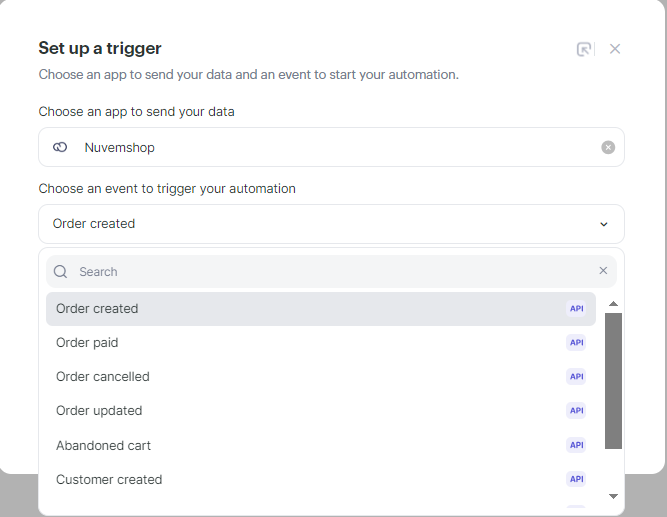
When you are ready, at the bottom right corner of the Set up a trigger window, click the Add a trigger button.
Setting up an action in Selzy
After you set up the trigger, set up an action to be performed in Selzy. In the integration builder, click on Select an app to receive the data.
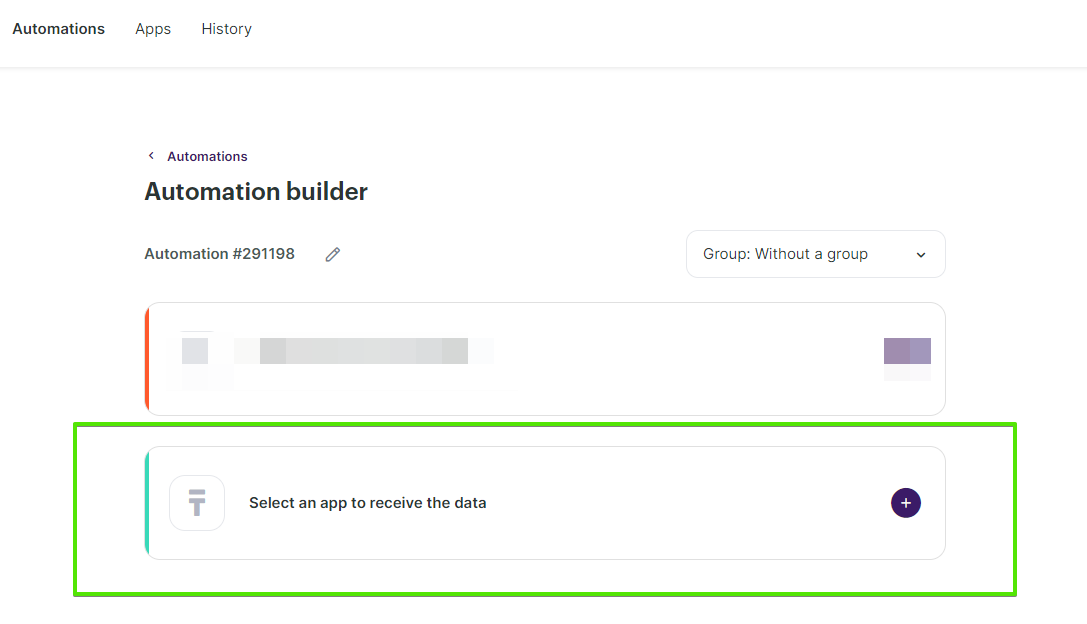
In the Add an action window, set the action parameters depending on the event you chose as a trigger. For instance, if the trigger is New customer created, you might want to choose the Add a new contact action in Selzy.
Once you select all the parameters, click Add an action button at the bottom right corner of the window.
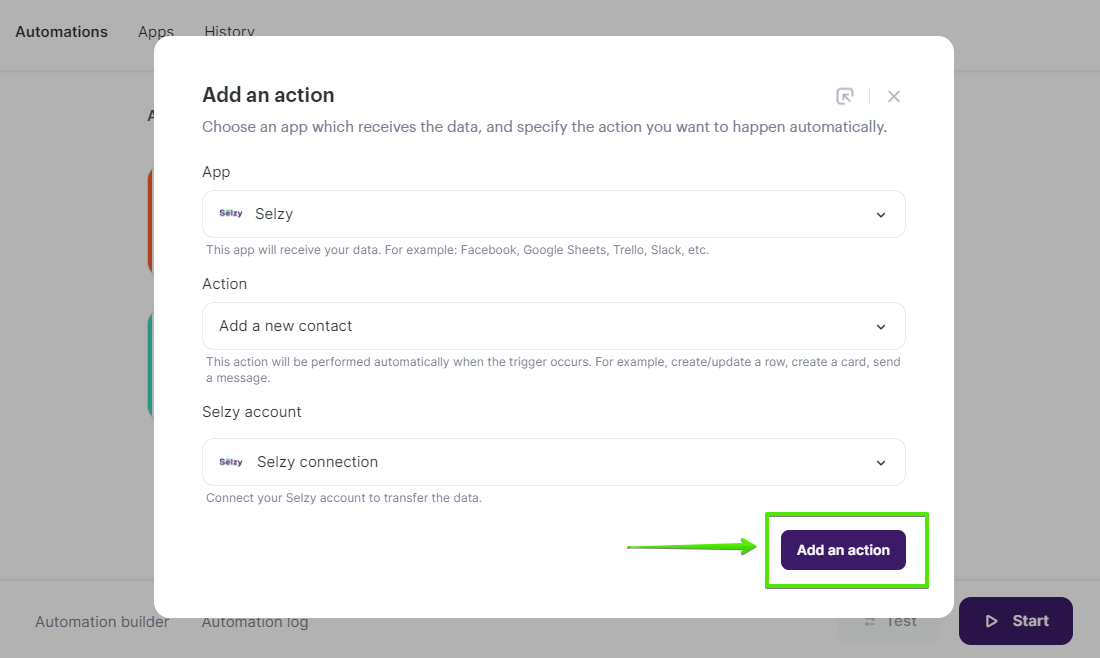
Data mapping
Now, you need to perform data mapping. This ensures that the data from Nuvemshop is correctly transferred and utilized by Selzy to perform the set action(s).
For example, assign Order created: Customer email from Nuvemshop to Email in Selzy, and so on.
Additionally, set a Double Opt-In option based on whether or not you need to obtain consent from the customer to receive your emails.
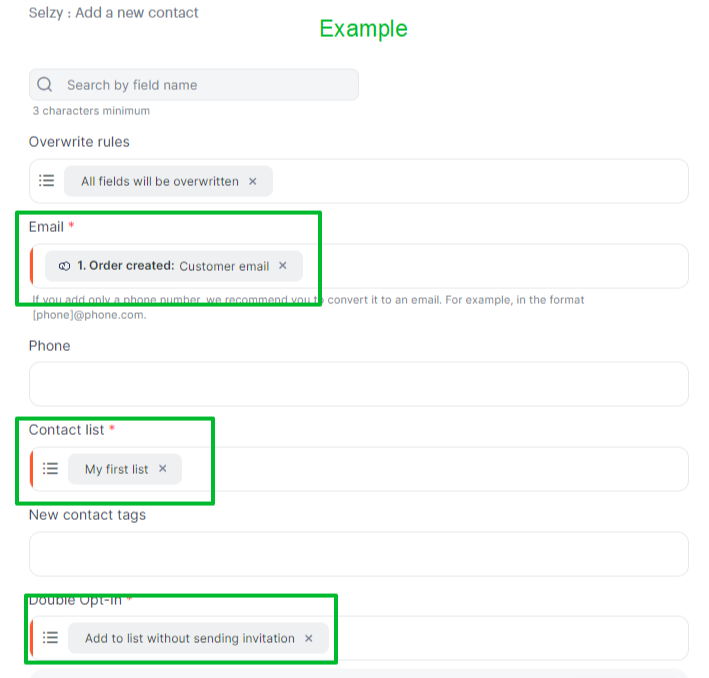
Finalizing the integration setup
Review the settings to ensure they are correctly configured. At the bottom of the integration builder, click Start to activate the integration.
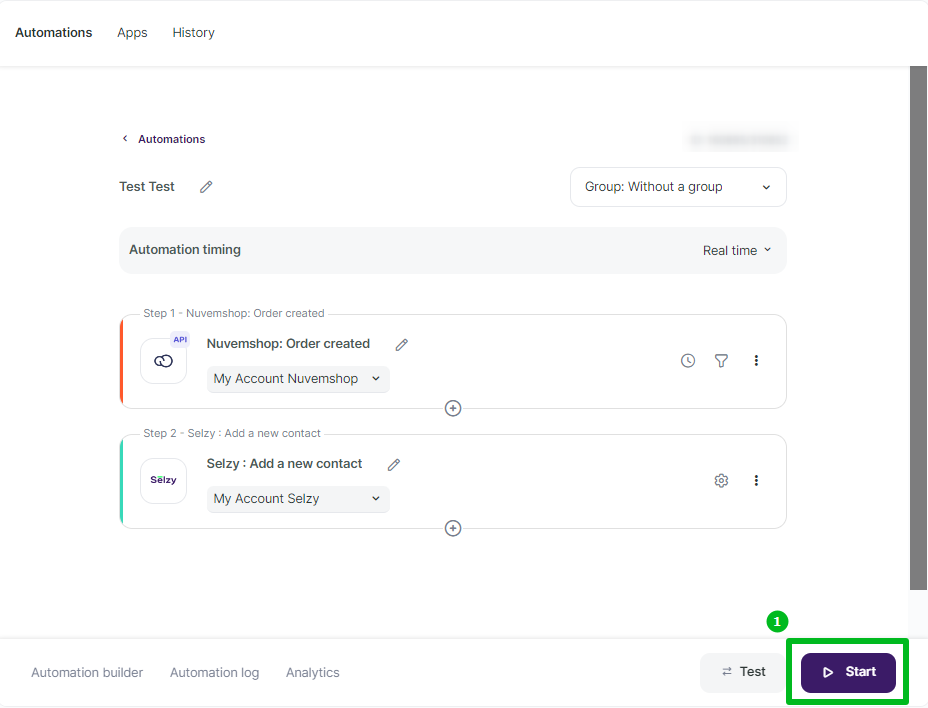
Testing the integration
To test whether everything works, perform an action in Nuvemshop that you've set as a trigger. For example, create a new order. Then, go to Selzy and check if the data has been correctly transferred and the set follow-up action has been performed.
We recommend testing the integration with test data rather than using real customer data. This approach allows you to adjust integration settings without risking any issues with the collected data.